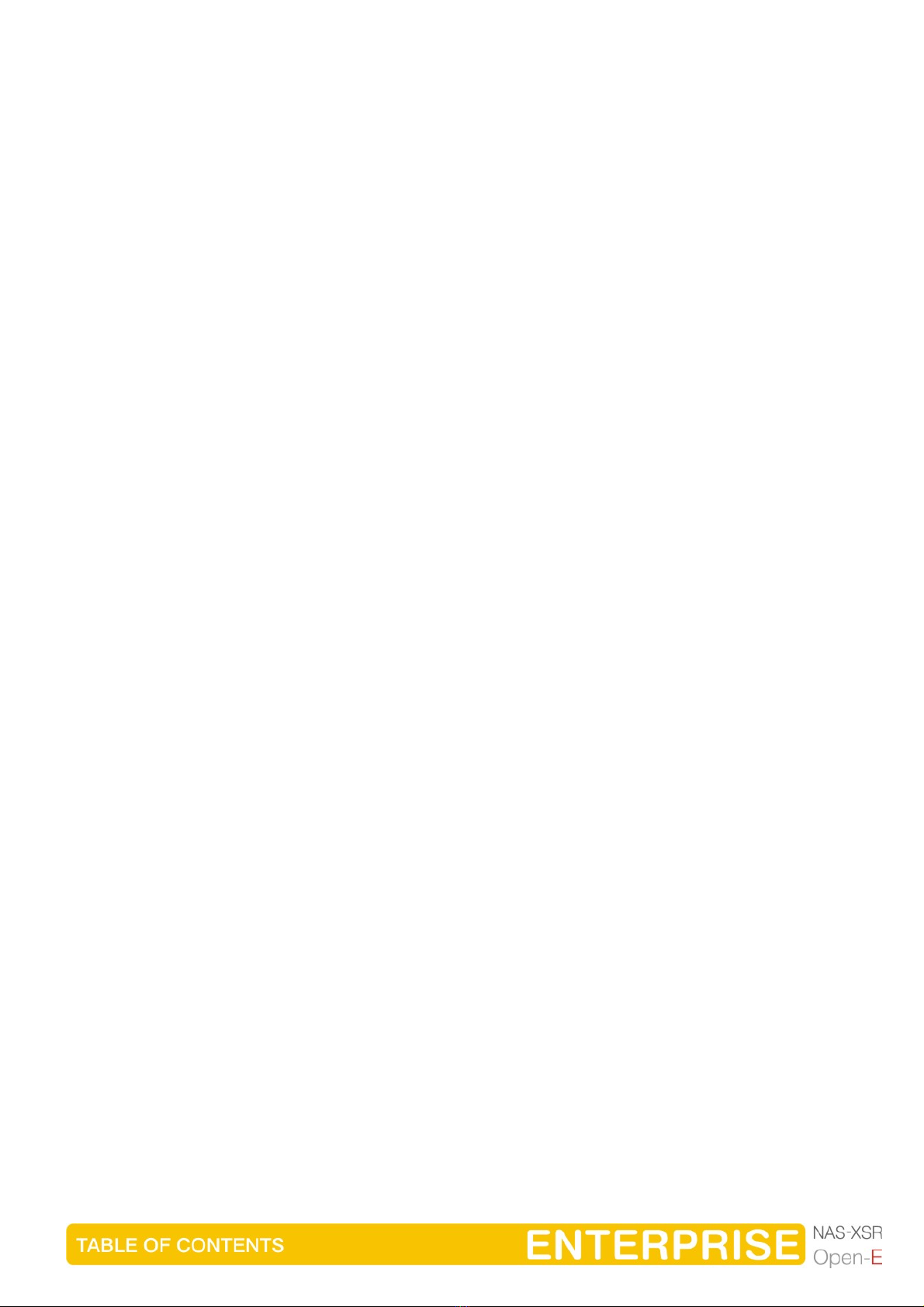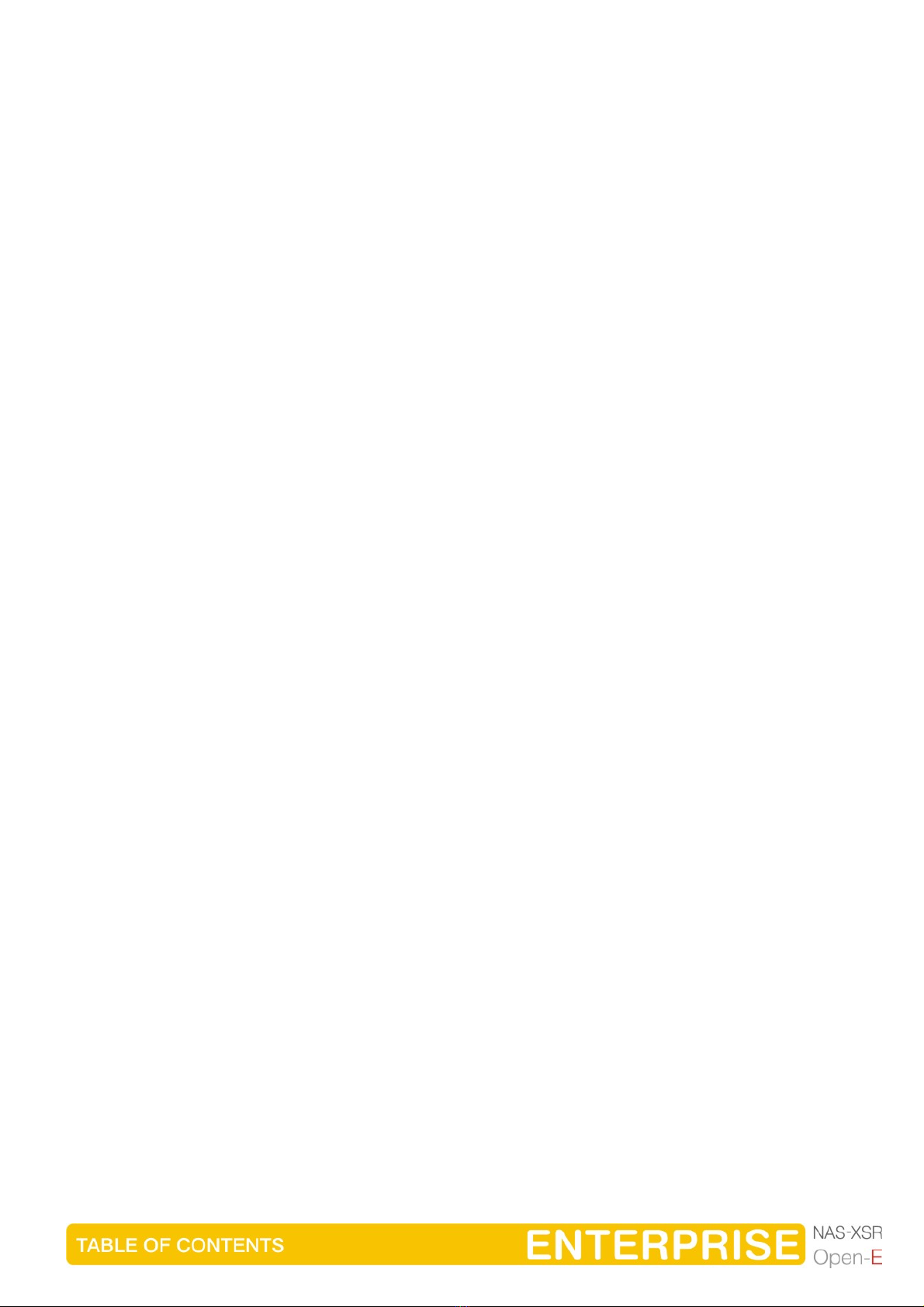
2
1Before you get started ..............................................................................5
1.1 Content of this package .......................................................................................5
1.2 System requirements............................................................................................5
1.3 Supported clients .................................................................................................5
1.4 Supported network protocols...............................................................................6
1.5 Supported network file protocols .........................................................................6
1.6 Required tools ......................................................................................................6
1.7 Safety precautions................................................................................................6
1.7.1 Personal safety ............................................................................................6
1.7.2 Safety for your data .....................................................................................6
1.7.3 ESD precautions..........................................................................................6
2Features.....................................................................................................7
2.1 What is NAS ? .......................................................................................................7
2.2 Description of the functions..................................................................................7
2.3 Why Open-E NAS-XSR? .......................................................................................7
2.4 RAID types ............................................................................................................8
3Hardware installation ................................................................................9
3.1 Getting ready ........................................................................................................9
3.2 Installing Open-E NAS-XSR..................................................................................9
4Configuration...........................................................................................11
4.1 The basic configuration of the NAS-XSR computer...........................................11
4.2 First-time operation of Open-E NAS-XSR ..........................................................11
4.3 Logging into Open-E NAS-XSR ENTERPRISE...................................................12
4.4 Create Disk Array................................................................................................14
4.5 Adding Disk Array...............................................................................................14
4.6 Creating NAS-XSR shares..................................................................................16
4.6.1 Access to Windows Shares.......................................................................16
4.6.2 Access NAS-XSR Shares under Linux ......................................................22
5Descriptions of function..........................................................................23
5.1 Functions of the console display........................................................................23
5.2 Functions of Open-E NAS-XSR via browser access..........................................24
5.2.1 Menu “Resources”.....................................................................................24
5.2.1.1 Shares...........................................................................................25
5.2.1.2 User...............................................................................................31
5.2.1.3 Groups ..........................................................................................33
5.2.2 Setup..........................................................................................................34
5.2.2.1 Server............................................................................................34
5.2.2.2 Network.........................................................................................43
5.2.2.3 Administrator.................................................................................46
5.2.2.4 Hardware ......................................................................................50
5.2.2.5 Disk Manager................................................................................52
5.2.2.6 GUI................................................................................................56
5.2.3 Maintenance ..............................................................................................57
5.2.3.1 Shutdown......................................................................................57
5.2.3.2 Snapshot.......................................................................................58
5.2.3.3 Resources Miscellaneous.............................................................60
5.2.3.4 Update ..........................................................................................61
5.2.3.5 Backup..........................................................................................62
5.2.3.6 Antivirus ........................................................................................68
5.2.3.7 S.M.A.R.T. .....................................................................................71