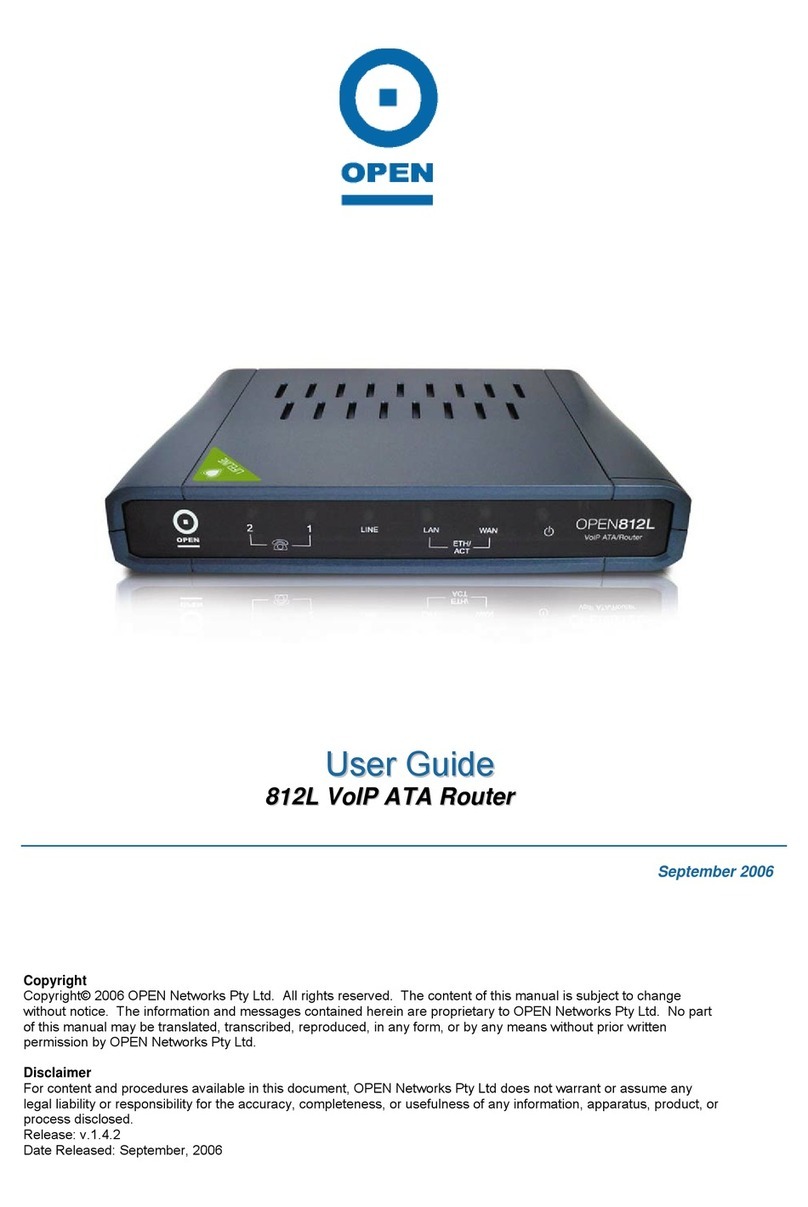OPEN824RL / RLW ADSL / VoIP Routers
Technical Reference
iii
Wireless Security (Wireless Router only).......................................................................................38
Wireless Client (MAC Address) Filter (Wireless Router only)........................................................40
Port Setting.....................................................................................................................................41
DHCP Server..................................................................................................................................42
WAN (Wide Area Network) ......................................................................................44
ISP..................................................................................................................................................44
DNS................................................................................................................................................52
ADSL ..............................................................................................................................................53
System.....................................................................................................................54
Time Zone ......................................................................................................................................54
Remote Access ..............................................................................................................................55
Firmware Upgrade..........................................................................................................................55
Backup / Restore............................................................................................................................56
Restart Router ................................................................................................................................56
User Management..........................................................................................................................57
Firewall and Access Control.....................................................................................58
General Settings.............................................................................................................................59
Packet Filter ...................................................................................................................................60
Packet Filter – Add TCP/UDP Filter ...............................................................................................62
Packet Filter – Add Raw IP Filter ...................................................................................................63
Configuring Packet Filters: .............................................................................................................65
Intrusion Detection .........................................................................................................................67
URL Filter .......................................................................................................................................70
Firewall Log ....................................................................................................................................72
VoIP (Voice over Internet Protocol)..........................................................................73
Wizard ............................................................................................................................................73
General Settings.............................................................................................................................74
How To Register To The SIP Server..............................................................................................75
Phone Ports....................................................................................................................................76
PSTN Dial Plan ..............................................................................................................................78
VoIP Dial Plan ................................................................................................................................81
Adding VoIP Dial Plan Rules..........................................................................................................82
Ring & Tone Configuration.............................................................................................................83
Special Dial Codes.........................................................................................................................84
QoS (Quality of Service) ..........................................................................................85
Prioritization....................................................................................................................................85
Outbound IP Throttling (LAN to WAN) ...........................................................................................87
Inbound IP Throttling (WAN to LAN)..............................................................................................88
Virtual Server (“Port Forwarding”) ............................................................................91
Adding A Virtual Server..................................................................................................................92
Editing A DMZ Host........................................................................................................................94
Editing A One-to-One NAT (Network Address Translation)...........................................................95
Time Schedule ...............................................................................................................................98
Configuration of Time Schedule.....................................................................................................99
Advanced...............................................................................................................100
Static Route..................................................................................................................................100
Dynamic DNS...............................................................................................................................101
Check Email .................................................................................................................................102
Device Management ....................................................................................................................103
IGMP ............................................................................................................................................105
VLAN Bridge.................................................................................................................................105