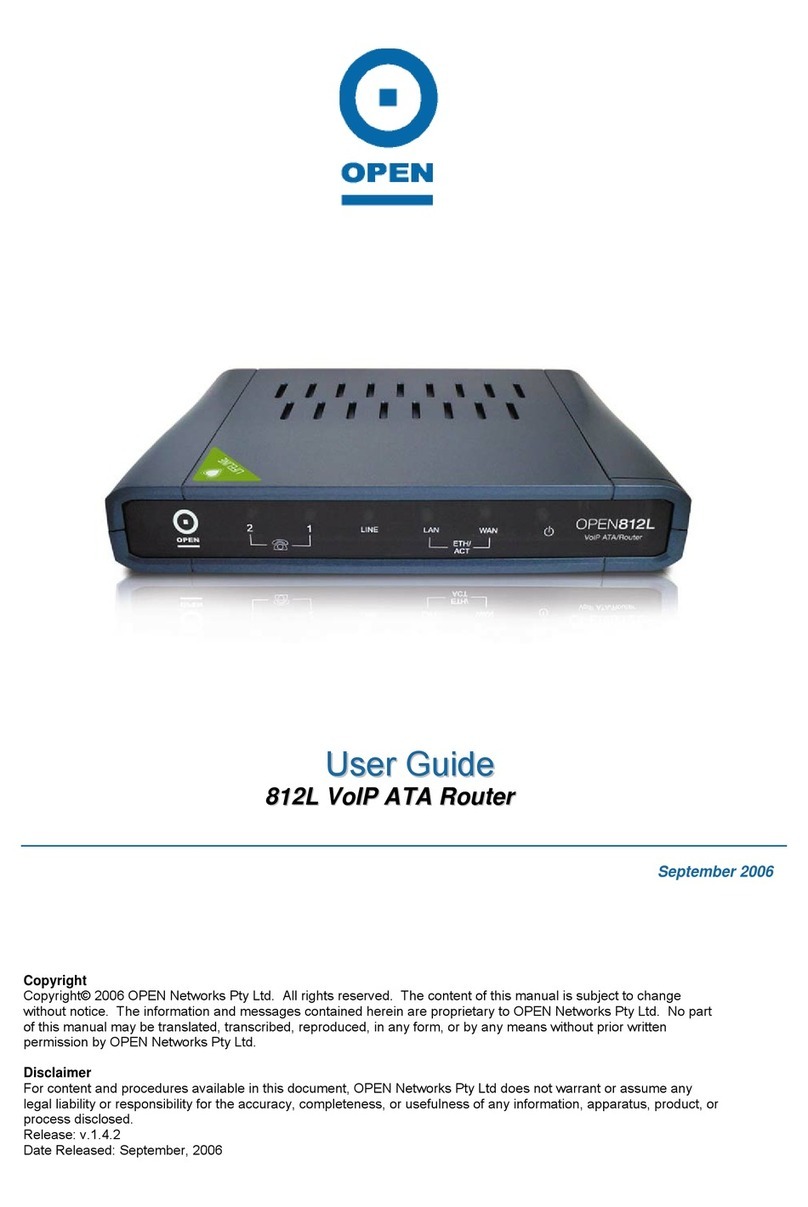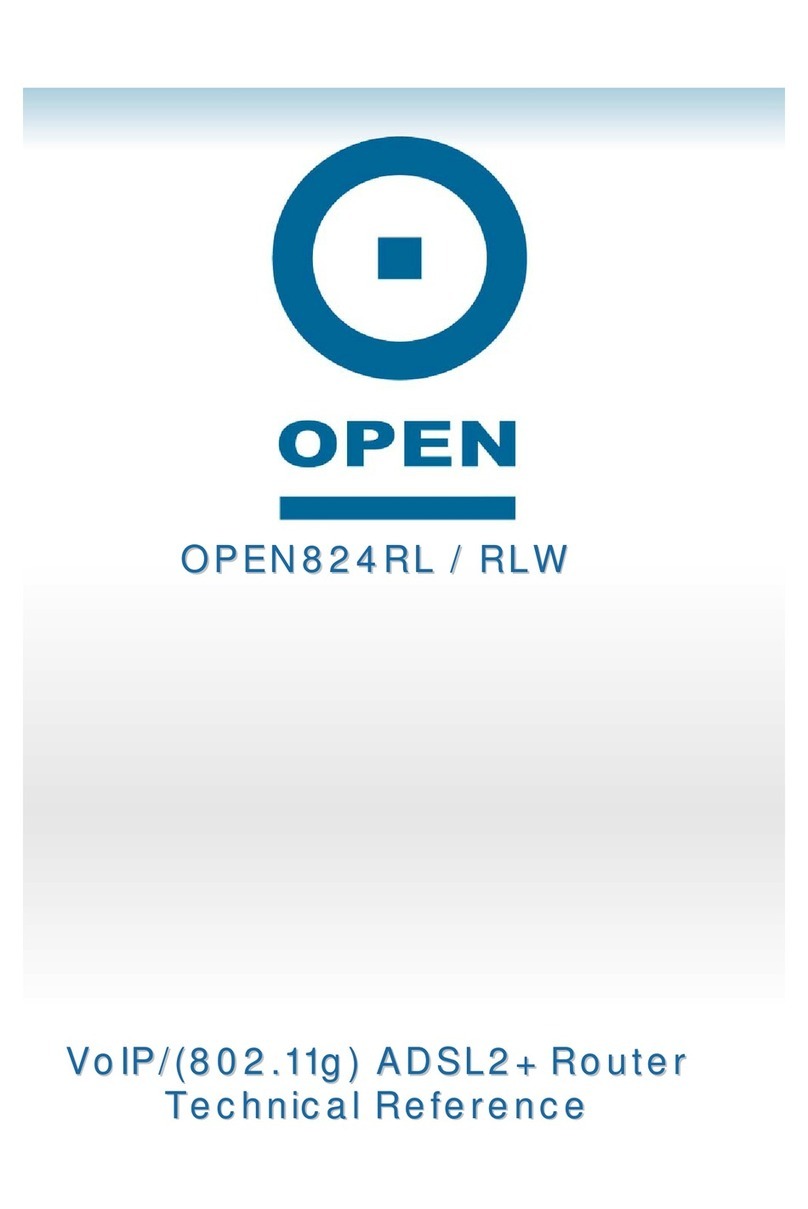iConnectAccess621
Technical Reference
www.opennw.com 3
Table Of Contents
Document Conventions........................................................................................ 5
Introduction........................................................................................................... 6
System Requirements .......................................................................................... 7
Host Operating Systems Support For USB:...................................................... 7
Web Browser Support:...................................................................................... 7
Your iConnectAccess621 At A Glance................................................................ 8
Ports And Buttons ............................................................................................. 8
Reset ..................................................................................................................................... 9
Front LED Panel ............................................................................................. 10
Installing Your iConnectAccess621 .................................................................. 11
Before You Begin............................................................................................ 11
Configuring Your Ethernet Network Card / Installing Your USB Device.......... 11
Configuring Your Ethernet Network Card........................................................ 12
For Windows® 98 Second Edition / Windows® Me .............................................................. 12
For Windows® 2000 / Windows® XP.................................................................................... 13
Installing The USB Device Driver.................................................................... 14
Installing The USB Device Driver – Windows® 98 SE........................................................ 14
Installing The USB Device Driver - For Windows® Me........................................................ 15
Installing The USB Device Driver - For Windows® 2000..................................................... 15
Installing The USB Device Driver - For Windows® XP ........................................................ 16
Setting Up Your iConnectAccess621 ................................................................ 17
Default Settings............................................................................................... 17
Log Into Your iConnectAccess621.................................................................. 18
Home Tab............................................................................................................. 19
Setup Tab............................................................................................................. 20
LAN Set Up ..................................................................................................... 21
Accessing The LAN Configuration Screen.......................................................................... 21
Enabling DHCP............................................................................................... 21
Management IP............................................................................................... 24
To Change The iConnectAccess621 IP Address:............................................................... 24
Wide Area Network (WAN) Setup ................................................................... 26
Connection Types ........................................................................................... 27
PPPoE Connection Type Set Up: ....................................................................................... 27
PPPoA Connection Type Set Up: ....................................................................................... 30
Bridged Connection Type Set Up:....................................................................................... 33
Static Connection Type Set Up: .......................................................................................... 36
DHCP Connection Type Set Up:......................................................................................... 39
Classical IP Over ATM (CLIP) Connection Set Up ............................................................. 42
Modify An Existing Connection ....................................................................... 44
Modem Set Up ................................................................................................ 45
Advanced Tab ..................................................................................................... 47