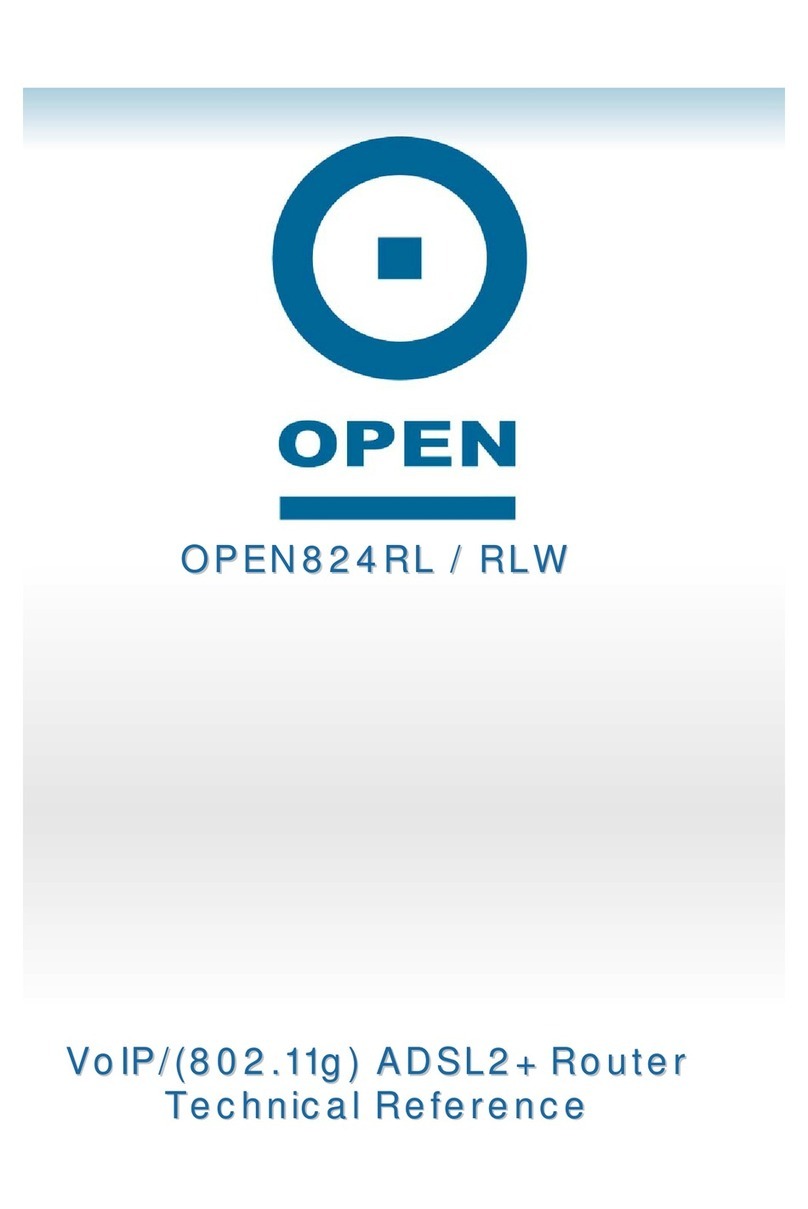OPEN 812L VoIP ATA Router
User Guide
Page ii
OPEN Networks Pty Ltd
www.opennw.com
6.2.7 Dynamic DNS ................................................................................................................................ 57
6.2.8 Save Settings / Reboot.................................................................................................................. 58
7. Advanced Configuration ...................................................................................................60
7.1 Advanced VoIP ........................................................................................................... 61
7.1.1 Config ............................................................................................................................................ 61
7.1.2 Service Provider Configuration...................................................................................................... 65
7.1.3 User Profile .................................................................................................................................... 68
7.1.4 FXO Configuration......................................................................................................................... 70
7.1.5 ATA Timer Configuration ............................................................................................................... 72
7.1.6 Ringtone Configuration.................................................................................................................. 74
7.1.7 ATA Miscellaneous Configuration .................................................................................................75
7.1.8 Address Book Configuration.......................................................................................................... 78
7.1.9 Auto-Provisioning........................................................................................................................... 80
7.2 Admin Privileges ......................................................................................................... 81
7.2.1 Route Table ................................................................................................................................... 81
7.2.2 Route Configuration....................................................................................................................... 83
7.2.3 Bridge Timeout .............................................................................................................................. 84
7.2.4 RIP System Wide Configuration .................................................................................................... 85
7.2.5 DMZ Configuration......................................................................................................................... 89
7.2.6 SNTP Configuration....................................................................................................................... 90
7.2.7 Miscellaneous Configuration ......................................................................................................... 91
7.2.8 Admin / Username Password Configuration ................................................................................. 93
7.2.9 Reset to Default ............................................................................................................................. 94
7.2.10 Firmware Update ........................................................................................................................... 95
7.2.11 Auto Update................................................................................................................................... 97
7.2.12 Save / Reboot ................................................................................................................................ 98
8. Log Off..............................................................................................................................100
9. Making Phone Calls.........................................................................................................101
9.1 Internet/VoIP Calls .................................................................................................... 101
9.2 PSTN Calls ............................................................................................................... 101
9.3 VoIP Advanced Call Features ................................................................................... 101
9.3.1 Caller ID....................................................................................................................................... 102
9.3.2 Call-Waiting Caller ID .................................................................................................................. 102
9.3.3 Consultation Hold ........................................................................................................................ 103
9.3.4 Blind Transfer .............................................................................................................................. 104
9.3.5 Attended Transfer........................................................................................................................ 105
9.3.6 3-Way Conferencing.................................................................................................................... 106
9.3.7 Call Waiting.................................................................................................................................. 107
9.3.8 Call Forwarding............................................................................................................................ 108
9.3.9 Call Return................................................................................................................................... 111
9.3.10 IP Dialing ..................................................................................................................................... 112
9.3.11 Speed Dialling for Address Book Entries .................................................................................... 113
10. Troubleshooting...............................................................................................................114
10.1 Problems starting up the router................................................................................. 114
10.2 Problems Connecting to the Internet......................................................................... 114
10.3 Problems with the Telephone Line............................................................................ 114
11. Appendices.......................................................................................................................115
11.1 Dial Plan Quick Reference Guide ............................................................................. 115
11.2 Glossary Table.......................................................................................................... 116