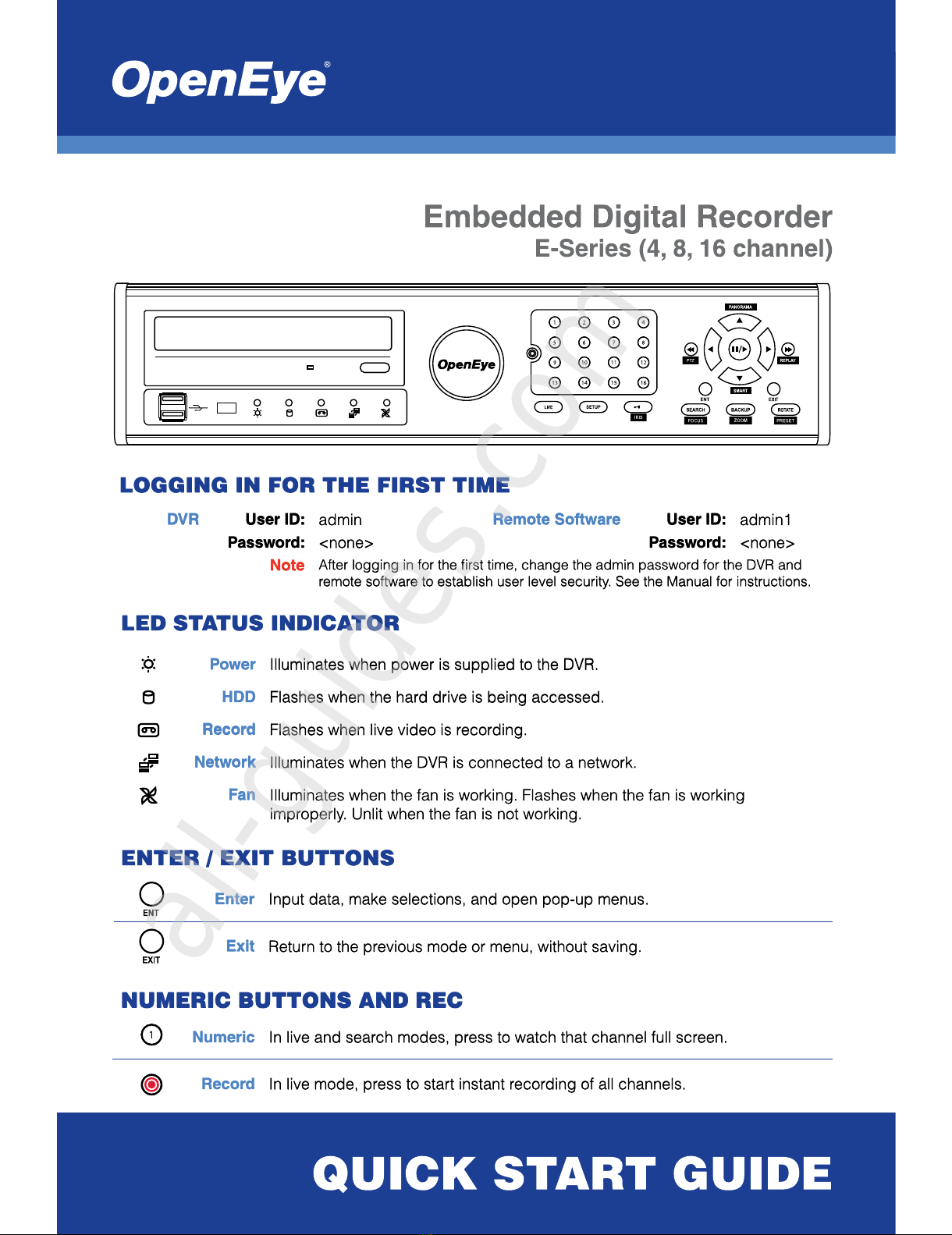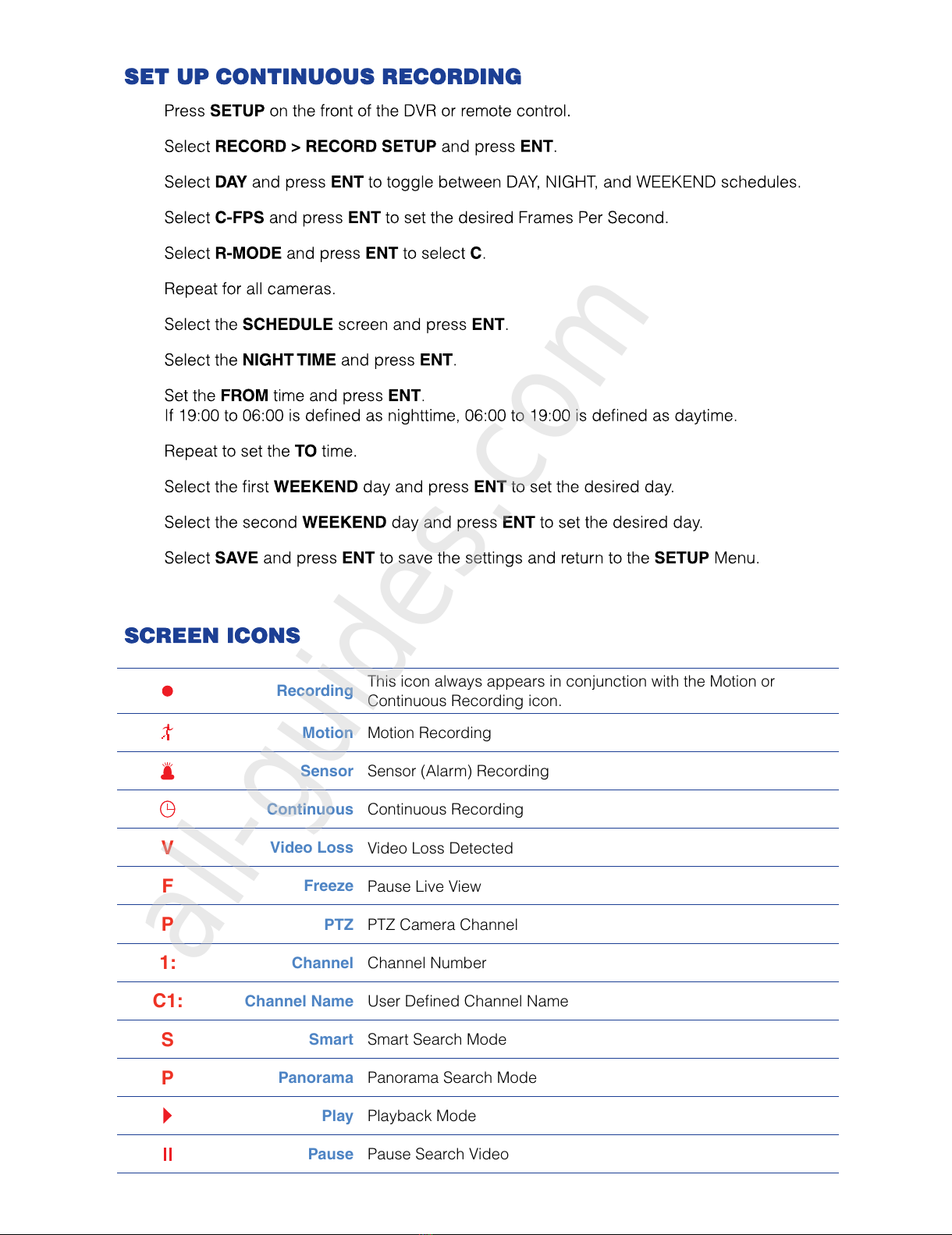DIRECTIONAL AND PLAYBACK CONTROL BUTTONS
Live Go to PTZ mode.
PTZ Adjust zoom, focus, and iris on a PTZ channel.
Search Start reverse playback of recordings. When pressed successively, the
search jumps back in time by 30 minute increments.
Search-Pause When pressed successively, the reverse playback rate
decreases from 1/2X speed to 1/8X.
Live Start playback of the latest recordings.
(By default, the system searches recordings in the past 30 secs. If no
recording is archived, the system will play back the latest one.)
PTZ Adjust zoom, focus, and iris on a PTZ channel.
Search Start playback of recordings. When pressed successively, the search
jumps forward in time by 30 minute increments.
Search-Pause When pressed successively, the playback rate increases from 1/2X
speed to 1/8X.
Navigation Move up.
PTZ Move the camera view point up.
Search Start Panorama Search.
Navigation Move to the right.
PTZ Move the camera view point to the right.
Search Play recorded videos.
Search-Pause Step forward one frame.
Navigation Move to the left.
PTZ Move camera’s view point to the left.
Search Play recorded videos in reverse.
Search-Pause Step back one frame.
Navigation Move down.
PTZ Move the camera view point down.
Search Start Smart Search.
Operation Modes: Live Mode, Live Freeze Mode, Search Mode, Search-Pause Mode,
Navigation Mode, and PTZ Mode.