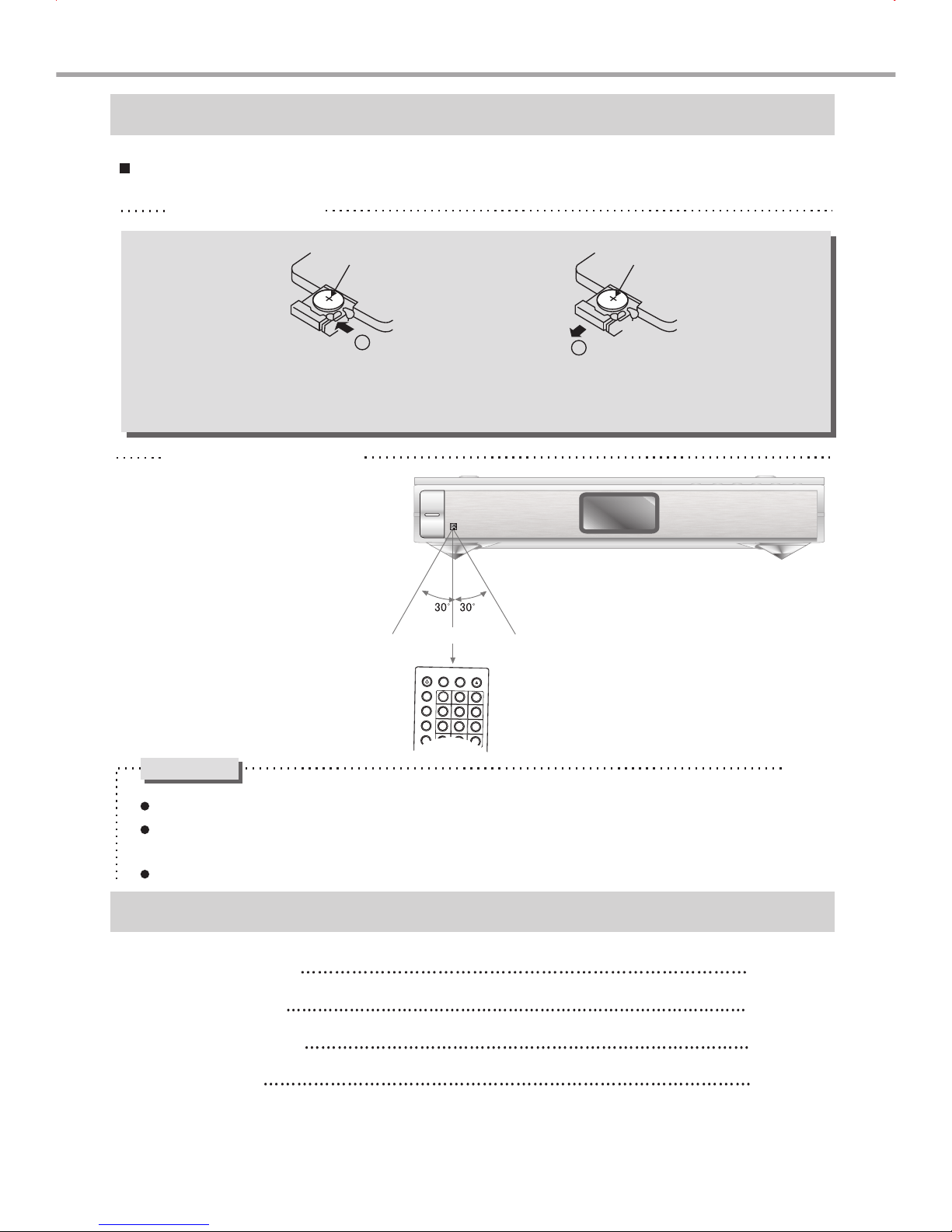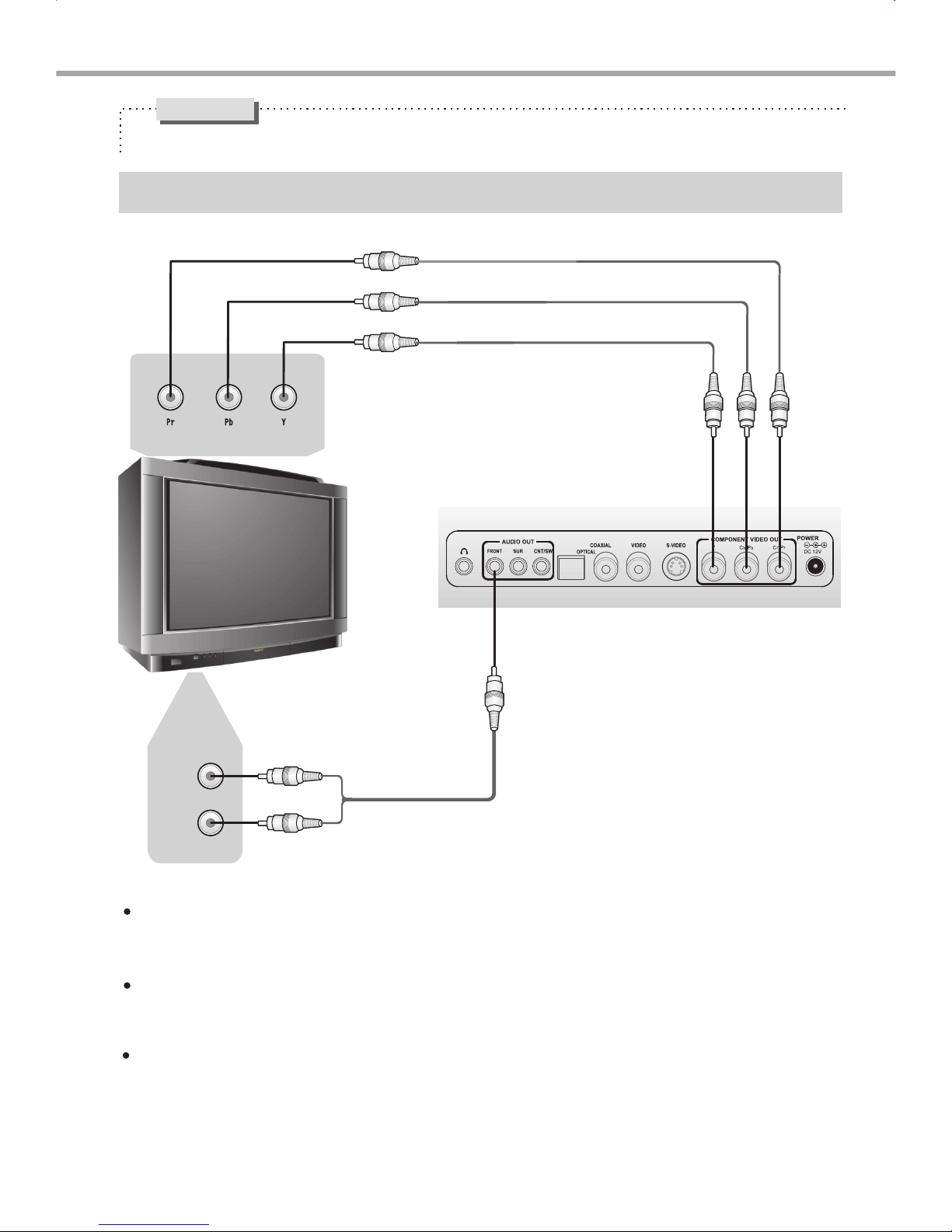2
PREFACE
Cautions
Features
Please remove the power plug from the socket when you are not going to use the player for a long time.
Ensure that all wires and the power supply are properly connected befor turning the Power on.
The player uses the switching power supply .The range of the power supply: AC 110V~250V, 50/60HZ.
Before turning on the power of the player, please adjust the volume level knob of audio system speakers and amp-
lifiers to minimum. Adjust the volume as necessary only after starting normal playback to avoid damage to your
amplifiers or speakers.
Do not put your player near any high power speaker or put both on the same table-board so as to avoid any
influence on its nomal operation due to vibration.
Please put the player at a dry and ventilated area. Do not put it near heat source, or expose it to direct sunlight, me-
chanical vibration, humidity or dust-rich environment ,and also do not put it over heat releasing substances.
When moving the player from a cold place to a warm one, or vice versa, the laser head may have condensation.
Then the player will not work properly. In such a case, please turn the power on for 1-2 hours(without disc) before playing.
It is allowed to use a small amount of neutral detergent to clean the player. Never use sandpaper or organic solvent
such as alcohol or gasoline for cleaning.
Do not place objects full of liquid such as vase on the player.
This player hasemployed the newgeneration DV decode chip with built-inDolby Digital decoderwhich will
bring you toa brand-newAV ententainment world. The 2-lasersuper error-correction mechanism supports CD-R.
Brand-new AV Effects
Progressive-scan video outputsto eliminate theflickers hardly overcome by interlacing scanand therefore your
eyesight will bewell-protected. Atthe same time, the pictures definition is sharply enhanced and the pictures will
be finer,smoother and stabler
Brightness, chroma andcontrast adjustment functionsto render youreyes more comfortable.
Composite Video, S-Videoand Component Videooutputs.
Bullt-in Dolby Digitaldecoder, separate5.1Ch Outputs.
Dolby output for2channel(DOWNMIX)
High Quality Digital Audio
Optical and coaxialoutputs for Digitalaudio.
Dobly Digital, PCMDigital audio outputsto satisfy the Fans’ acoustic requirements.
Many Convenient Features
Screen saver protectsyour TV setcarefully.
The novel Mp3playback window GUIprovides you a new way to appreciate Mp3 music.
Multi-angle playback functionmakes it possiblefor you to view a scene from different cameraangles.
It’s possible toselect the desiredbeginning, development andending of astory.
Direct entry intodesired scenes(title/chapter/time/track search).
Zooming function tozoom up anyplaying picture.
Capable of playingPAL/NTSC discs.
Multiple aspect ratiosto fit TVsets of variousscreen ratios.
Parental lock functionto prevent childrenfrom watching unsuitable discs.
Multiple dubbing languagesand subtitle languagesbring you the best entertainment status all the time.
Super Compatibility with superVCD, VCD, CD, CD-R ,MP3,HDCD,
KODAK PICTURE CDetc.
Compatible with DivX,MPEG4 discs to produce wonderful pictures.
108MHz/12bit video DAC,with more vivid and brilliant pictures.
NOTE: DivX versionis still upgradingcontinuously and the latest version of this unit is DivX 5.1. Some discs
labelled with MPEG4on the marketactually are*.rm/*.ram/*.rmm and others which are imcompatible.
Please take carewhen buying discs.
DVD-Audio decoding output to reproduce original and realistic sound effects.