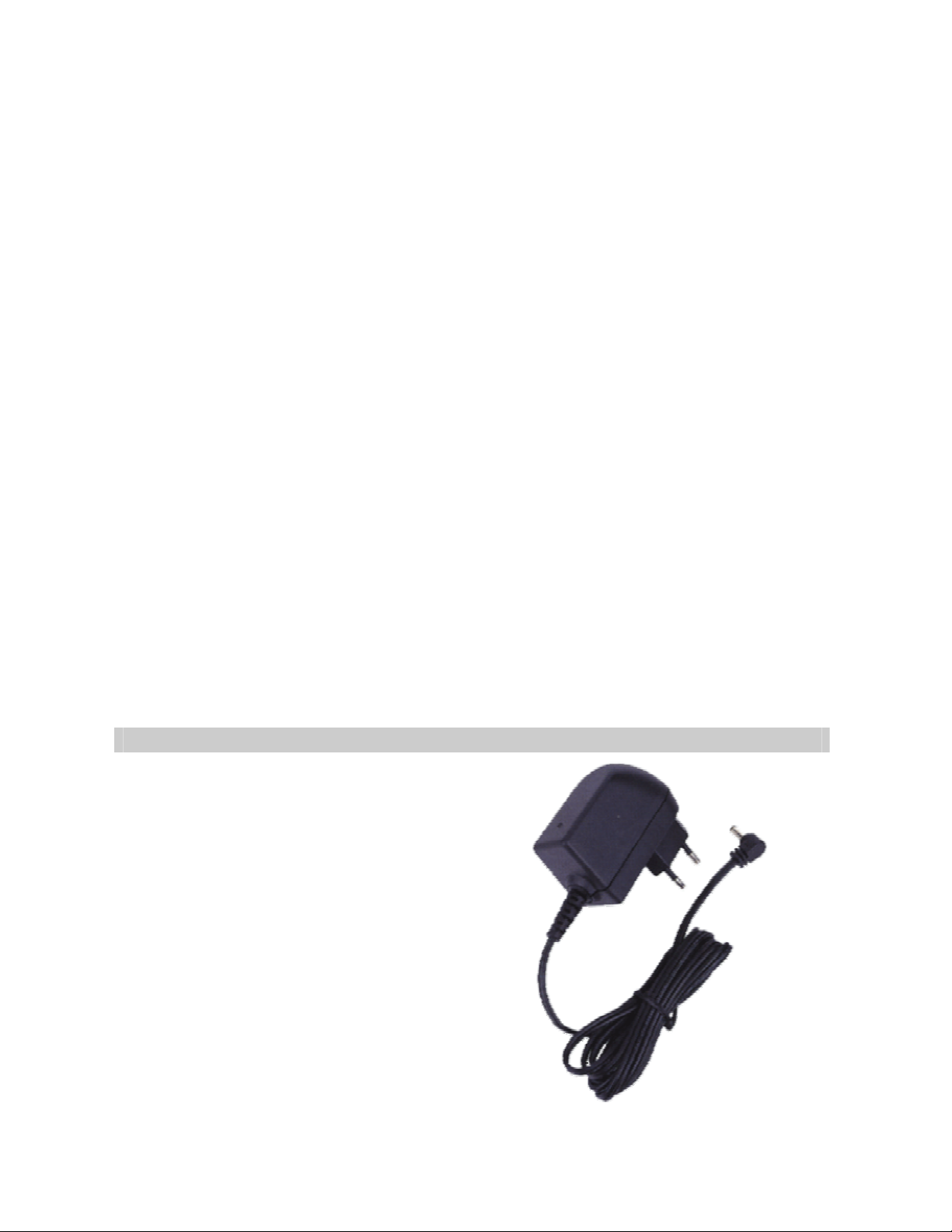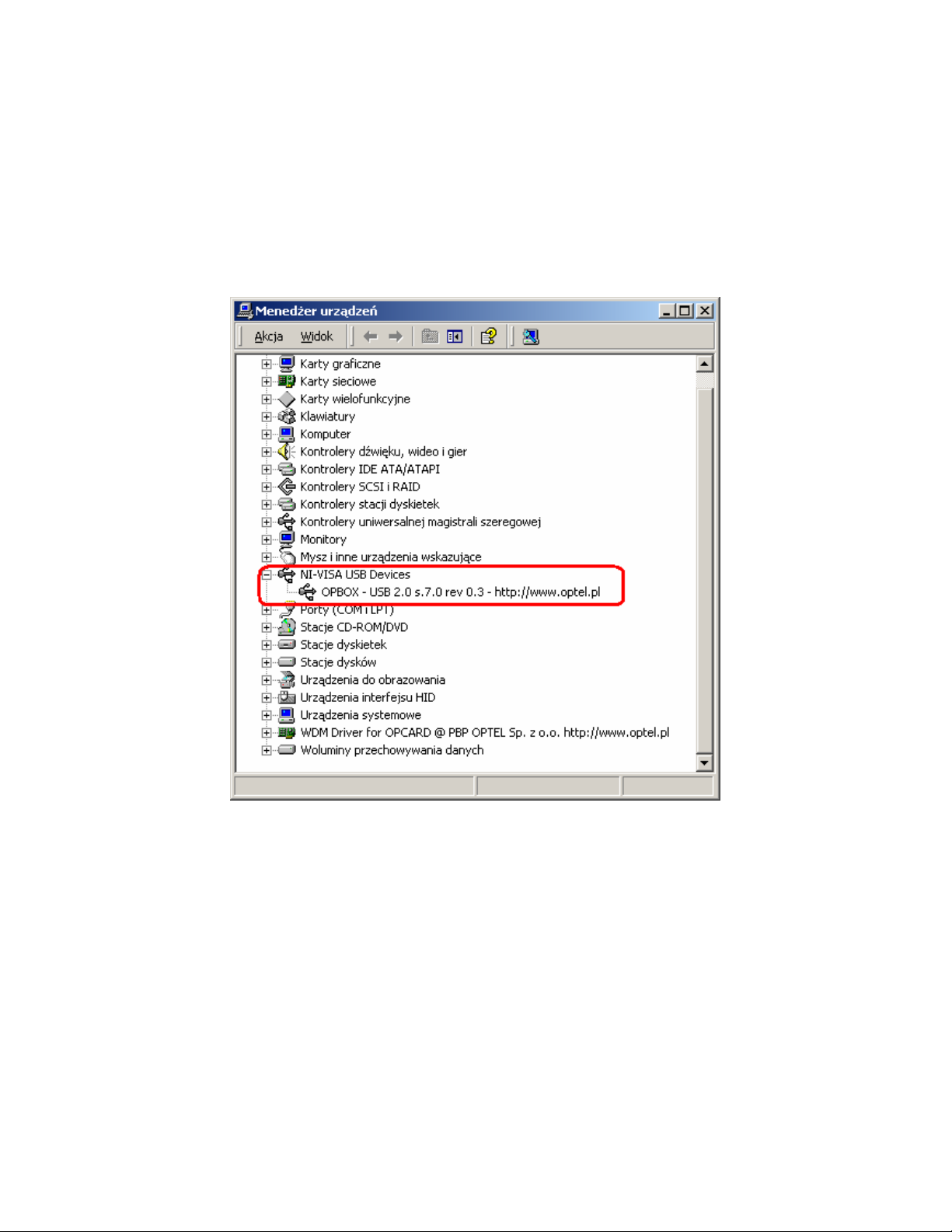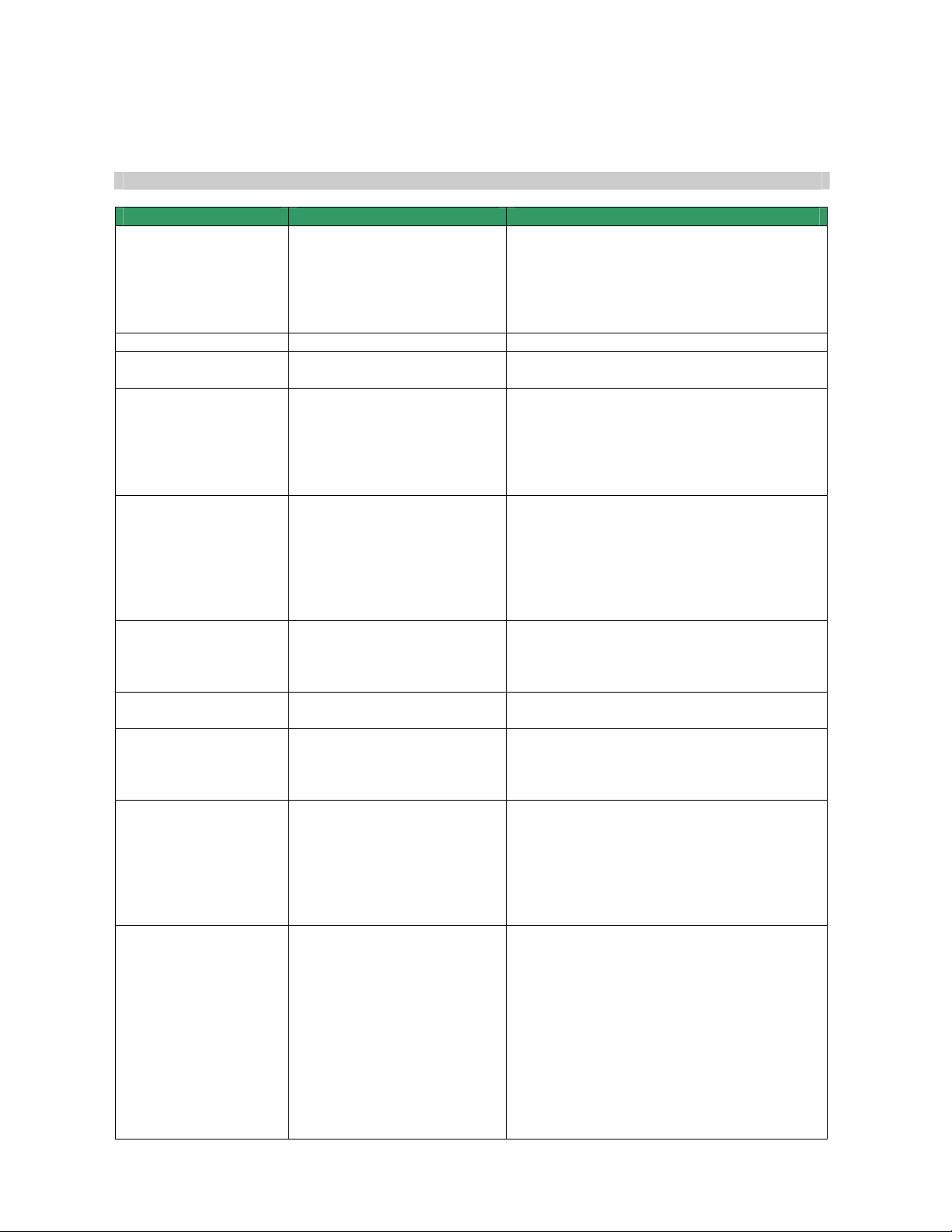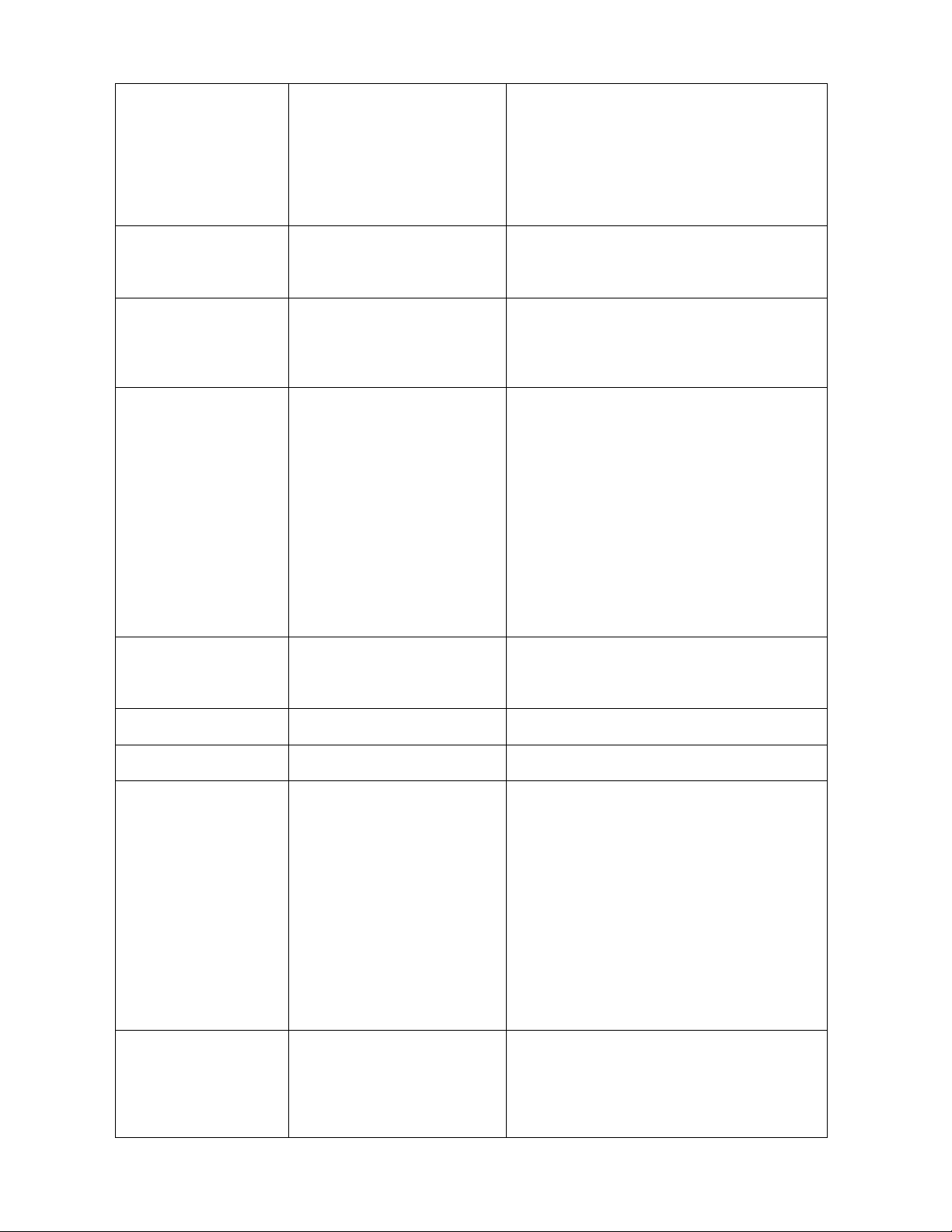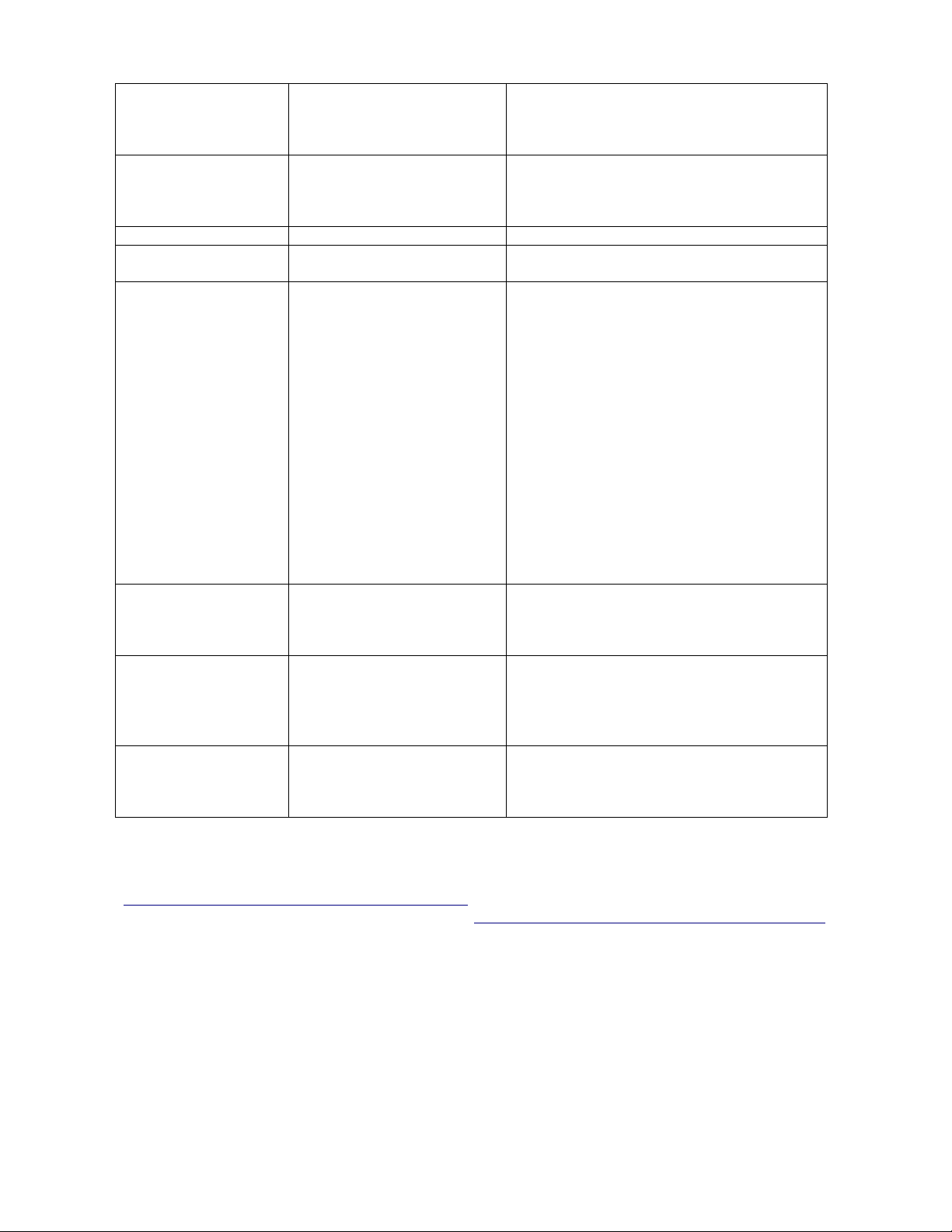Przedsiębiorstwo Badawczo-Produkcyjne
OPTEL Sp. z o.o.
ul. Morelowskiego 30
PL- 2-429 Wrocław
tel.: +48 (071) 329 68 4
fax.: +48 (071) 329 68 2
e-mail: optel@optel.pl
http://www.optel.pl
Wrocław, 21.0 .2008
OPBOX - USB 2.0
Ultrasonic box with integrated p lser and receiver rev. 3
OPBOX - USB 2.0 is a complete ultrasonic testing device, suitable for all ultrasonic
measurements, and due to many additional inputs and outputs, it can be used as a controller
for more complicated devices.
The box can work together with following
devices:
•2 - 32 channel multiplexer - the
OPBOX can control it directly;
•Scanner - it has input for incremental
encoders;
The box contains one channel pulser &
receiver and can be used with one
transducer or with two (one is sending and
the second receiving) for pulse-echo and
through transmission measurements.
Size: 164mm x 138mm x 34 mm
Power S pply: 9V DC / 2A
Technical data
A/D converter:
- Resolution: 8 bit (internal 10bits)
- Sampling frequency: 12. , 2 , 0 or 100MHz1
Delay time: Post trigger 2 6µs
Data buffer: 2 6, 12, 1k, 2k,4k,8k,16k, 32k, 64k, 128kB1
Analog parameters
- Input amplifier gain: from -29dB to 67dB
- Input preamplifier 0dB or +24dB
- Sensitivity: 0.1mV - 1Vpp
- Bandwidth: 0. MHz - 2 MHz (-3dB)
- Input impedance 0 Ohm, 10pF
- Filters switchable 0. – 6MHz1, 0. – 10MHz1, 0. – 1 MHz1, 0. – 2 MHz1,
1 – 6MHz1, 1 – 10MHz1, 1 – 1 MHz1, 1 – 2 MHz1,
2 – 6MHz1, 2 – 10MHz1, 2 – 1 MHz1, 2 – 2 MHz1,
4 – 6MHz1, 4 – 10MHz1, 4 – 1 MHz1, 4 – 2 MHz1