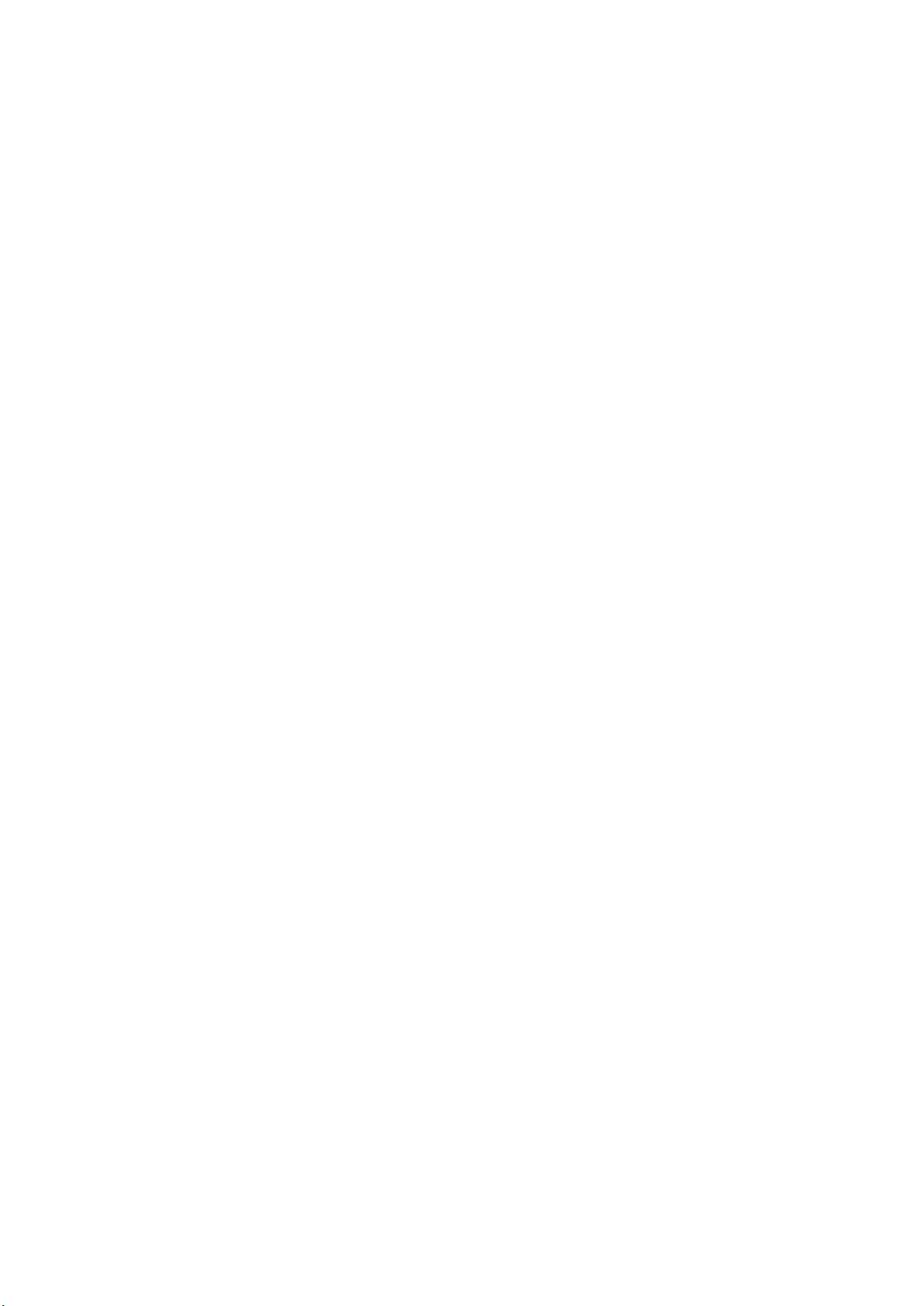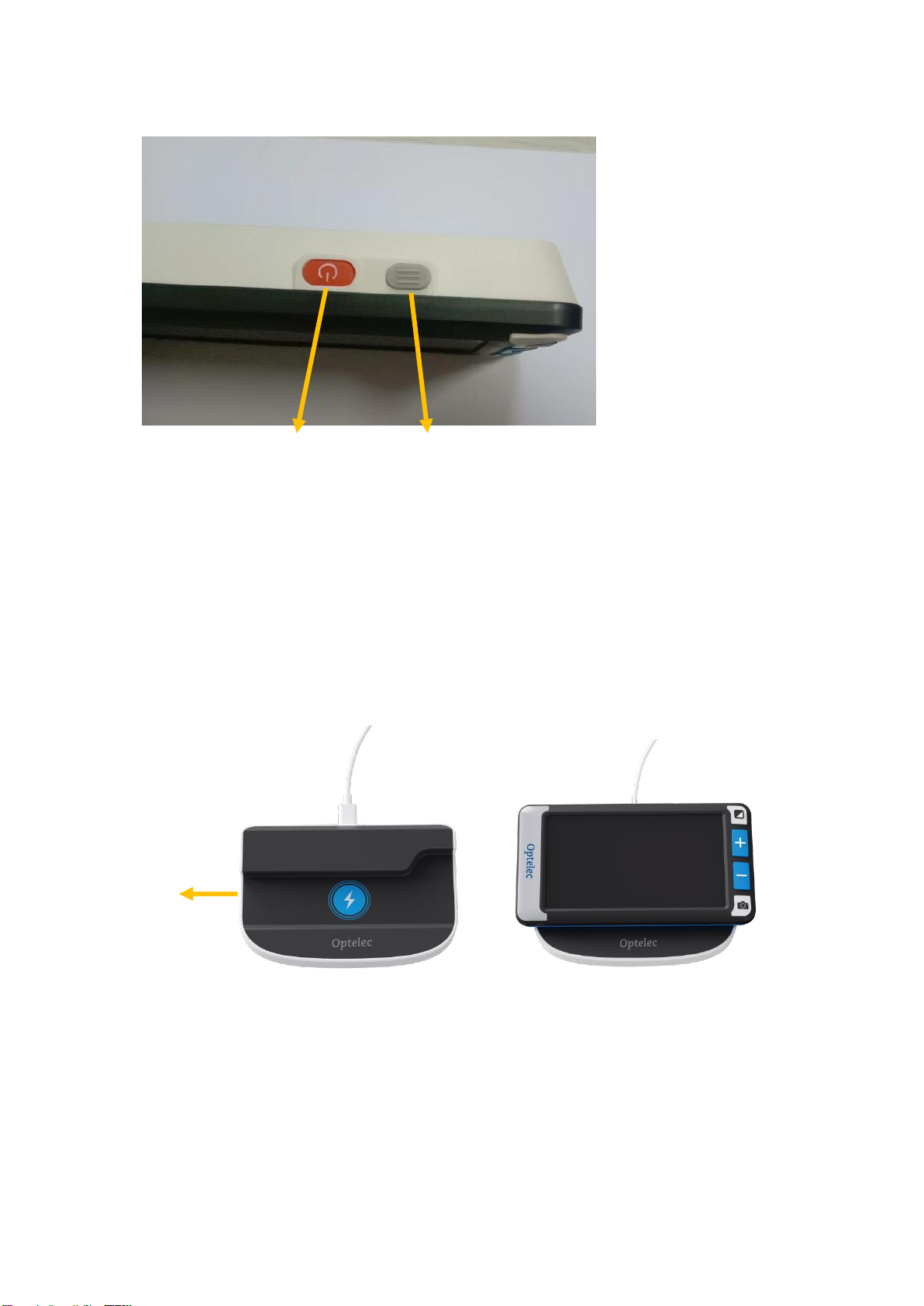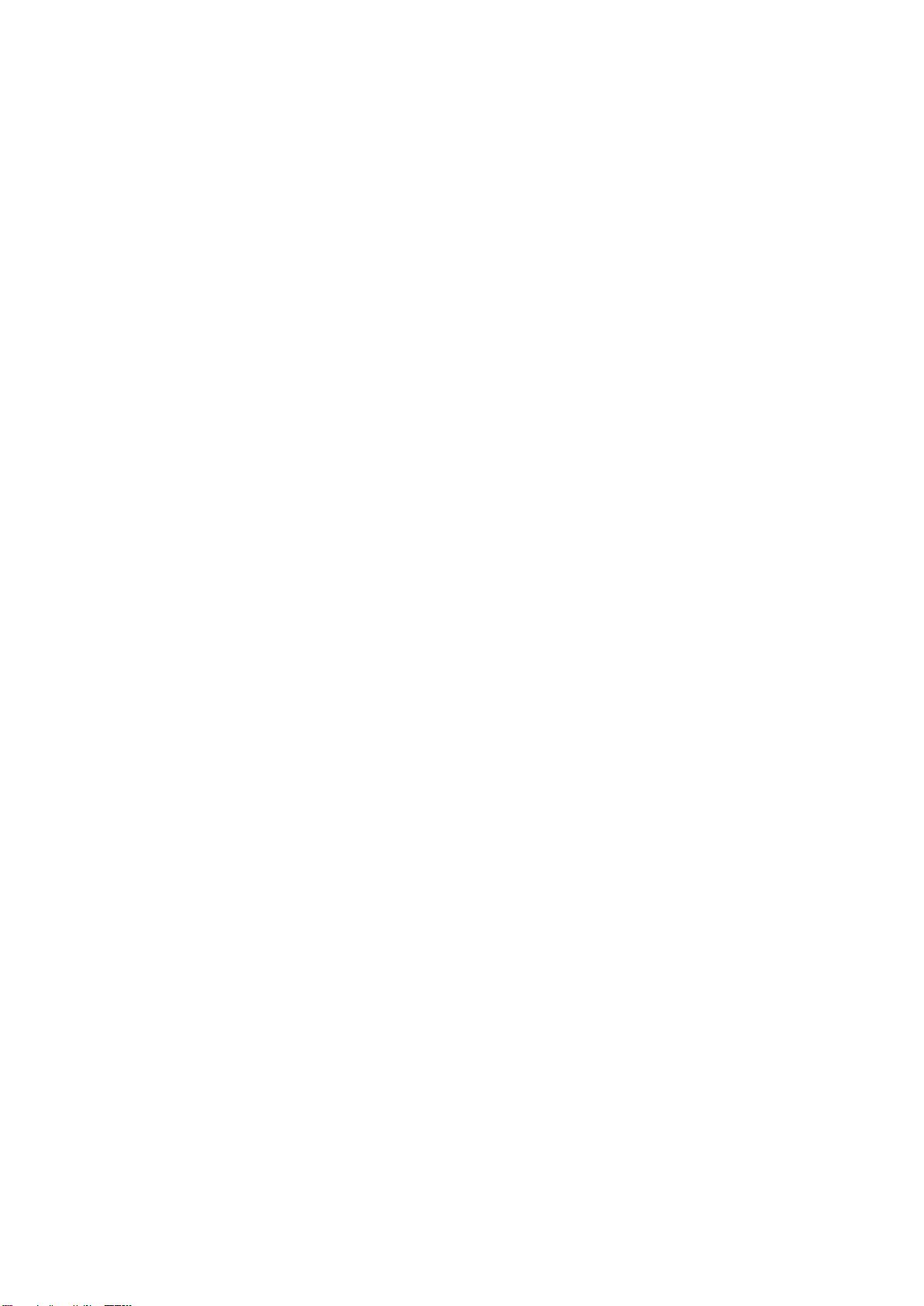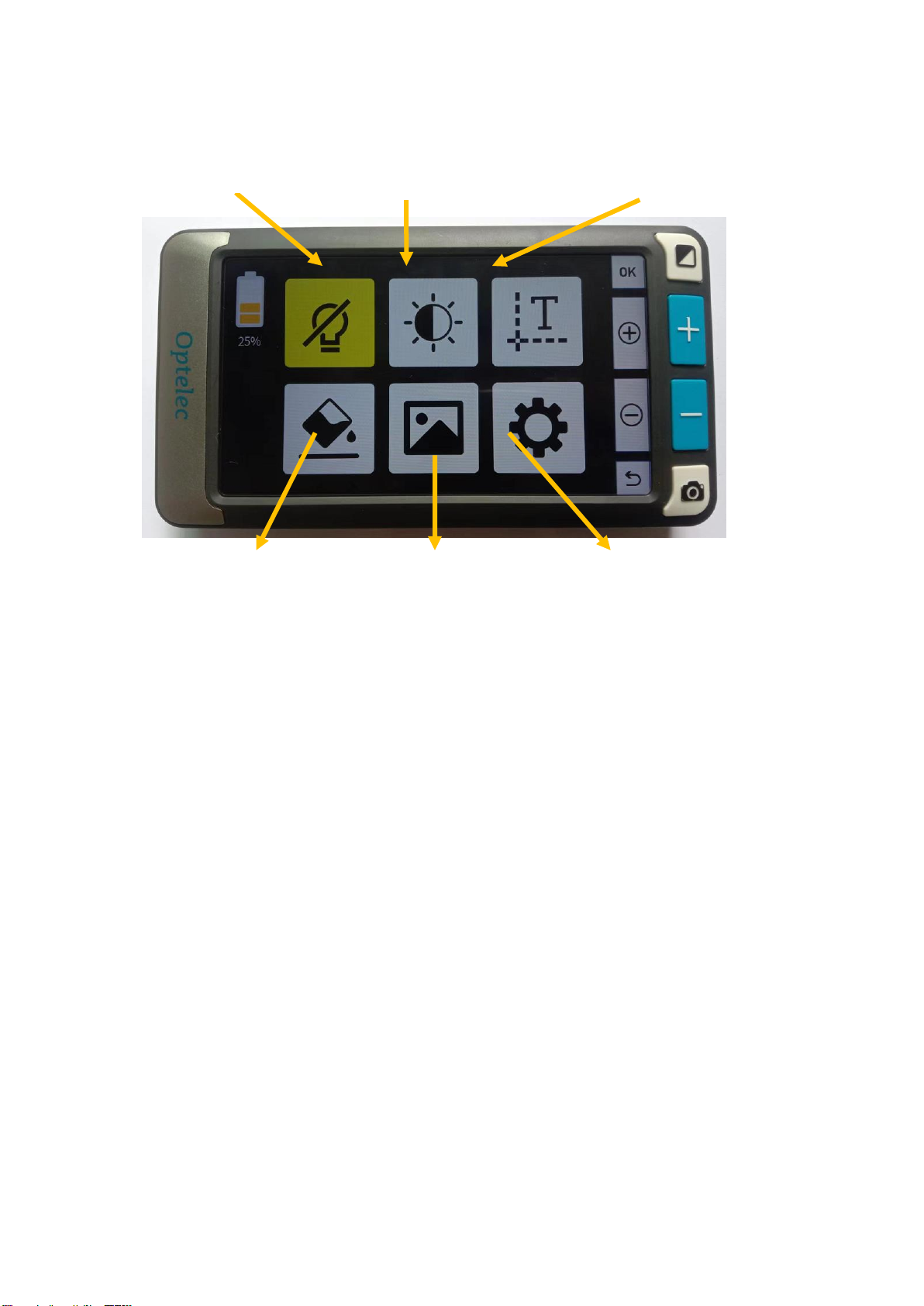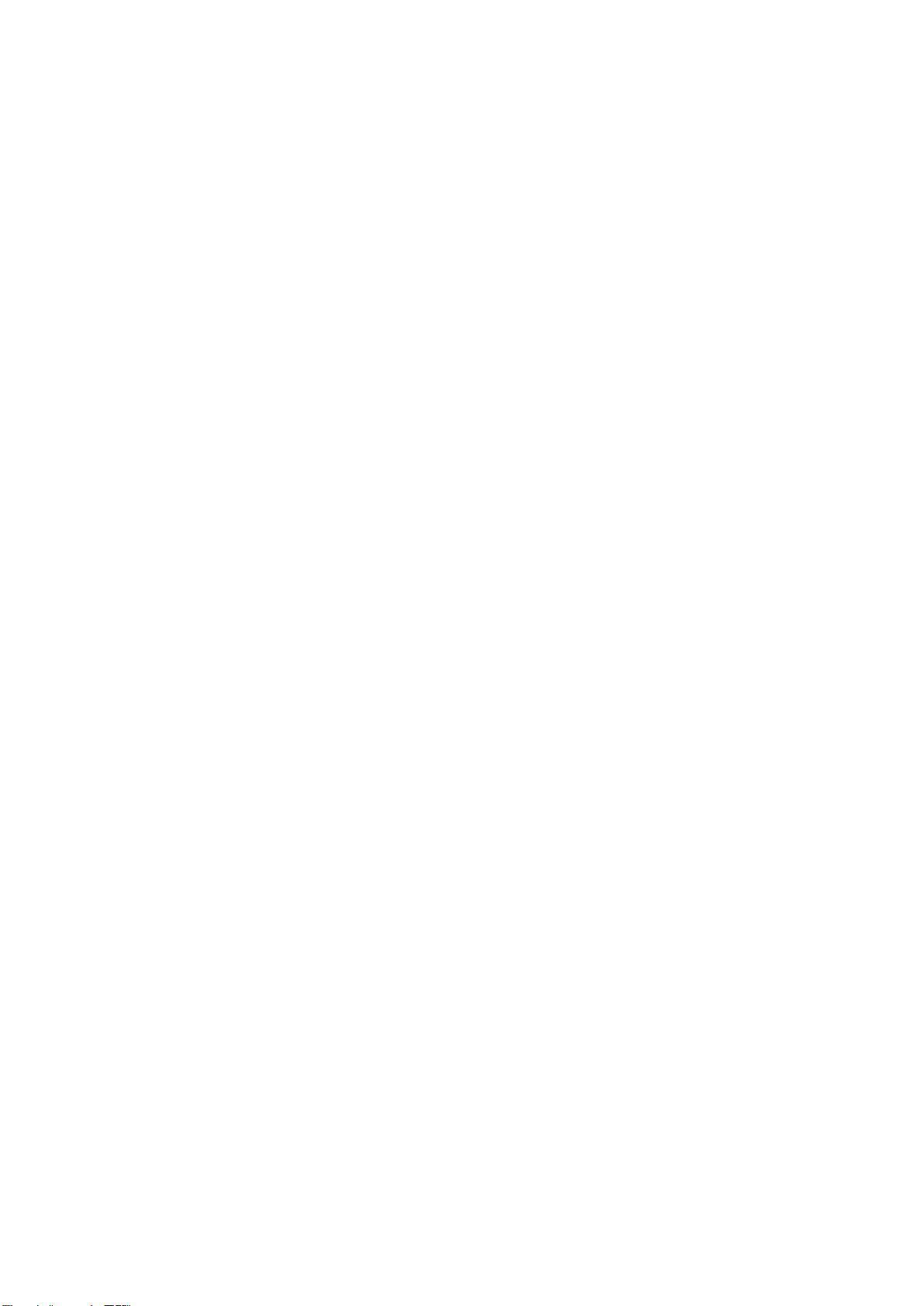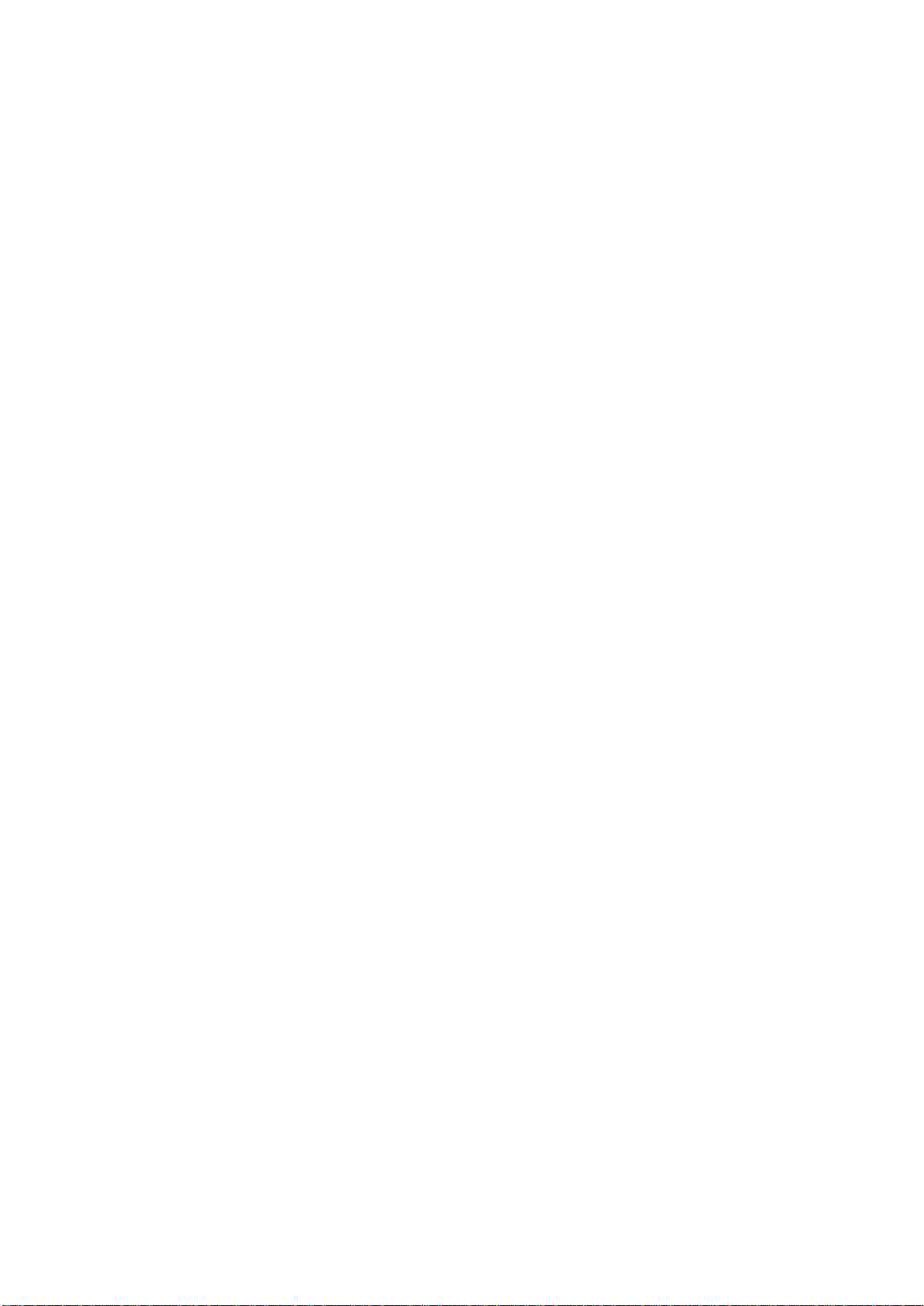Page 7/ 9
through five reading lines and masks options. Once it’s done, press the
Freeze button or Home button to exit.
In real-time view, you can also press Zoom in and Zoom out buttons to
activate reading line and masks.
Hold the Home button and press Zoom in/Zoom out button simultaneously
to adjust the line position or the width of reading masks.
1.4 Color Mode
In Color Mode setting, you can hide the high contrast colors you do not use
often.
Press Zoom in/out button to move between the colors. Press the Mode
button to select or deselect a specific color mode. A cross mak on an icon
means the color mode chosen is hidden. Once it’s done, press the Freeze
button or Home button to exit.
1.5 Gallery
In the Gallery , press the Zoom in/out buttons to cycle through the images,
then press the Mode button to confirm and view the image selected.
You can change the color mode by pressing the Mode button, or view details of
the image using panning function.
Press the color mode key to select a picture, and two ICONS will appear on the
screen: Open and delete. Press the + - key to select ICONS, and press the
color mode key to confirm.After deleting the icon, the previous picture will be
hidden and automatically displayed 1 second later.
1.6 System Settings
System Settings is the last option in the Main Menu. It is recommended to
consult your supplier for system settings.
To select an option in the System Settings, move the Zoom in/out button to
cycle through the icons, and press the Mode button to confirm. Press the
Freeze button to go back, or the Home button to exit.