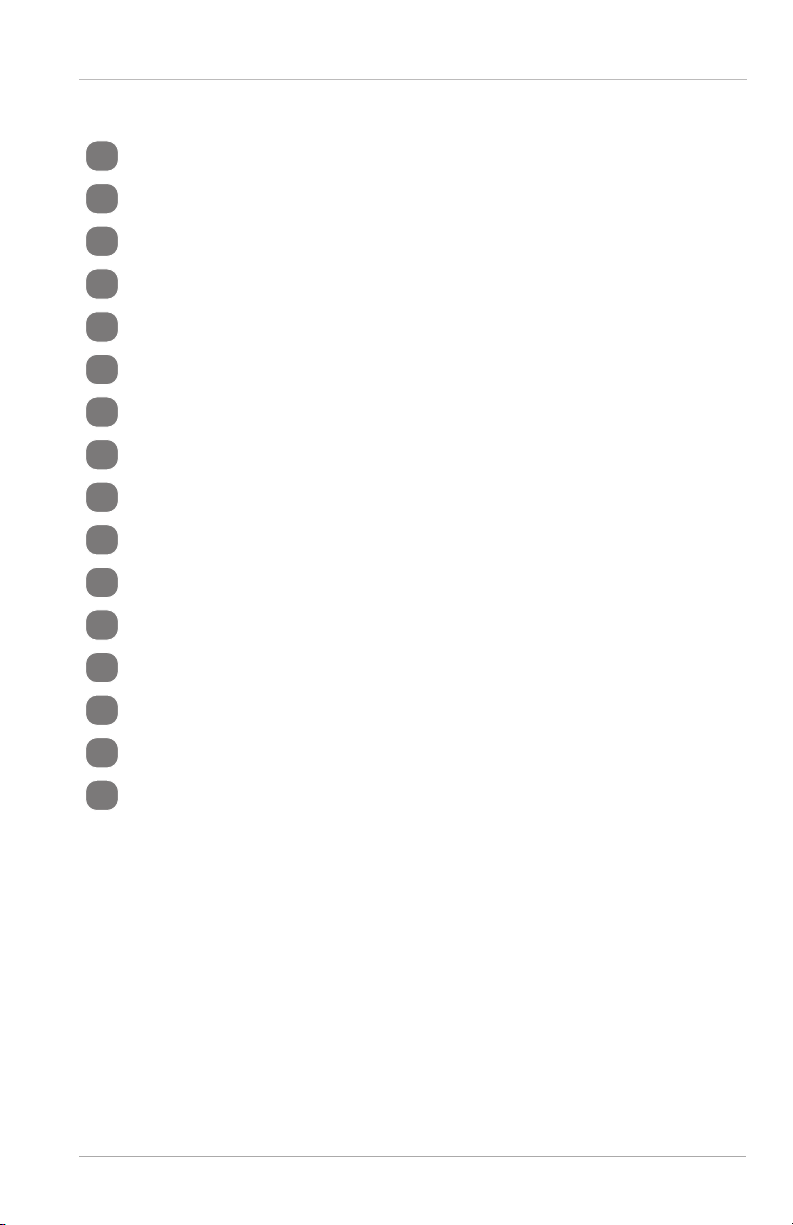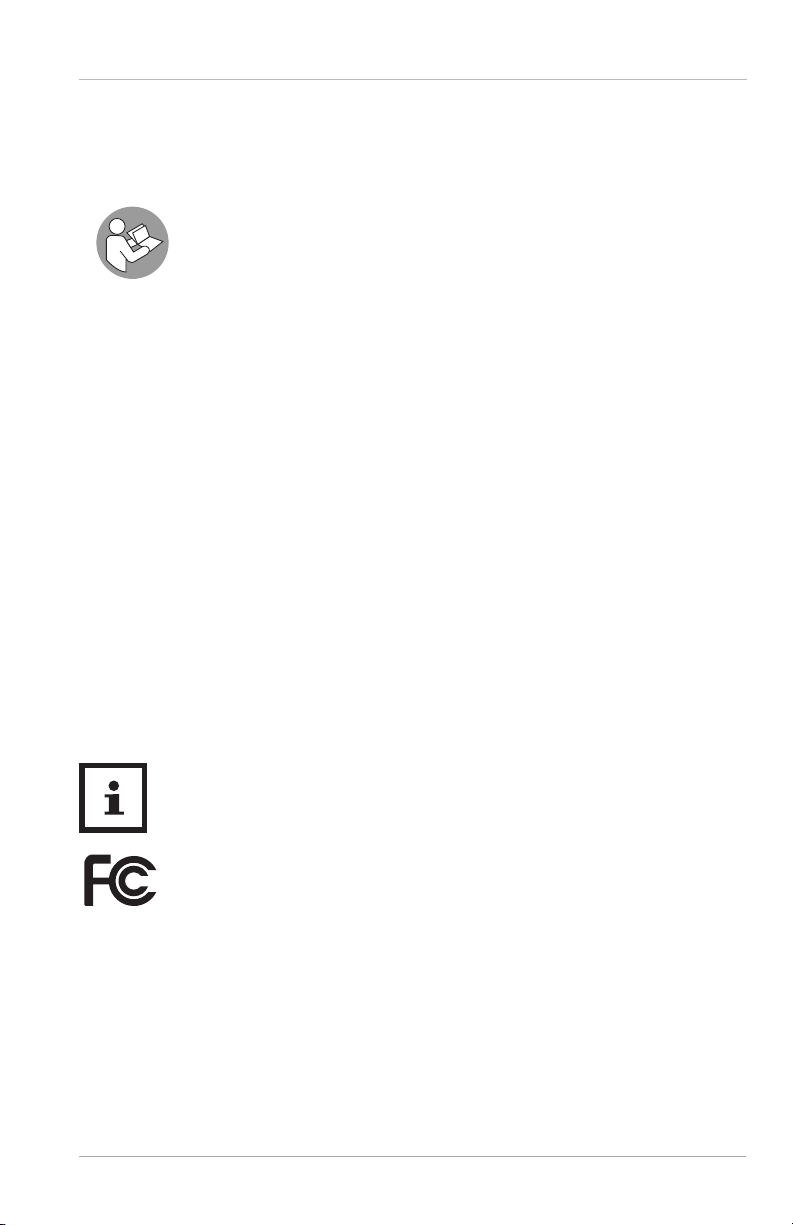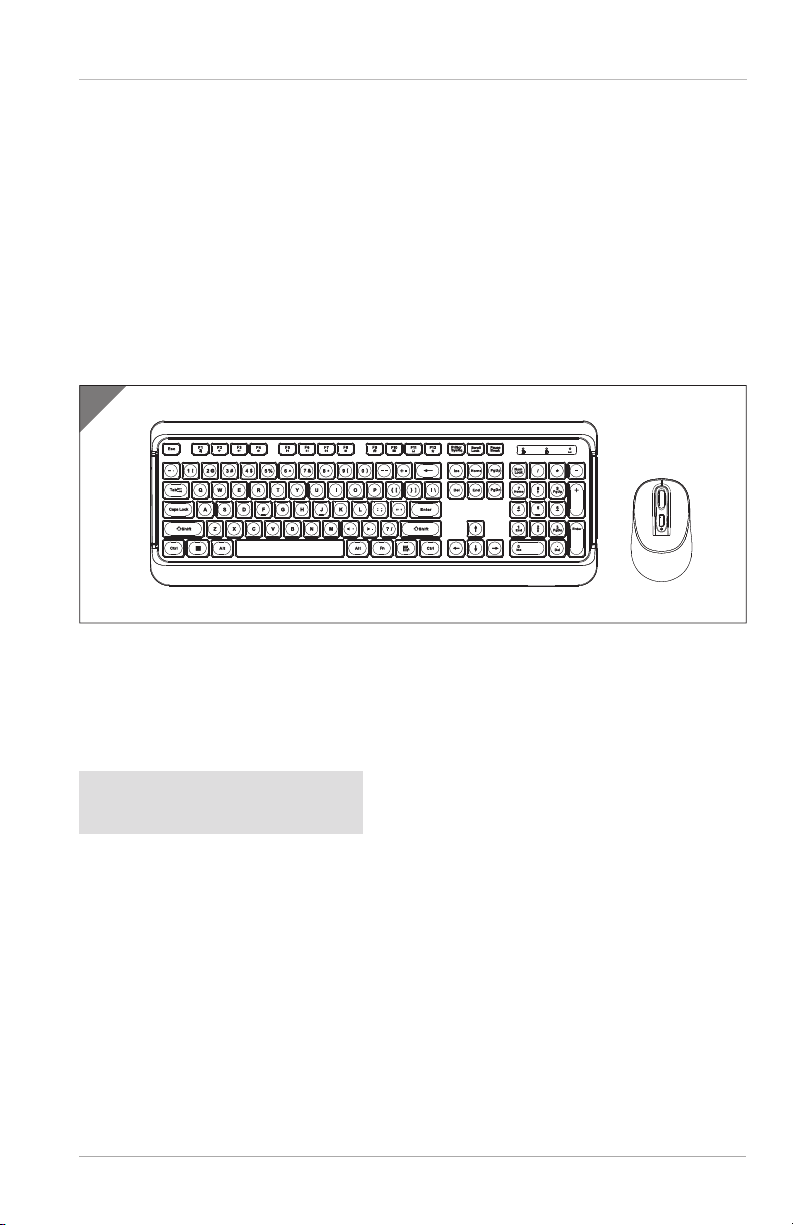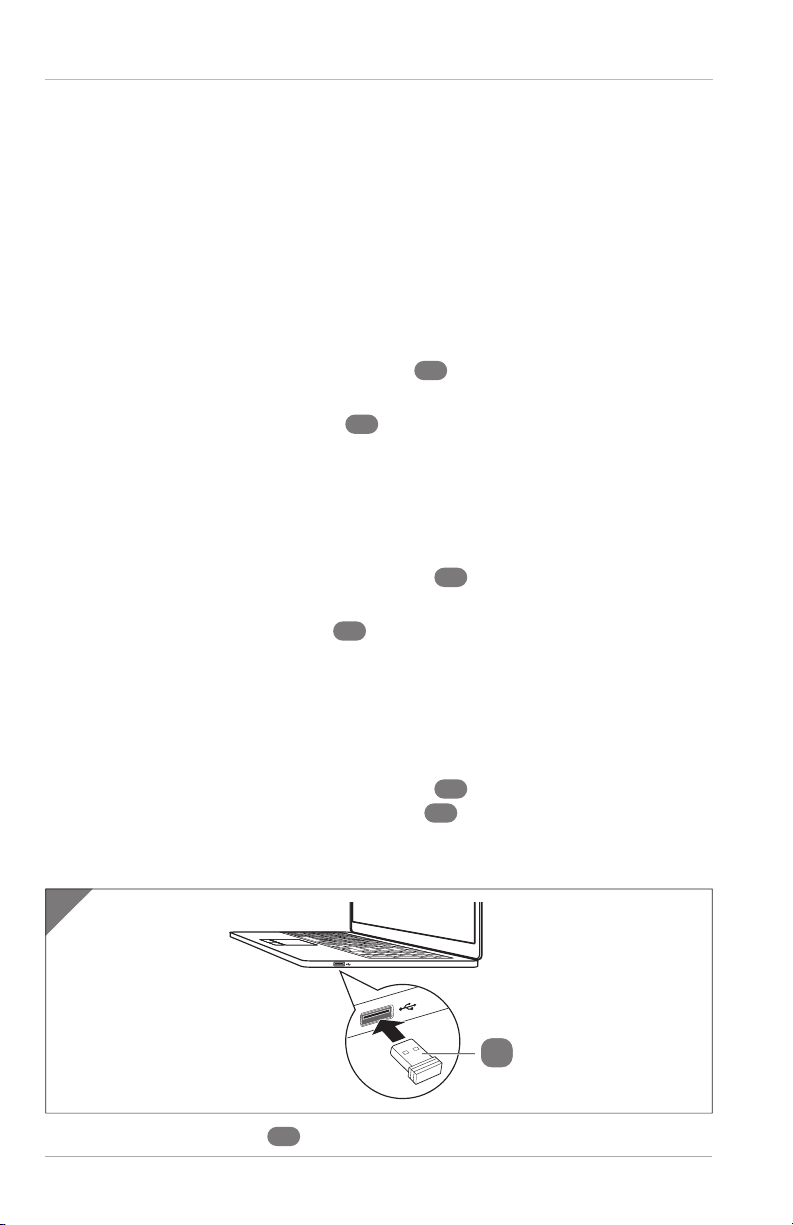ontent
4
Contents
Contents................................................................................................................3
General information .............................................................................................5
Reading and storing the user manual.................................................................5
Proper use................................................................................................................5
Explanation of symbols ........................................................................................5
Safety ................................................................................................................... 6
Signal symbol/word definitions............................................................................6
General safety instructions....................................................................................6
Product description ............................................................................................. 9
First use................................................................................................................ 9
Checking the product and package contents.....................................................9
Basic cleaning........................................................................................................ 10
Setup...................................................................................................................10
Installing or replacing the batteries................................................................... 10
Installing the USB receiver................................................................................... 10
Operation.............................................................................................................11
Before using the product...................................................................................... 11
Using the keyboard................................................................................................ 11
Using the mouse .................................................................................................... 11
Faults and troubleshooting................................................................................ 12
Cleaning and maintenance ................................................................................ 13
Cleaning ..................................................................................................................13
Storage ....................................................................................................................13
Technical data.....................................................................................................14
FCC statement......................................................................................................14
Disposal............................................................................................................... 15
Disposing of the packaging................................................................................. 15
Disposing of the product...................................................................................... 15