OPTi Kino User manual

Product Manual
Designed and Manufactured in the UK by Optikinetics

Contents
Product Overview ................................................ 1
Mounting the Projector ................................................ 2
Inserting the Effect Wheel ................................................ 3
Focusing the Image ................................................ 3
Cleaning & Focussing Lens ................................................ 4
Switching On/Switching Off ................................................ 4
Dimming the Image ................................................ 5
Using the App ................................................ 7 to 15
F.A.Q ................................................ 16
Safety Instructions ................................................ 17
Additional Accessories ................................................ 18
Guarantee ................................................ 19
Designed and Manufactured in the UK by Optikinetics

Product Overview
The [OPTI] Kino LED is an ideal Home Projector with Wi-Fi connectivity,
a dimmer function and various additional features, such as on/off timer
capabilities, speed and direction control, all of which are accessible via the
OPTI Kinect App. The projector also includes the option for voice control
capability.
Packed Box Contents:
1x [OPTI] Kino LED Projector
1x External Power Supply E149474 or BSEN61558
1x Effect Wheel*
Power Rating: 15W
Operating Voltage: 12V DC
Power Adapter Input Voltage & Current: 230V/65mA or 115V/130mA
Product Size: (L)22cm / (W)10cm / (H)13.5cm(min) - 15.5cm(max)
Product Weight: 1.8kg / 3.97 lbs (without effects wheel)
Packed Product Size: 29 x 28 x 20 cm
Packed Product Weight: 3Kg
*Effect Wheel Varies.
Designed and Manufactured in the UK by Optikinetics

Installing the Projector
The Kino projector can be placed on any flat surface, with a clear line
of site to the area you wish to project onto. You can adjust the tilt of the
Kino by twisting the front foot of the projector to increase or decrease
the angle of projection.
Designed and Manufactured in the UK by Optikinetics

Inserting the Effect Wheel
Position the magnetic wheel onto the
magnetic adaptor on the projector.
To remove the wheel simply lift it off.
Focussing the Image
To focus the projected effect, twist the lens left or right until your
desired focus is achieved.
The [OPTI] Kino projects a moving image of any size,
however it is recommended that the maximum image projected
is 4m/13" in diameter. An image can be projected onto any
medium. For best results, use the projector in a dark
environment.
3

Cleaning the Focussing Lens
Use a soft tissue or lens cloth with a little
methylated spirit or pure alcohol. When
dusting the Kino please ensure to take care with the wooden body
using appropriate cleaning fluids and materials, and gentle wiping
down ensuring the cloth doesn’t catch on any corners.
Operating the Projector
Switching On/Switching Off
To turn the projector on, connect the power supply cable to the
inlet socket on the rear of the projector. After connecting the power, the
projector will revert to whichever on/off state it was in when the power
4

was last disconnected. If the projector was on when power was last
disconnected then it will come on. If it was in standby (off) when the
power was last disconnected, it will go into standby mode (light and
motor off).
The ‘Manual Control Button’ next to the power socket is used to
control the projector in basic (non-App) mode. To turn the projector on
or off, press the button once briefly.
Dimming the Image
The projector has a bright dimmable light that is perfect in a home
environment.
To dim the image in basic (non-App) mode, turn on the light (if not
already on), then press and hold down the ‘Manual Control Button’.
The light will gradually dim down and then back up again and will
continue to do so as long as the button is held. To set your desired
brightness level, simply release the button when the desired level is
reached.
5

Using the App
The 'OPTI Kinect’ App has been created free of charge to allow
users to control the [OPTI] Aura projector remotely. The app is
available on IOS and Android platforms and can be downloaded from
the Apple App Store or the Google Play Store. Alternatively, you can
visit our website www.optikinetics.co.uk
Configuration
The [OPTI] Kino Projector should be configured to be part of your
home WiFi network. This configuration process only needs to be done
once. (Note: before starting the configuration, make a note of your
home WiFi network SSID and the password)
1. Download and install the ‘OPTI Kinect’ App on your mobile
device.
2. Open the App, click on the white ‘Sign Up’ button and follow the
instructions to create a User Account. (Be sure to select the
correct geographical region from the drop-down menu and to
click on the check-box to the left of the User Agreement &
Privacy Policy links.
3. Once your user account is set up and verified and you are
logged into your User Account, ensure the [OPTI] Kino projector
is switched on.
4. Short press the ‘Manual Control Button’ on the side of the
projector 3 times quickly (max 0.5 seconds between presses).
After a few moments the light on the projector will start to fade
up and down continuously, indicating that the projector is in
pairing mode.
6

5. Go to the Opti Kinect App. If not already there, go to the ‘Home’
page (bottom left of screen).
6. Make sure the projector’s light is still fading up and down, then
click on the blue ‘Add Device’ button in the App. The App will
now search for available devices.
7. A pop-up should now appear showing an Opti Projector
available to add. Click on ‘Go to add’.
8. You will now be asked to enter your home WiFi network details.
Be sure to select the correct network SSID and then enter the
password. Click ‘Next’
9. The App will now begin to add the Kino projector. Once added,
the ‘Next’ button will appear. Click on the button.
10. You will now see the newly added device, which will be listed as
‘Opti Projector’. You can click on the edit (pen) symbol, next to
the device name, to change the name of the device if you wish.
11. Once finished, click ‘Done’ (top right of screen).
12. The device control panel should appear and you can now
control all the functions of the projector from the App, as well as
set up timers and schedules etc.
Note: to add another Kino projector or any other compatible OPTI
products to the App, follow the same process as above, starting at
Step-4.
Using the App to control the Kino
To control the projector using the ‘OPTI Kinect’ App, go to the
Home page of the App. On this page you will see all the devices you
have added to the App.
7
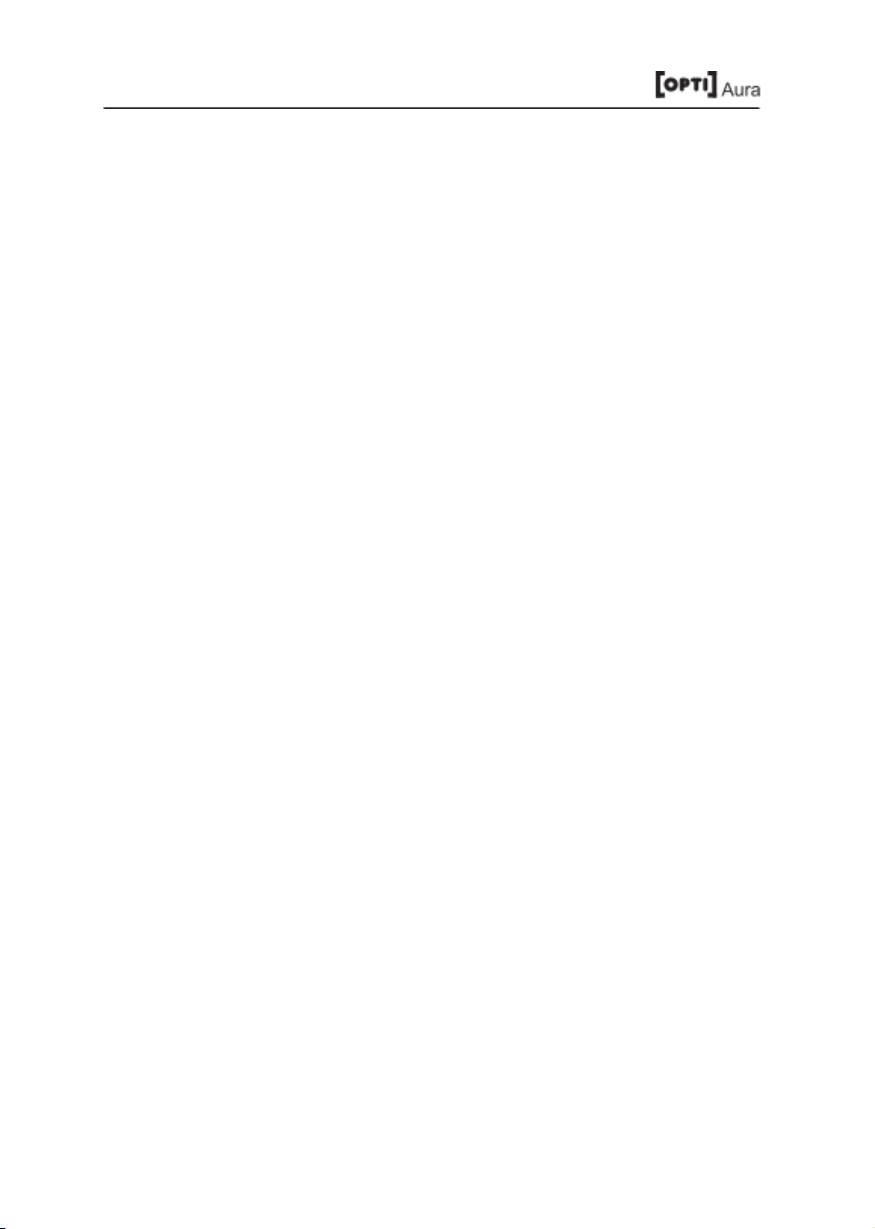
Basic Control
The basic functions of the Kino (on/off/dimming) can be controlled
directly from the Home page of the App.
To the right of each device listed on the Home page you will see an
on/off button. Click on this to turn the corresponding device on and off.
In addition, each device listed on the Home page also has a
‘Common Functions’ control feature. Click on the green ‘Common
Functions’ text for the device you wish to control and the Common
Functions buttons will appear below the text. You can use these
buttons to control on/off as well as dimming.
Notes:
When controlling dimming, the brightness level will change to the new
setting when you release the slider button. It will not change as you
move the slider.
Dimming control is independent from on/off control. You can still
adjust the dimming level when the device is set to ‘Off’ and the new
setting will be seen when you turn the device back on.
The minimum dimming level is 10%. If you want the light to go to
0% brightness (i.e. off) you must use the on/off button.
Full Control
The full range of functions for the Kino Projector can be controlled
by going to its dedicated Device Panel.
From the Home page, choose which device you wish to control
and click somewhere within the grey box for that device where there is
no direct control button (e.g. on the picture or on the device name).
8
Table of contents
Other OPTi Projector manuals



















