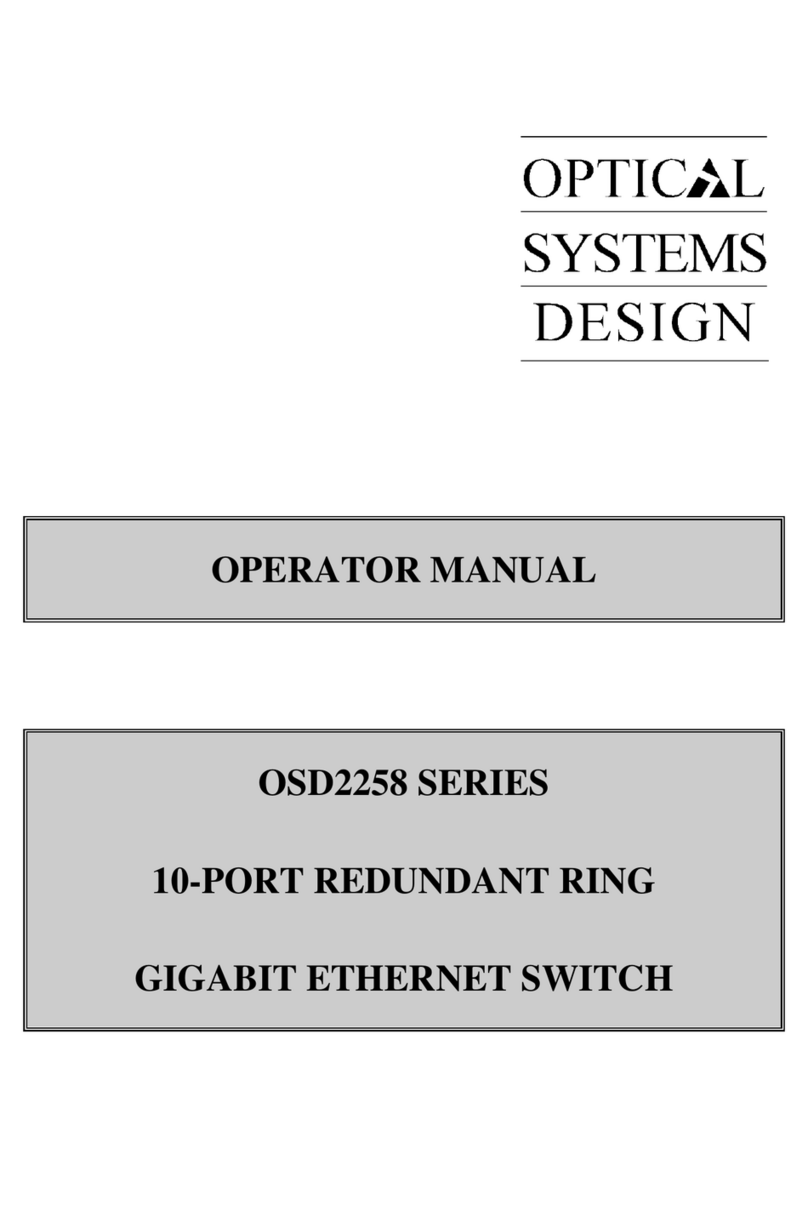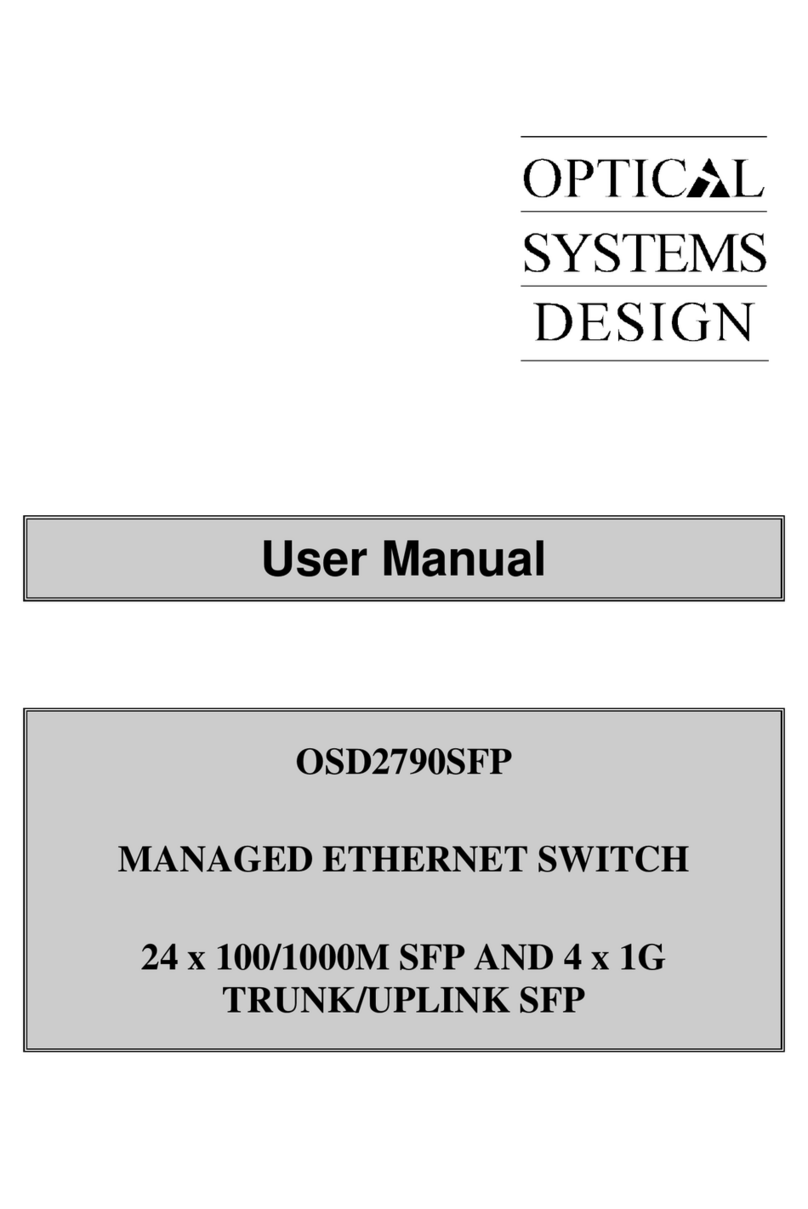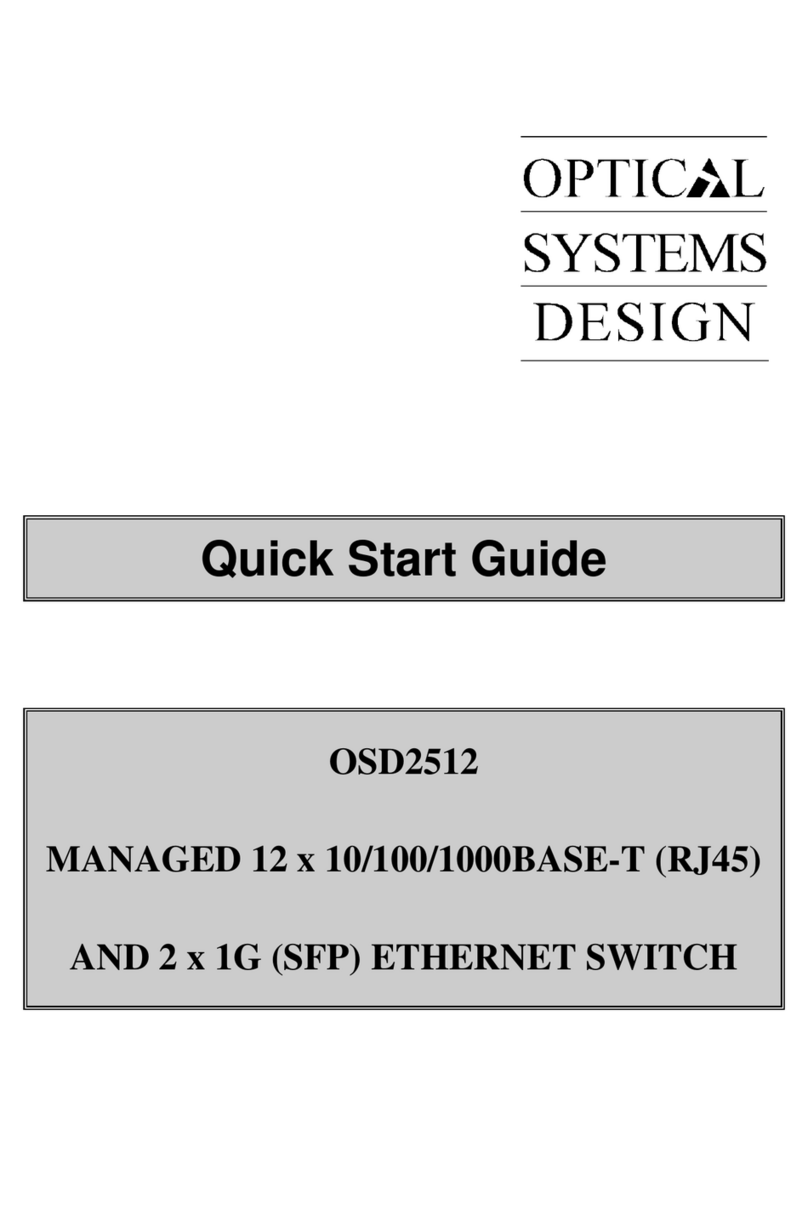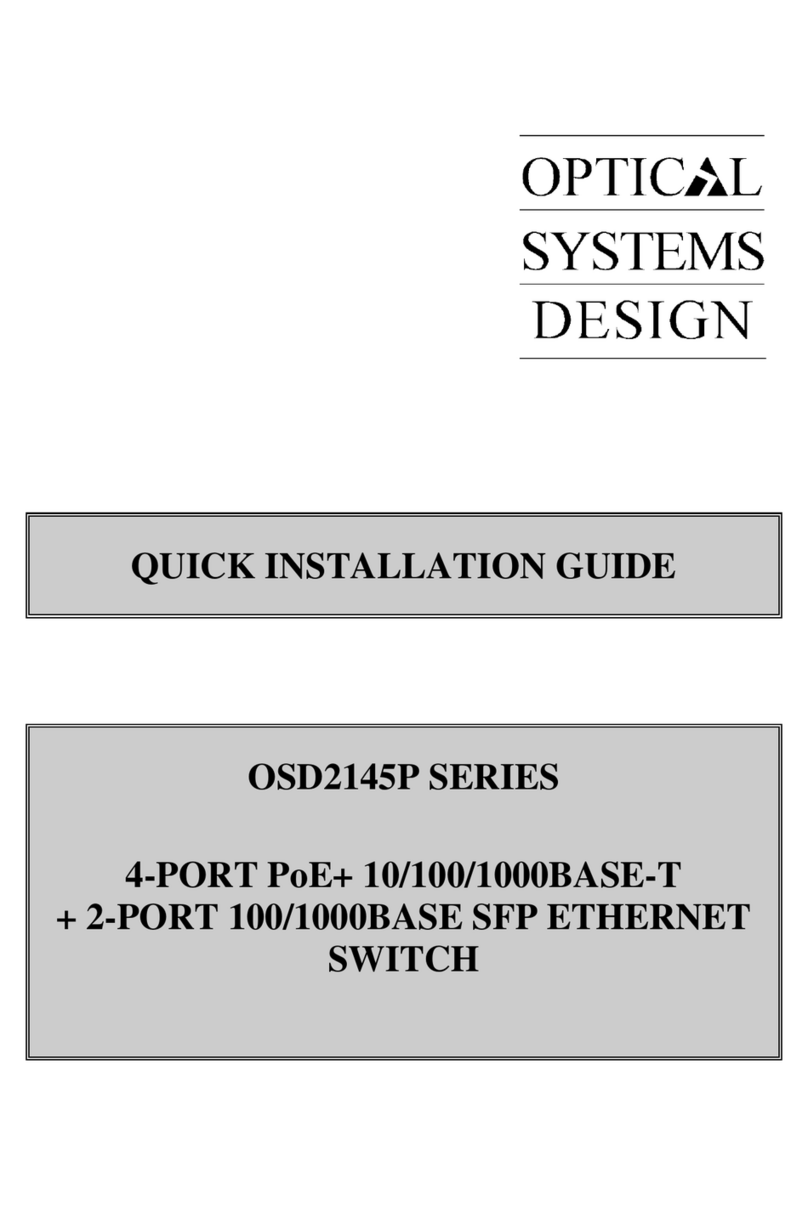OPTICAL SYSTEMS DESIGN
DOC ID: 10117701
OSD2524 QUICK START GUIDE
PAGE 3
INDEX 1
1
INTRODUCTION ...................................................................................................................... 4
2
INSTALLATION........................................................................................................................ 4
3
OSD2524 FRONT AND REAR PANELS................................................................................. 5
3.1
FRONT
PANEL ....................................................................................................................... 5
3.2
REAR
P
ANEL
............................................................................................................................ 5
4
POWER SUPPLY CONNECTIONS ........................................................................................ 6
5
LED INDICATORS ................................................................................................................... 7
6
FITTING SFP CONNECTORS ................................................................................................ 8
7
COMBO PORTS ........................................................................................................................ 8
8
CLI OVERVIEW ....................................................................................................................... 9
8.1
C
ONNECT TO
CLI ...................................................................................................................... 9
8.2
CLI
COMMAND FOR
IP
C
ONFIGURATION
................................................................................. 10
9
GUI OVERVIEW ..................................................................................................................... 11
9.1
D
EFAULT
S
ETTING
................................................................................................................... 11
9.2
L
OG INTO THE
S
WITCH
............................................................................................................ 11
9.3
IP
C
ONFIGURATION
................................................................................................................. 11
9.4
U
SERS
A
UTHENTICATION
........................................................................................................ 12
9.5
S
AVE
C
ONFIGURATION TO
S
TART
-
UP
...................................................................................... 13
10
WARRANTY ............................................................................................................................ 14
10.1
WARRANTY
PERIOD.......................................................................................................... 14
10.2
REPAIRS................................................................................................................................ 14
10.2.1
WARRANTY REPAIRS.................................................................................................... 14
10.2.2
OUT-OF-WARRANTY REPAIRS.................................................................................... 14
10.2.3
SITE REPAIRS .................................................................................................................. 14
10.2.4
EXCLUSIONS ................................................................................................................... 14
FIGURE 1: FRONT PANEL.................................................................................................................... 5
FIGURE 2: REAR PANEL ...................................................................................................................... 5
FIGURE 3: DC POWER CONNECTION ............................................................................................... 6
FIGURE 4: AC POWER CONNECTION ............................................................................................... 6
FIGURE 5: FITTING/REMOVING SFP CONNECTORS ..................................................................... 8
FIGURE 6: COMBO PORT ALLOCATION .......................................................................................... 8
TABLE 1: DC POWER CONNECTION................................................................................................. 6
TABLE 2: LED FUNCTION ................................................................................................................... 7