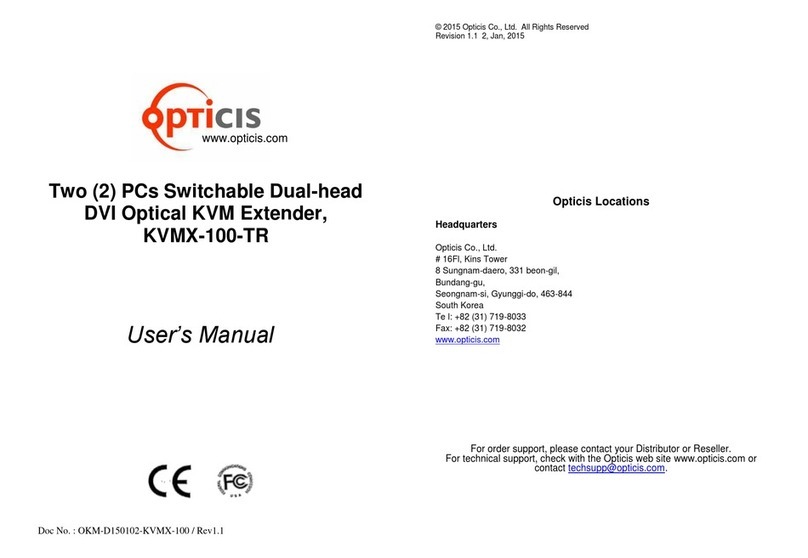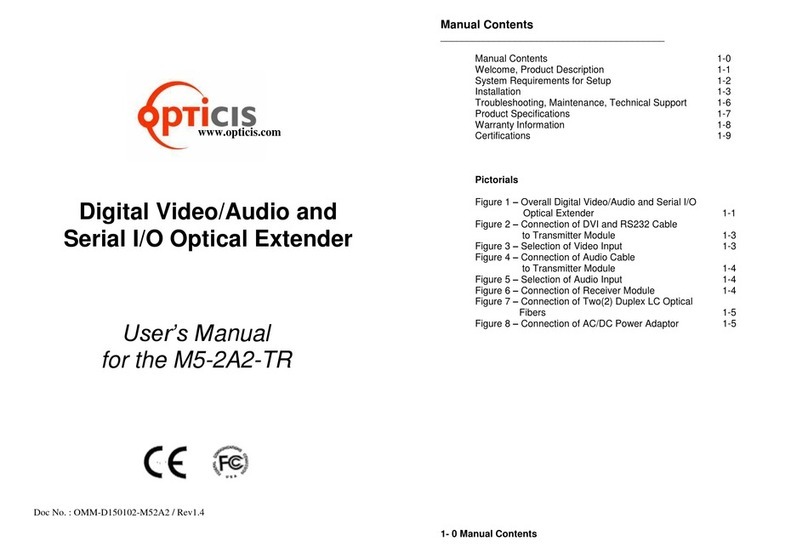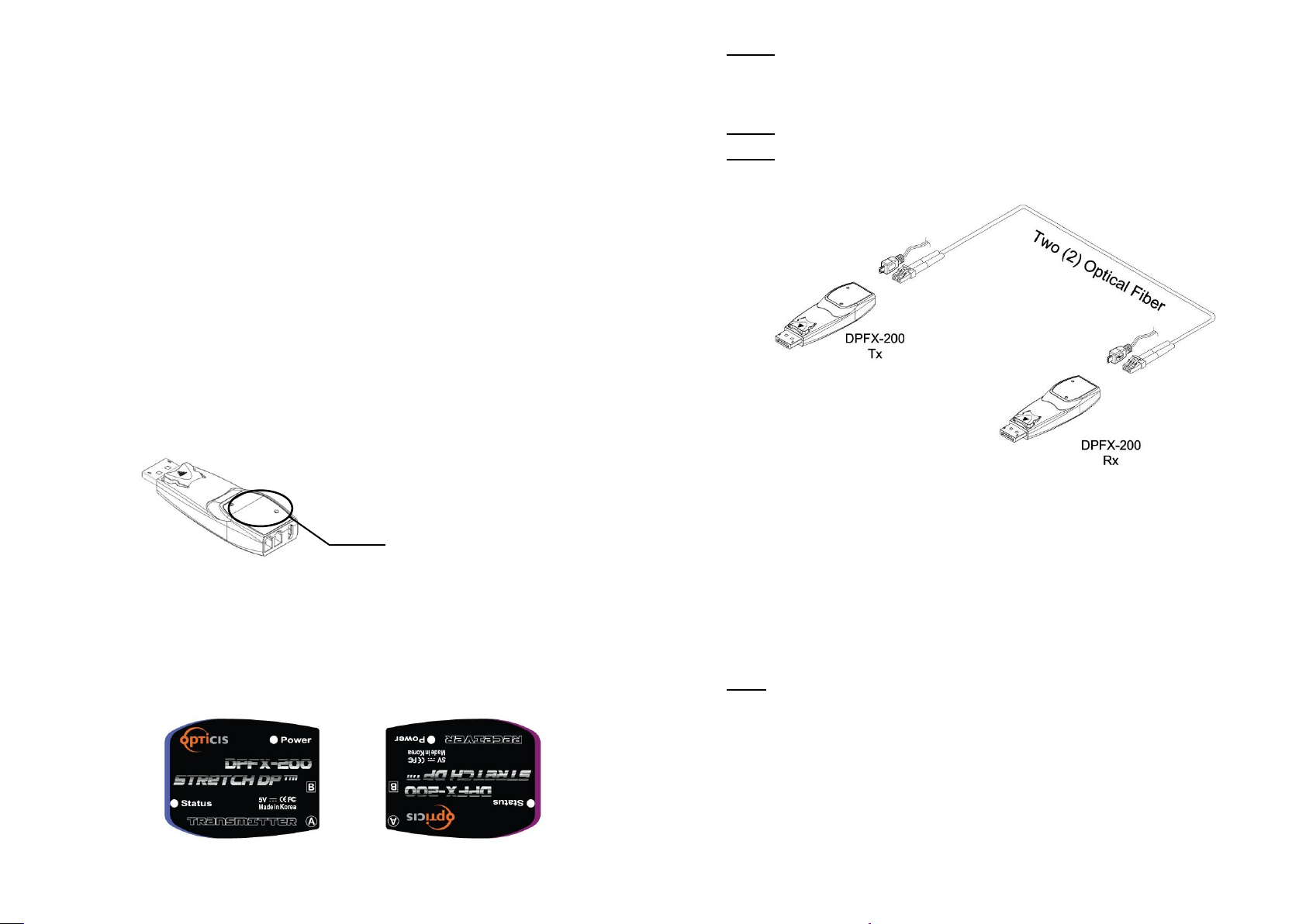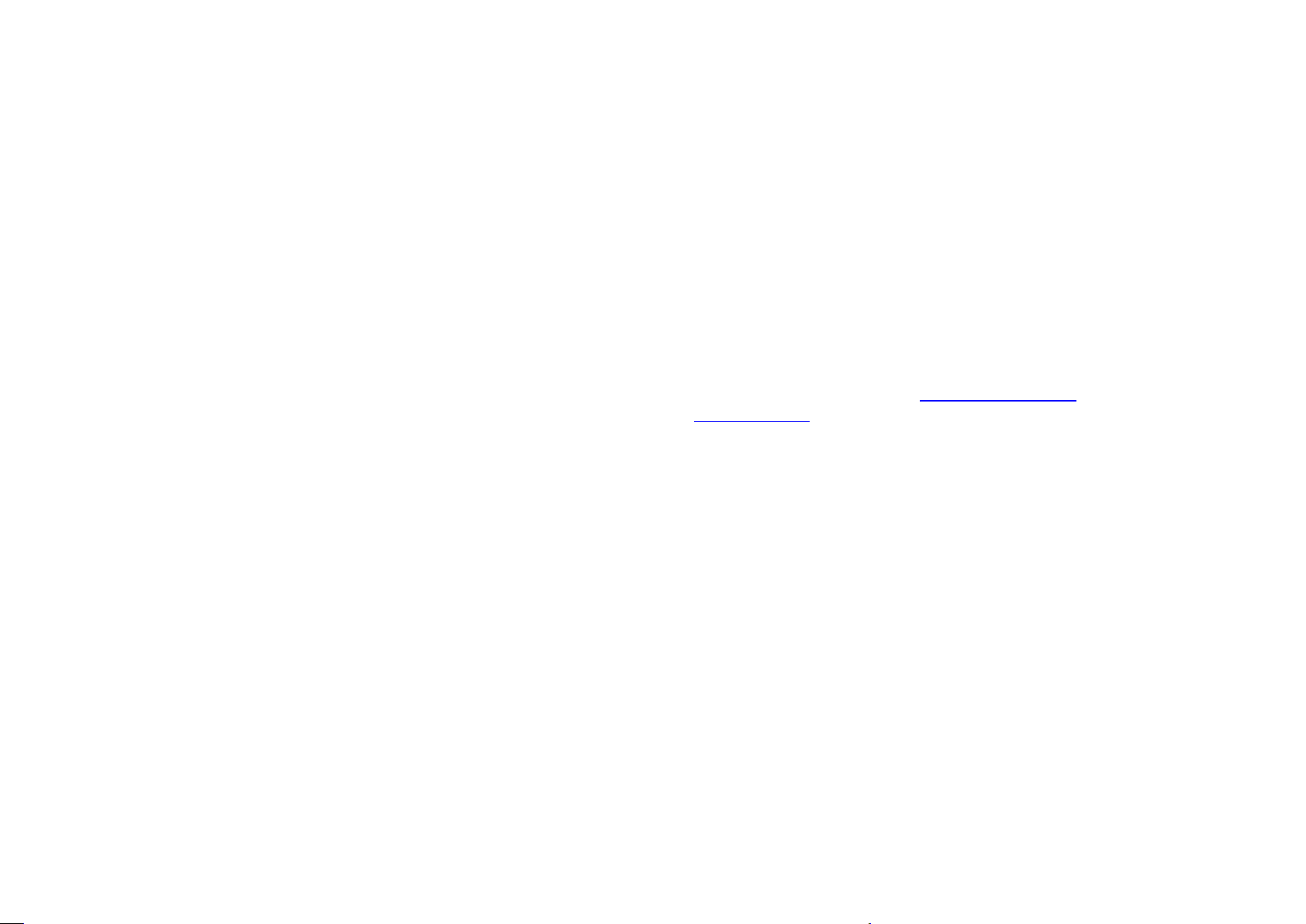Product Specifications
Compliance with DisplayPort standard: supports DP 1.2a
Extension limit: 100m (656feet) for WQUXGA (3840x2160) at 60
Hz refresh rate over two (2) LC OM3 fibers (50/125um).
Graphic Transmission Bandwidth: Supports total data rate
21.6Gbps (5.4Gbps per lane).
Supports Dual-mode DP (DP++)
Supports auxiliary /l²C channel over fiber
Mechanical specifications of transmitter and receiver
Dimensions(WDH):26mm x 72mm x 15mm
Environmental Specifications
Operating temperature: 0°C to 50°C
Storage temperature: -30°C to 70°C
Humidity: 10% to 85%
AC/DC Power Adapter
Power Input: AC 100-240V, 50/60Hz.
Power Output: +5 V, 1A SMPS DC-power Adapter
.
1-7 Product Specifications
Warranty Information
1 (One) Year Warranty
Opticis warrants this optical DP module to be free from defects in workmanshi
p and materials, under normal use and service, for a period of one (1) year fro
m the date of purchase from Opticis or its authorized resellers.
If a product does not work as warranted during the applicable warranty period,
Opticis shall, at its option and expense, repair the defective product or part, d
eliver to customer an equivalent product or part to replace the defective item,
or refund to customer the purchase price paid for the defective product.
All products that are replaced will become the property of Opticis.
Replacement products may be new or reconditioned.
Any replaced or repaired product or part has a ninety (90) day warranty or the
reminder of the initial warranty period, whichever is longer.
Opticis shall not be responsible for any software, firmware, information, or me
mory data of customer contained in, stored on, or integrated with any product
s returned to Opticis for repair under warranty or not.
Warranty Limitation and Exclusion
Opticis shall have no further obligation under the foregoing limited warranty if
the product has been damaged due to abuse, misuse, neglect, accident,
unusual physical or electrical stress, unauthorized modifications, tampering,
alterations, or service other than by Opticis or its authorized agents, causes
other than from ordinary use or failure to properly use the product in the
application for which said product is intended.
This symbol on the product or on its packaging indicates that this
product shall not be treated as household waste. Instead it shall be
handed over to the applicable collection point for the recycling of
electrical and electronic equipment. By ensuring this product is
disposed of correctly, you will help prevent potential negative
consequences for the environment and human health, which could
otherwise be caused by inappropriate waste handling of this product.