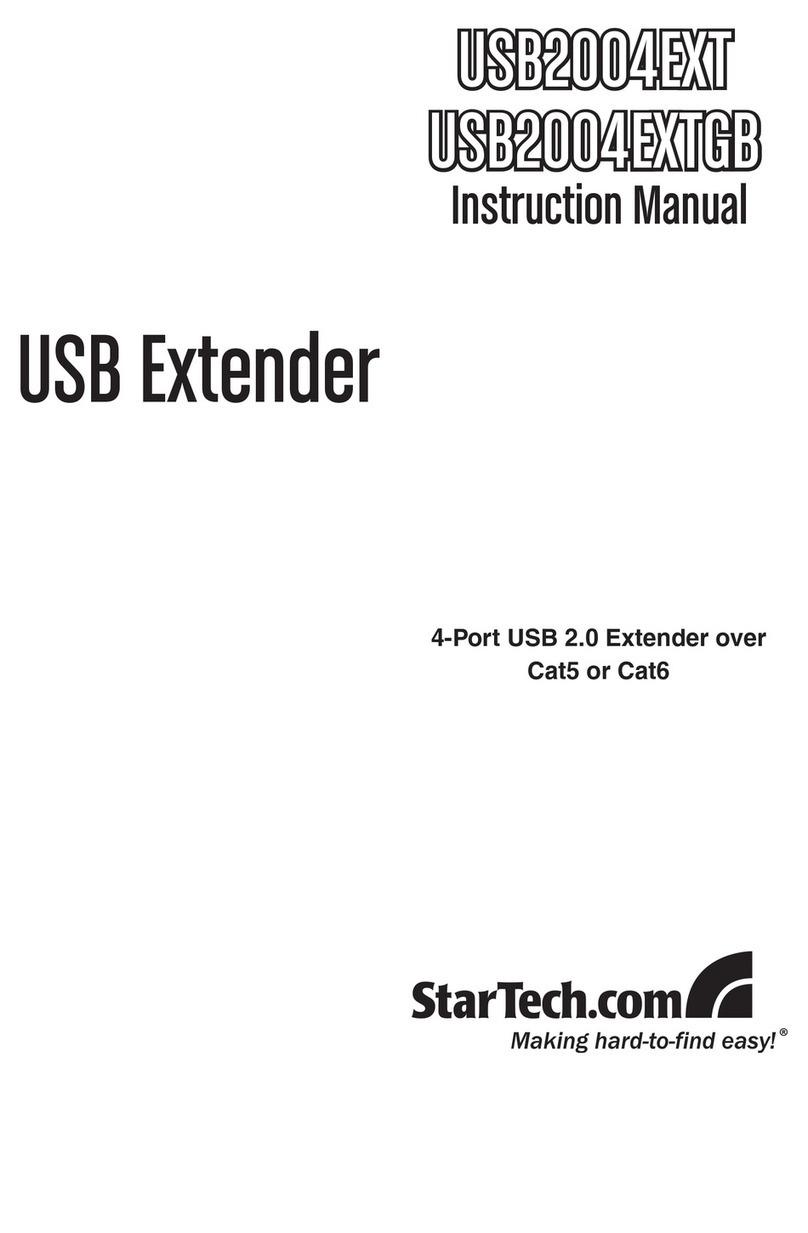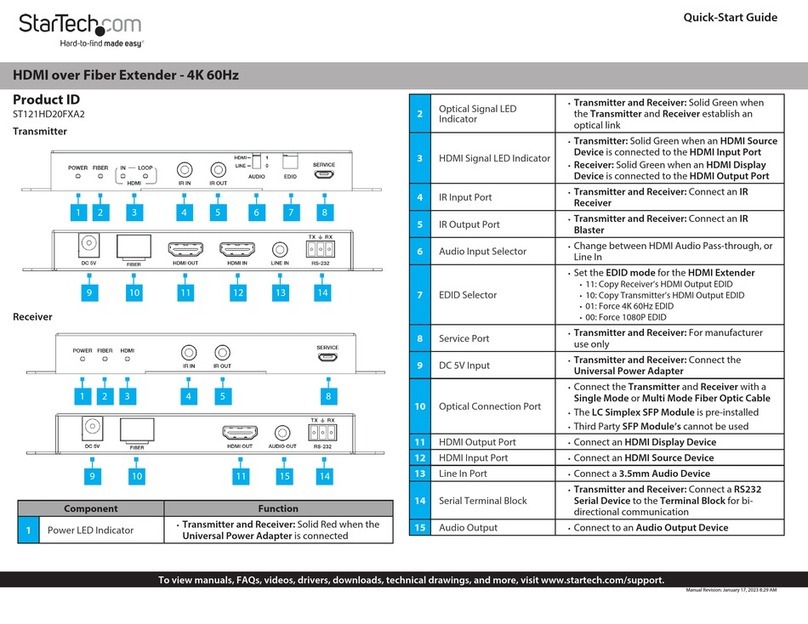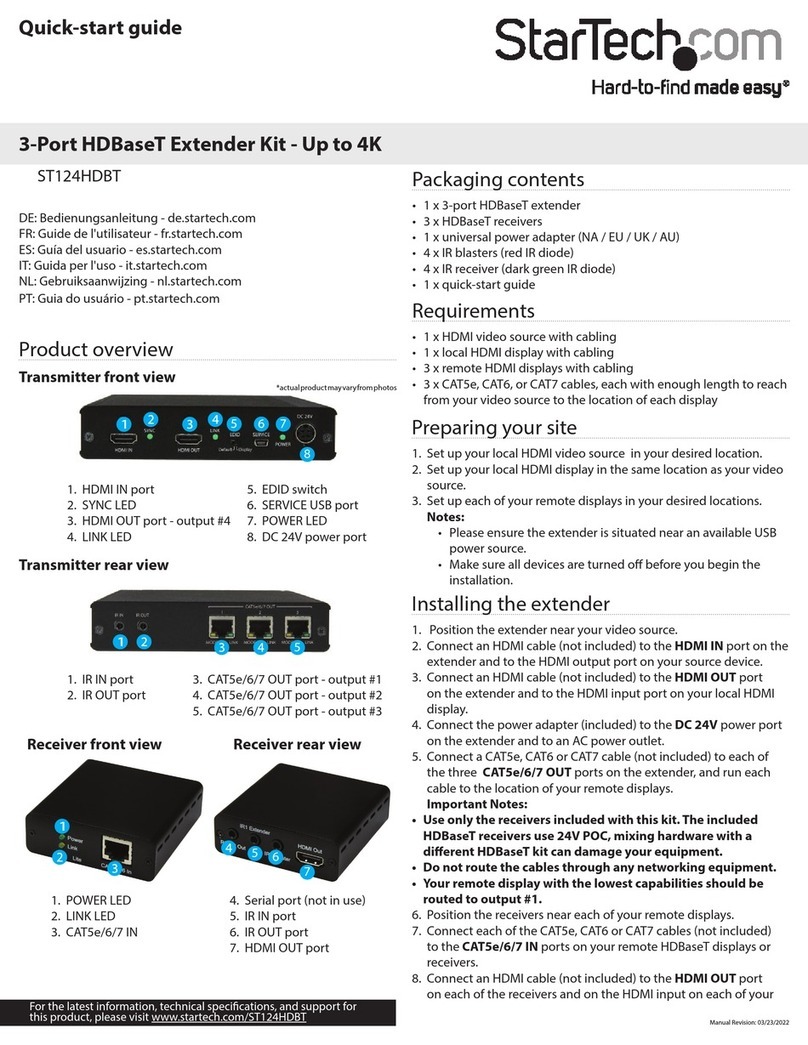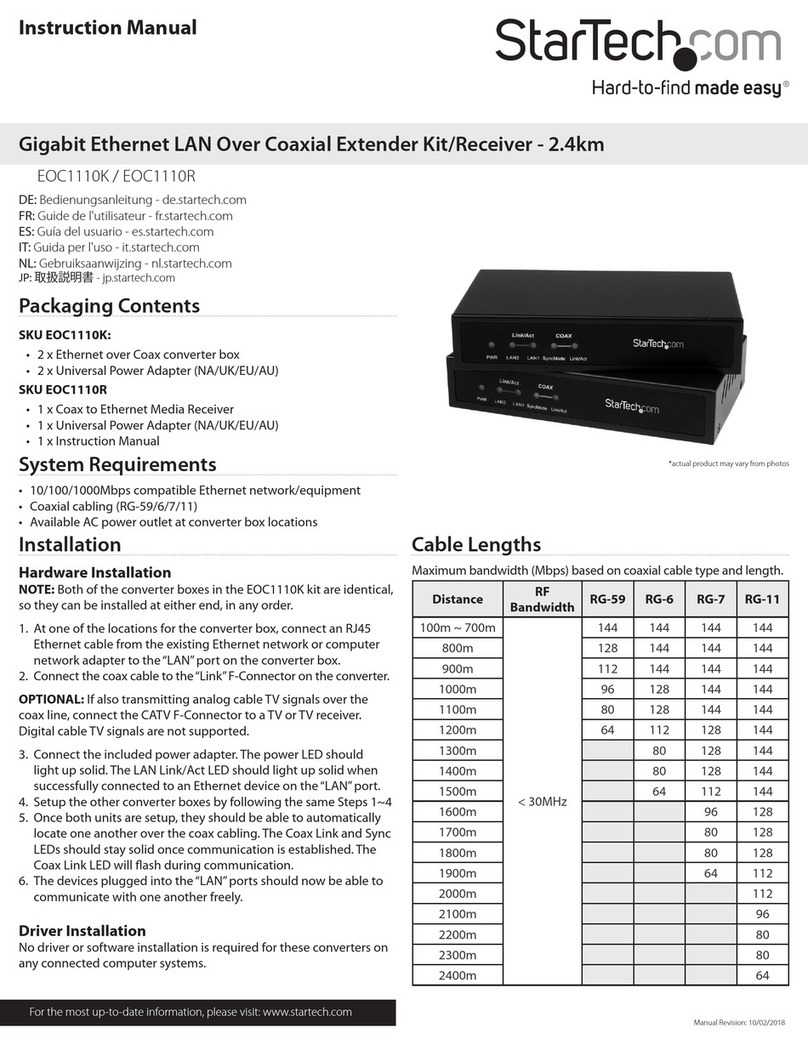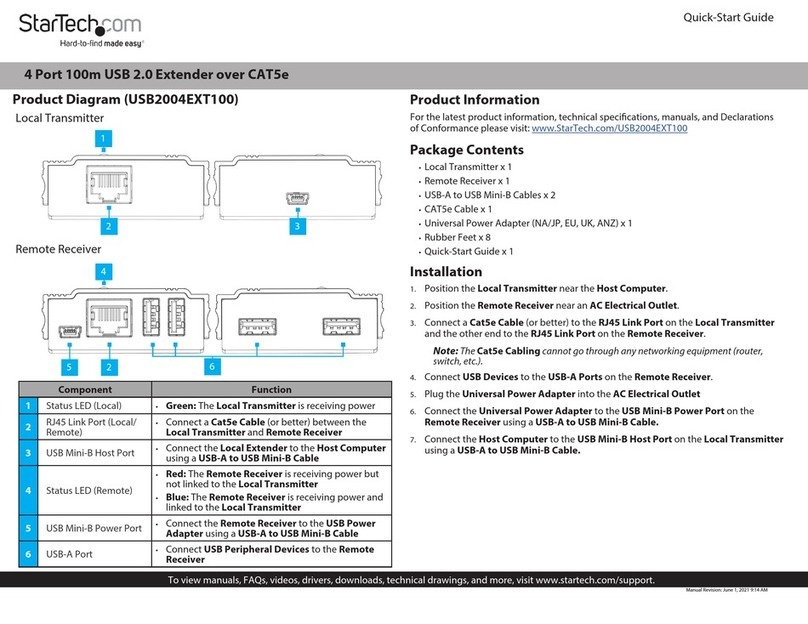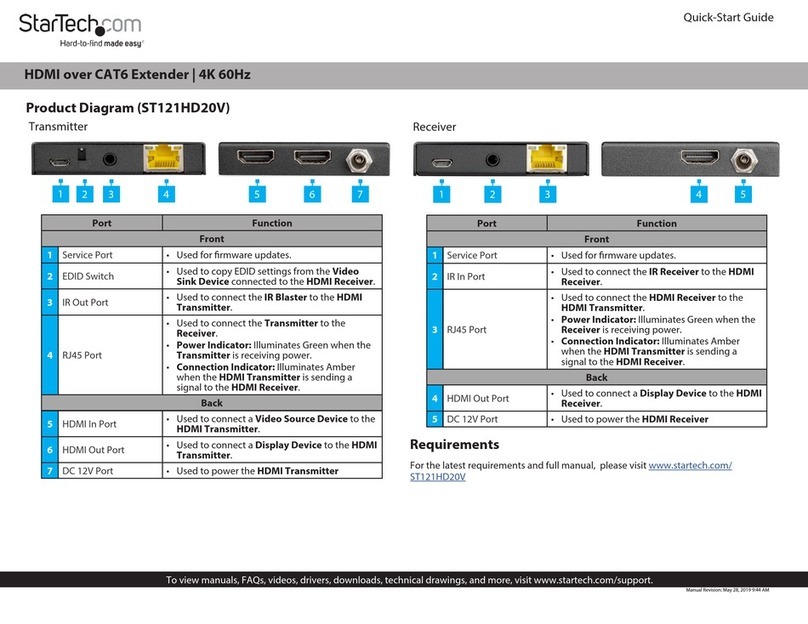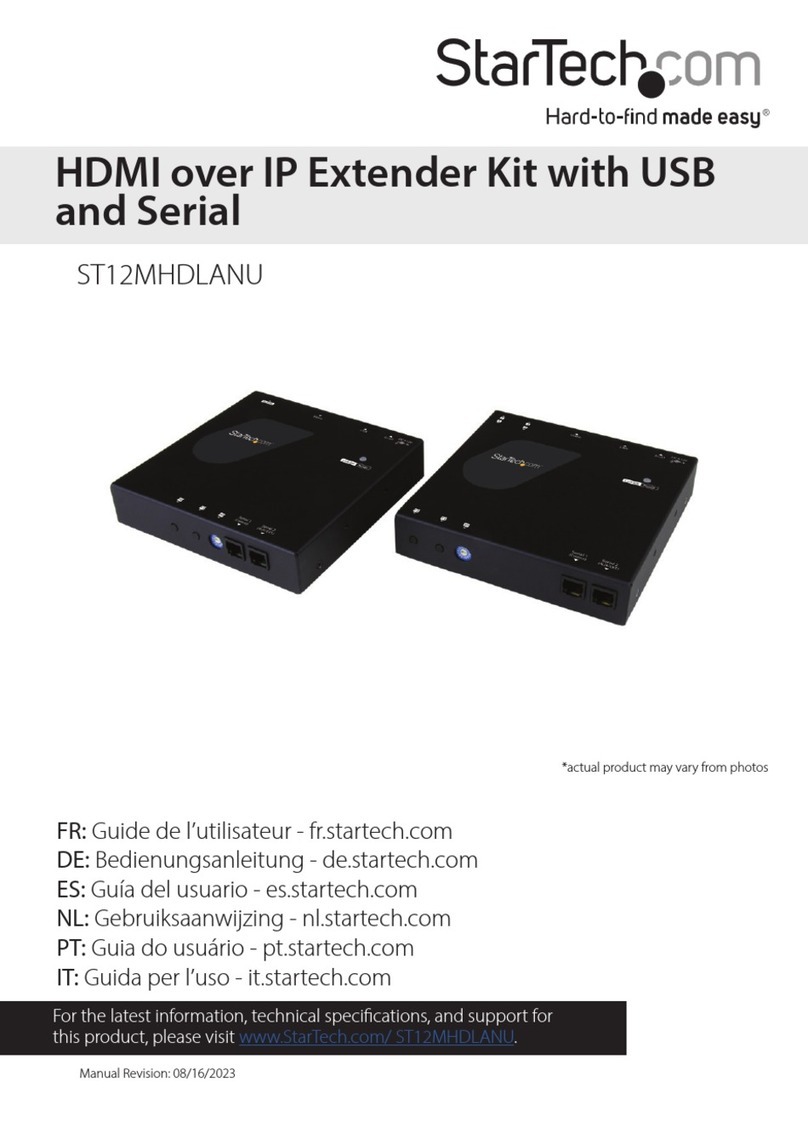FCC Compliance Statement
This equipment has been tested and found to comply with the limits for a Class B digital device, pursuant to part 15 of the FCC Rules. These limits are designed to provide reasonable protection against
harmful interference in a residential installation. This equipment generates, uses and can radiate radio frequency energy and, if not installed and used in accordance with the instructions, may cause
harmful interference to radio communications. However, there is no guarantee that interference will not occur in a particular installation. If this equipment does cause harmful interference to radio or
television reception, which can be determined by turning the equipment o and on, the user is encouraged to try to correct the interference by one or more of the following measures:
• Reorient or relocate the receiving antenna.
• Increase the separation between the equipment and receiver.
• Connect the equipment into an outlet on a circuit dierent from that to which the receiver is connected.
• Consult the dealer or an experienced radio/TV technician for help
This device complies with part 15 of the FCC Rules. Operation is subject to the following two conditions: (1) This device may not cause harmful interference, and (2) this device must accept any
interference received, including interference that may cause undesired operation. Changes or modications not expressly approved by StarTech.com could void the user’s authority to operate the
equipment.
Industry Canada Statement
This Class B digital apparatus complies with Canadian ICES-003.
Cet appareil numérique de la classe [B] est conforme à la norme NMB-003 du Canada.
CAN ICES-3 (B)/NMB-3(B)
Use of Trademarks, Registered Trademarks, and other Protected Names and Symbols
This manual may make reference to trademarks, registered trademarks, and other protected names and/or symbols of third-party companies not related in any way to
StarTech.com. Where they occur these references are for illustrative purposes only and do not represent an endorsement of a product or service by StarTech.com, or an endorsement of the product(s)
to which this manual applies by the third-party company in question. Regardless of any direct acknowledgement elsewhere in the body of this document, StarTech.com hereby acknowledges that all
trademarks, registered trademarks, service marks, and other protected names and/or symbols contained in this manual and related documents are the property of their respective holders.
Technical Support
StarTech.com’s lifetime technical support is an integral part of our commitment to provide industry-leading solutions. If you ever need help with your product, visit www.startech.com/support and
access our comprehensive selection of online tools, documentation, and downloads.
For the latest drivers/software, please visit www.startech.com/downloads
Warranty Information
This product is backed by a two-year warranty.
StarTech.com warrants its products against defects in materials and workmanship for the periods noted, following the initial date of purchase. During this period, the products may be returned for
repair, or replacement with equivalent products at our discretion. The warranty covers parts and labor costs only. StarTech.com does not warrant its products from defects or damages arising from
misuse, abuse, alteration, or normal wear and tear.
Limitation of Liability
In no event shall the liability of StarTech.com Ltd. and StarTech.com USA LLP (or their ocers, directors, employees or agents) for any damages (whether direct or indirect, special, punitive, incidental,
consequential, or otherwise), loss of prots, loss of business, or any pecuniary loss, arising out of or related to the use of the product exceed the actual price paid for the product. Some states do not
allow the exclusion or limitation of incidental or consequential damages. If such laws apply, the limitations or exclusions contained in this statement may not apply to you.
2. Position the HDMI Transmitter near the HDMI Enabled Video
Source Device you set up in step 1.
3. Connect an HDMI cable from the HDMI Enabled Video Source
Device to the HDMI In Port on the back of the HDMI Transmitter.
4. Position the HDMI Receiver near the HDMI Enabled Display Device
you set up in step 1.
5. Connect an RJ45 terminated CAT5e/CAT6 Ethernet Cable (cables
sold separately) to the LINK (RJ45 connector) on the back of the
HDMI Transmitter.
6. Connect the other end of the CAT5e/CAT6 Ethernet Cable to the
LINK (RJ45 connector) on the back of the HDMI Receiver.
Note: The cabling should not go through any networking
equipment (e.g. router, switch, etc.).
7. Connect an HDMI cable from the HDMI Out Port on the back of
the HDMI Receiver HDMI to the Enabled Video Sink Device.
8. Connect the Universal Power Adapter to the DC 18V Power Port
on either the HDMI Transmitter or Receiver and to an AC Electrical
Outlet to power both the HDMI Transmitter and Receiver (using
the Power Over Cable feature).
Installing the Ground Wire
Note: Grounding is recommended in environments with high levels
of electromagnetic interference (EMI) or frequent electrical surges.
HDMI Transmitter or HDMI Receiver (Back)
1. Using a Phillips head screwdriver (sold separately) remove the
Grounding Screw.
2. Attach the Grounding Wire to the shaft of the Grounding Screw.
3. Insert the Grounding Screw back into the Ground.
4. Tighten the Grounding Screw, making sure not to over-tighten.
5. Attach the other end of the Grounding Wire (not connected to the
Transmitter/Receiver) to a proper earth ground connection.
Video Resolution Performance
The video resolution performance of this extender will vary
depending on the length of your network cabling.
Distance Maximum
Resolution
70 m (230 ft.) or less 4K at 60Hz
Up to 100 m (328 ft.) 1080p at 60Hz