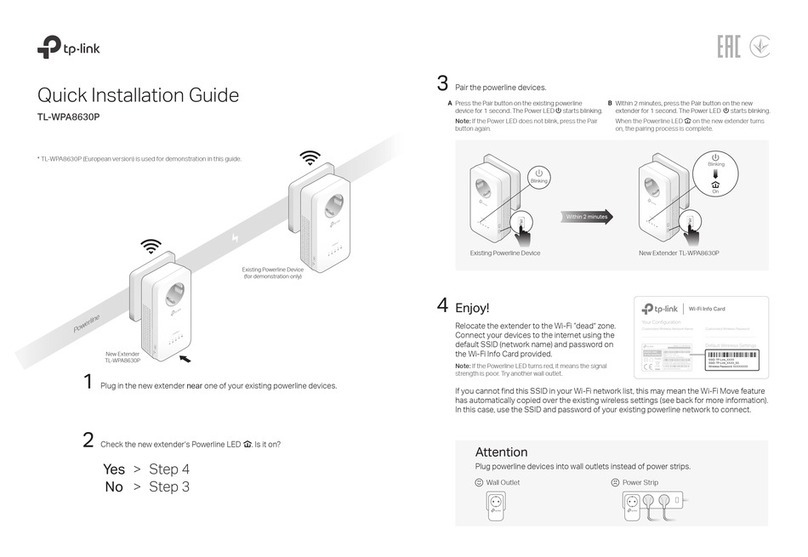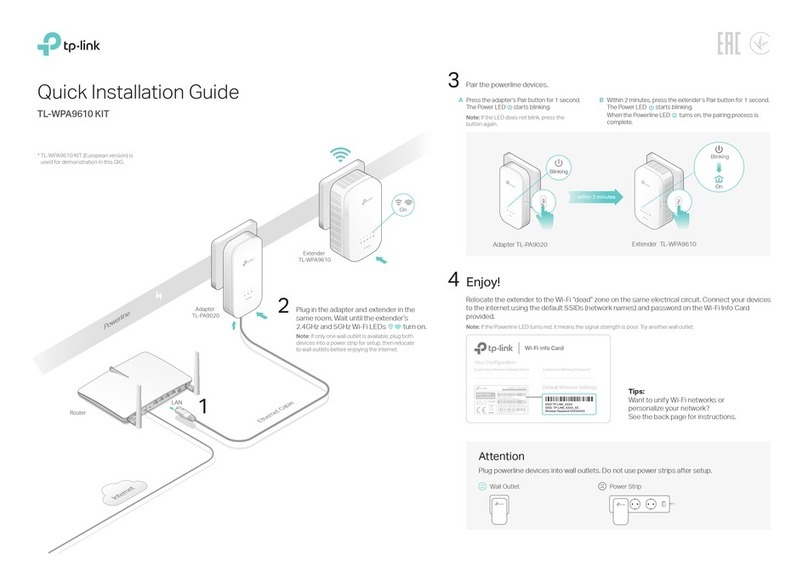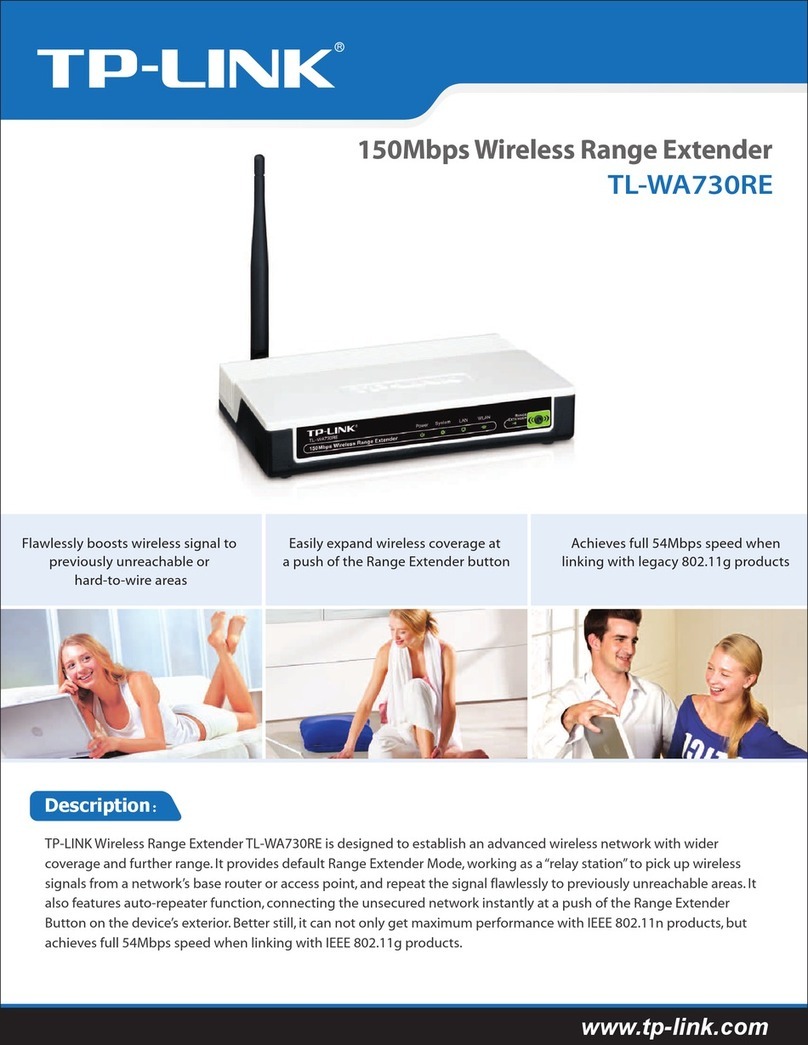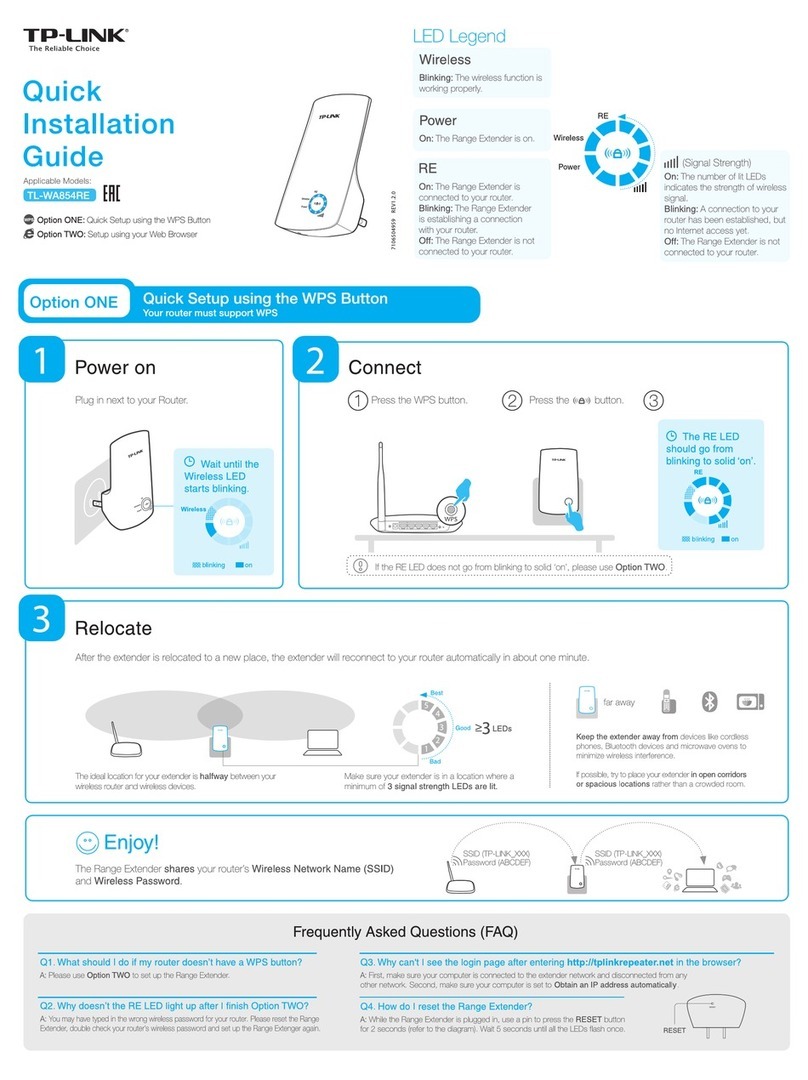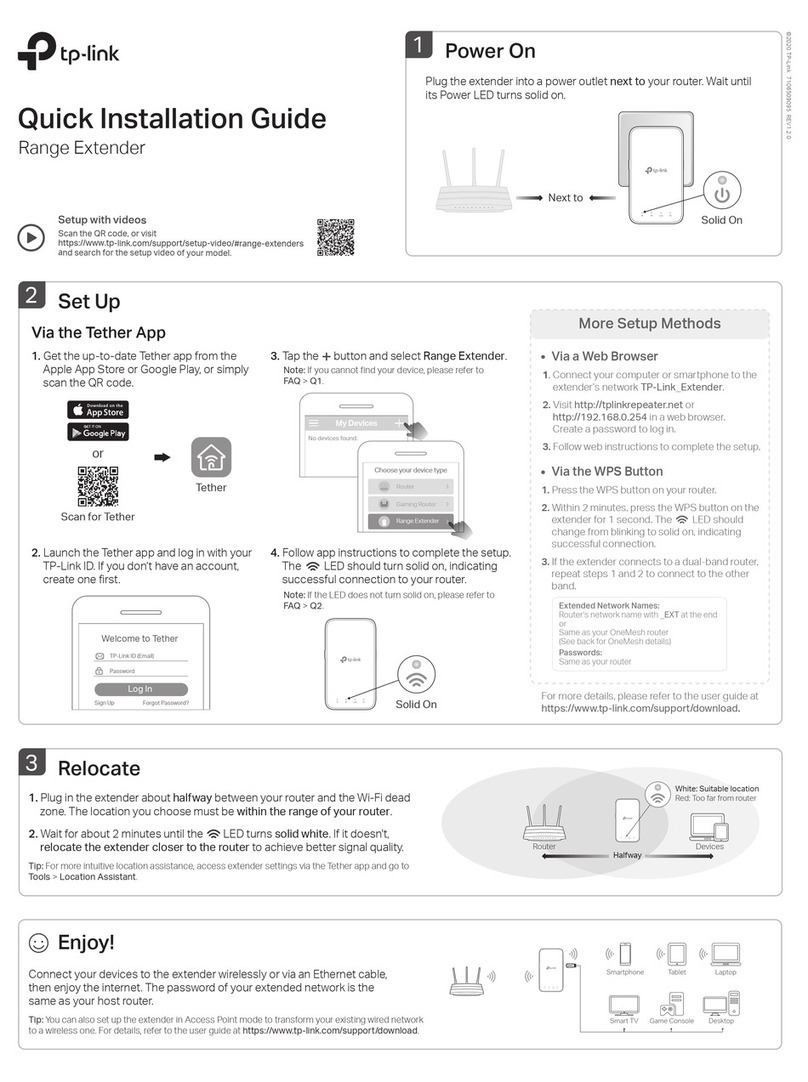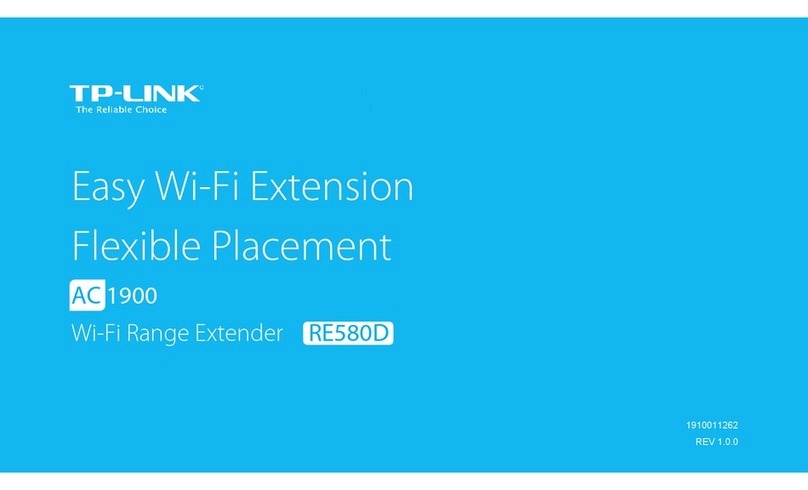Button Legend
Extender TL-WPA4220
Frequently Asked Questions
Q1. How do I reset my extender to factory default settings?
A. With the extender plugged into an electrical outlet, press and hold the Reset button until all LEDs
turn o. When the LEDs turn back on, the reset process is complete.
Q2. What should I do if the Powerline LED is blinking or o?
If the LED is blinking:
A. The powerline device is in a location with a poor signal strength. Try another wall socket.
If the LED is o:
A1. Try another wall socket and make sure all powerline devices are on the same electrical circuit.
A2. Try to set up a powerline network by pairing. Refer to the section above for instructions.
A3. If the problem persists, contact our Technical Support.
Q3. What should I do if there is no internet connection in my powerline network?
A1. Make sure all powerline adapters and extenders are on the same electrical circuit.
A2. Make sure the Powerline LEDs are lit on all of your powerline devices. If they are not, pair all
devices again.
A3. Make sure all devices are correctly and securely connected.
A4. Check if you have an internet connection by connecting the computer directly to the modem or
router.
Q4. What should I do if a successfully-paired extender does not reconnect
after it is relocated?
A1. Make sure all powerline adapters and extenders are on the same electrical circuit.
A2. Try to pair the extender again, and make sure the Powerline LED is on.
A3. Check for possible interference due to a washing machine, air conditioner or other
household appliance that may be too close to one of the powerline devices. Plug the
appliance into the integrated electrical socket to remove the electrical noise if your
powerline device has an integrated electrical socket.
Personalize Your Network
tpPLC Utility
For easy management via your computer, download the utility on the
product’s Support page at https://www.tp-link.com.
Note: For detailed instructions, refer to the utility manual on the product’s Support page.
Web Interface
To access all settings, connect to an extender wirelessly and visit
http://tplinkplc.net. Use admin for both username and password
upon initial login.
Note: For detailed instructions, refer to the product manual on the product’s Support page.
tpPLC App
For easy management via your smartphone or tablet, download the
app from the App Store or Google Play, or simply scan the QR code.
tpPLC AppScan to download
Manage your powerline devices using any of the methods below.
You can change the SSID and password, set Wi-Fi schedules, create
a guest network and more.
For technical support, the user guide and more information, please visit
https://www.tp-link.com/support, or simply scan the QR code.
TP-Link hereby declares that the device is in compliance with the essential requirements and other
relevant provisions of directives 2014/53/EU, 2009/125/EC and 2011/65/EU. The original EU
declaration of conformity may be found athttp://www.tp-link.com/en/ce.
Reset
Press and hold for at least 2 seconds until all LEDs turn
o to reset the extender to factory default settings.
Wi-Fi
Press for 1 second to begin or stop copying Wi-Fi
settings from the router.
Press and hold for about 5 seconds to turn Wi-Fi on or
o.
Pair
Press for 1 second on two powerline devices within
two minutes to pair them.
Pair
Reset
Safety Information
Keep the device away from water, re, humidity or hot environments.
Do not attempt to disassemble, repair, or modify the device.
Do not use the device where wireless devices are not allowed.
The socket-outlet shall be installed near the equipment and shall be easily accessible.
Plug the powerline devices directly into the wall outlets but not the power strips.
Unify Your Wi-Fi Networks
Note: You can only pair two devices at a time. We recommend that you plug in the powerline devices near each other when pairing.
Pair your powerline devices and copy SSID and password from your router to create one unied Wi-Fi network throughout your home.
Note: If the Power LED does not blink, press the Pair button again.
a. Press the Pair button on the adapter for 1 second. Its Power
LED starts blinking.
1
1
b. Within 2 minutes, press the Pair button on Extender A for 1
second. Its Power LED starts blinking.
c. When the Powerline LED turns on, the process is complete.
Extender
TL-WPA4220
Adapter
TL-PA4010
Blinking
Blinking
On
Within 2 minutes
Pair Adapter and Extender A.
2
2
Repeat Step 1 to pair Adapter and Extender B.
3
3
Wi-Fi settings of Extender A (the rst paired extender) will be synced to Extender B.
Any changes made to the Wi-Fi settings of one powerline extender will be automatically synced to the other powerline extender.
Note: If Wi-Fi settings are not copied within 2 minutes, manually change the
extender’s Wi-Fi settings.
Note: If your router doesn’t have a WPS button, manually change the extender’s Wi-Fi settings via the tpPLC app, tpPLC Utility, or web interface.
Plug in the extender in the same room as your router. Wait
until the extender’s Wi-Fi LED turns on.
Press your router’s WPS button. Within 2 minutes, press the
extender’s Wi-Fi button for 1 second. The extender’s Wi-Fi
LED starts blinking. When it stays on, Wi-Fi settings are
copied.
Relocate the extender and enjoy the internet using your
router’s SSID and password.
Copy SSID and Password from Your Router via WPS:
WPSWAN LAN
Wireless Router Extender