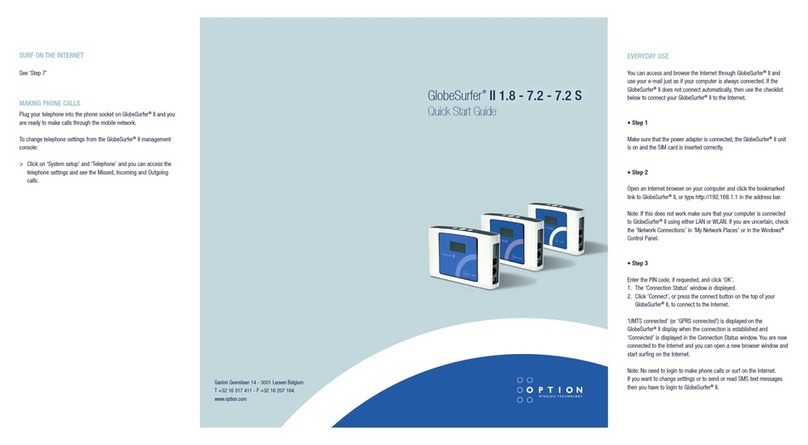2
GlobeSurfer®III User guide
WELCOME TO GLOBESURFER®III
Welcome to the GlobeSurfer®III, your 3G wireless gateway router that connects you to the internet, allows you to make and receive telephone calls,
text messages and enables you to connect USB printers and external hard drives for a truly collaborative life.
Within minutes of connecting your GlobeSurfer®III, you can connect to your mobile network and use a wireless connection to the Internet through
the 2G or 3G cellular network.
GlobeSurfer III is compatible with GSM and 3G mobile networks and supports GPRS, EDGE, UMTS, HSDPA and HSUPA technologies. With ‘Receive
Diversity’ on all the high as well as low bands, the signal strength and overall 3G reception is unparalleled.
Tip: To achieve the best possible reception, check the signal strength on the display of the unit (the more bars the better the reception). You may find
that placing the unit near a window provides the best reception.
Simple set-up
GlobeSurfer®III provides you with a quick installation and set-up that gets you easily and quickly connected to the Internet. You can use an Internet
browser (e.g. Microsoft®Internet Explorer, Safari®or Firefox® *) and most personal computers, including Windows®, Mac OS®and Linux® *. The ‘Quick
Setup Wizard’ introduces you to the basic settings that need to be configured for use with the mobile network. Once you have these configured, you
can review and enable customised wireless security settings.
Instant protection
Your GlobeSurfer®III supports Network Address Translation (NAT). This network service hides the computers in your network so they cannot be found
or directly
accessed from outside your network. A firewall is also included which, by default, blocks incoming traffic and allows outgoing traffic.
Additional security
GlobeSurfer®III supports both Wired Equivalent Privacy (WEP) and Wi-Fi Protected Access (WPA and WPA2) to protect your network data. Security
logs keep you aware of potential security risks and intrusion attempts. You can view logs online or via email.
Stay in touch
You can use GlobeSurfer®III to send and receive SMS text messages. The display on the front of the unit lets you know when a new SMS arrives.
“Notifier” Software
If you have installed the “Notifier” software application, then you will also receive a desktop alert indicating the receipt of text messages or telephone
calls.
The “Notifier” software will also allow you to connect directly to the browser page that handles SMS text messages and telephone calls.
When you get a phone call the display shows the caller’s number and indicates missed calls. If you have installed the “Notifier” software application,
then you will also receive a desktop alert indicating the receipt of telephone calls, as well as missed calls. The “Notifier” software will also allow you
to connect directly to the browser page that handles telephone calls.
Important note
To protect your network from unauthorised access, and to make it more difficult for hackers to analyse your data, please configure the WLAN secu-
rity settings and enable WEP, WPA or WPA2 encryption on your GlobeSurfer®III Copyright
Important note
To protect your network from unauthorised access, and to make it more difficult for hackers to analyse your data, please configure the WLAN secu-
rity settings and enable WEP, WPA or WPA2 encryption on your GlobeSurfer®III Copyright
Copyright © 2008, Option Version 1
Information about Option GlobeSurfer®III may change without prior notice. Information published in this user guide is accurate at the time of publica-
tion. Although all security precautions are taken during the creation of this user guide Option is not liable toward persons or organisations for losses
or damages caused either directly or indirectly due to instructions contained in this user guide.
All brands and registered brands are property of their respective owners. Services may be changed, added or deleted. For the newest firmware ver-
sion for your GlobeSurfer®III visit http://www.option.com
Copyright ©2008 OPTION. All rights reserved. Option, GlobeSurfer, and the Option logo are registered trademarks of OPTION.
*All third-party trademarks are the property of their respective owners.