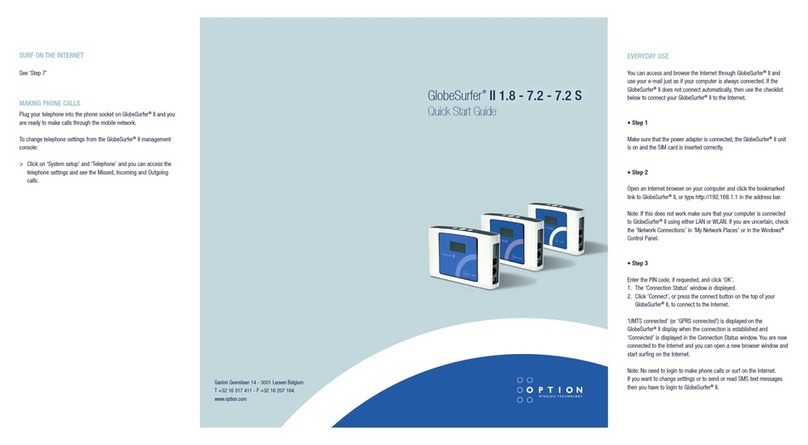WELCOME TO GLOBESURFER®III
Welcome to the GlobeSurfer®III, your 3G wireless gateway router that connects
you to the internet, allows you to make and receive telephone calls, text mes-
sages and enables you to connect USB printers and external hard drives for a
truly collaborative life.
Within minutes of connecting your GlobeSurfer®III, you can connect to your
mobile network and use a wireless connection to the Internet through the 2G or
3G cellular network.
GlobeSurfer®III is compatible with GSM and 3G mobile networks and supports
GPRS, EDGE, UMTS, HSDPA and HSUPA technologies. With ‘Receive Diversity’ on
all the high as well as low bands, the signal strength and overall 3G reception is
unparalleled.
Tip: To achieve the best possible reception, check the signal strength on the dis-
play of the unit (the more bars the better the reception). You may find that placing
the unit near a window provides the best reception.
Simple set-up
GlobeSurfer®III provides you with a quick installation and set-up that gets you
easily and quickly connected to the Internet. You can use an Internet browser (e.g.
Microsoft®Internet Explorer, Safari®or Firefox® ) and most personal computers,
including Windows®, Mac OS®and Linux ®. The ‘Quick Setup Wizard’ introduces
you to the basic settings that need to be configured for use with the mobile
network. Once you have these configured, you can review and enable customised
wireless security settings.
Instant protection
Your GlobeSurfer®III supports Network Address Translation (NAT). This network
service hides the computers in your network so they cannot be found or directly