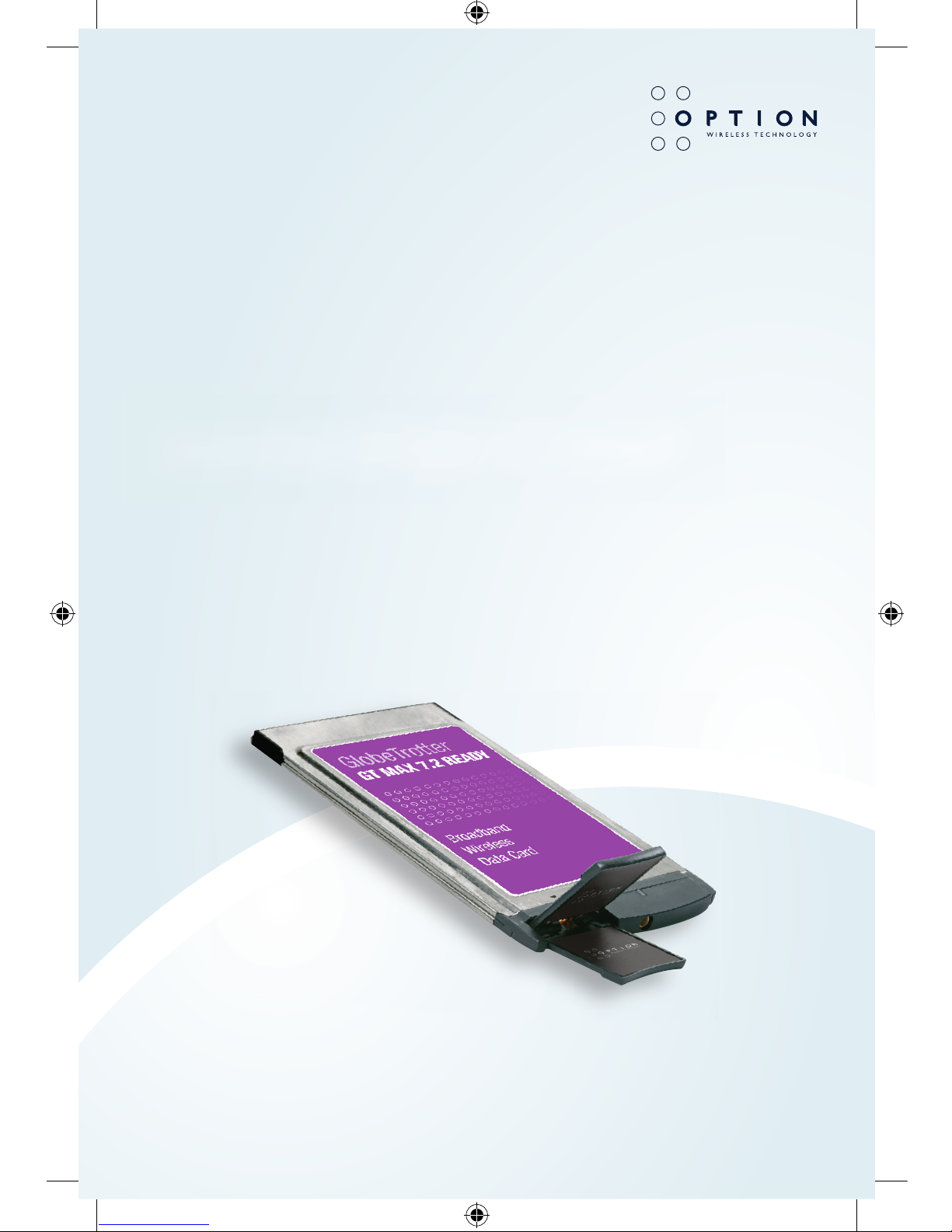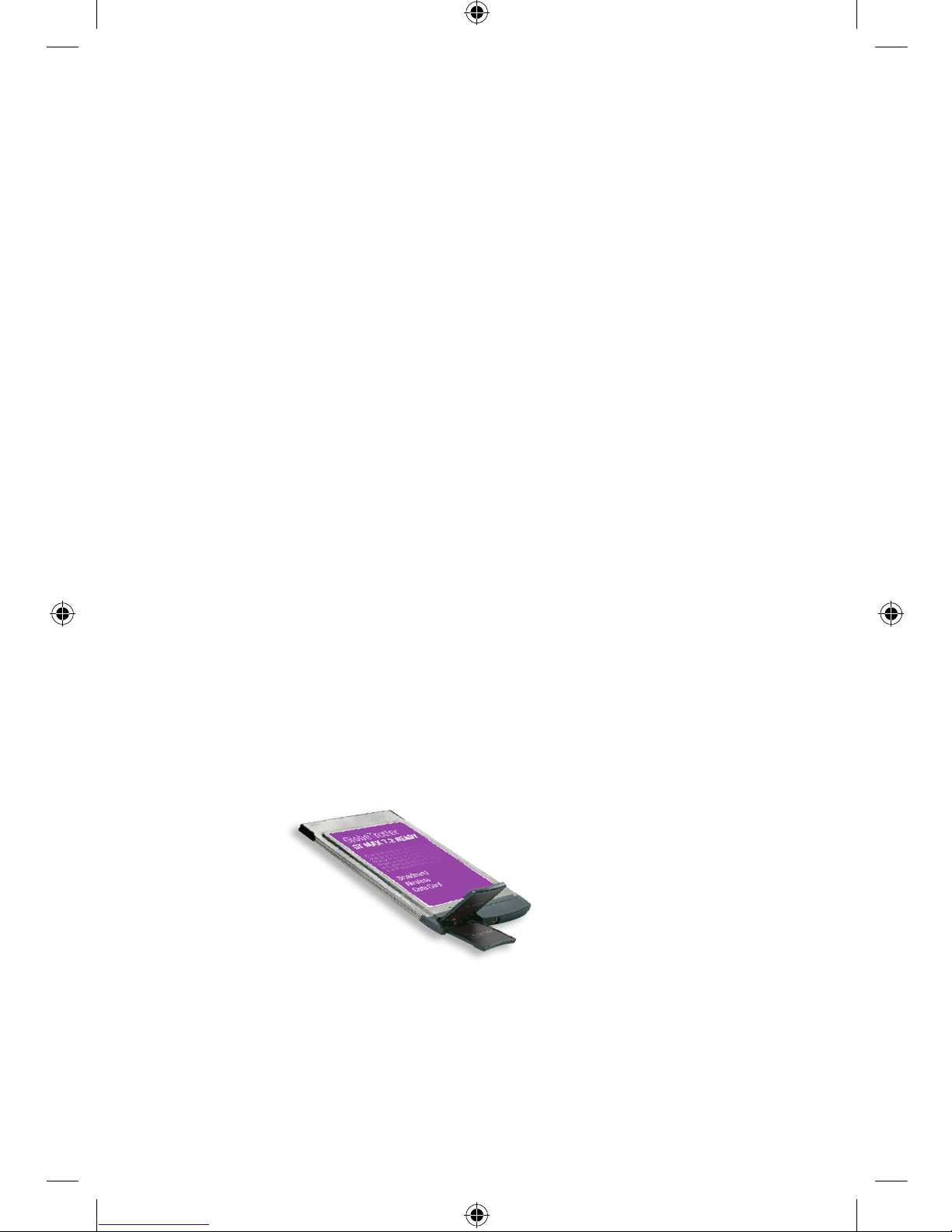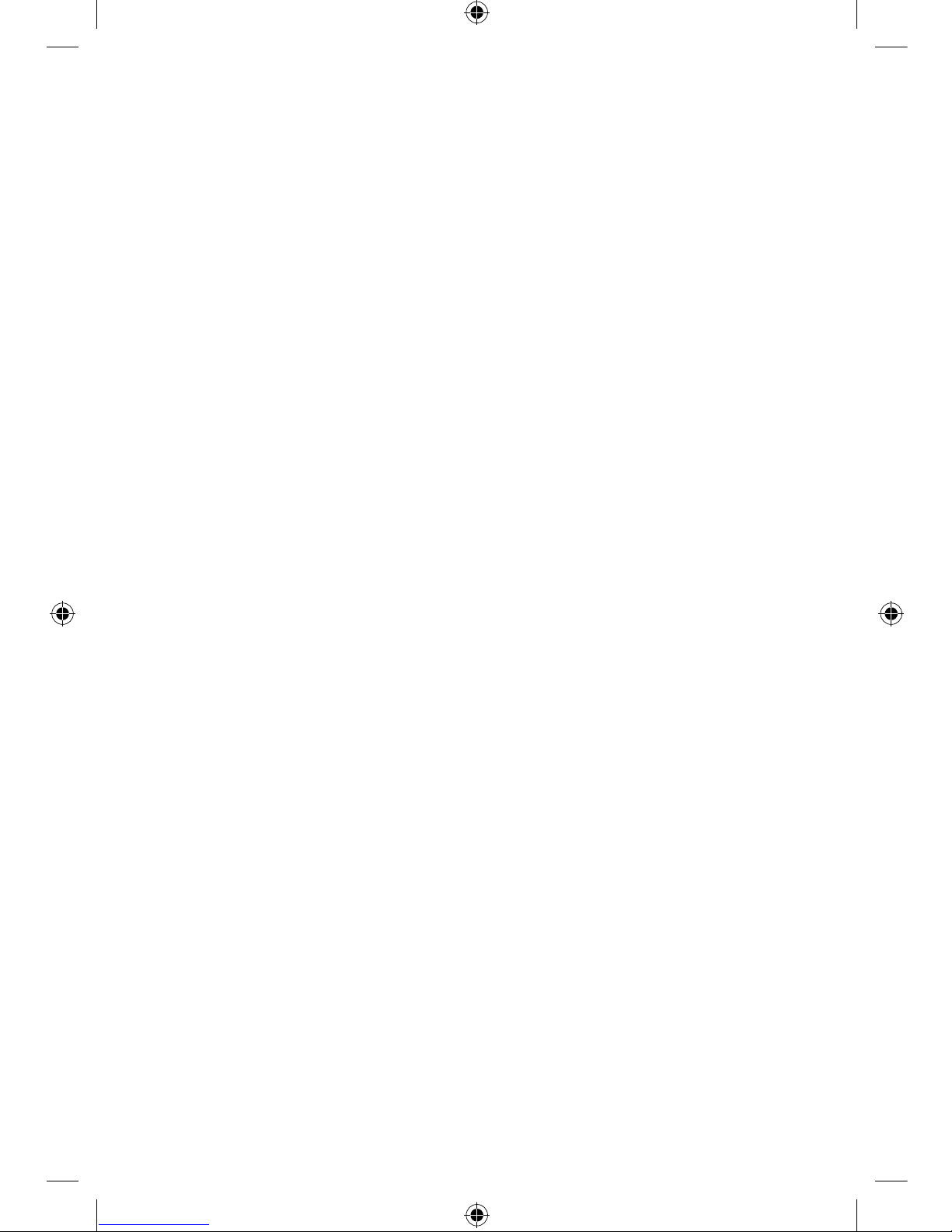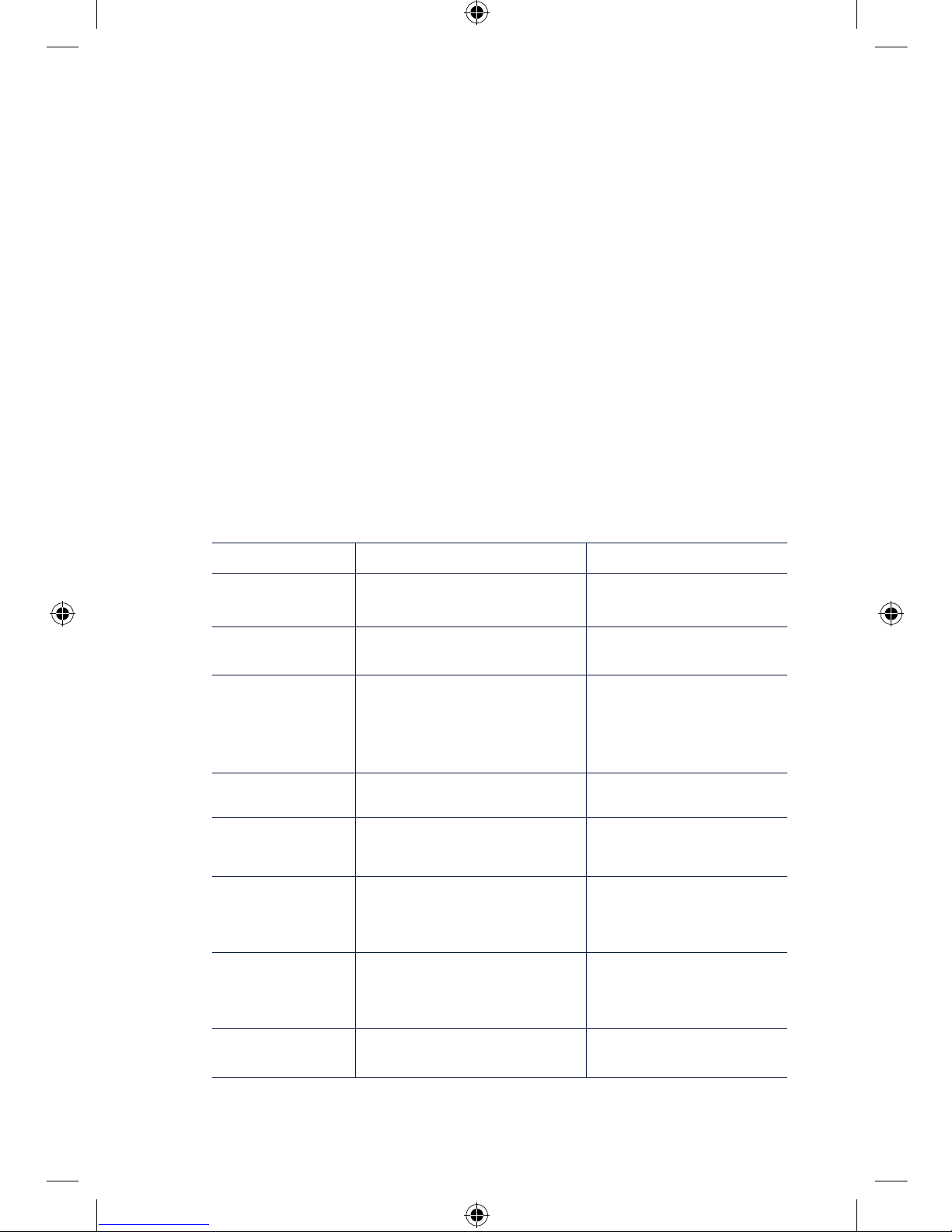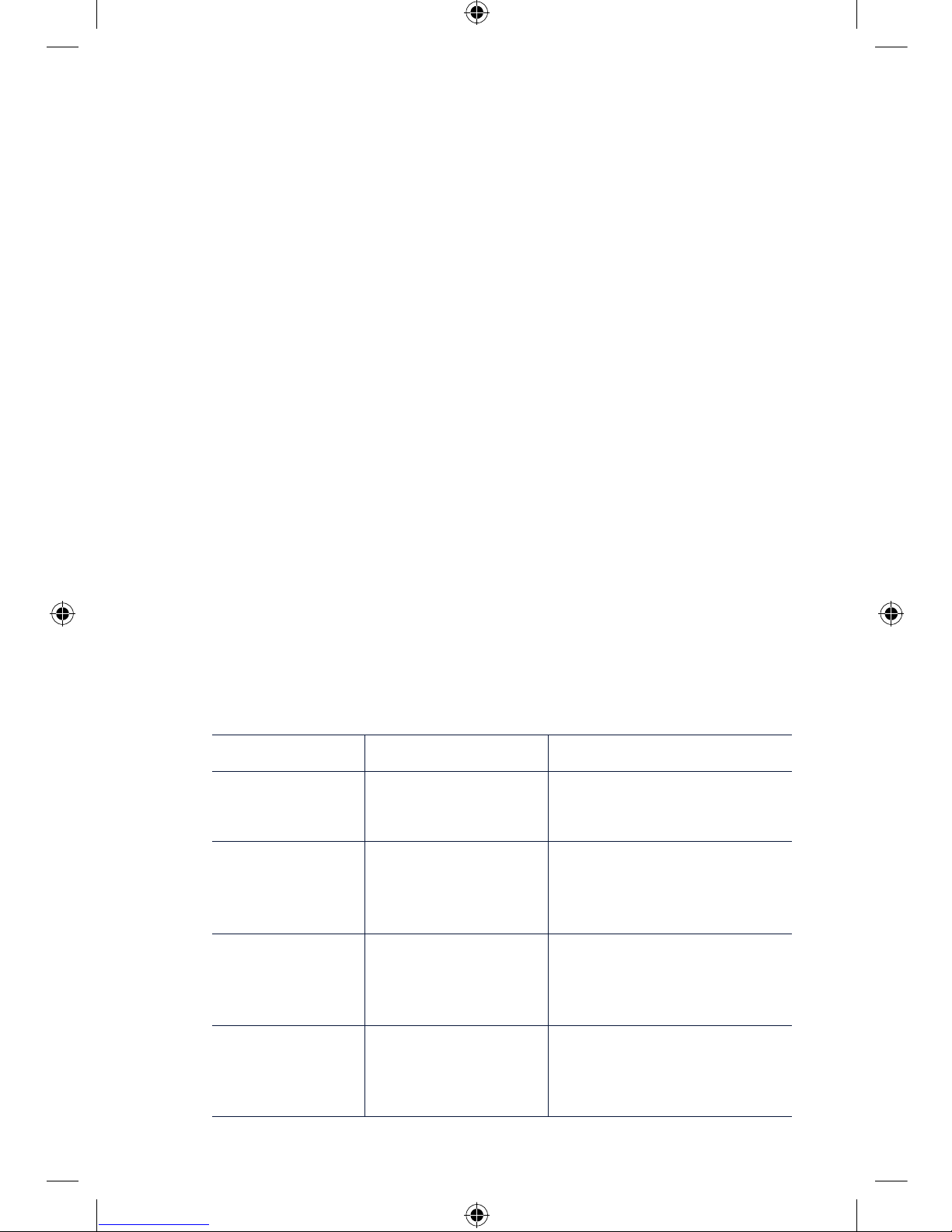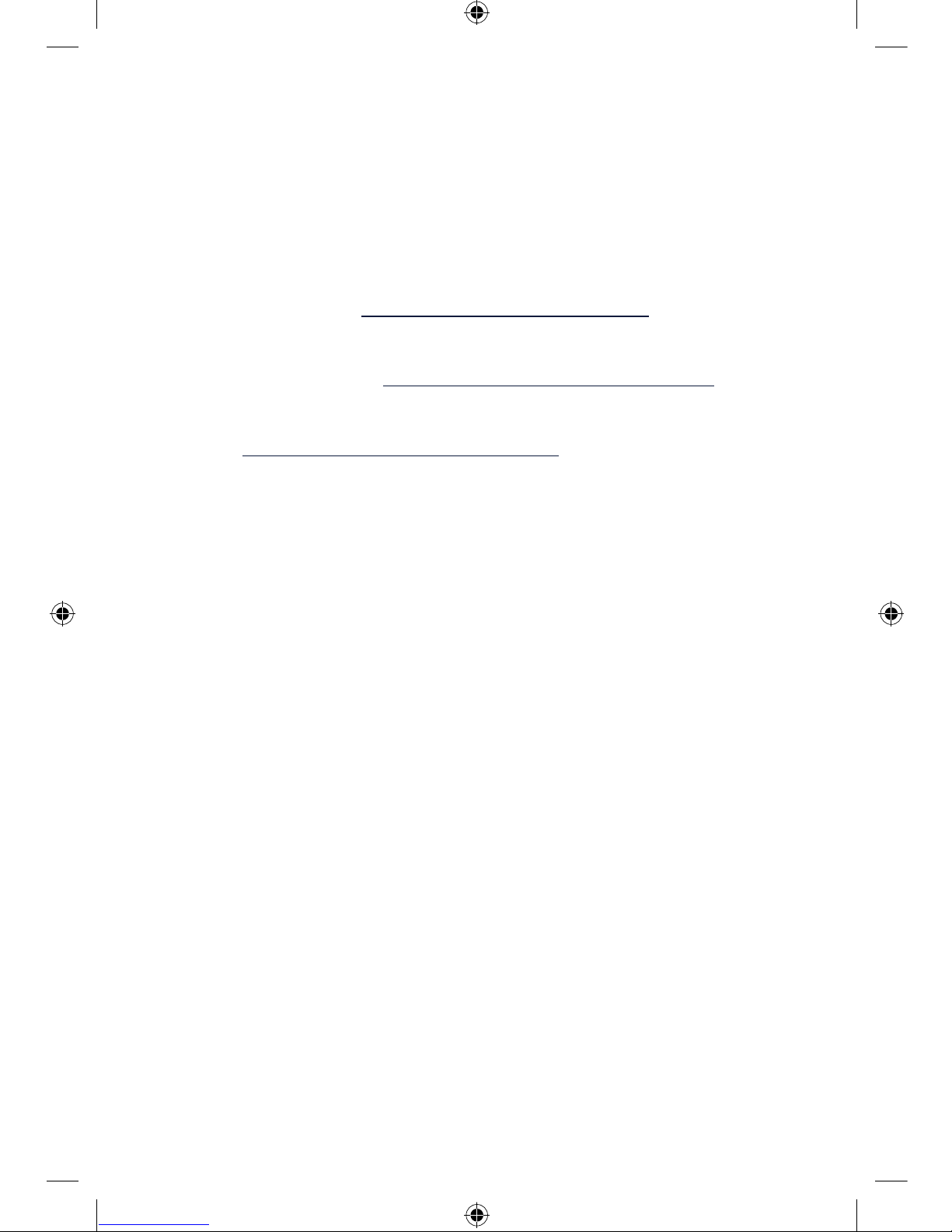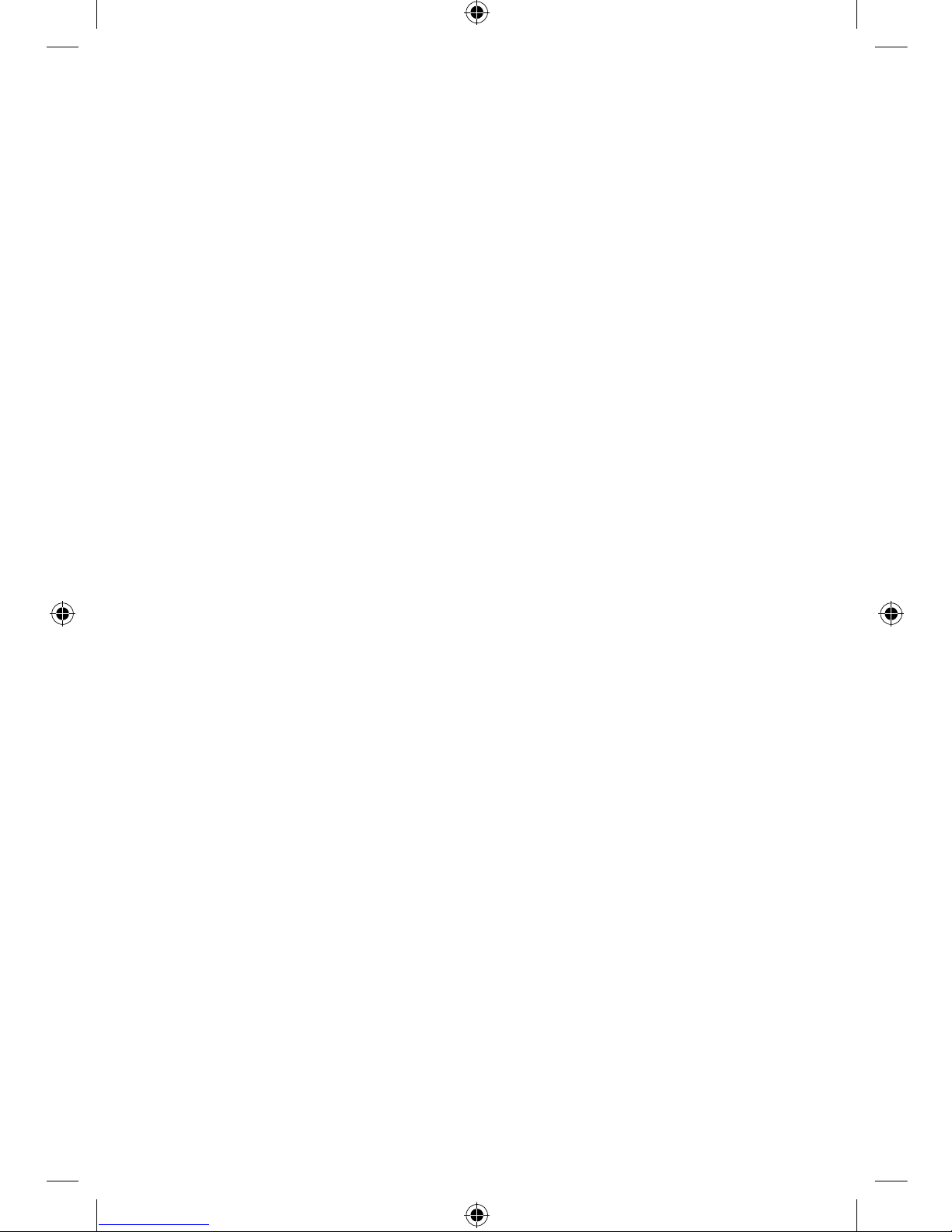• HSDPA and UMTS High-speed data (up to 7.2 Mbps) connectivity for
mobile users
• EDGE / GPRS / GSM data (up to 247 Kbps) connectivity
• Transparent hand-over between UMTS and GSM / EDGE networks
• Compatible with nearly all popular notebook PC’s equipped with Type II PC
card slot and Microsoft Windows® or Mac OS X operating system
• Transparent support for IPSec and VPN technology
3. SYSTEM REQUIREMENTS
• Windows® 2000, XP, XP Pro, Vista or Mac OS X
• A Cardbus compatible PC-Card interface is necessary
4. INSTALLATION AND OPERATION
Please refer to the Quick Start Guide for details.
5. PRINCIPLE OF OPERATION
To connect to the Internet you need a SIM and an account from your network
operator that allows Internet access.
Fitting the SIM, inserting the card into your laptop and deploying the antenna is
all that is required to get the card working. If the SIM requires a PIN code then
the application controlling the datacard will ask for the PIN. The datacard then
searches for your operators network and register on it. You can monitor the
status of the datacard by looking at the LEDs. Use the application provided with
the card to connect to the Internet.
As you change location or the amount of traffic on the network changes you
may see that the LED switches between RED and BLUE, this tells you that the
card has switched between 2G and 3G technology. This is normal and happens
automatically, according to the rules broadcast by the network. Your connection
to the Internet should continue but of course the speed of operation will change.