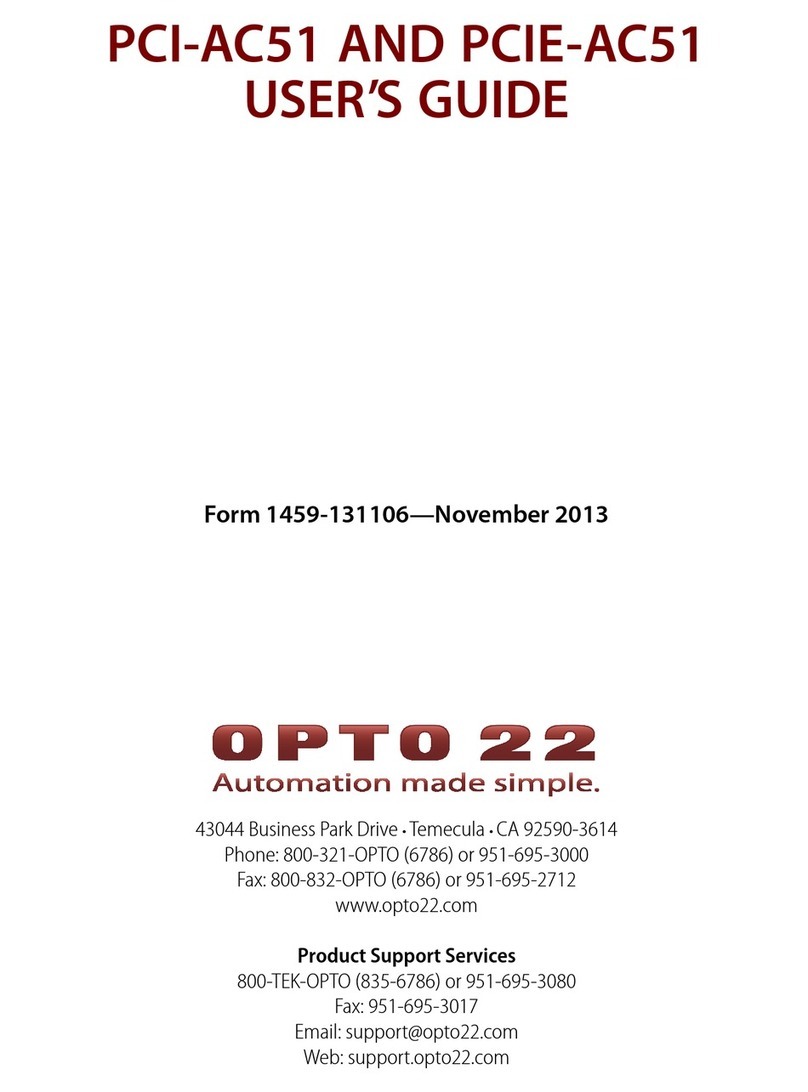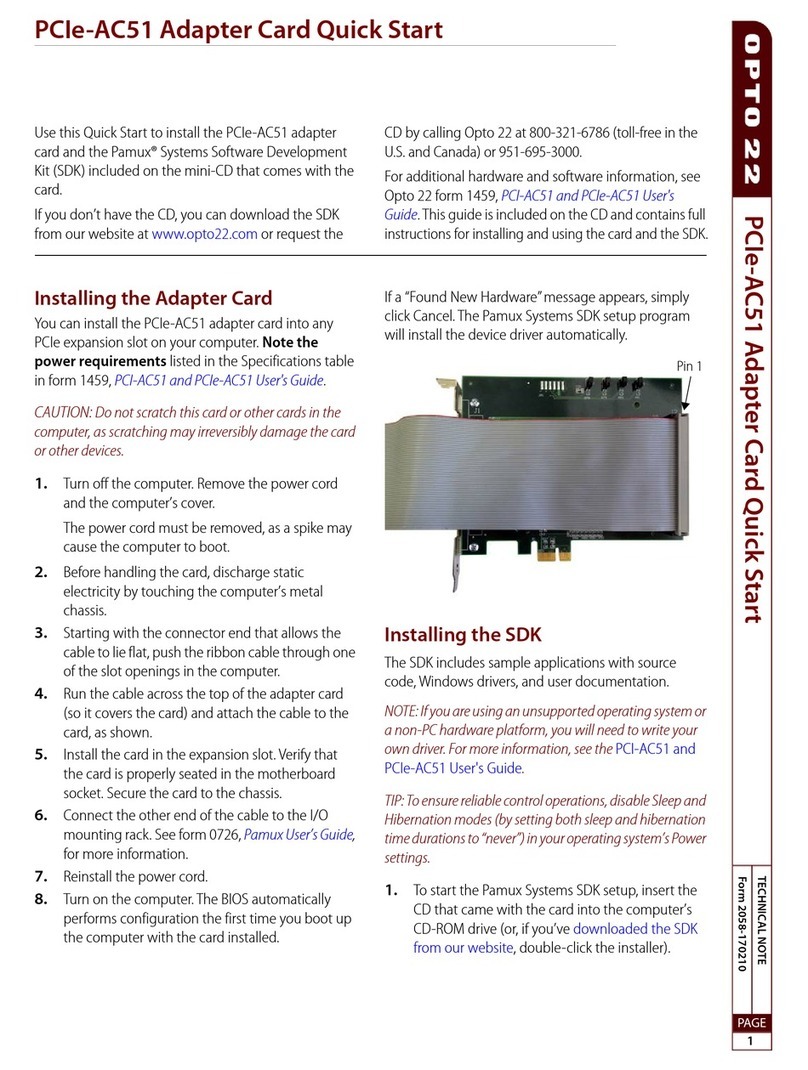© 2013-2021 Opto 22. All rights reserved. Dimensions and specifications are subject to change. Brand or product names used herein are trademarks or registered trademarks of their respective companies or organizations.
PAGE 1
TECHNICAL NOTE
Form 2058-210120
PCIE-AC51 ADAPTER CARD QUICK START
Use this Quick Start to install the PCIe-AC51 adapter card and the
Pamux® Systems Software Development Kit (SDK), a free download
from the Opto 22 website.
For additional hardware and software information, see Opto 22
form 1459, PCI-AC51 and PCIe-AC51 User's Guide, form 1459. This guide
is included in the SDK (or can be downloaded separately) and
contains
full instructions for installing and using the card and the SDK.
Installing the Adapter Card
You can install the PCIe-AC51 adapter card into any PCIe expansion
slot on your computer. Note the power requirements listed in the
Specifications table in form 1459, PCI-AC51 and PCIe-AC51 User's Guide.
CAUTION: Do not scratch this card or other cards in the computer, as
scratching may irreversibly damage the card or other devices.
1. Turn off the computer. Remove the power cord and the
computer’s cover.
The power cord must be removed, as a spike may cause the
computer to boot.
2. Before handling the card, discharge static electricity by touching
the computer’s metal chassis.
3. Starting with the connector end that allows the cable to lie flat,
push the ribbon cable through one of the slot openings in the
computer.
4. Run the cable across the top of the adapter card (so it covers the
card) and attach the cable to the card, as shown.
5. Install the card in the expansion slot. Verify that the card is
properly seated in the motherboard socket. Secure the card to
the chassis.
6. Connect the other end of the cable to the I/O mounting rack. See
form 0726, Pamux User’s Guide, for more information.
7. Reinstall the power cord.
8. Turn on the computer. The BIOS automatically performs
configuration the first time you boot up the computer with the
card installed.
If a “Found New Hardware” message appears, simply click Cancel. The
Pamux Systems SDK setup program will install the device driver
automatically.
Installing the SDK
The SDK includes sample applications with source code, Windows
drivers, and user documentation.
NOTE: If you are using an unsupported operating system or a non-PC
hardware platform, you will need to write your own driver. For more
information, see the PCI-AC51 and PCIe-AC51 User's Guide.
TIP: To ensure reliable control operations, disable Sleep and Hibernation
modes (by setting both sleep and hibernation time durations to “never”) in
your operating system’s Power settings.
1. To start the Pamux Systems SDK setup, download the SDK from
our website, and double-click the installer.
NOTE: If Windows Security dialog boxes appear, click the appropriate
buttons (for example, Yes, Open, Run, or Install) to continue.
2. Follow the Setup Wizard’s prompts to accept the License
Agreement and select the location where the SDK will be
installed. Note that if the SDK is already installed, the Setup
Wizard prompts you to uninstall it before continuing.
3. On the Device Driver Installation Wizard screen, click Next to
install the driver.