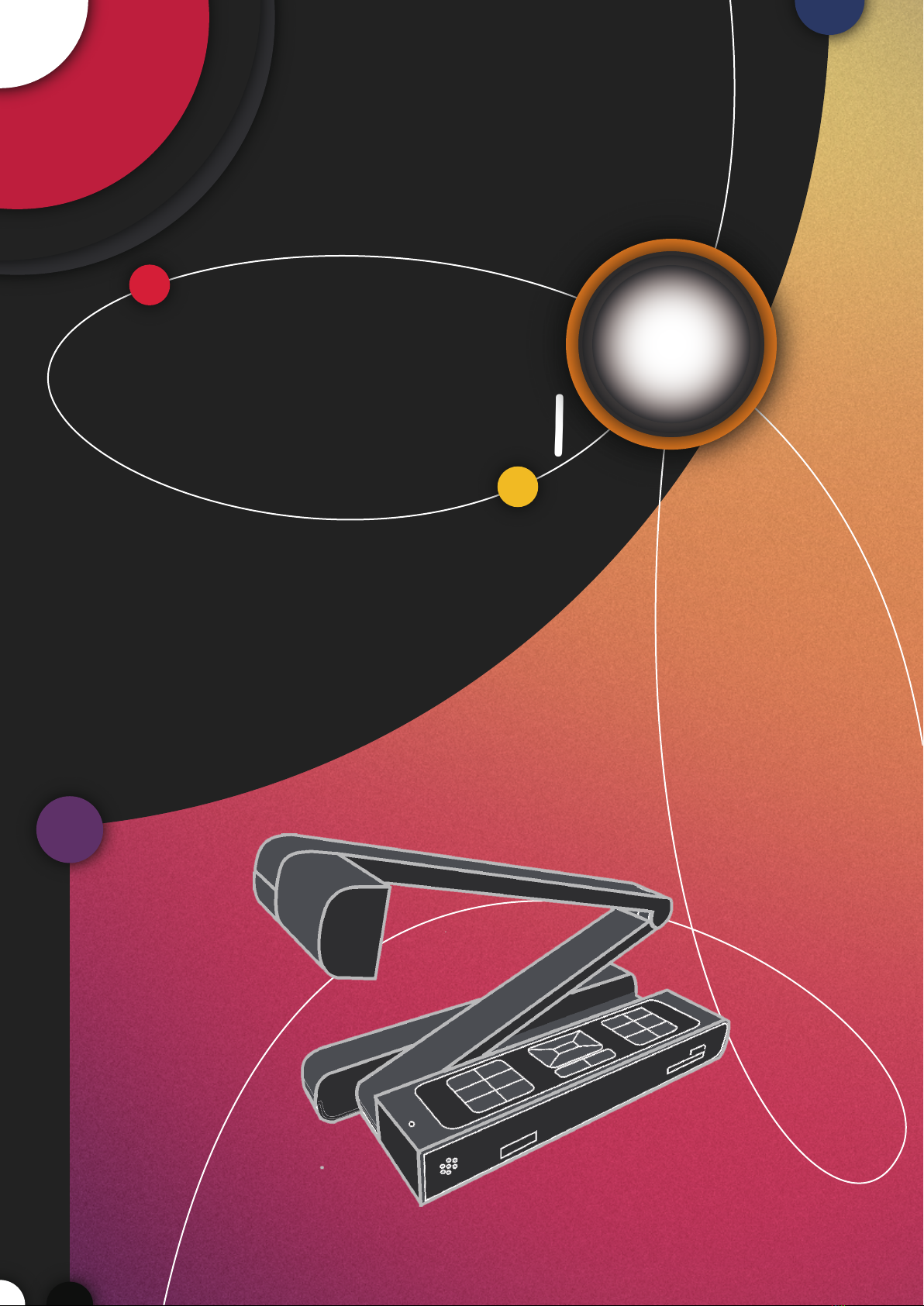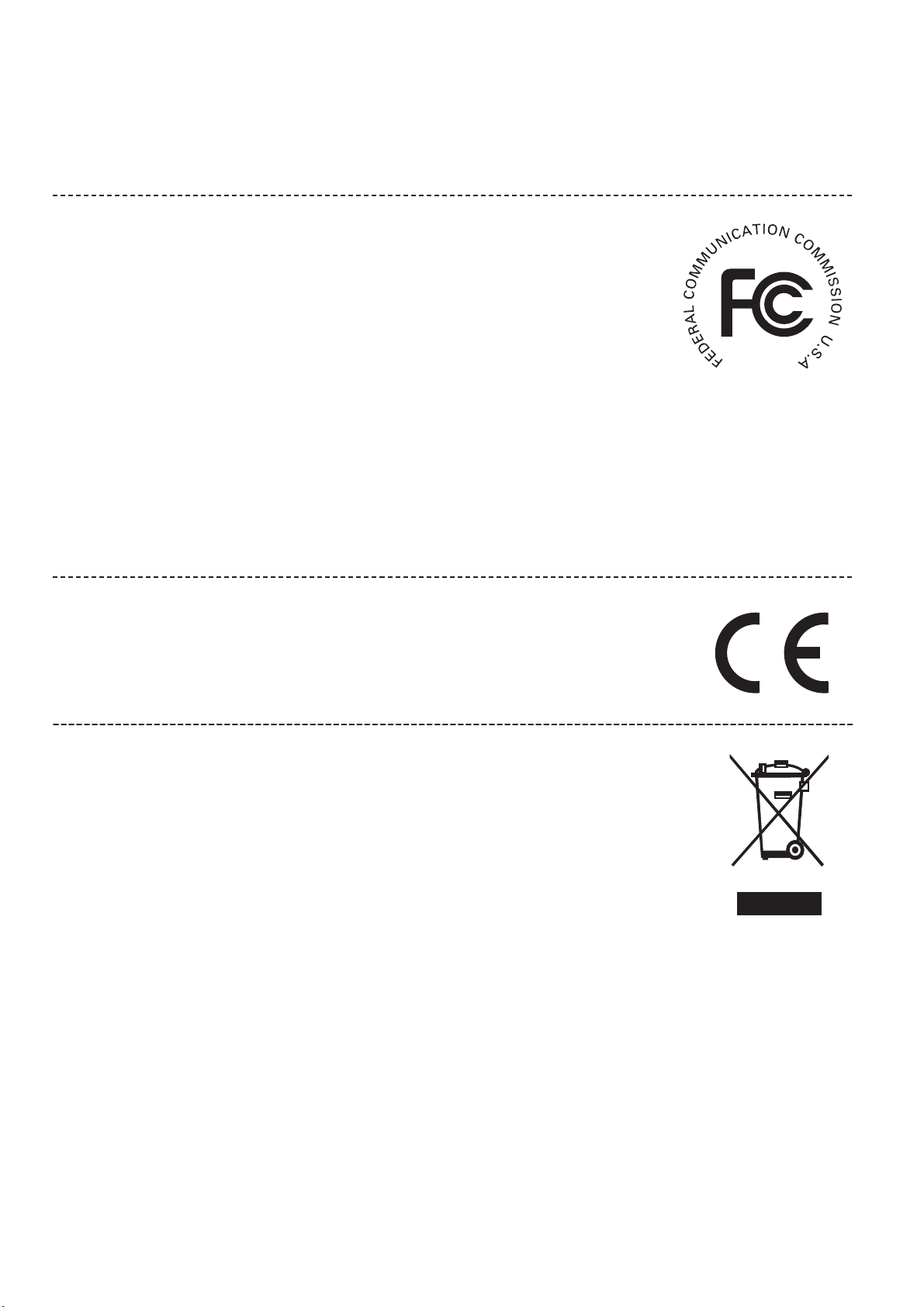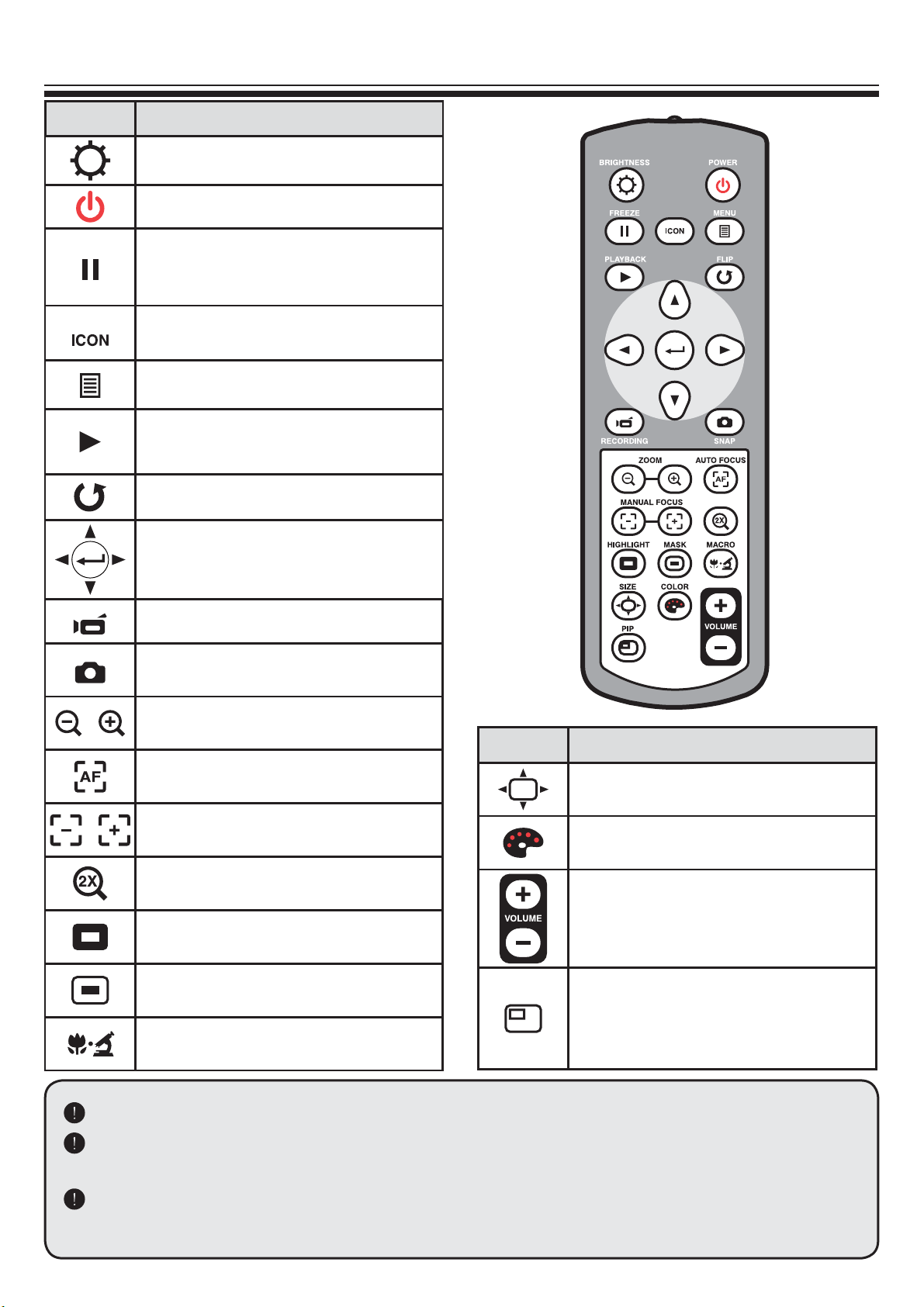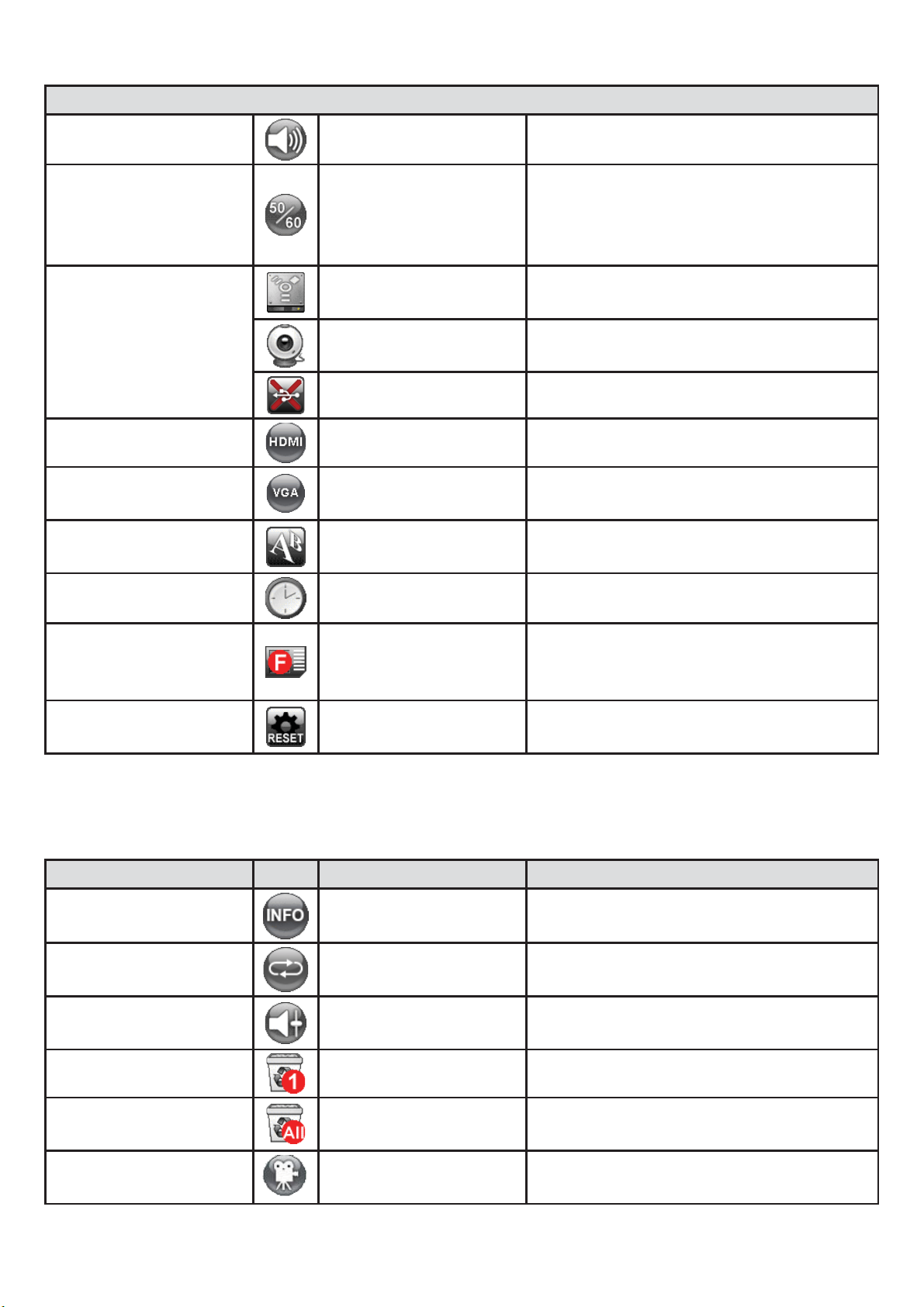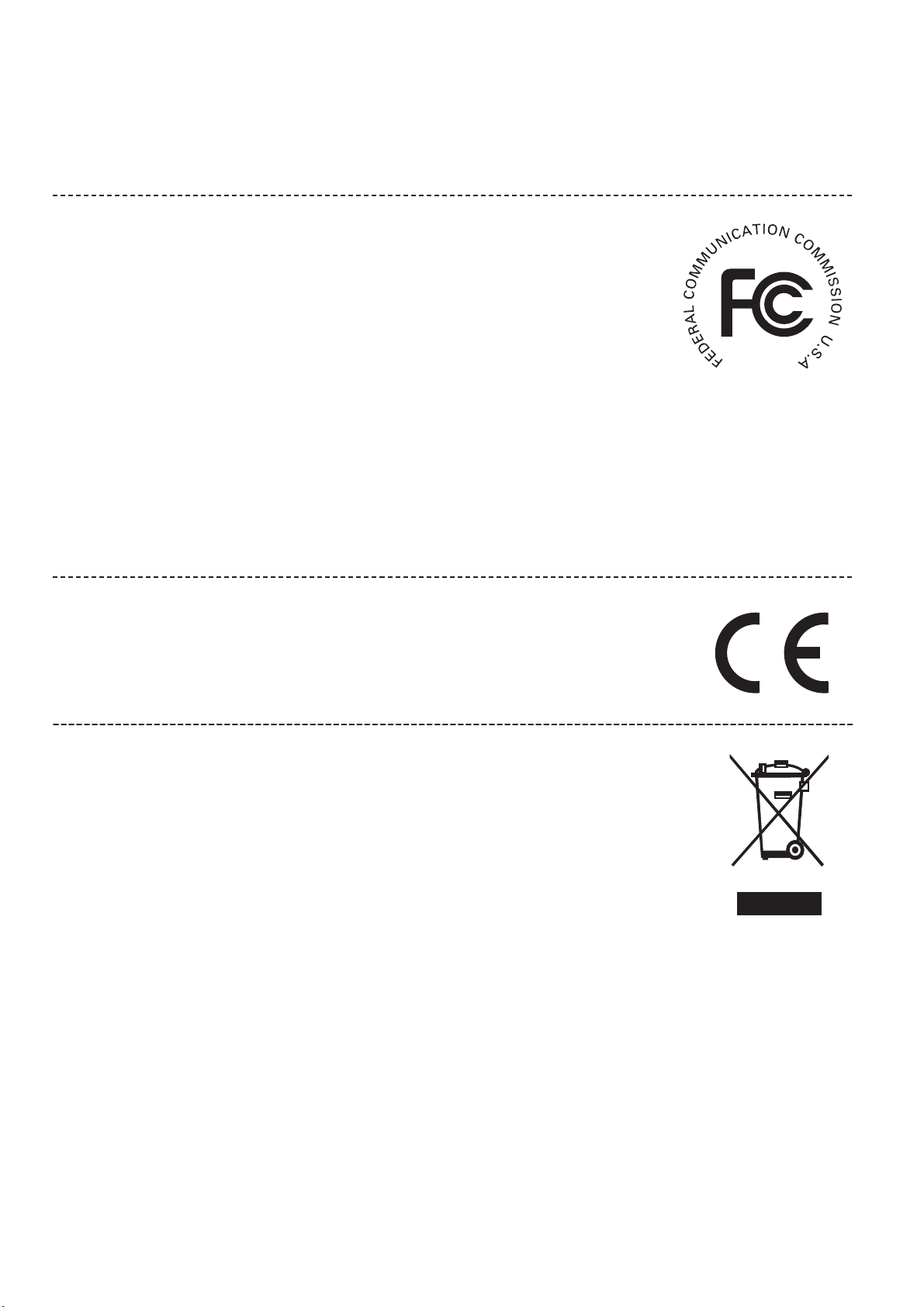
:HOFRPH
7KDQNVIRUSXUFKDVLQJWKLVSURGXFW3OHDVHUHDGWKHLQVWUXFWLRQVFDUHIXOO\EHIRUHXVLQJWKLV
SURGXFW
)&&&RPSOLDQFH6WDWHPHQW&ODVV$
7KLVGHYLFHFRPSOLHVZLWK3DUWRIWKH)&&5XOHV2SHUDWLRQLV
VXEMHFWWRWKHIROORZLQJWZRFRQGLWLRQVWKLVGHYLFHPD\QRWFDXVH
KDUPIXOLQWHUIHUHQFHDQGWKLVGHYLFHPXVWDFFHSWDQ\LQWHUIHU
HQFHUHFHLYHGLQFOXGLQJLQWHUIHUHQFHWKDWPD\FDXVHXQGHVLUHG
RSHUDWLRQ
)HGHUDO&RPPXQLFDWLRQV&RPPLVVLRQ)&&6WDWHPHQW
7KLV(TXLSPHQWKDVEHHQWHVWHGDQGIRXQGWRFRPSO\ZLWKWKHOLPLWV
IRUD&ODVV$GLJLWDOGHYLFHSXUVXDQWWR3DUWRIWKH)&&UXOHV
7KHVHOLPLWVDUHGHVLJQHGWRSURYLGHUHDVRQDEOHSURWHFWLRQDJDLQVWKDUPIXOLQWHUIHUHQFH
ZKHQWKHHTXLSPHQWLVRSHUDWHGLQDFRPPHUFLDOHQYLURQPHQW7KLVHTXLSPHQWJHQHUDWHV
XVHVDQGFDQUDGLDWHUDGLRIUHTXHQF\HQHUJ\DQGLIQRWLQVWDOOHGDQGXVHGLQDFFRUGDQFHZLWK
WKHLQVWUXFWLRQVPD\FDXVHKDUPIXOLQWHUIHUHQFHWRUDGLRFRPPXQLFDWLRQV2SHUDWLRQRIWKLV
HTXLSPHQWLQDUHVLGHQWLDODUHDLVOLNHO\WRFDXVHKDUPIXOLQWHUIHUHQFHLQZKLFKFDVHWKHXVHU
ZLOOEHUHTXLUHGWRFRUUHFWWKHLQWHUIHUHQFHDWKLVRZQH[SHQVH
(XURSHDQ&RPPXQLW\&RPSOLDQFH6WDWHPHQW&ODVV$
7KLVLVDFODVV$SURGXFW,QDGRPHVWLFHQYLURQPHQWWKLVSURGXFWPD\
FDXVHUDGLRLQWHUIHUHQFHLQZKLFKFDVHWKHXVHUPD\EHUHTXLUHGWRWDNH
DGHTXDWHPHDVXUHV
7KHV\PERORIWKHFURVVHGRXWZKHHOHGELQLQGLFDWHVWKLVSURGXFWVKRXOG
QRWEHSODFHGLQPXQLFLSDOZDVWH,QVWHDG\RXQHHGWRGLVSRVHRIWKH
ZDVWHHTXLSPHQWE\KDQGLQJLWRYHUWRDGHVLJQDWHGFROOHFWLRQSRLQWIRU
WKHUHF\FOLQJRIZDVWHHOHFWULFDODQGHOHFWURQLFHTXLSPHQW