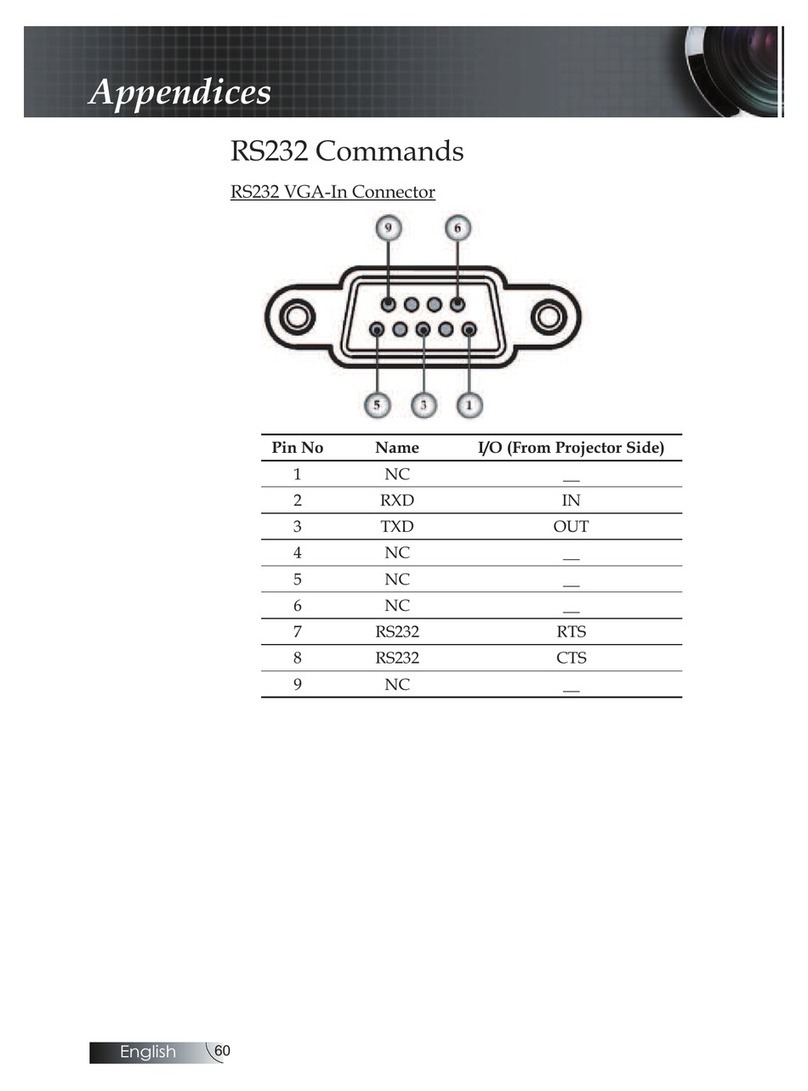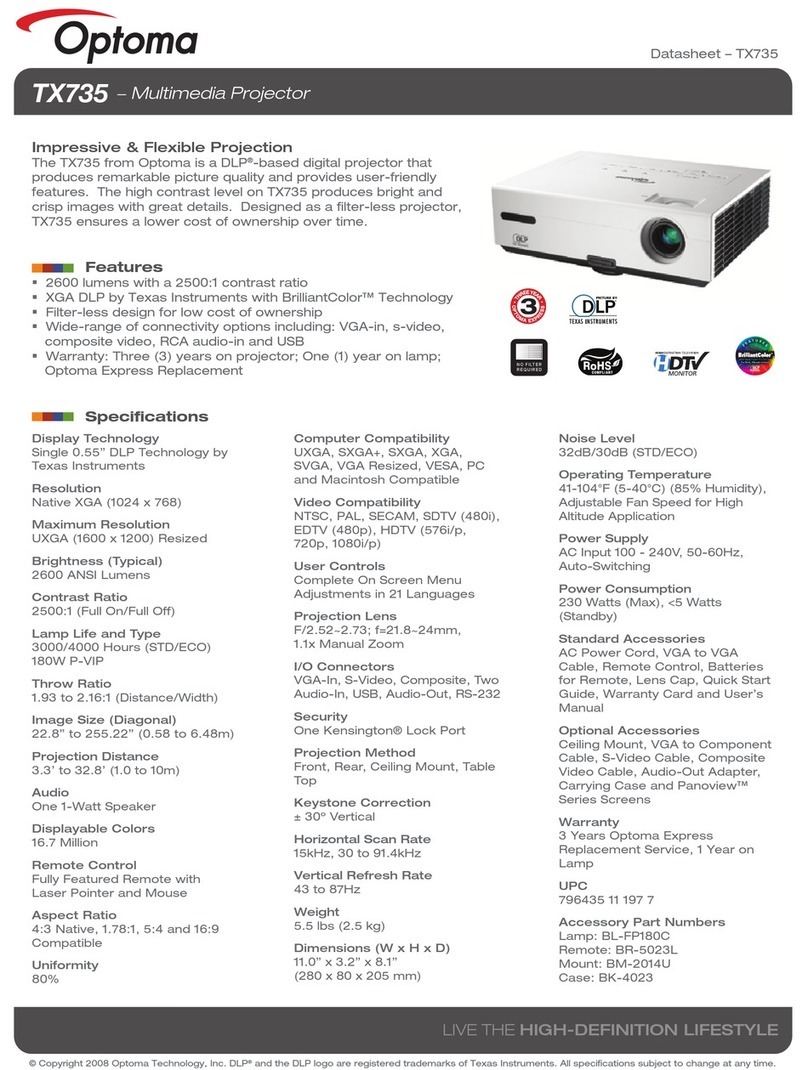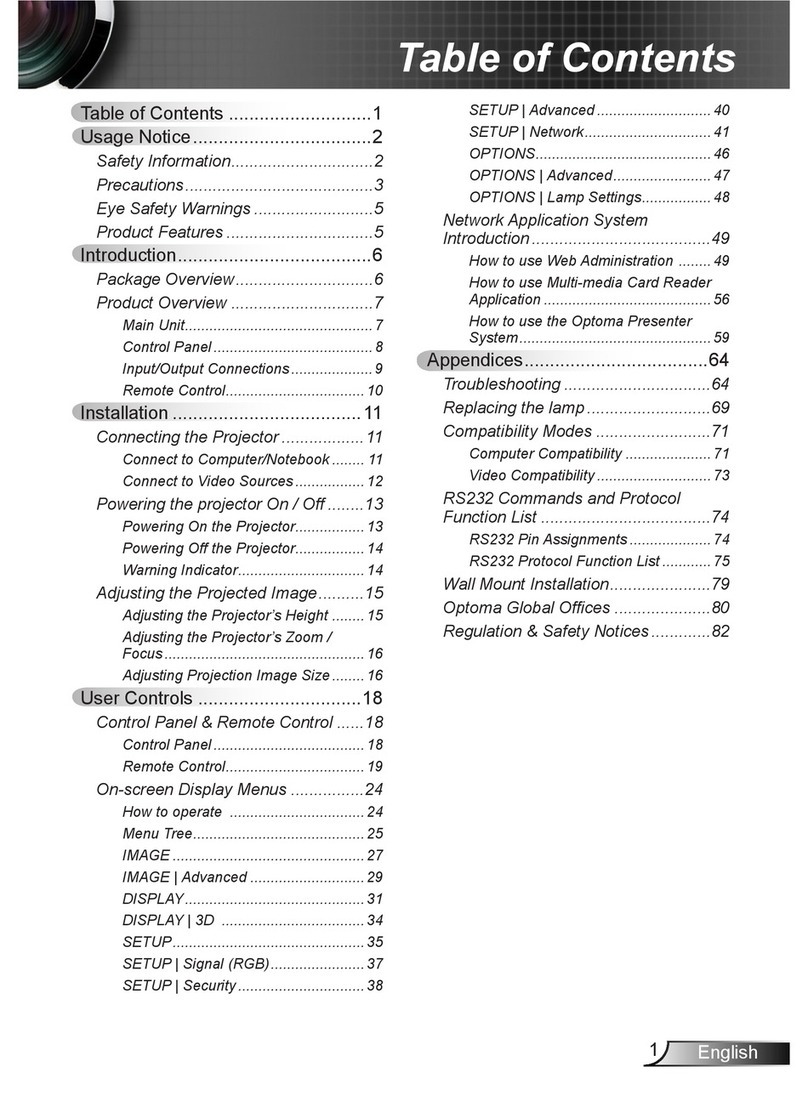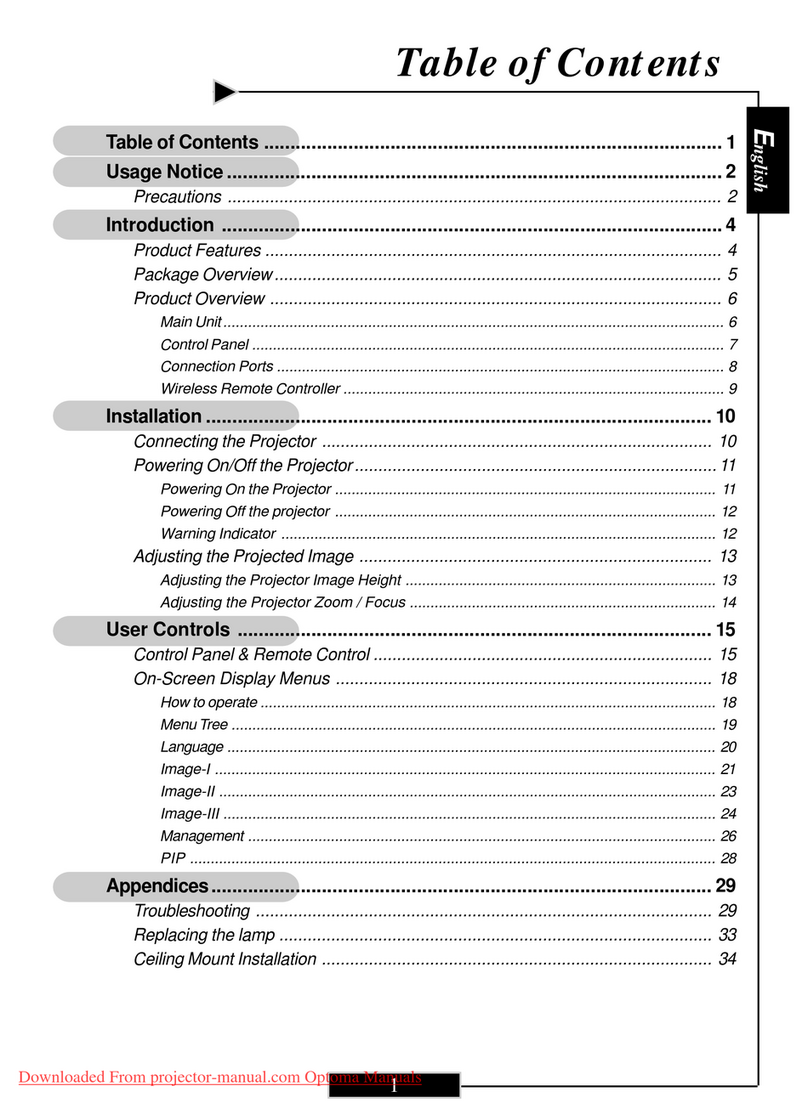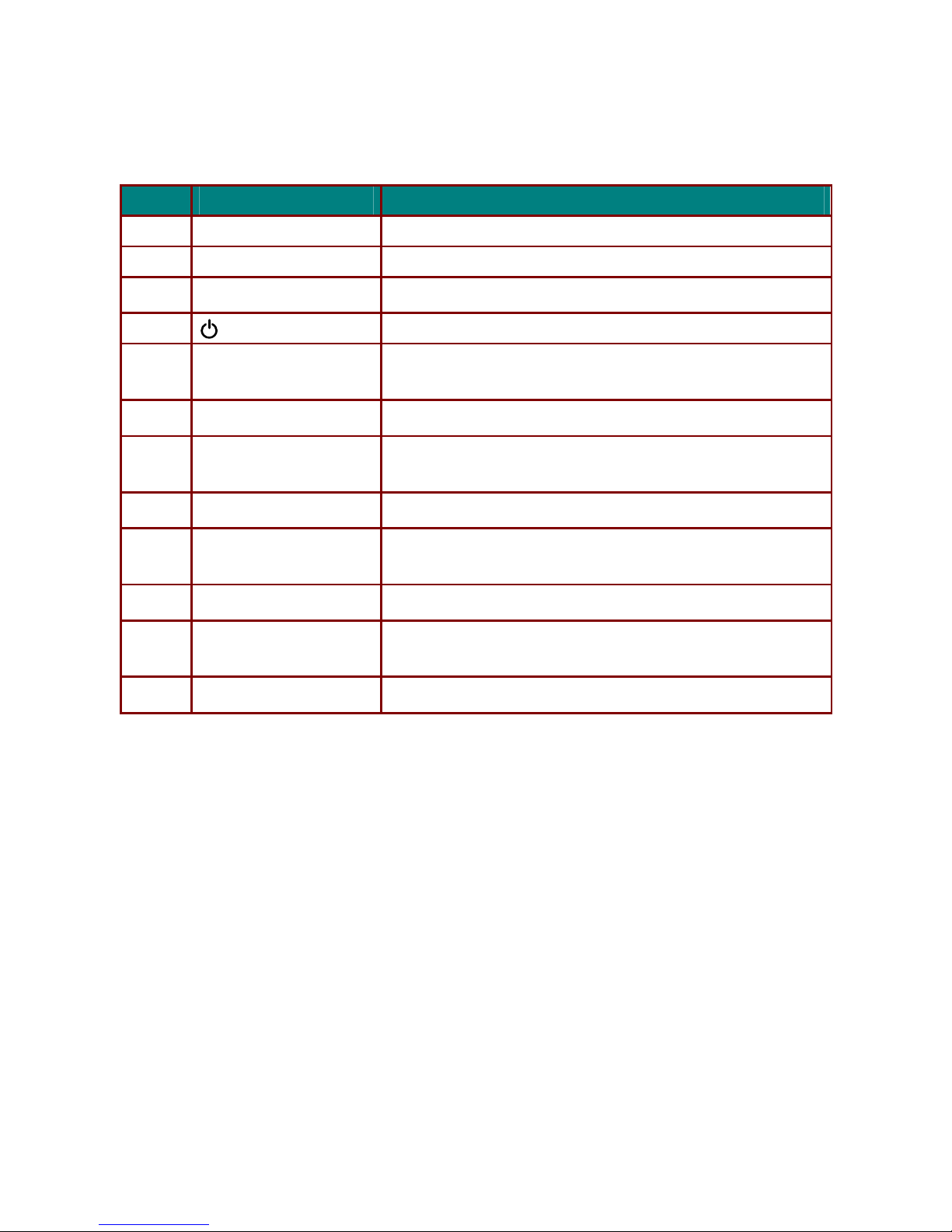Delta Elec. Inc. EH1060
Company Confidential Optoma__________________ Delta________________
2
2010/03/17
CONTENTS
1.COMPLIANCE OF SAFE REPAIR........................................................................................4
1-1.Caution During Disassembling And Assembling.............................................................4
1-2.Lamp.............................................................................................................................. 4
1-3.Lens................................................................................................................................4
2.SPECIFICATIONS.................................................................................................................5
2-1.Summary Specifications................................................................................................. 5
2-2.Views of projector parts……..…………………………………….…………………………..7
2-3.
Remote control parts…………..
.....................................................................................13
2-4.Block Diagram……………………………………………………………………………...…16
3.TROUBLE SHOOTING........................................................................................................17
4.DISASSEMBLY AND ASSEMBLY......................................................................................25
5.Firmware Download...........................................................................................................41
5-1. OSD Setting…………………………………………………………………………………..41
5-2. Projector RS-232 Drivers Installation Guide……………………………………….……..42
5-3. Start with the FlashUpgrader to PC………………………………………………….….…42
5-4. Firmware upgrade procedure………………………………………………………………43
6. Calibration….……………………………………….………………………………..…..…..…..48
6-1.Calibrate Analog RGB (1920 x 1080 @ 60Hz)..............................................................49
6-2.Calibrate Analog Ypbpr……………………………..………………………….………….…50
6-3.Color Wheel Index, DMD Contrast and Brightness Adjustment @ RGB source……...51
7. Projection Lamp……………………………………………………………………………..…..52
8.How To Program By RS232……………………………..………………………………..…….56
8-1. OSD Setting……………………………………………………………………………………56
8-2. RS-232 Hardware Connection……………………………………………………………….57
8-3. Hyper Terminal setting guide…………………………………………………………………65
9. EDID…………………………………………………………………………………………..……69
10.RJ45…………………………………………………………………………………………...….79
11.SERVICE NOTE……………………………………………………………..…………………...87
12.Inserting the Remote Control Batteries…………………………...…………………...…...90
13. LED Indicator Table……………………………………………………………………..……..91
14. Ceiling Mount Installation…………………………………………………………………….92
15.Screen size and projector…………………………………………………………..….……..93