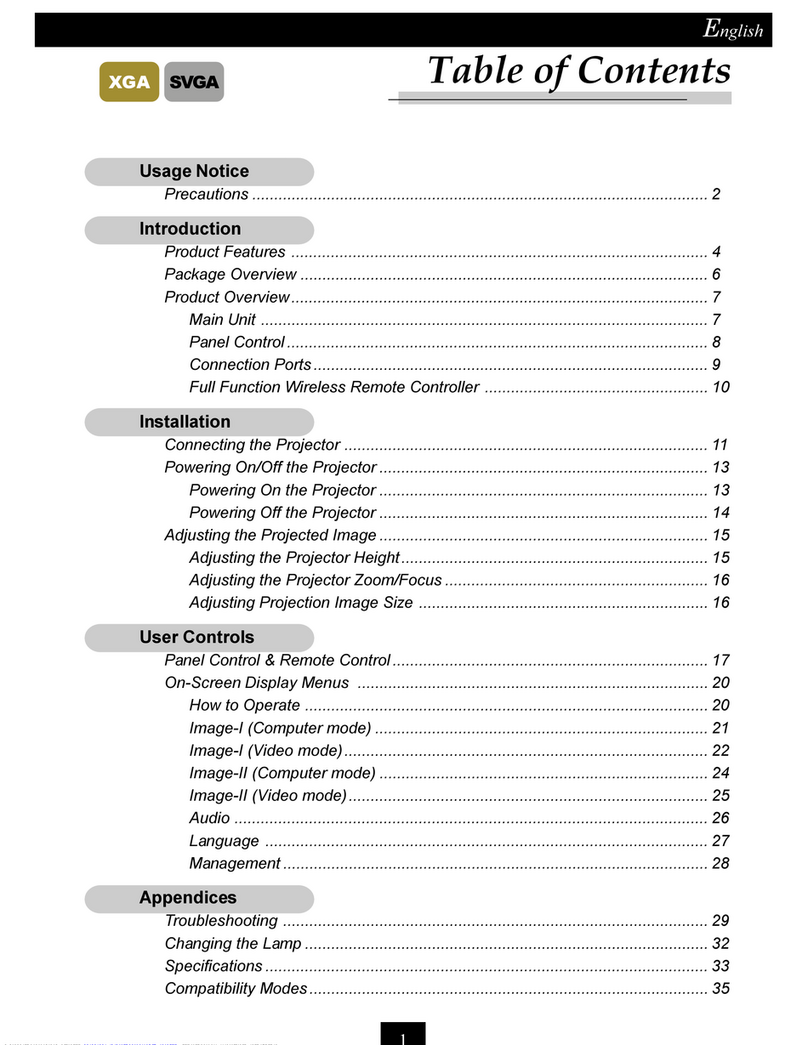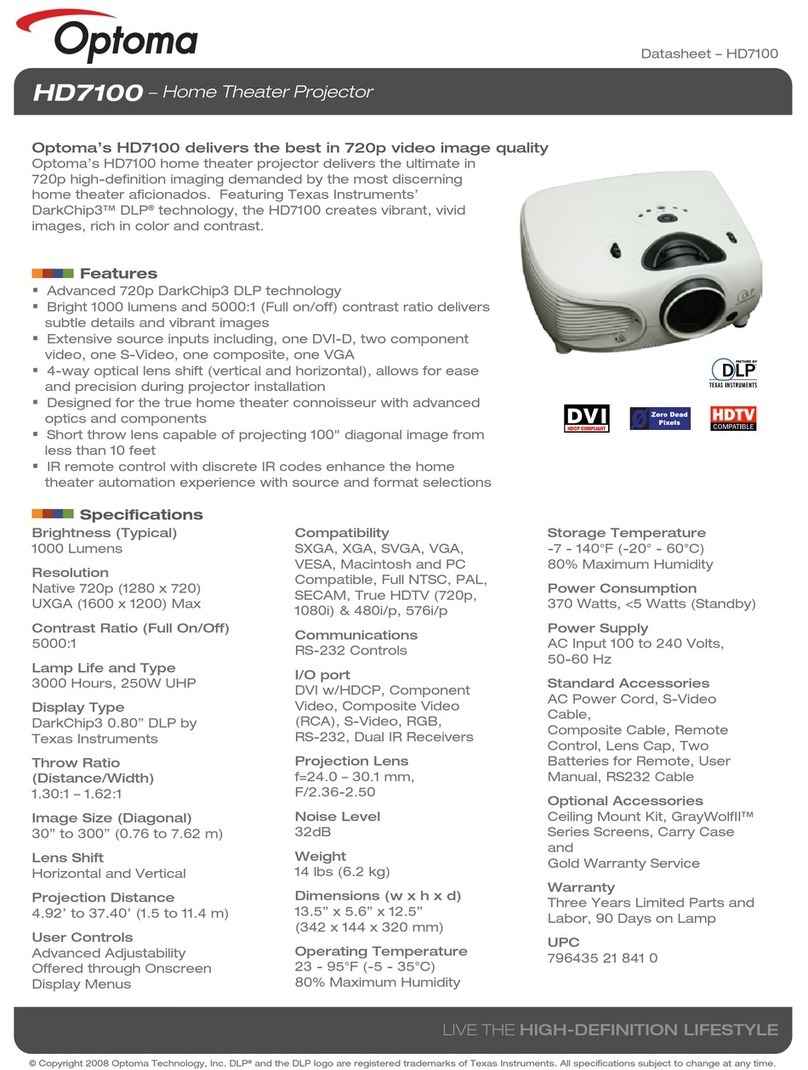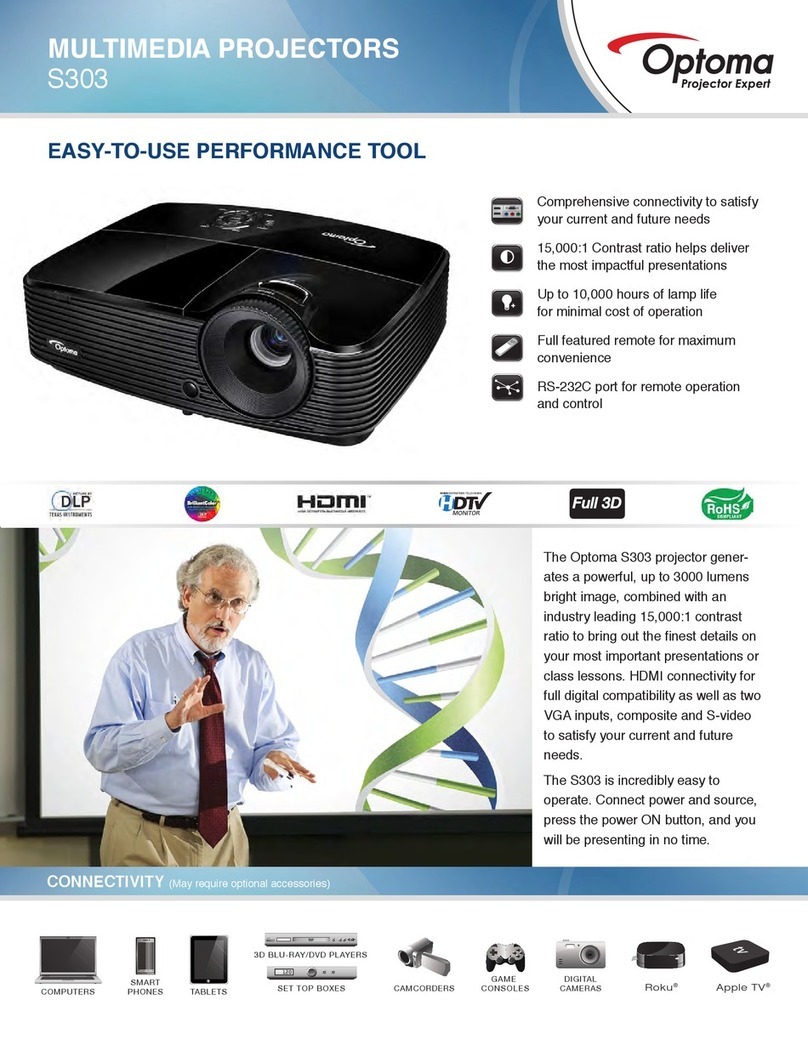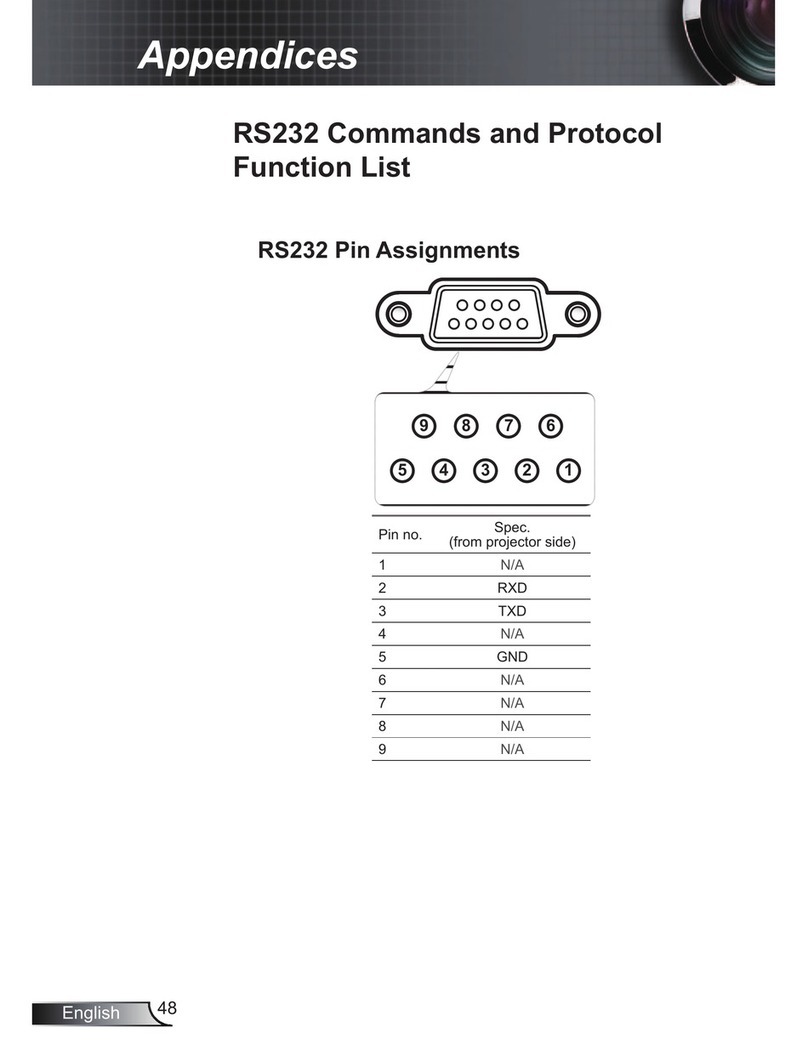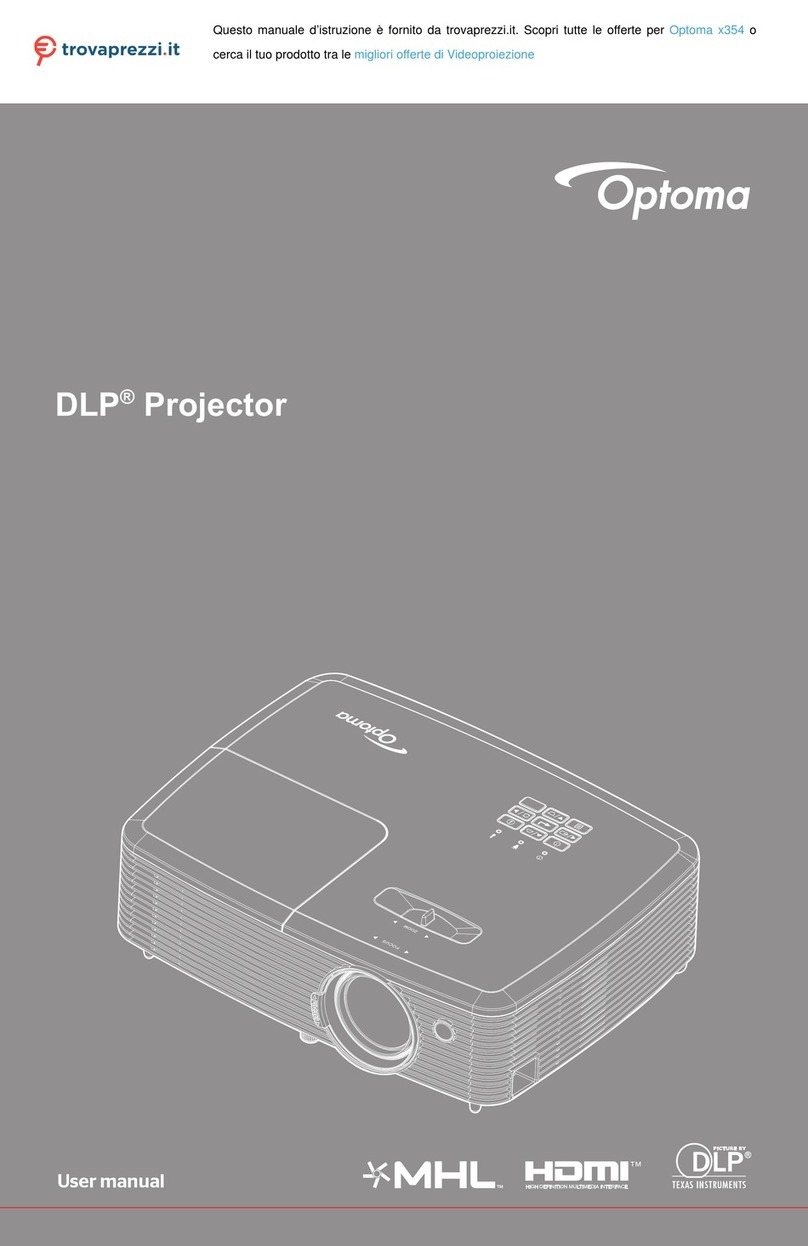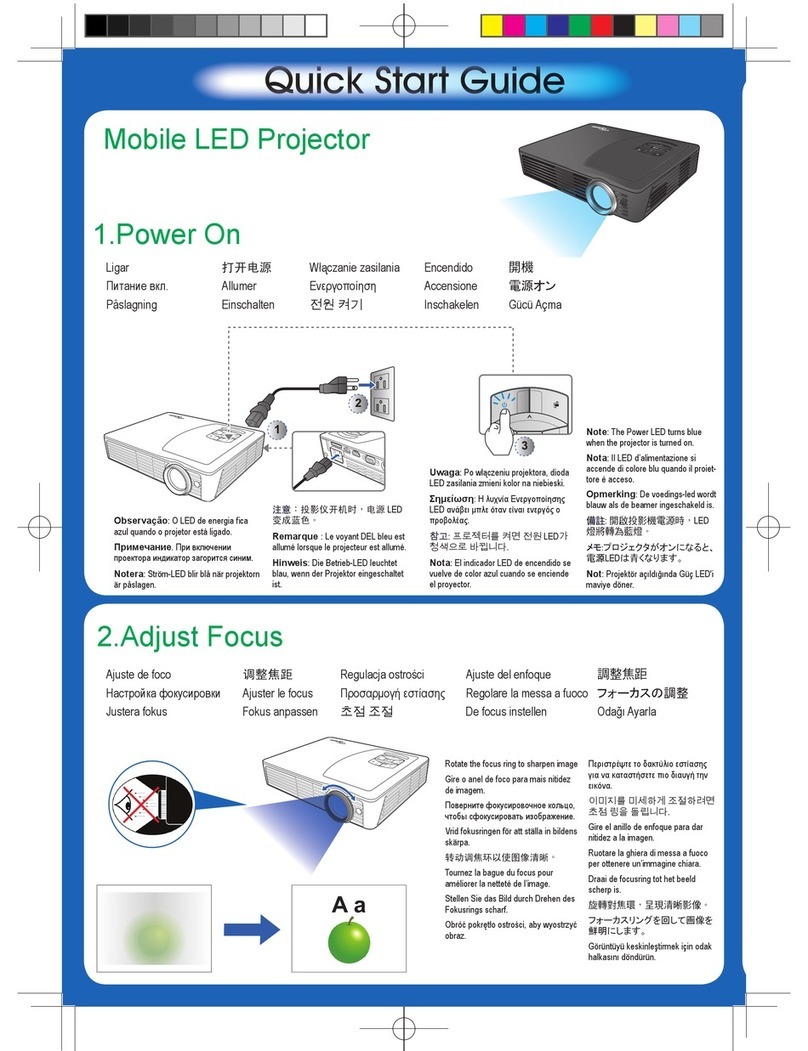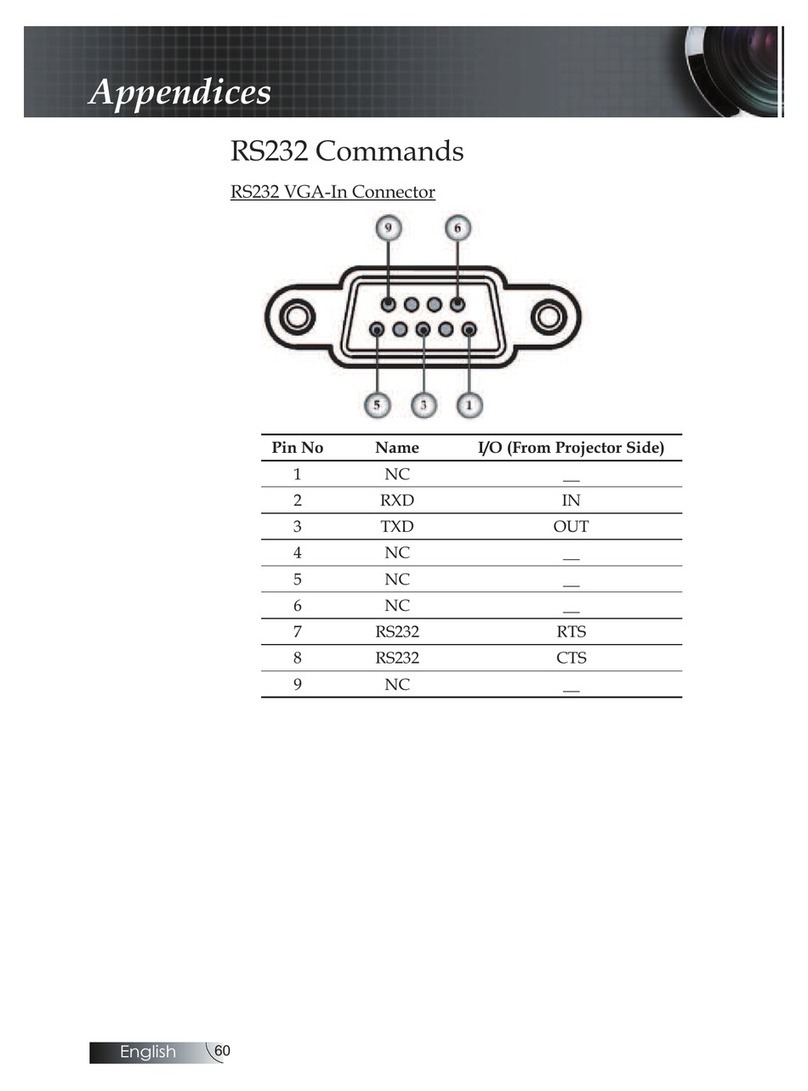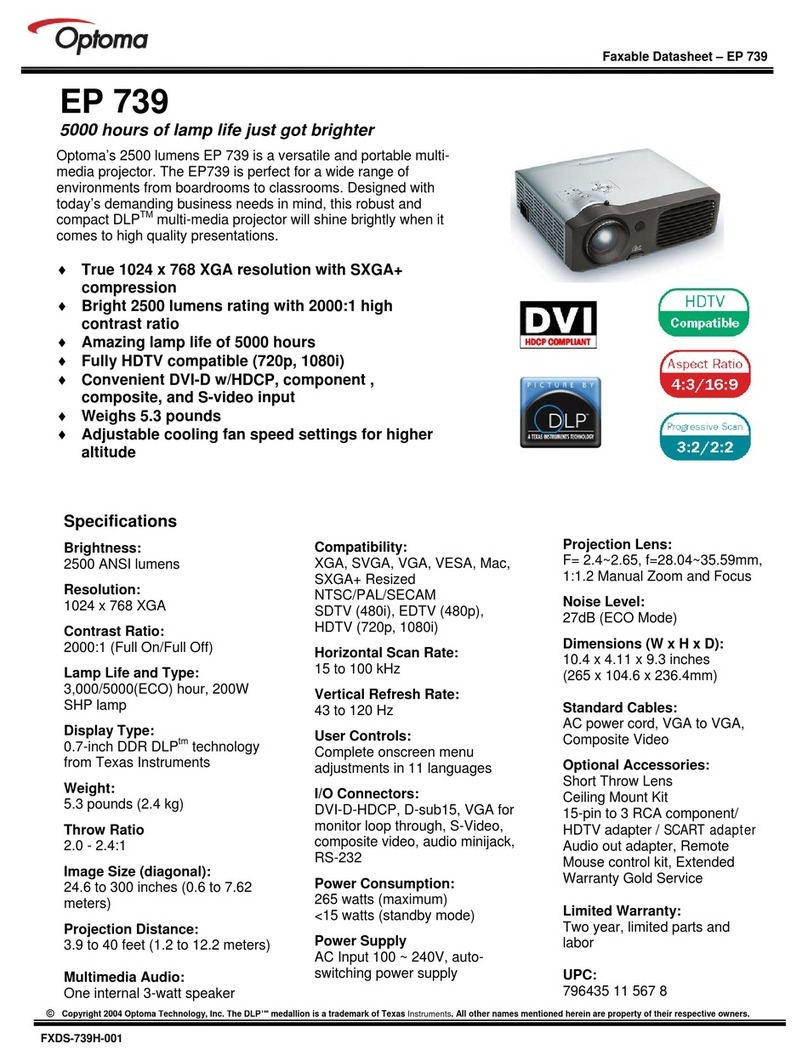12345678901234567890123456789012123456789012345678901
12345678901234567890123456789012123456789012345678901
12345678901234567890123456789012123456789012345678901
12345678901234567890123456789012123456789012345678901
12345678901234567890123456789012123456789012345678901
12345678901234567890123456789012123456789012345678901
12345678901234567890123456789012123456789012345678901
12345678901234567890123456789012123456789012345678901
12345678901234567890123456789012123456789012345678901
Table of Contents
Table of Contents.......................................................................................1
Usage Notice.............................................................................................. 2
Precautions......................................................................................................... 2
Introduction................................................................................................4
Product Features ................................................................................................ 4
Package Overview ............................................................................................. 5
Product Overview................................................................................................ 6
Main Unit........................................................................................................................ 6
Control Panel ................................................................................................................ 7
Connection Ports .......................................................................................................... 7
Remote Control ............................................................................................................. 8
Installation ................................................................................................. 9
Connecting the Projector.................................................................................... 9
Powering On/Off the Projector .......................................................................... 10
Powering On the Projector ......................................................................................... 10
Powering Off the projector.......................................................................................... 11
Warning Indicator ....................................................................................................... 11
Adjusting the Projected Image......................................................................... 12
Adjusting the Projector Image Height ........................................................................ 12
Adjusting the Projector Zoom / Focus ....................................................................... 13
Adjusting Projected Image Size................................................................................. 13
UserControls............................................................................................ 14
Control Panel & Remote Control ..................................................................... 14
On-Screen Display Menus ............................................................................... 16
How to operate ............................................................................................................ 16
Language ..................................................................................................................... 17
Image-I......................................................................................................................... 18
Image-II (Computer Mode) ......................................................................................... 19
Image-II (Video Mode) ................................................................................................ 21
Audio............................................................................................................................ 23
Management................................................................................................................ 24
Appendices .............................................................................................. 26
Troubleshooting ............................................................................................... 26
Replacing the lamp .......................................................................................... 29
Specifications ................................................................................................... 30
Compatibility Modes ........................................................................................ 31
Ceiling Mount Installation................................................................................. 32
Throw Angle...................................................................................................... 33