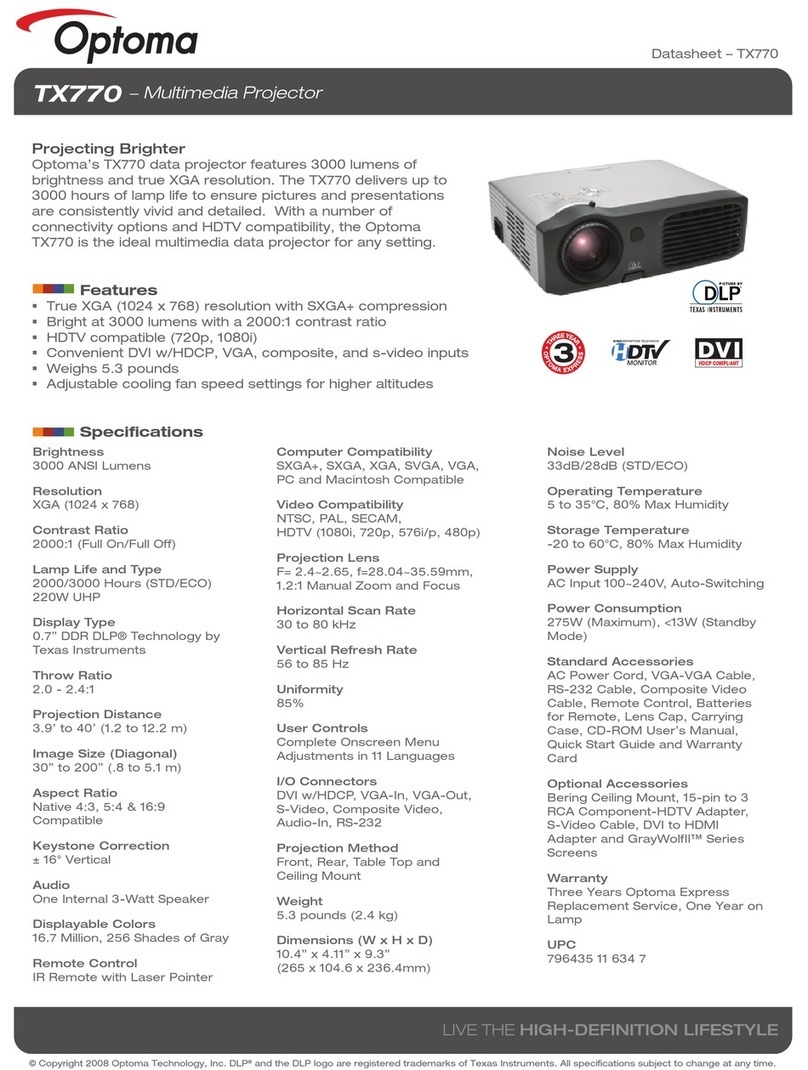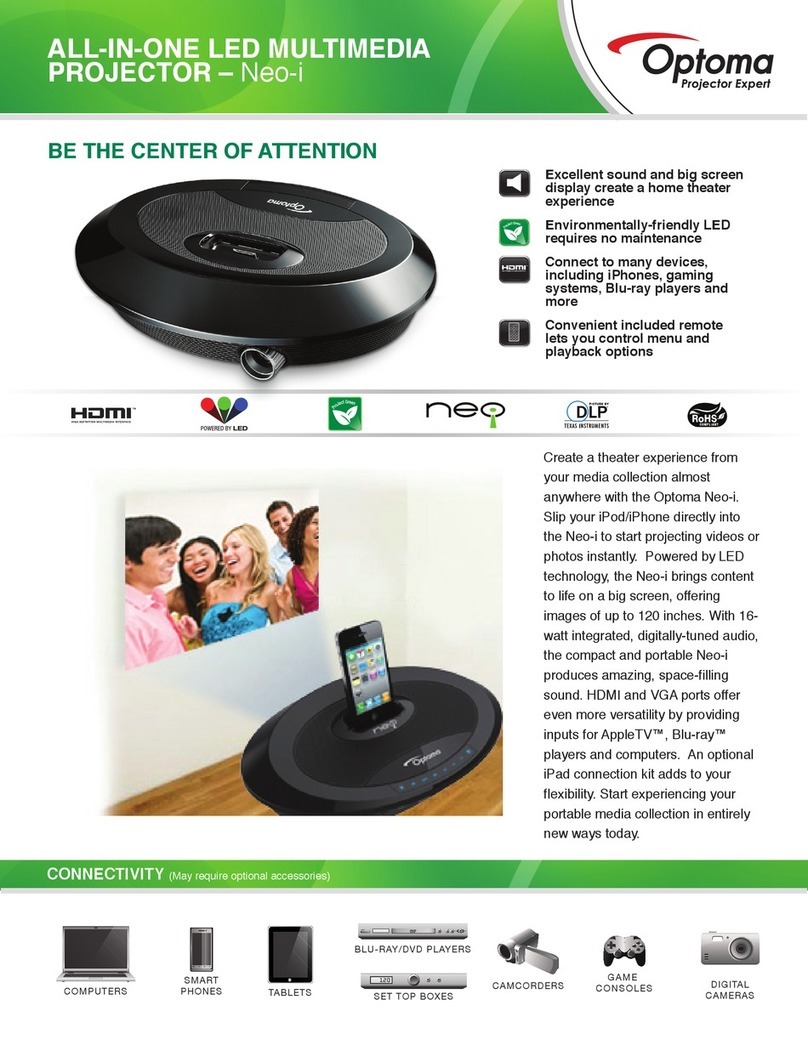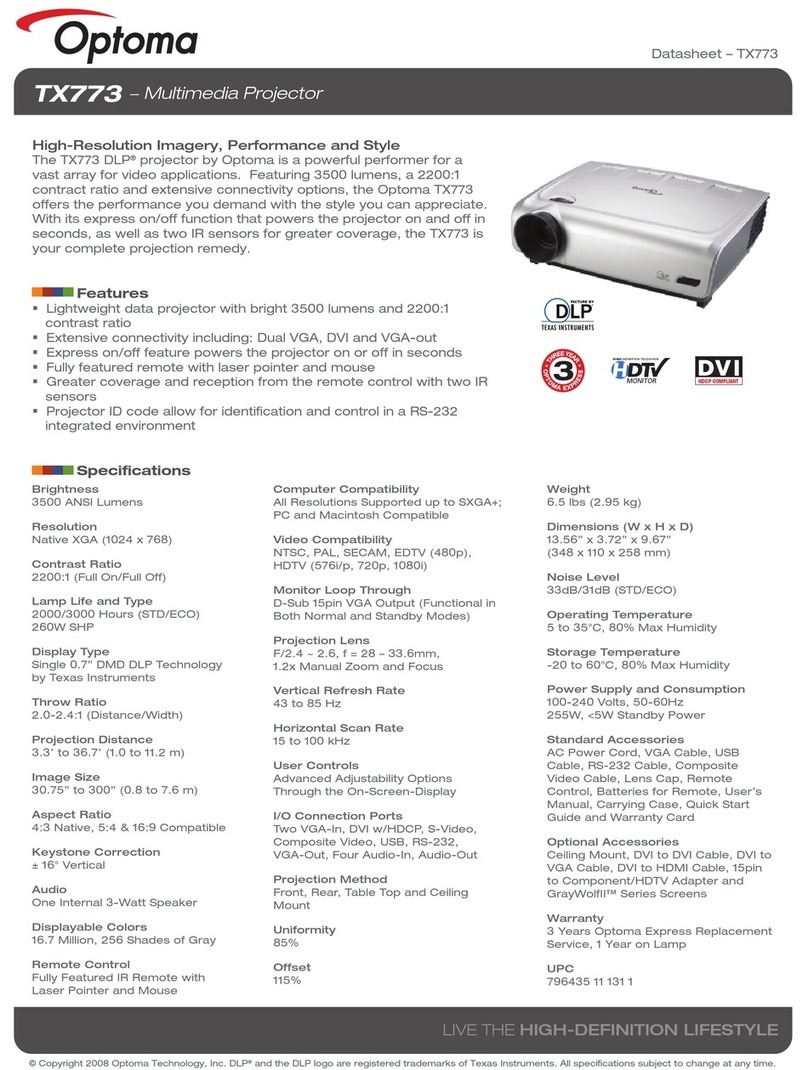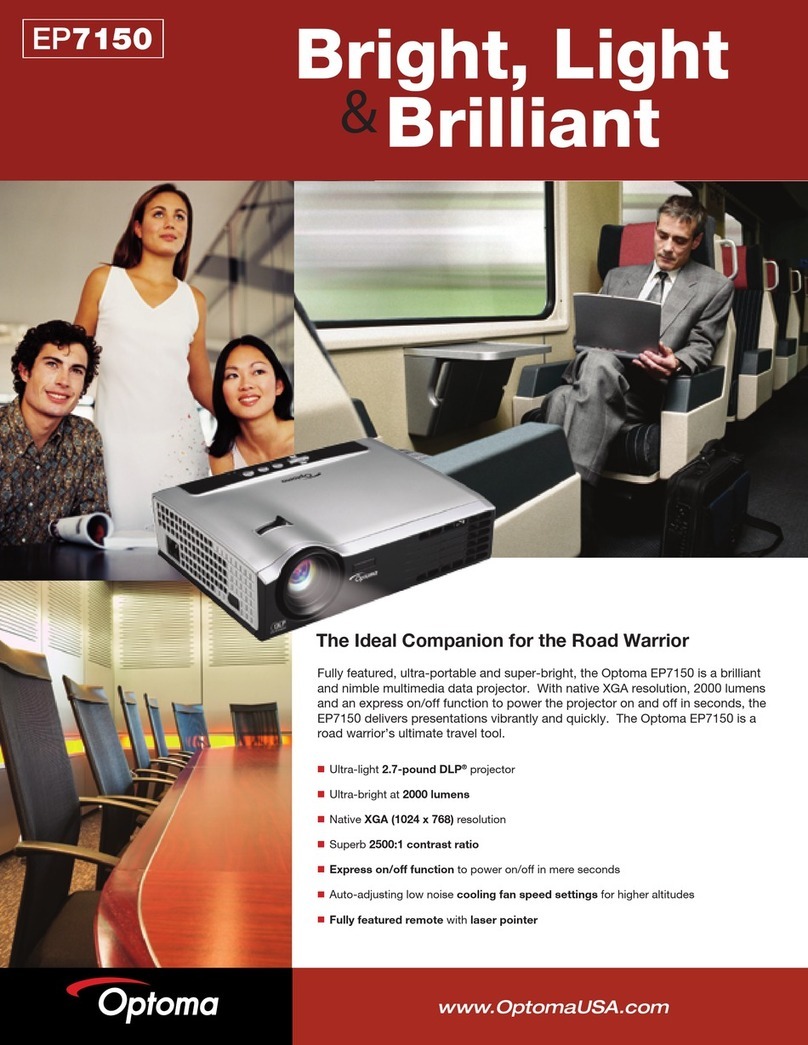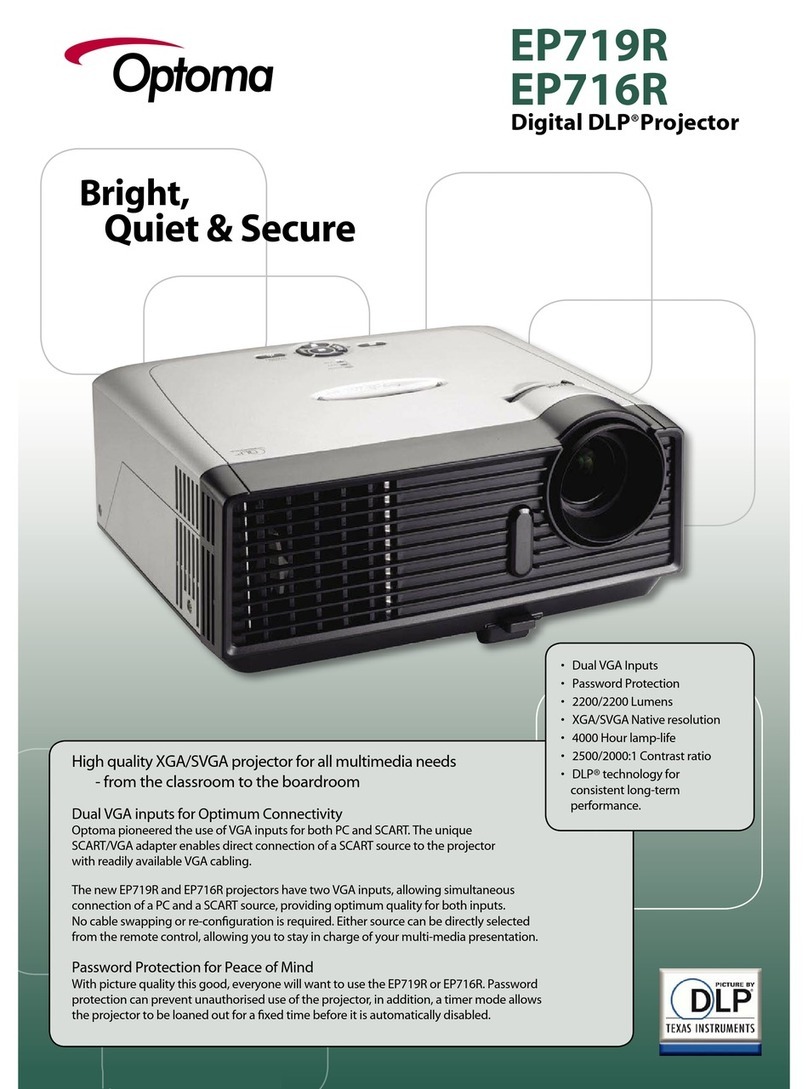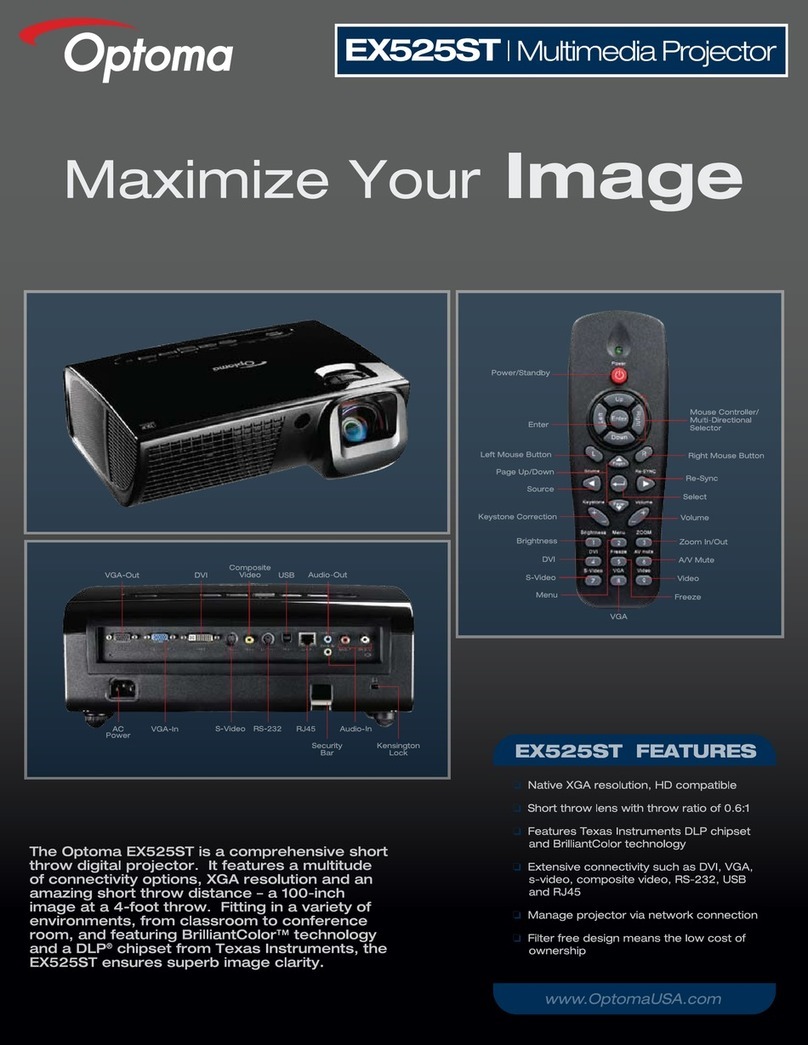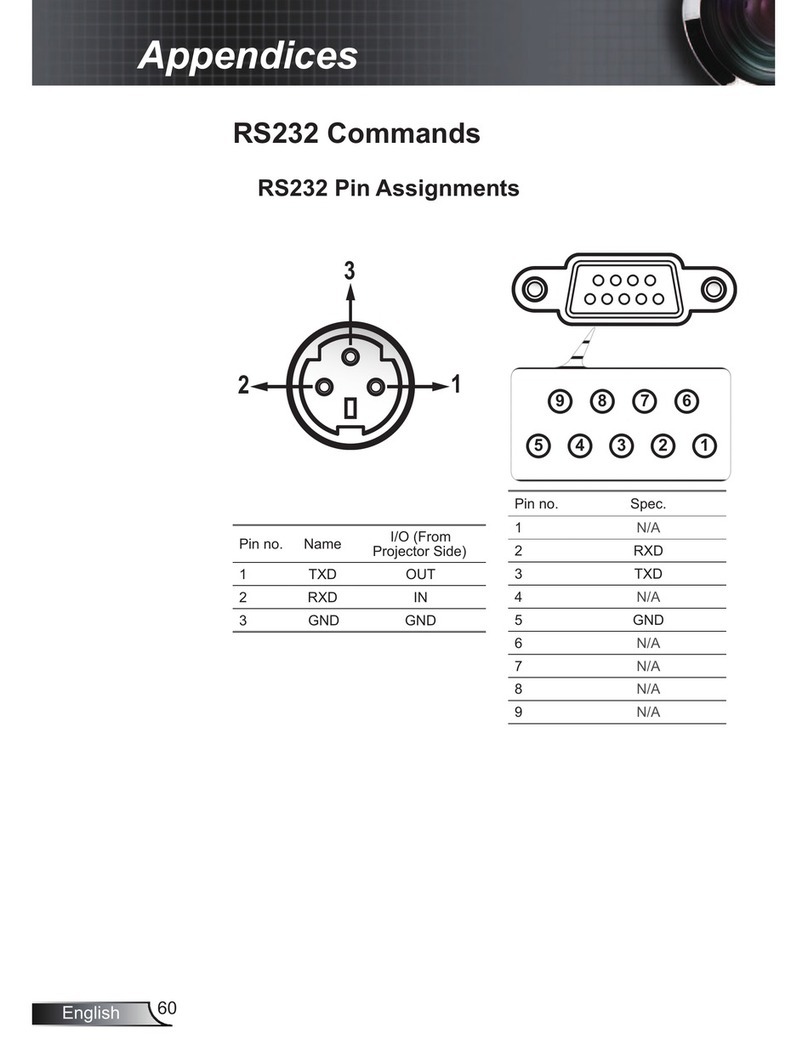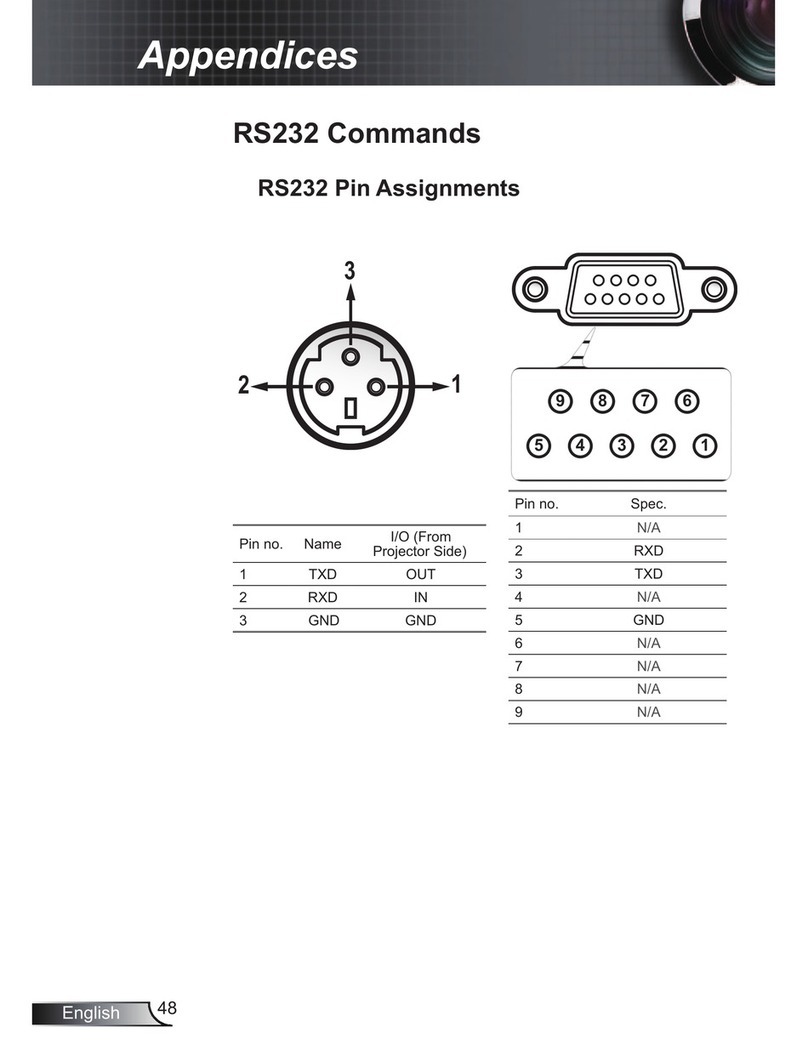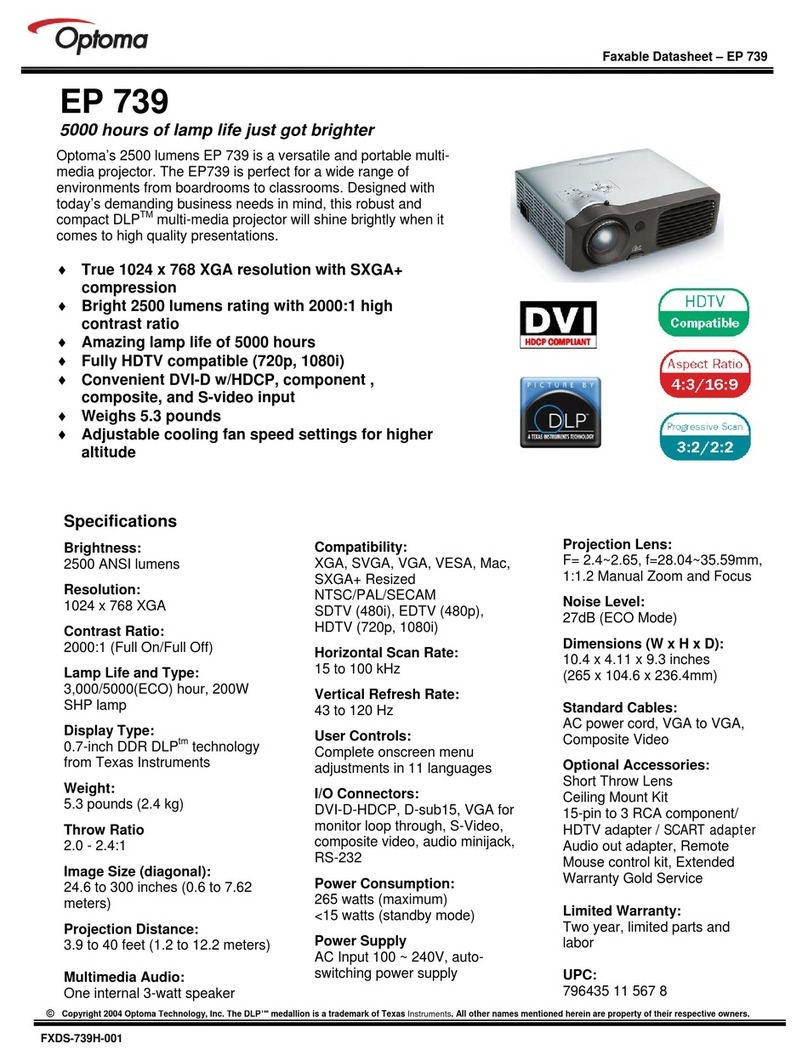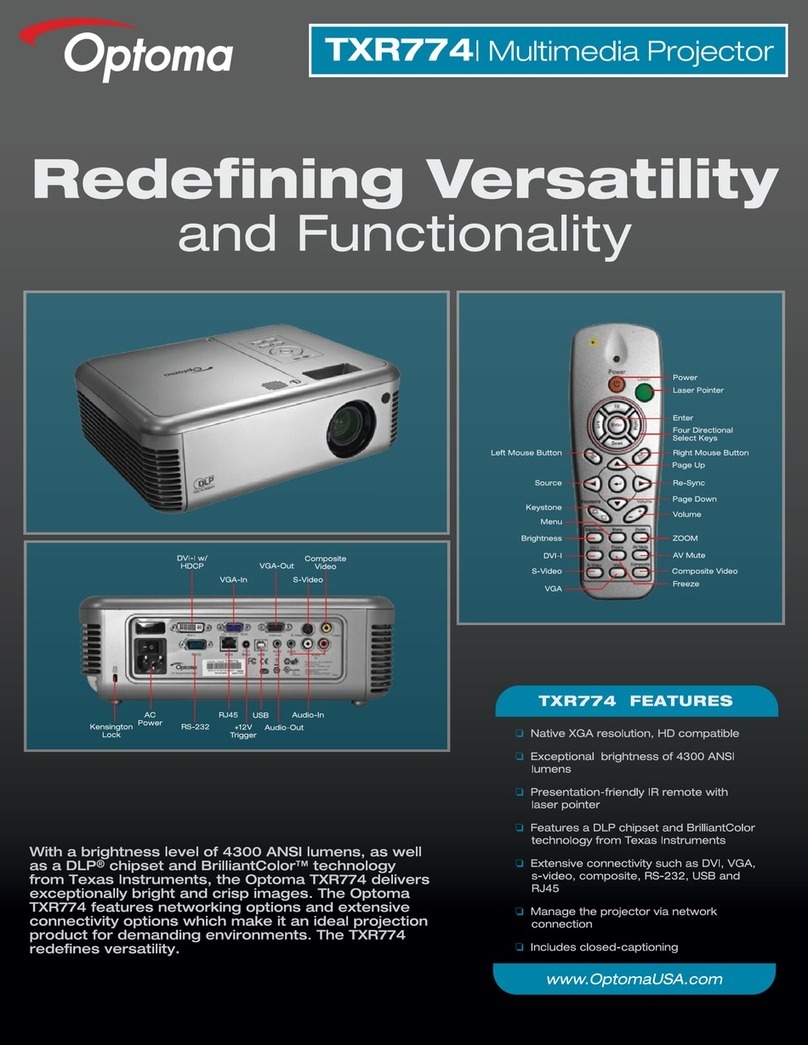■ Safety Instructions
SAFETY PRECAUTIONS
WARNING:
The chassis of this projector is isolated (COLD) from AC line by using the converter transformer. Primary side of
the converter and lamp power supply unit circuit is connected to the AC line and it is hot, which hot circuit is iden-
tified with the line ( ) in the schematic diagram. For continued product safety and protection of personnel
injury, servicing should be made with qualified personnel.
The following precautions must be observed.
1:An isolation transformer should be connected in the
power line between the projector and the AC line before
any service is performed on the projector.
2:Comply with all caution and safety-related notes
provided on the cabinet back, cabinet bottom, inside
the cabinet or on the chassis.
3:When replacing a chassis in the cabinet, always be
certain that all the protective devices are installed
properly, such as, control knobs, adjustment covers
or shields, barriers, etc.
DO NOT OPERATE THIS PROJECTOR
WITHOUT THE PROTECTIVE SHIELD
IN POSITION AND PROPERLY SECURED
4:Before replacing the cabinet cover, thoroughly
inspect the inside of the cabinet to see that no
stray parts or tools have been left inside
Before returning any projector to the customer,
the service personnel must be sure it is
completely safe to operate without danger of
electric shock
PRODUCT SAFETY NOTICE
Product safety should be considered when a component replacement is made in any area of the projector.
Components indicated by mark in the parts list and the schematic diagram designate components in which
safety can be of special significance. It is, therefore, particularly recommended that replacement of there parts
must be made by exactly the same parts.
SERVICE PERSONNEL WARNING
Eye damage may result from directly viewing the light produced by the lamp used in this equipment. Always
turn off lamp before opening cover .The Ultraviolet radiation eye protection required during this servicing.
Never turn the power on without the lamp to avoid electric-shock or damage of the devices since the stabilizer
generates high voltages (15kV-25kV) at its starts.
Since the lamp is very high temperature during units operation replacement of the lamp should be done at least
45 minutes after the power has been turned off, to allow the lamp cool-off.
DO NOT ATTEMPT TO SERVICING THE REMOTE CONTROL UNIT.
Laser Beam may be leaked out when in disassemble the Unit. As the Laser Beam
used in this Remote control unit is harmful to the eyes.