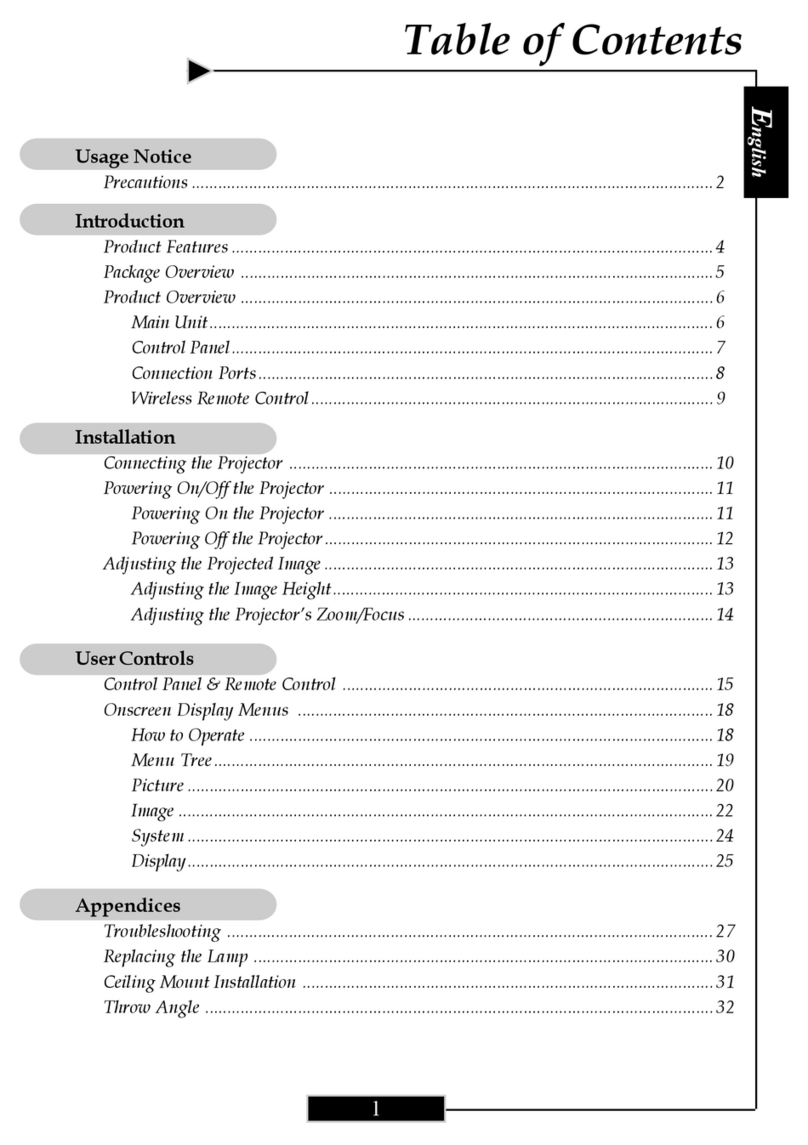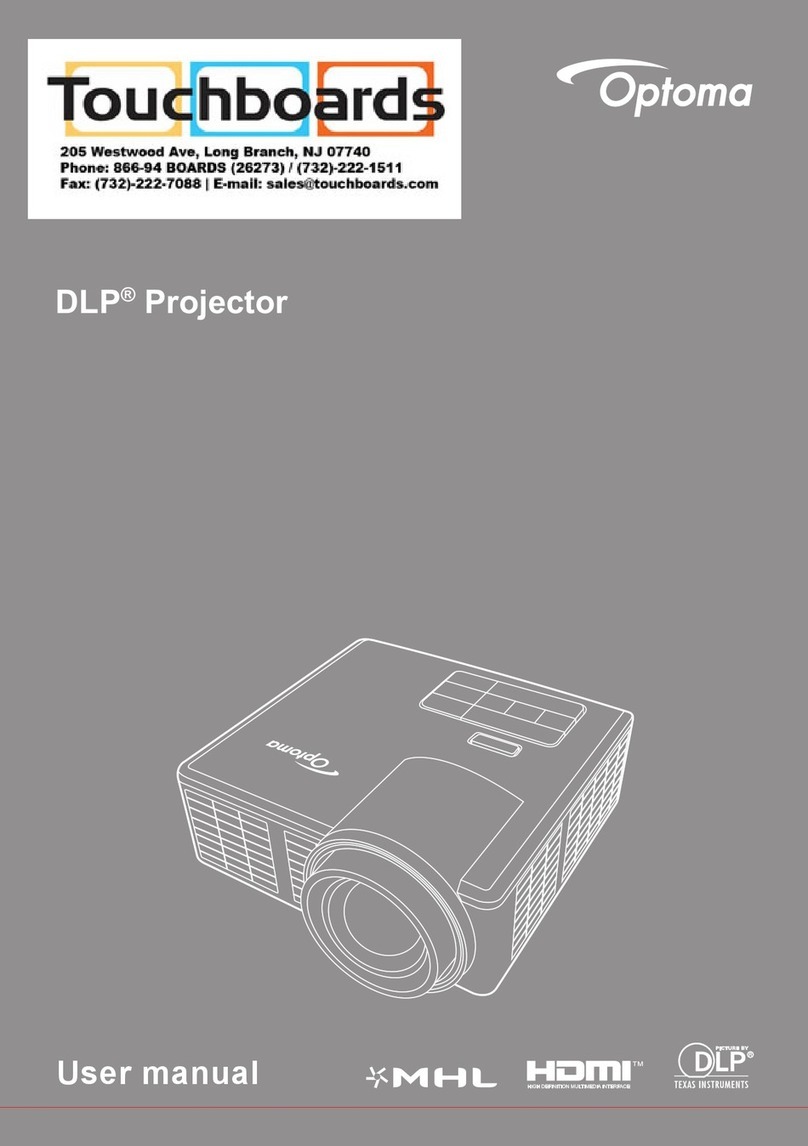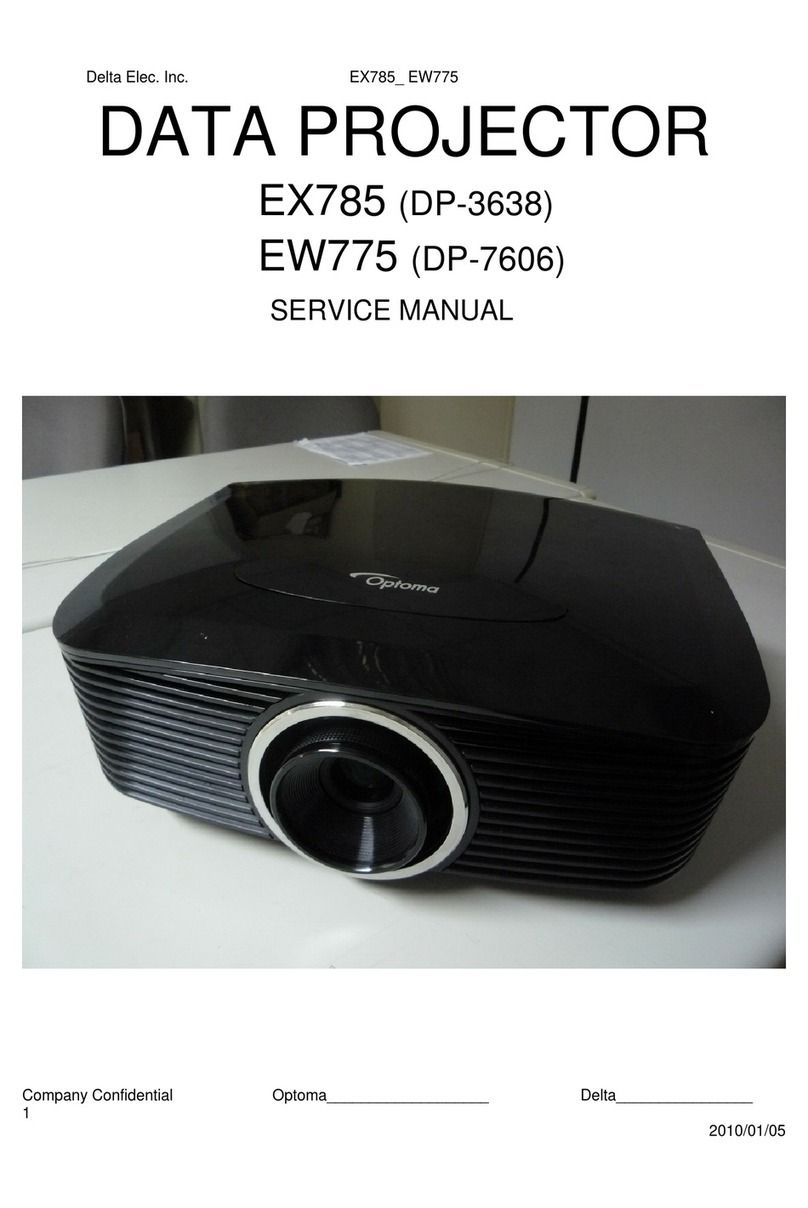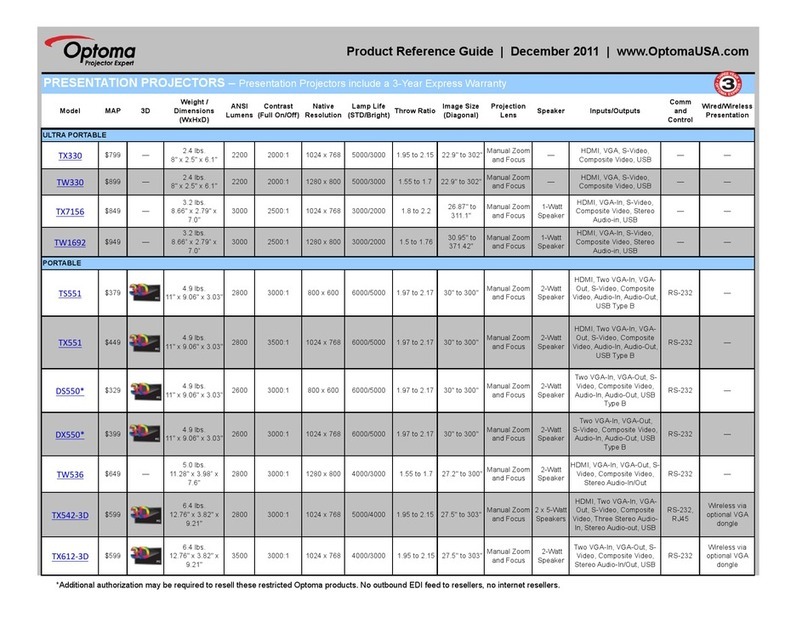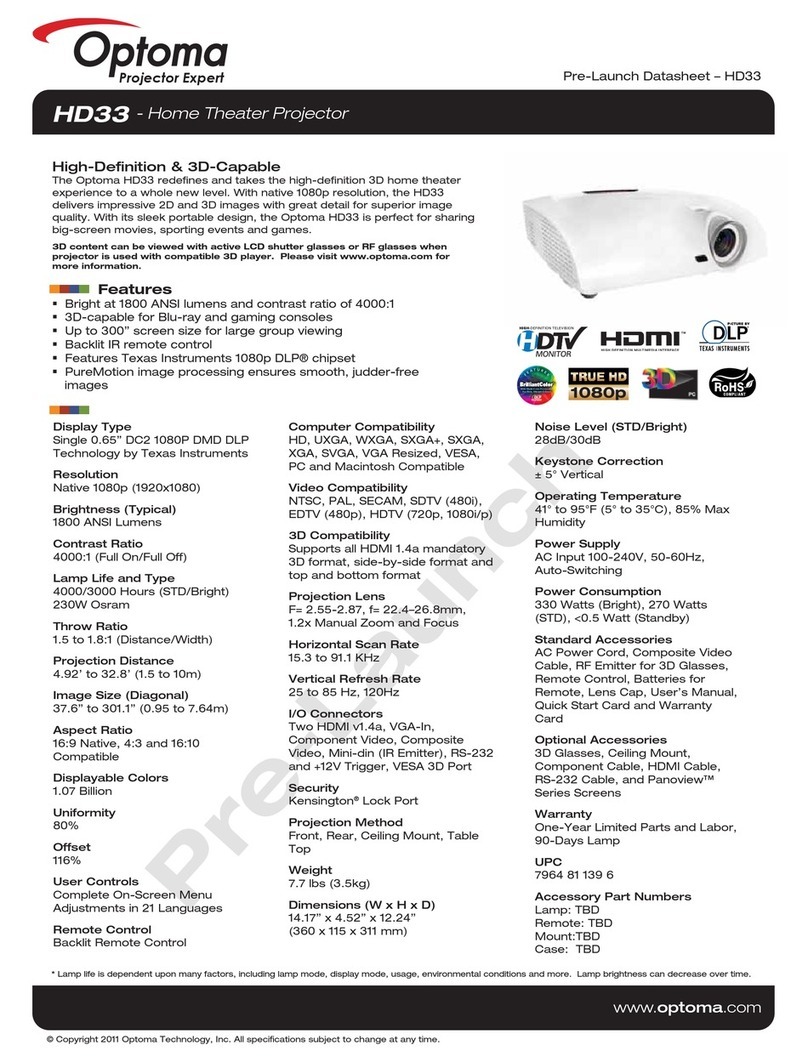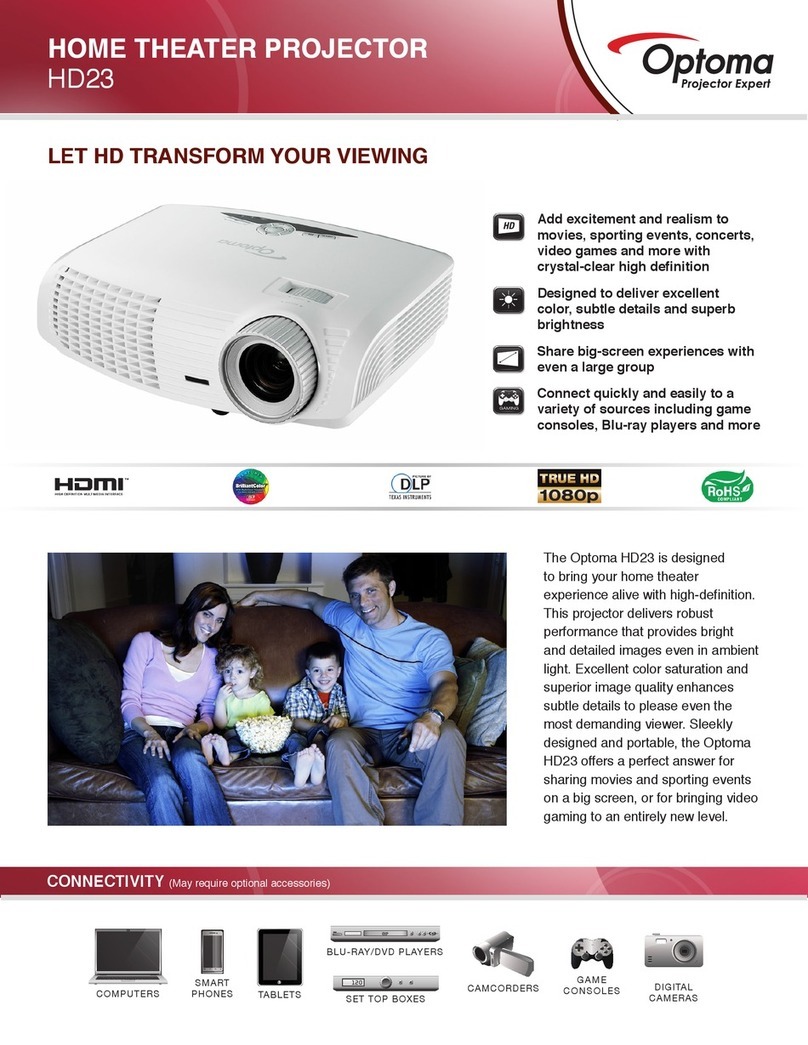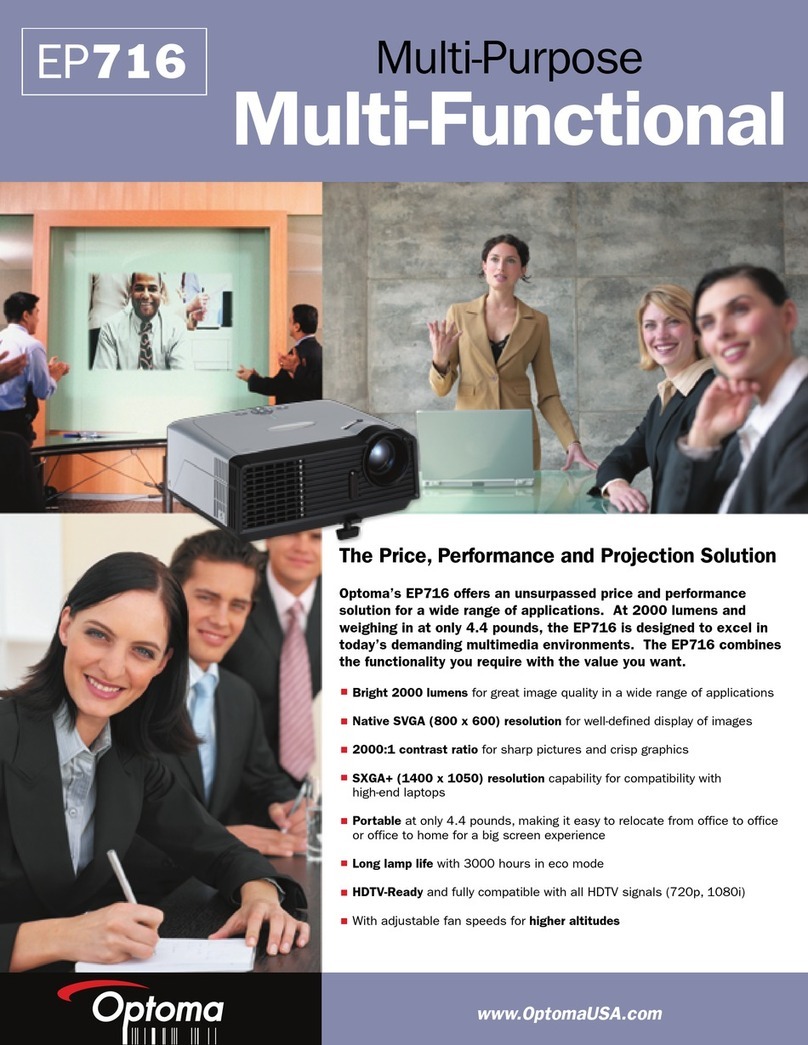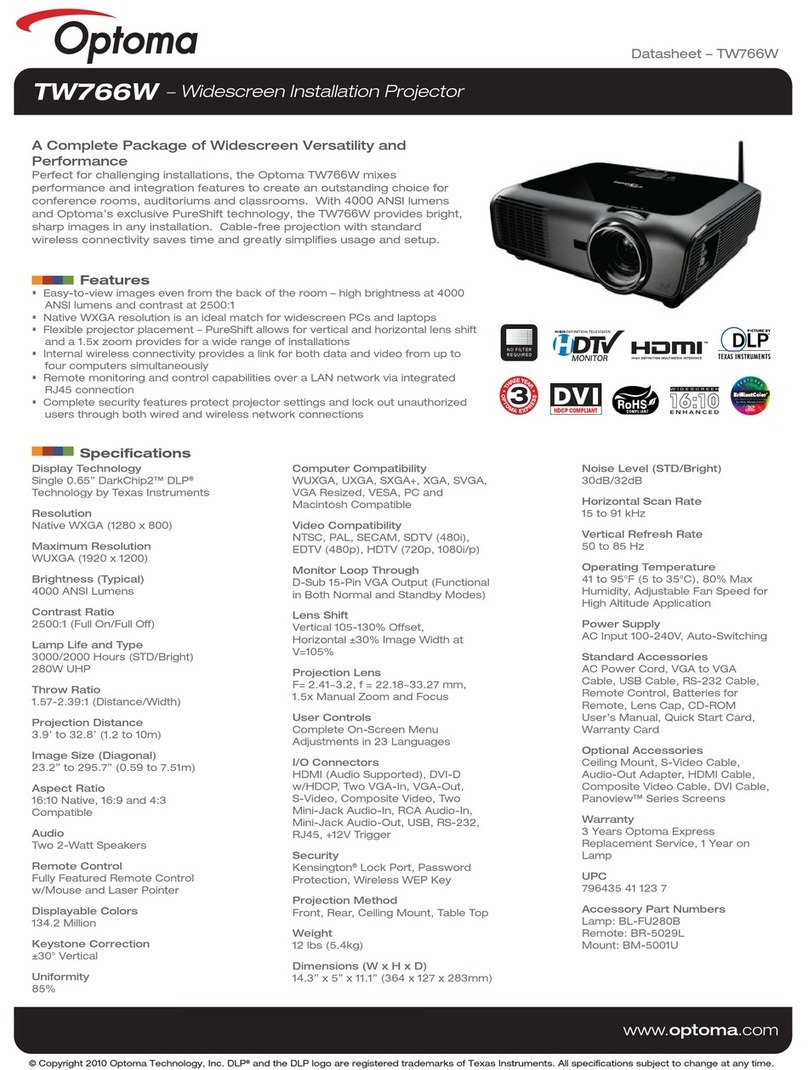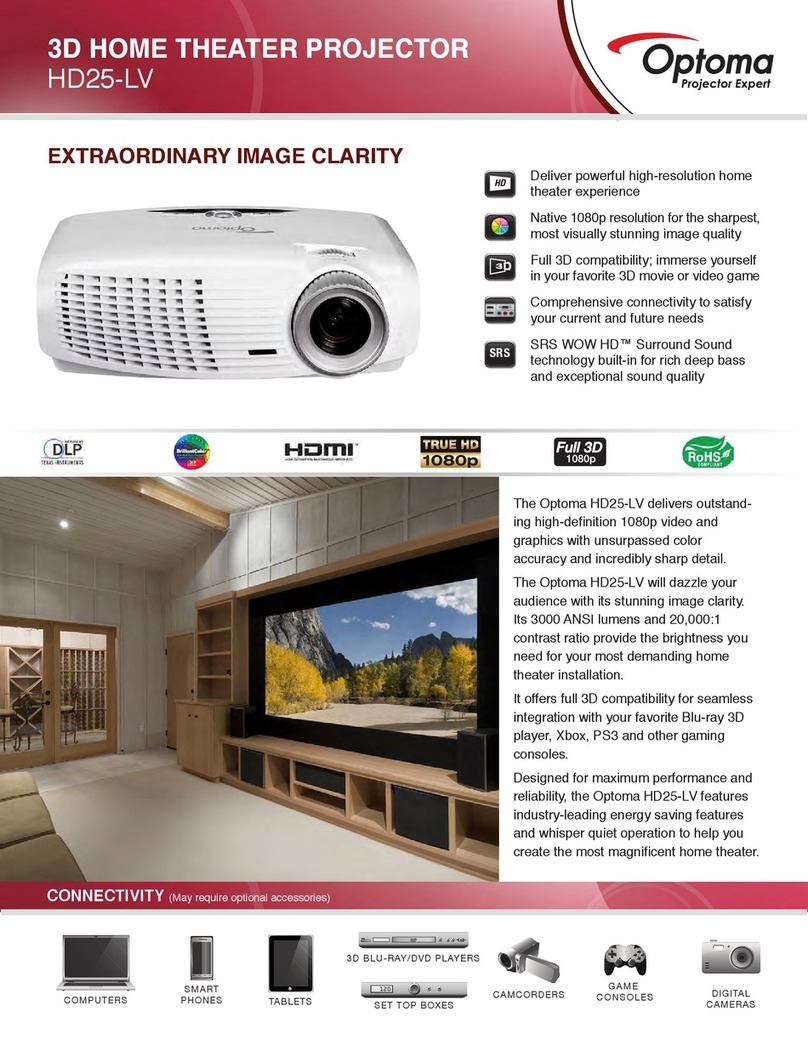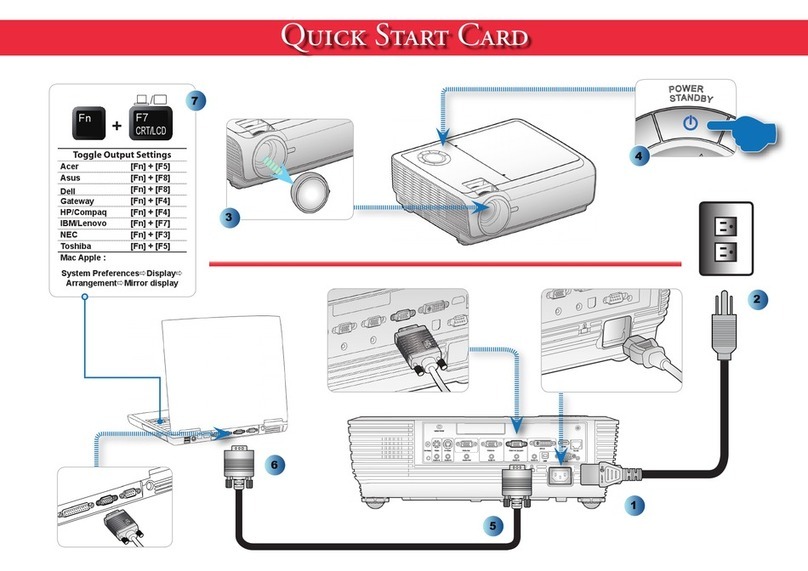Rev. 00
Company Confidential Optoma_______________________ Delta____________
3
2008/07/02
CONTENTS
1.COMPLIANCE OF SAFE REPAIR............................................…….............4
1-1.Cautions During Disassembling And Assembling........…….......4
1-2.Lamp..................……….......................................................4
1-3.Lens............……………............…..........................................4
2.SPECIFICATIONS..............…………..........................................…..5
2-1.Summary Specifications.........……………............................................5
2-2.Input/output connectors........………………….........................................6
2-3.Description of Wire Connection....………………......................................7
2-4.Remote Control keypad............………........................................10
2-5.Control Key Pad and LED........…………......................................12
2-6.BLOCK DIAGRAM..........……................................................13
3.TROUBLE SHOOTING..........………………...............................................14
4.DISASSEMBLY AND ASSEMBLY...........................................................20
5.Firmware..........……………………………………....................................................29
5-1.Projector USB Drivers Installation Guide.................................................29
5-2.DLP Projector Flash-Tool (firmware) User Guide............................….38
5-3.DLP Projector Flash-Tool (splash logo) User Guide........................................42
5-4.Security Timer………………………………...................................................47
5-5.Starting and Shutting down the Projector……………………………………..48
5-6.Setting an Access Password (Security Lock).......................................49
6.Calibration……..……………………………………………………………………..51
6-1.Calibrate Analog RGB.........…….............................................................52
6-2.Calibrate Analog YUV…………………….……………………………………….53
6-3.Color Wheel Index, DMD Contrast and Brightness Adjustment @ RGB source..54
6-4.Display Test……………………..……………..…………………………………….55
6-5.Logo Advanced………………………………………………………………….…..56
6-6.Color Border Adjustment…………………………………………………………..57
7.How To Program By RS232.......……………....................................................58
7-1.RS232 VGA-In Connector…………………………………………………………….58
7-2.RS232 Protocol Function List…………………………………………………….59
7-3.Hyper Terminal setting guide…………….………………………………………….61
8.LAN_RJ45 (RJ45 models only)…………………………………………………………….65
9.Projection Lamp…………………………………………………………………………..70
9-1.Replacing the Projection Lamp………………………………………………70
9-2.Resetting the Lamp………………………………………………………………71
9-3.Ceiling Installation………….……………………………………………………72
10.SERVICE NOTE..........……………………………...................….........................73
10-1.Cleaning...........………………………….........................…...............................73
10-2.Remote Control For Battery Replacement.....……………….........................75
10-3.Power & READY LED Blink Code Message......……………............….….76
10-4.Factory Preset Display Modes...........…………….....................................77
10-5.Spare parts list .................…………........................................................79
10-6.Carton.....................……………...........................................................81