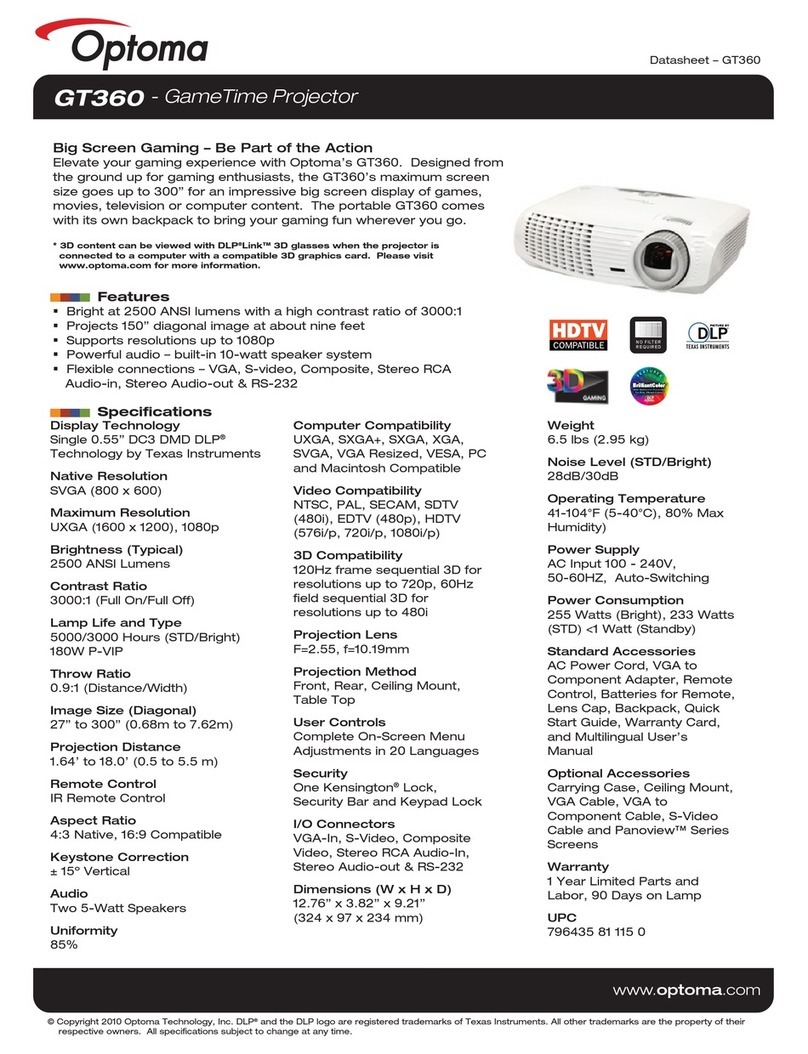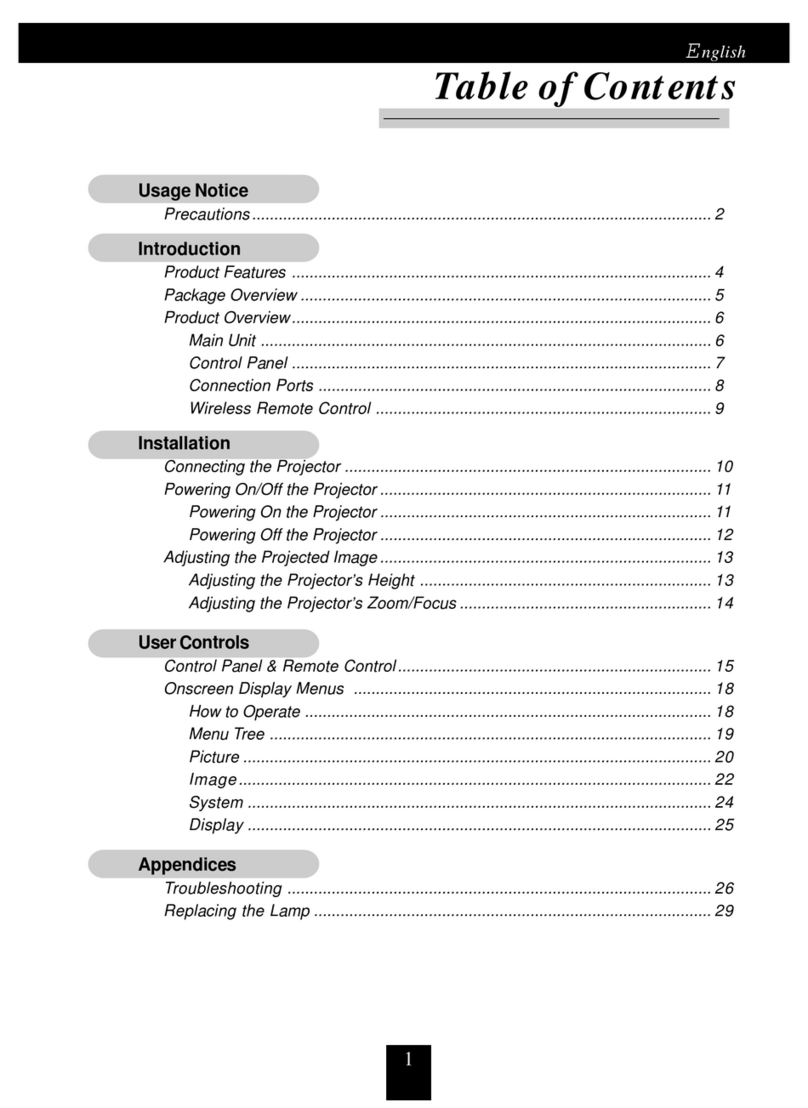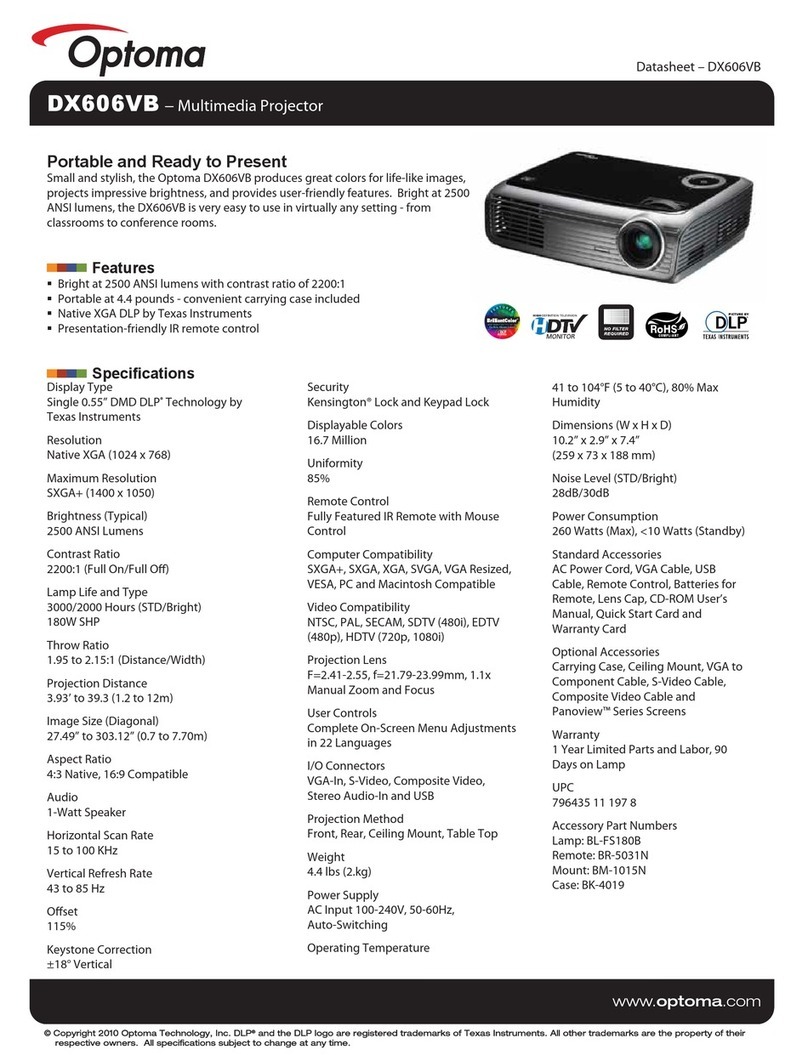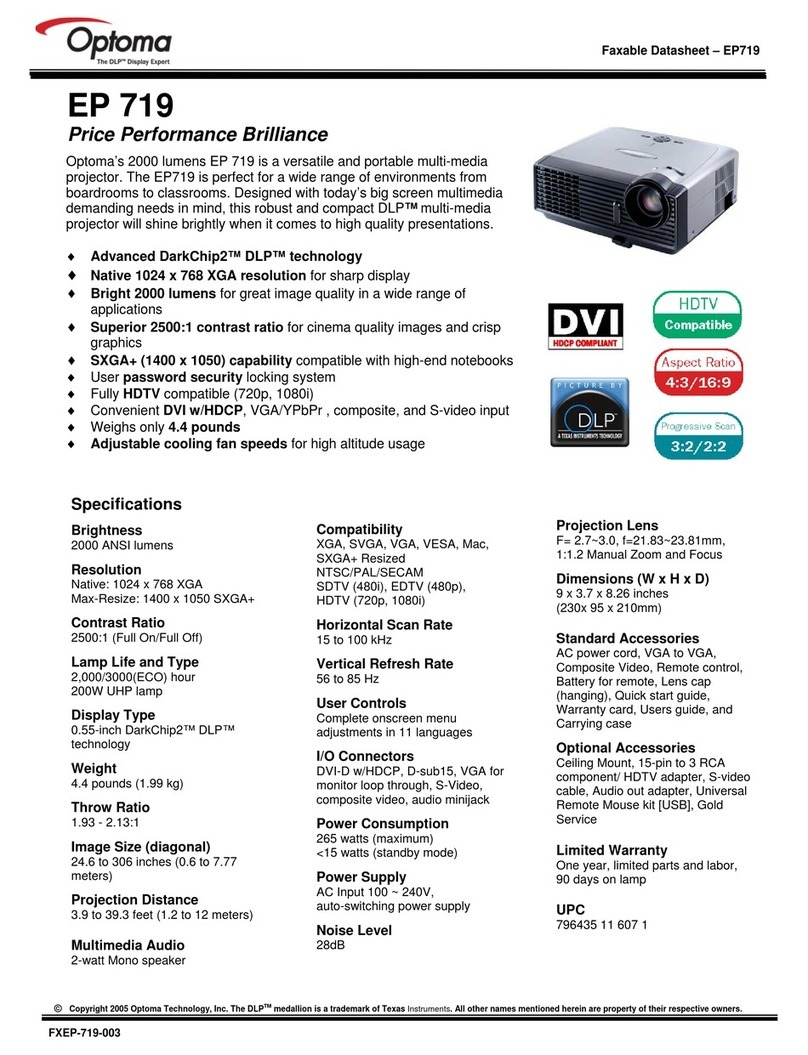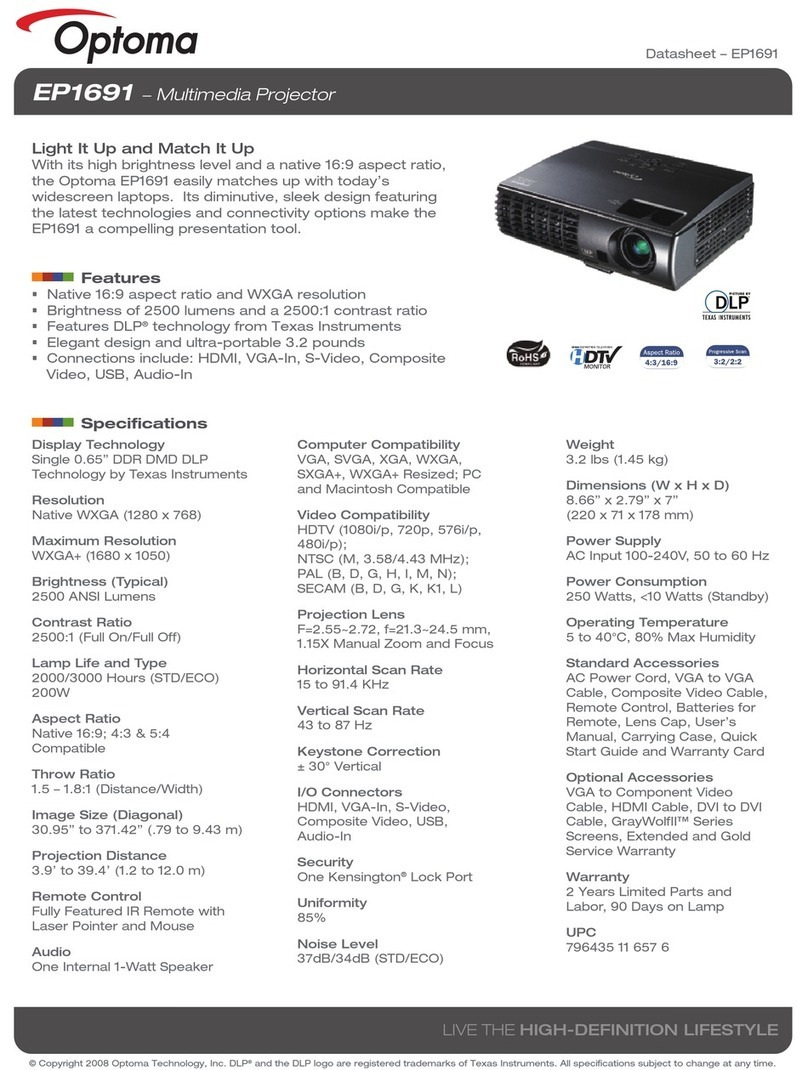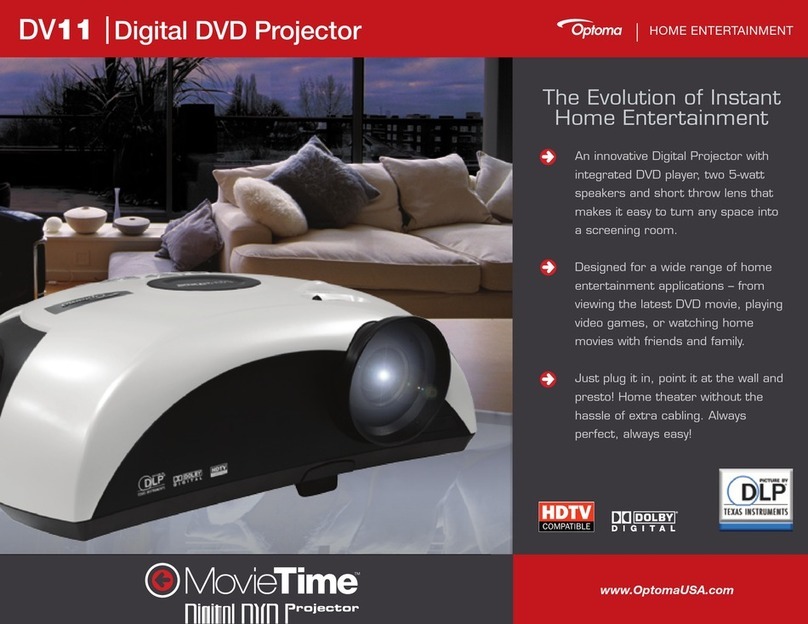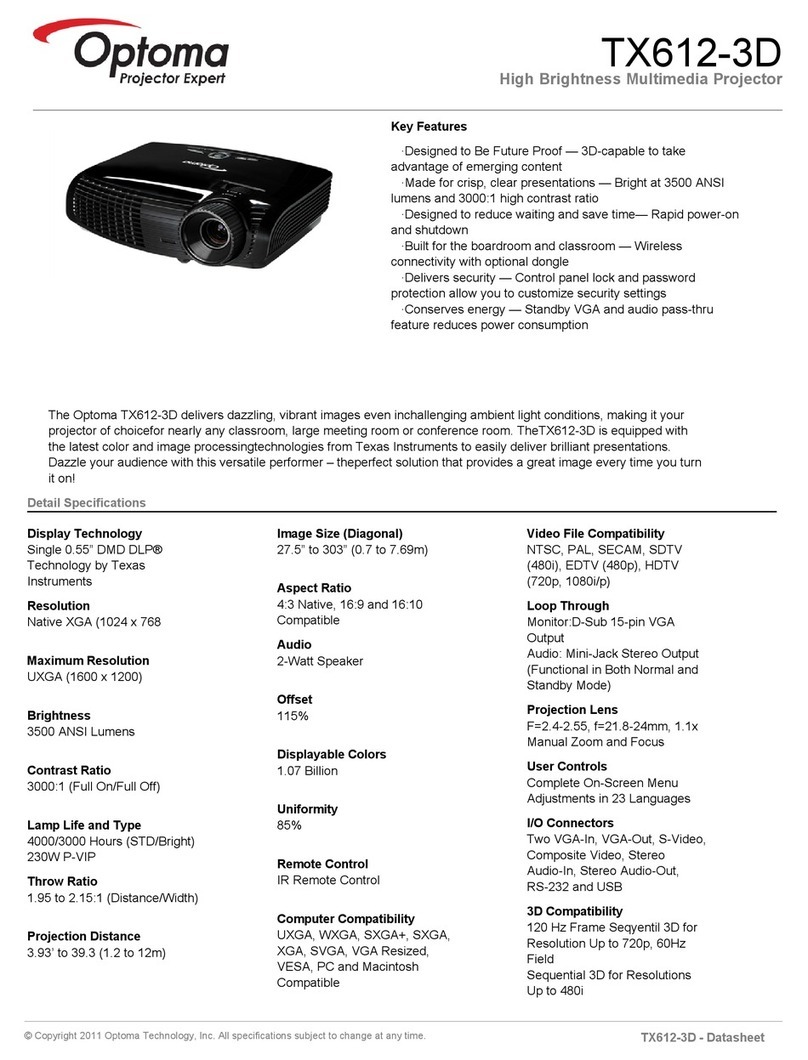Table of Contents
Table of Contents........................1
Usage Notice ...............................2
Safety Information .......................................2
Precautions .................................................3
Eye Safety Warnings...................................6
Introduction .................................7
Package Overview ......................................7
Product Overview ........................................8
Main Unit..........................................................8
Connection Ports .............................................9
Remote Control..............................................10
Installation .................................11
Connecting the Projector........................... 11
Connect to Computer/Notebook................ 11
Connect to Video.......................................12
Connect to 3D Video Devices ...................13
Using the 3D glasses ................................15
Powering On/Off the Projector ..................16
Powering On the Projector.............................16
Powering Off the Projector.............................17
Warning Indicator...........................................17
Adjusting the Projected Image ..................18
Adjusting the Projector’s Height.....................18
Adjusting the Projector’s Zoom / Focus.........18
Adjusting Projection Image Size ....................19
User Controls ............................20
Remote Control .........................................20
On-screen Display Menus .........................22
How to operate ..............................................22
Menu Tree .................................................23
IMAGE ...........................................................25
IMAGE | Advanced ........................................27
IMAGE | Advanced | PureEngine................... 28
IMAGE | Advanced | Color Settings............... 29
DISPLAY........................................................31
DISPLAY | 3D ................................................33
SYSTEM ........................................................35
SYSTEM | Lamp Settings ..............................37
SETUP...........................................................38
SETUP | Signal -RGB Source........................40
SETUP | Signal -Video Source ......................41
Appendices................................42
Troubleshooting.........................................42
Image Problems.............................................42
Other Problems..............................................44
Remote Control Problems .............................44
LED Lighting Messages.................................45
On Screen Messages ....................................46
Replacing the Lamp ..................................47
Compatibility Modes ..................................49
RS232 Commands and Protocol Function
List.............................................................52
RS232 Pin Assignments ................................52
RS232 Protocol Function List ........................53
Ceiling Mount Installation ..........................56
Optoma Global Ofces ..............................57
Regulation & Safety Notices......................59
FCC Notice ....................................................59
Declaration of Conformity for EU countries ...60
Downloaded From projector-manual.com Optoma Manuals