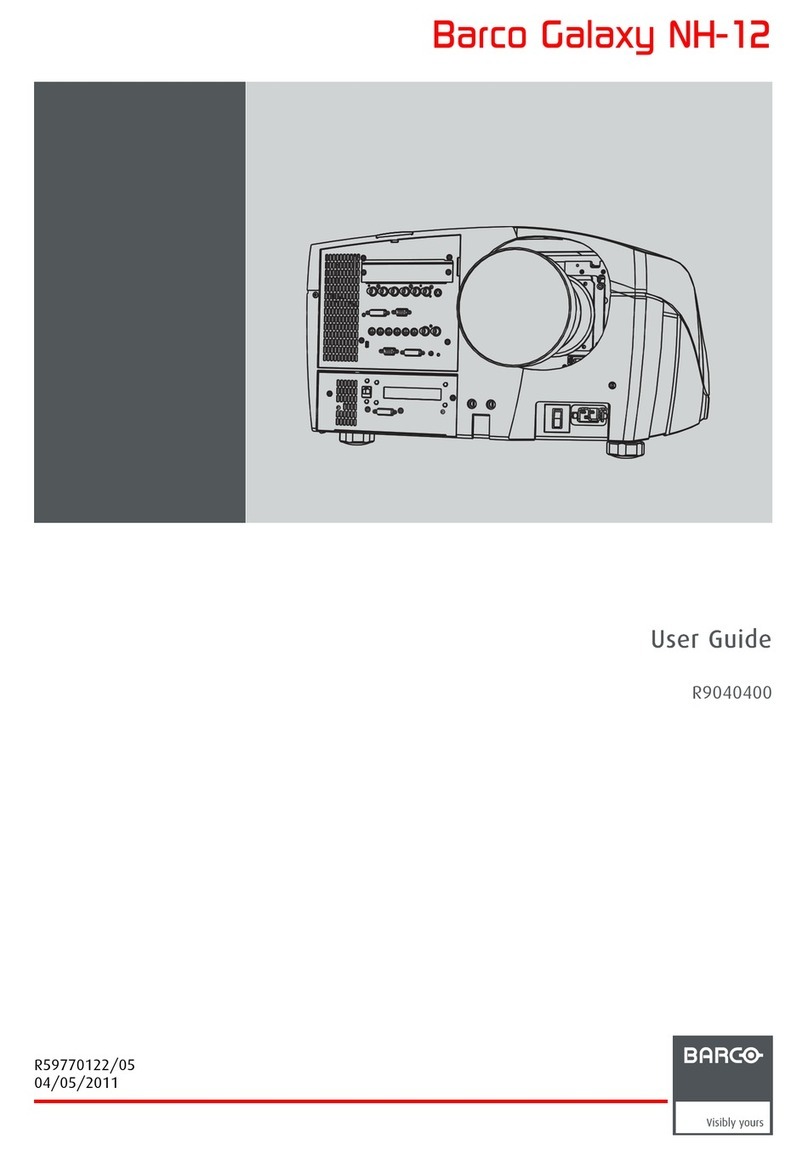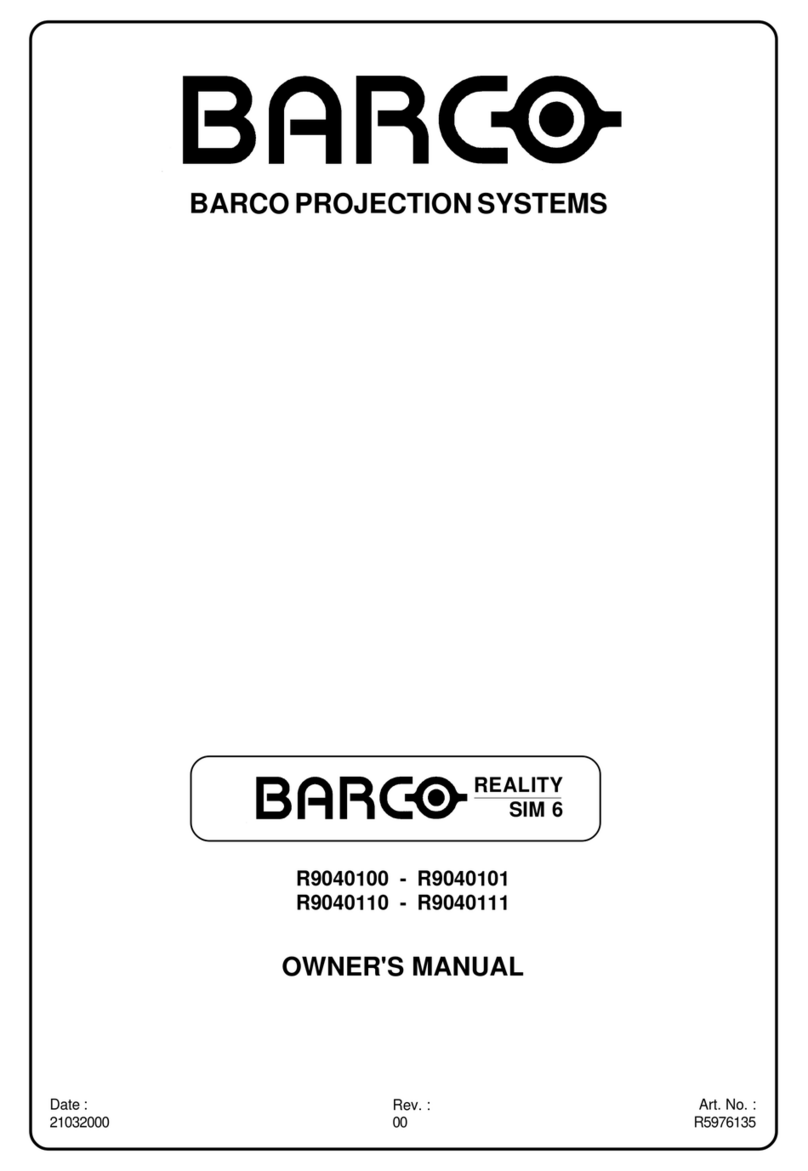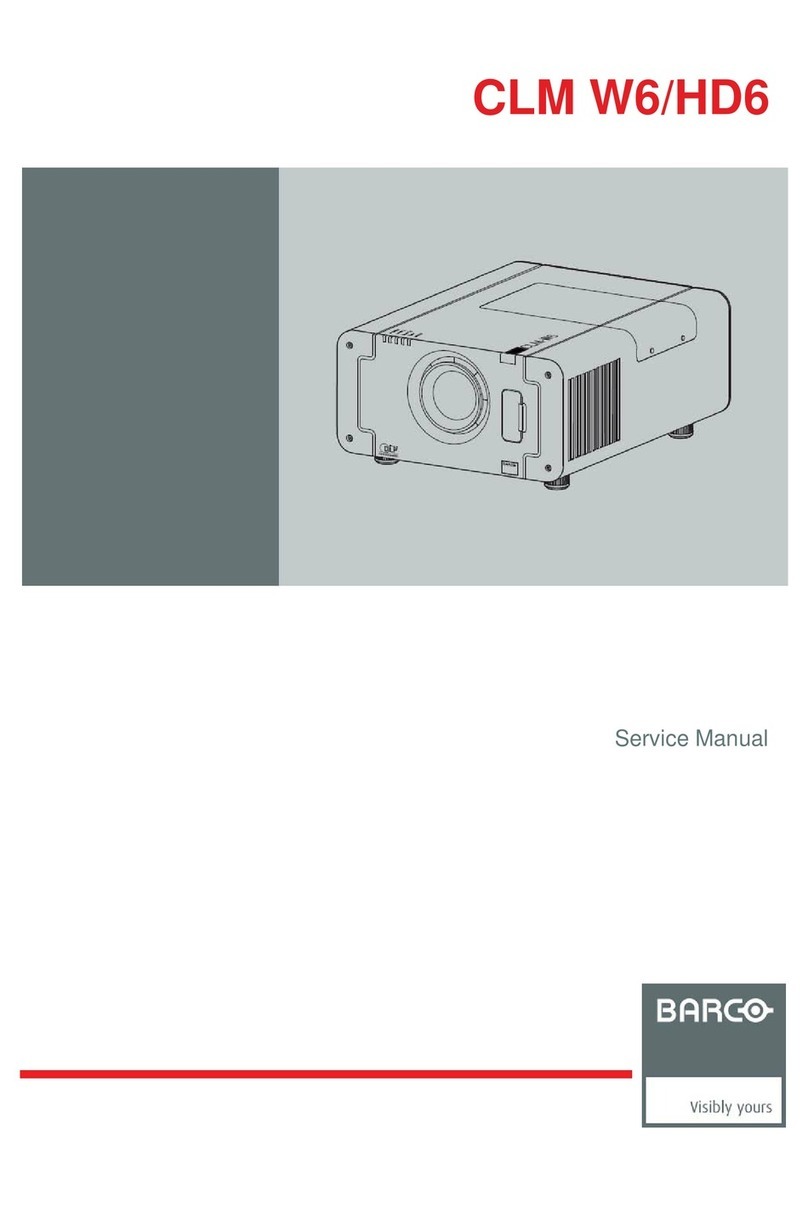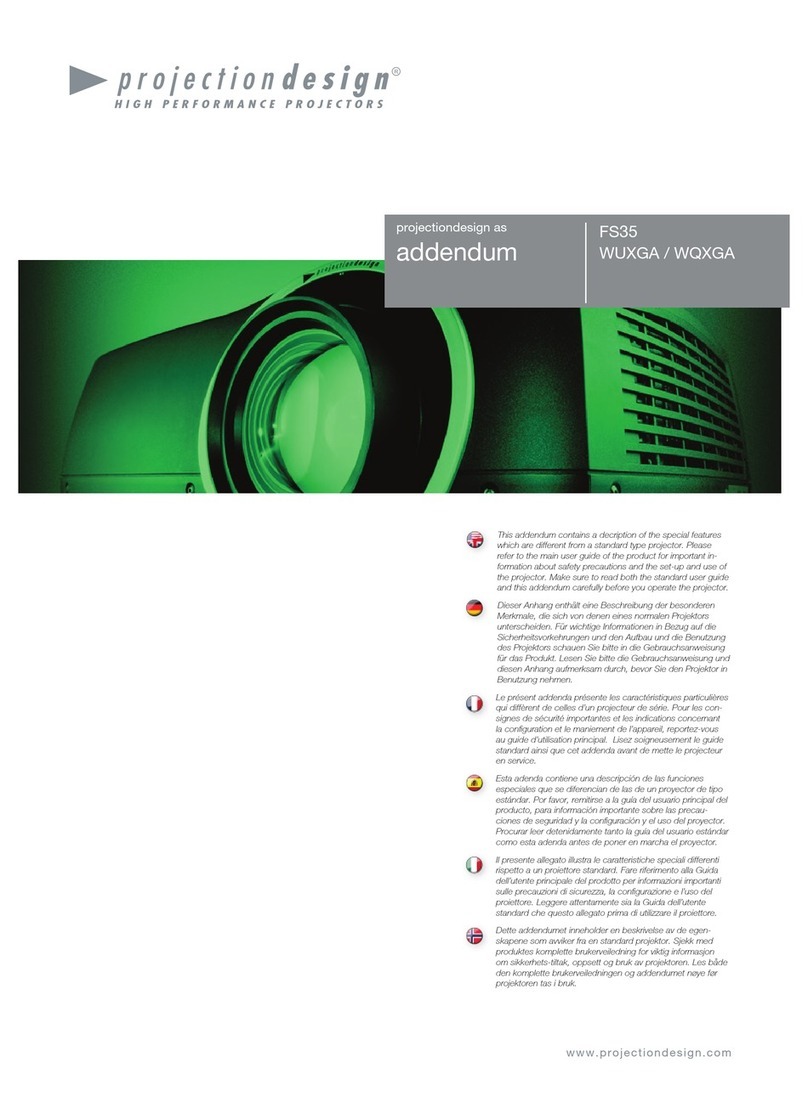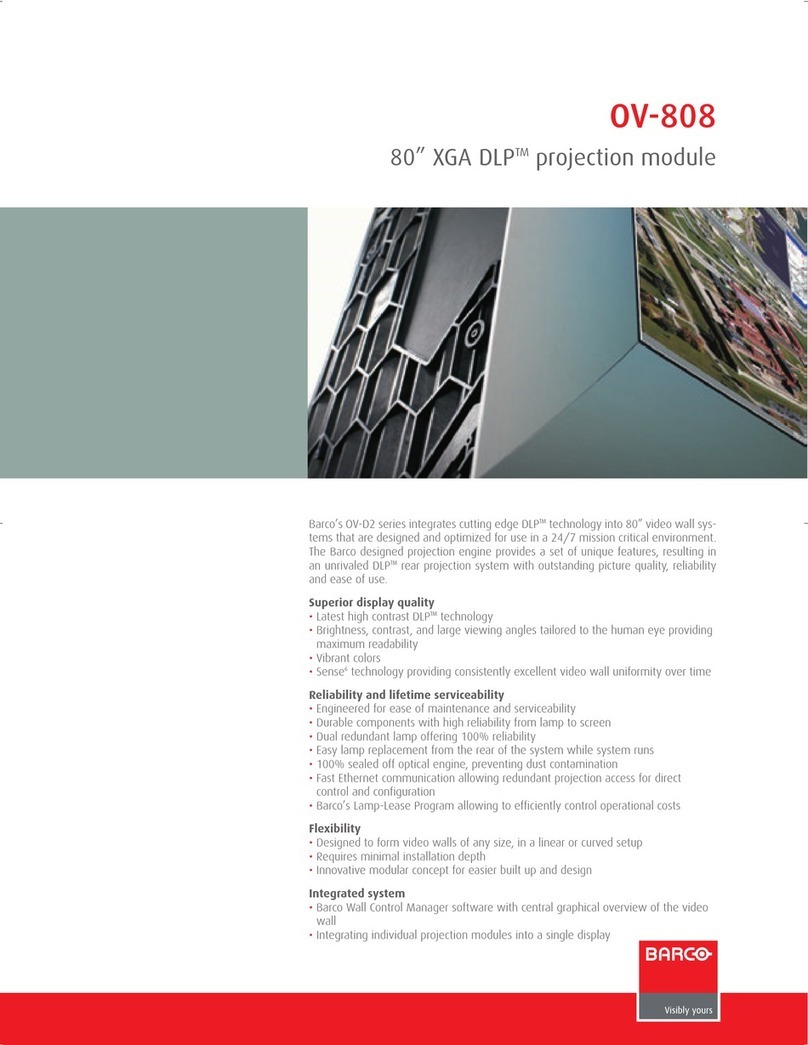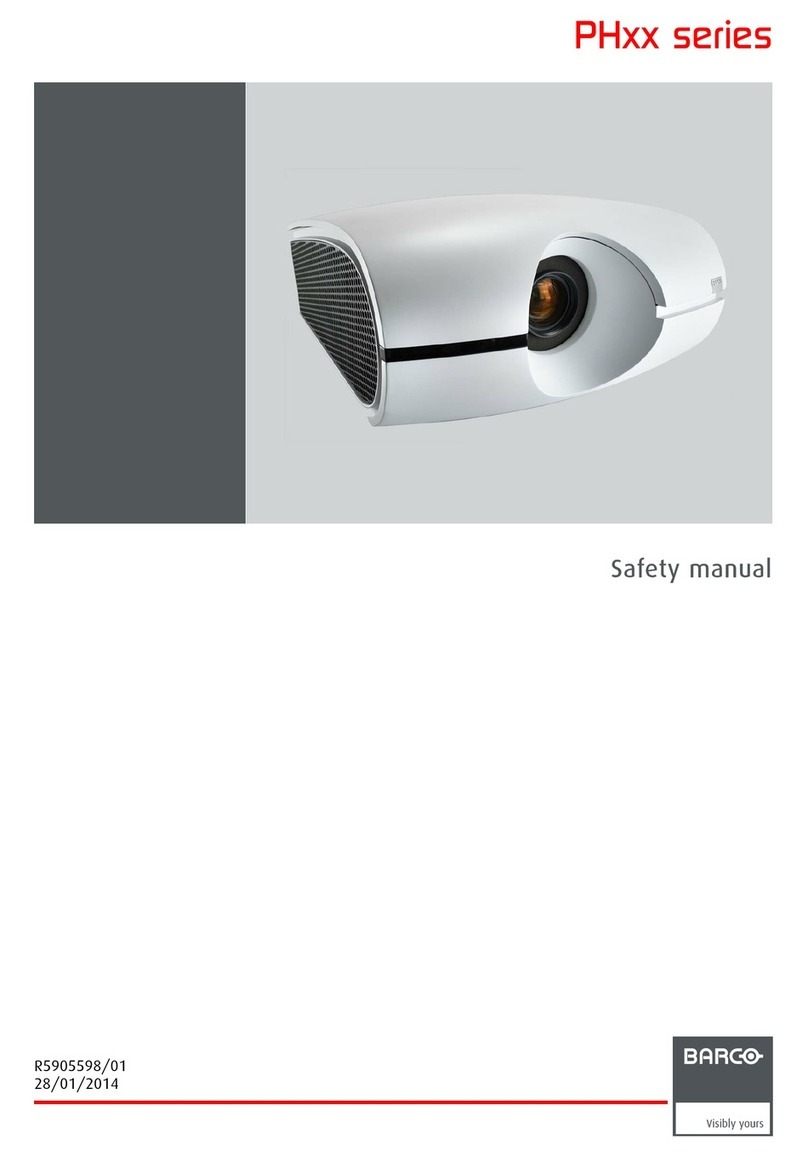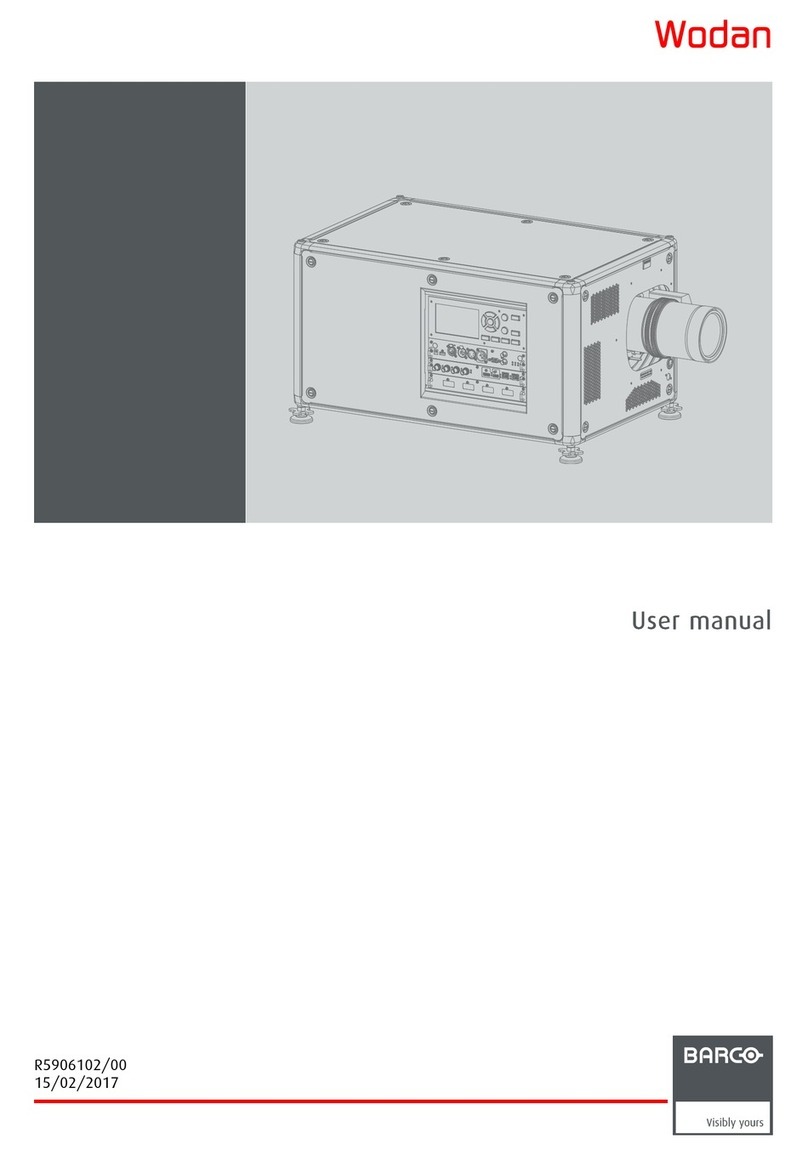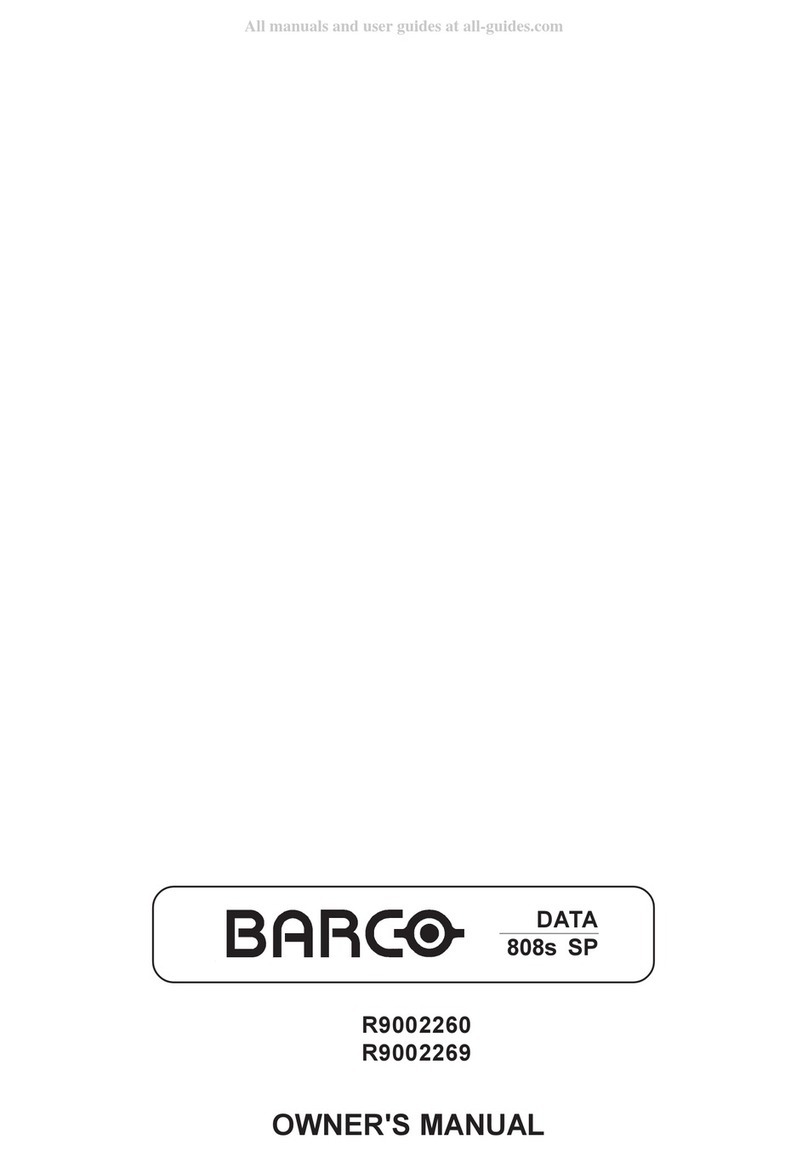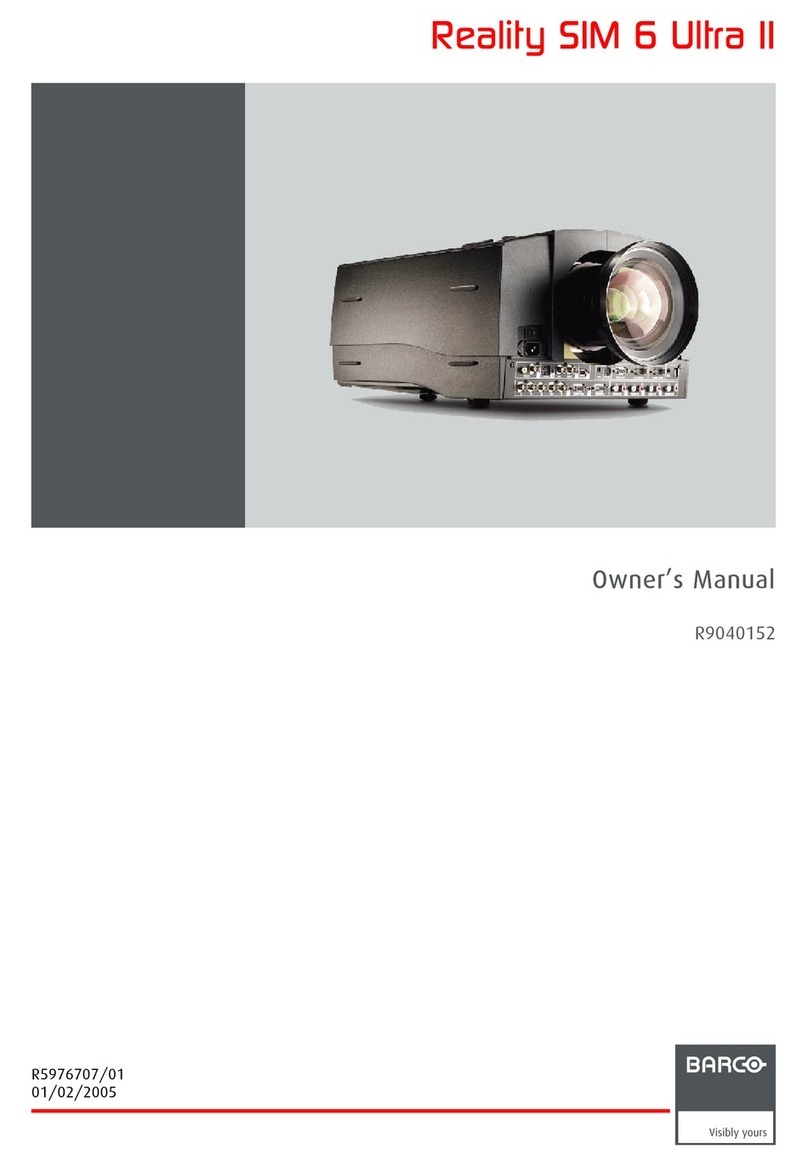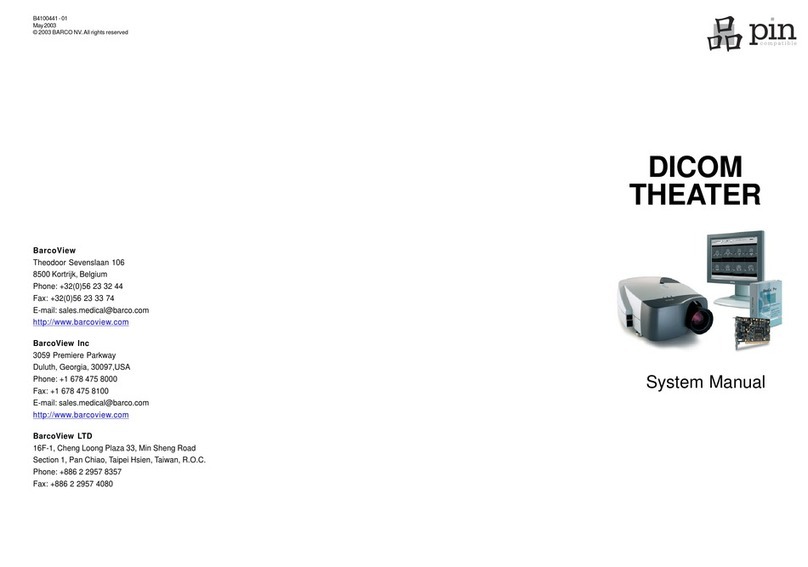Table of contents
8.3 Input locking .........................................................................................................................61
8.4 Minimum delay.......................................................................................................................63
8.5 Native resolution.....................................................................................................................63
8.6 Source switching ....................................................................................................................65
8.7 No signal .............................................................................................................................65
8.7.1 Background color .............................................................................................................66
8.7.2 Shutdown setting..............................................................................................................66
8.7.3 Shutdown retarding time......................................................................................................66
9. Image menu ........................................................................................................69
9.1 Overview flow........................................................................................................................69
9.2 How to select the image adjustments? . . . . . ........................................................................................70
9.3 Image Settings.......................................................................................................................70
9.3.1 Contrast .......................................................................................................................71
9.3.2 Brightness.....................................................................................................................71
9.3.3 Saturation .....................................................................................................................72
9.3.4 Tint (hue)......................................................................................................................73
9.3.5 Phase.......................................................................................................................... 73
9.3.6 Sharpness.....................................................................................................................74
9.3.7 Noise reduction ...............................................................................................................75
9.3.8 Color temperature............................................................................................................. 76
9.3.8.1 Predefined color temperature..........................................................................................76
9.3.8.2 Set a custom color temperature .......................................................................................77
9.3.9 Input balance..................................................................................................................78
9.3.9.1 Introduction to Input Balance . . ........................................................................................78
9.3.9.2 Adjusting the input balance ............................................................................................79
9.4 Aspect ratio ..........................................................................................................................81
9.5 Timings...............................................................................................................................83
9.5.1 Source timings ................................................................................................................83
9.5.2 Advanced settings ............................................................................................................84
9.5.3 Advanced settings, film mode detection .....................................................................................86
9.6 Image files services .................................................................................................................87
9.6.1 Files and file manipulations. ..................................................................................................87
9.6.2 Manual Load file ..............................................................................................................88
9.6.3 Delete file......................................................................................................................89
9.6.4 Delete all custom files ........................................................................................................89
9.6.5 Rename a file .................................................................................................................90
9.6.6 Copy a file.....................................................................................................................91
9.6.7 File options....................................................................................................................91
9.7 Save custom settings................................................................................................................92
10. Layout menu .......................................................................................................95
10.1 Overview flow........................................................................................................................95
10.2 Main window . ........................................................................................................................95
10.2.1 Size adjustment............................................................................................................... 96
10.2.2 Position adjustment...........................................................................................................98
10.3 PIP window . . ........................................................................................................................99
10.3.1 Introduction to PIP . . ..........................................................................................................99
10.3.2 Picture in Picture activation..................................................................................................100
10.3.3 Picture in Picture size of the window . .......................................................................................100
10.3.4 Picture in Picture, position window . . . .......................................................................................103
10.4 Layout file services .................................................................................................................104
10.4.1 Load layout . . . ................................................................................................................104
10.4.2 Rename a layout .............................................................................................................105
10.4.3 Delete a layout ...............................................................................................................106
10.4.4 Copy / Save as a layout .....................................................................................................107
11. Lamp menu....................................................................................................... 109
11.1 Overview flow.......................................................................................................................109
11.2 Lamp power mode..................................................................................................................109
11.3 Lamp power.........................................................................................................................110
11.4 Lamp Identification .................................................................................................................110
11.5 Z-axis adjustment...................................................................................................................111
12. Alignment menu................................................................................................. 113
12.1 Overview flow.......................................................................................................................113
12.2 Orientation ..........................................................................................................................114
12.3 Lens adjustment ....................................................................................................................115
12.4 Side keystone.......................................................................................................................116
12.5 Warp geometry settings ............................................................................................................117
12.5.1 About Warp geometry settings ..............................................................................................117
12.5.2 Warp Status ..................................................................................................................118
12.5.3 Horizontal keystone correction ..............................................................................................119
12.5.4 Vertical keystone correction ................................................................................................ .120
12.5.5 Rotation ......................................................................................................................121
12.5.6 Pincushion - Barrel correction ...............................................................................................122
12.5.7 4 corner correction...........................................................................................................123
2R59770180 FLM HD20 11/07/2008