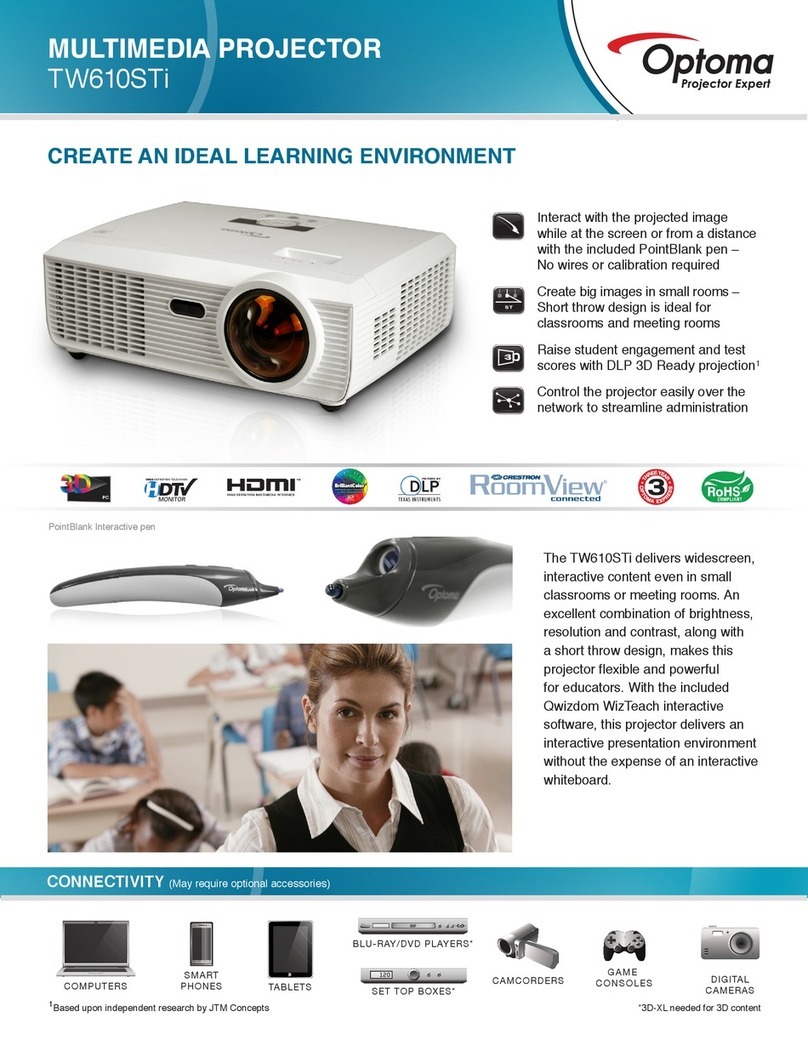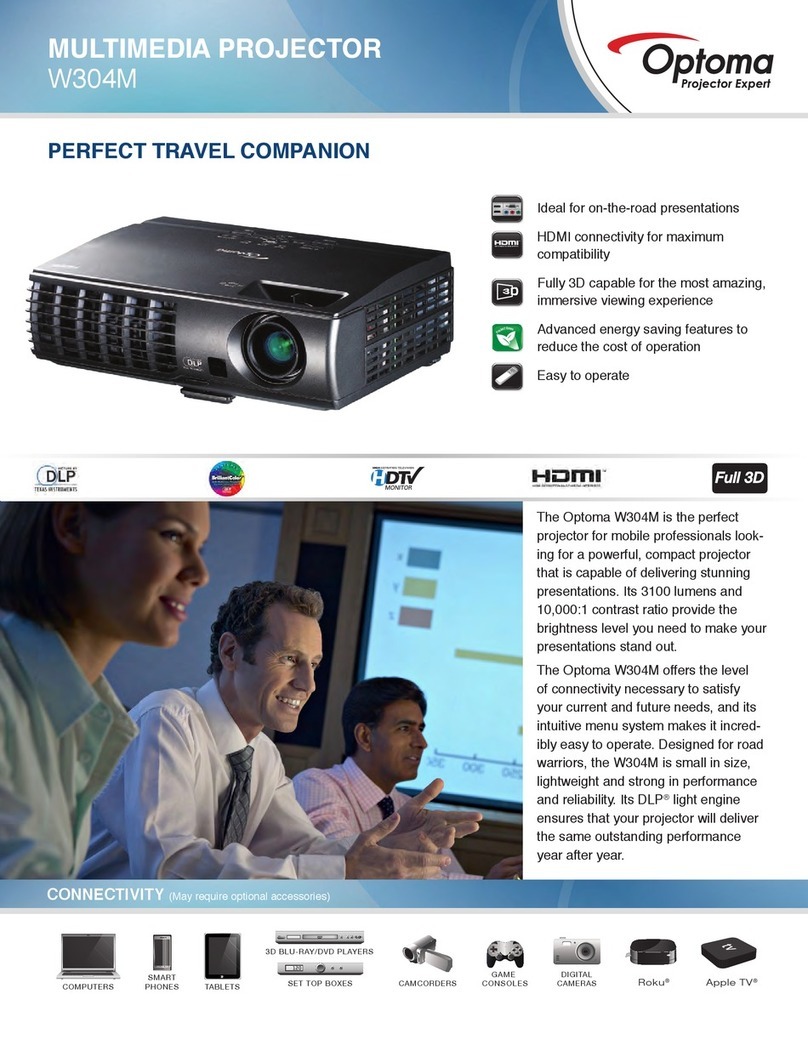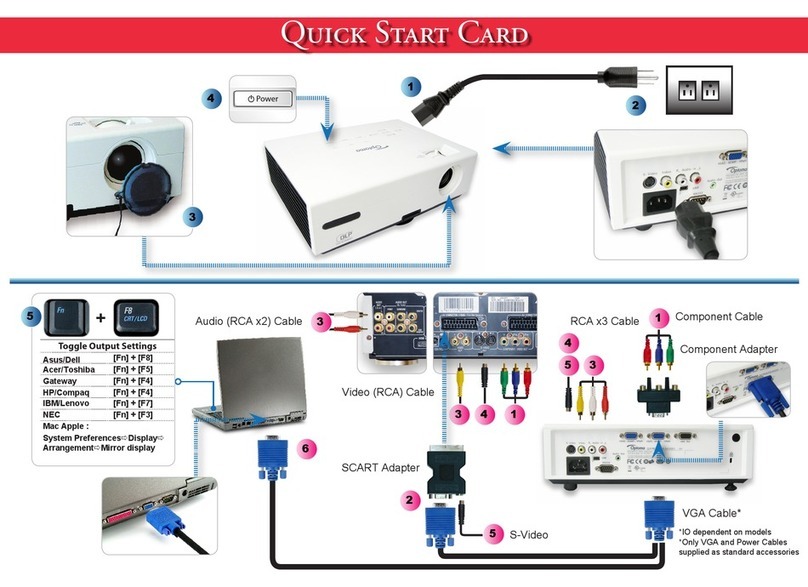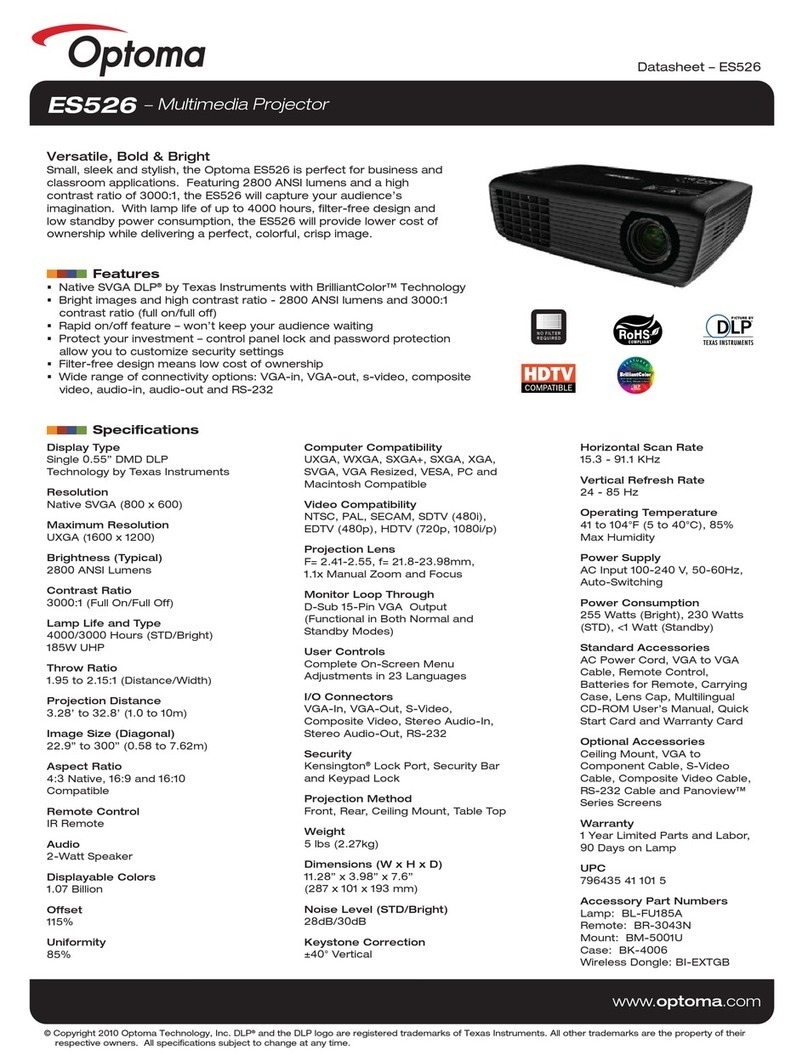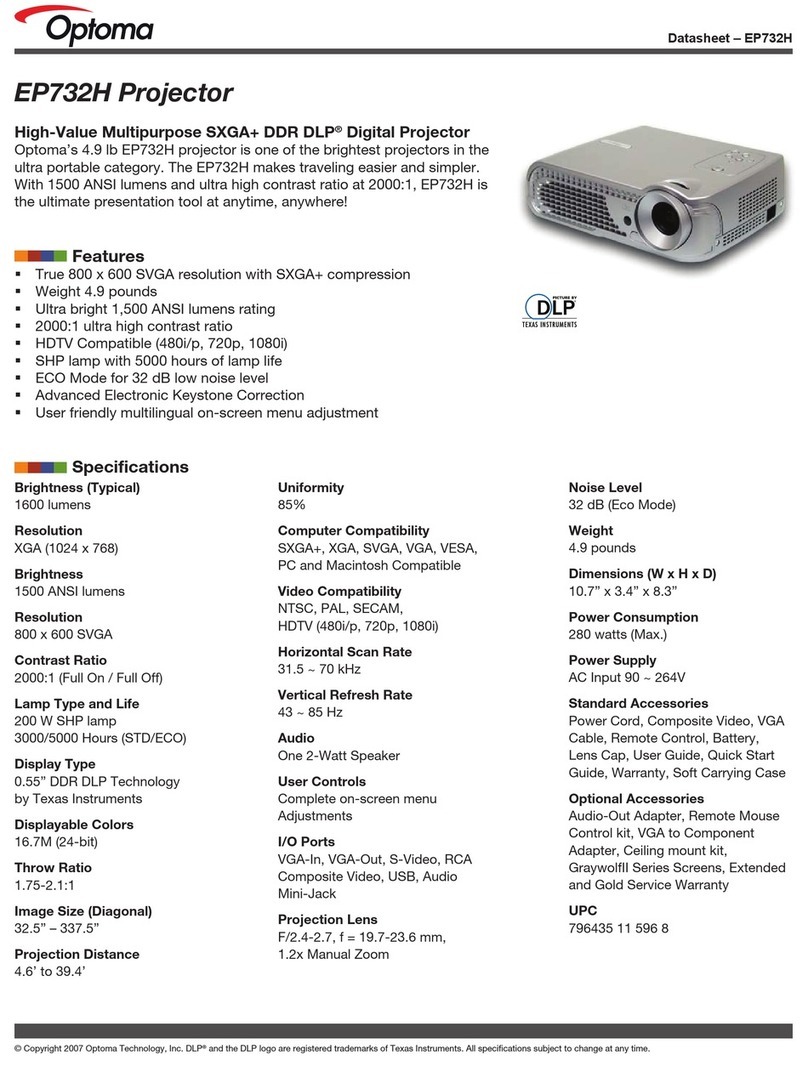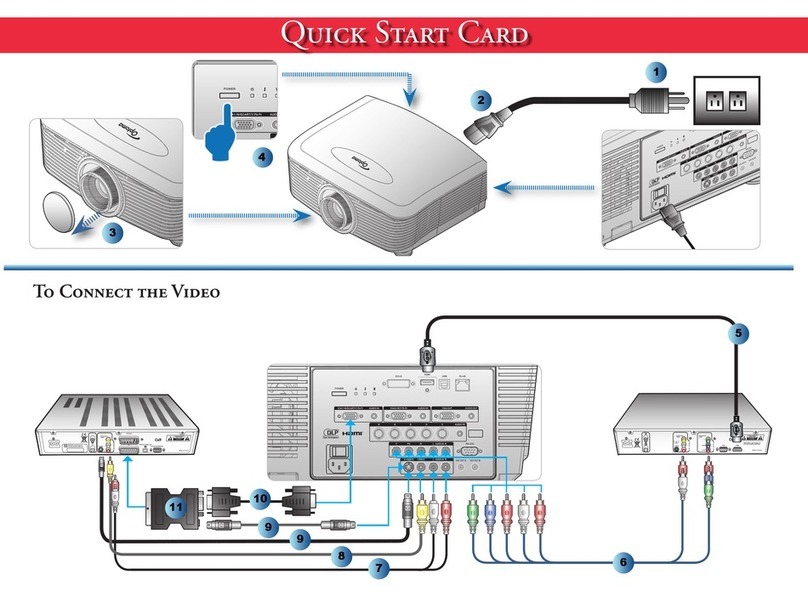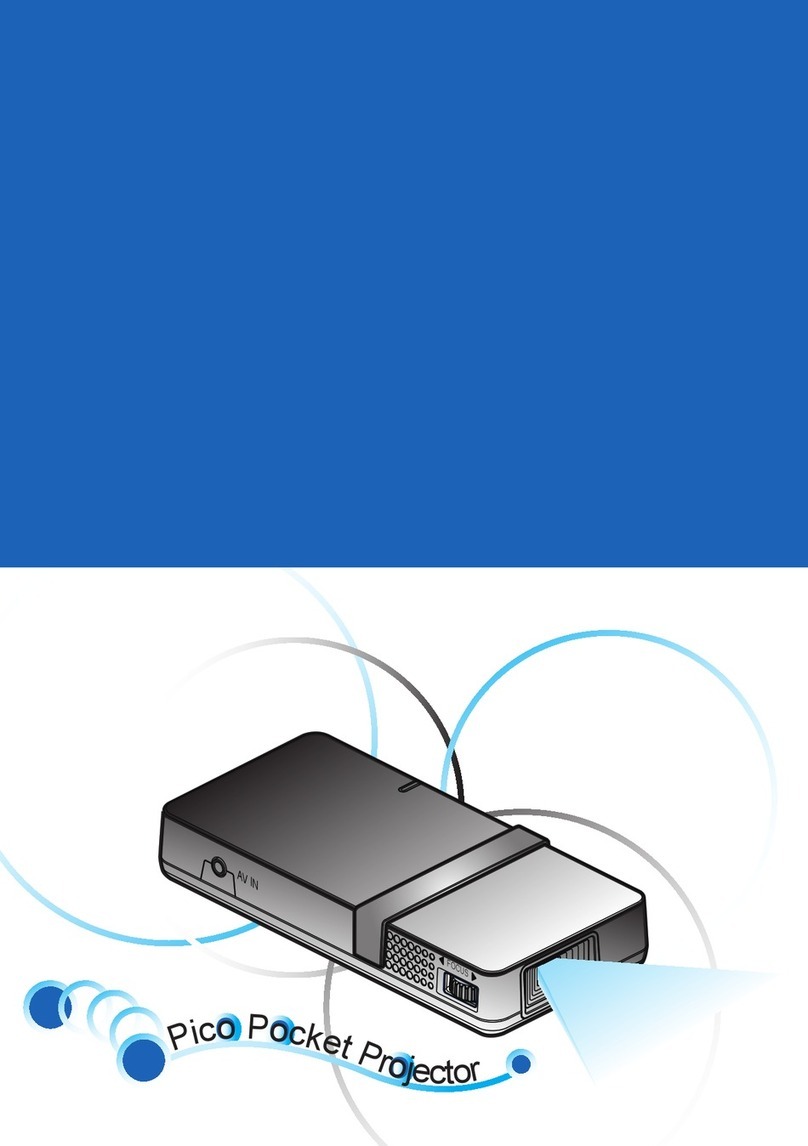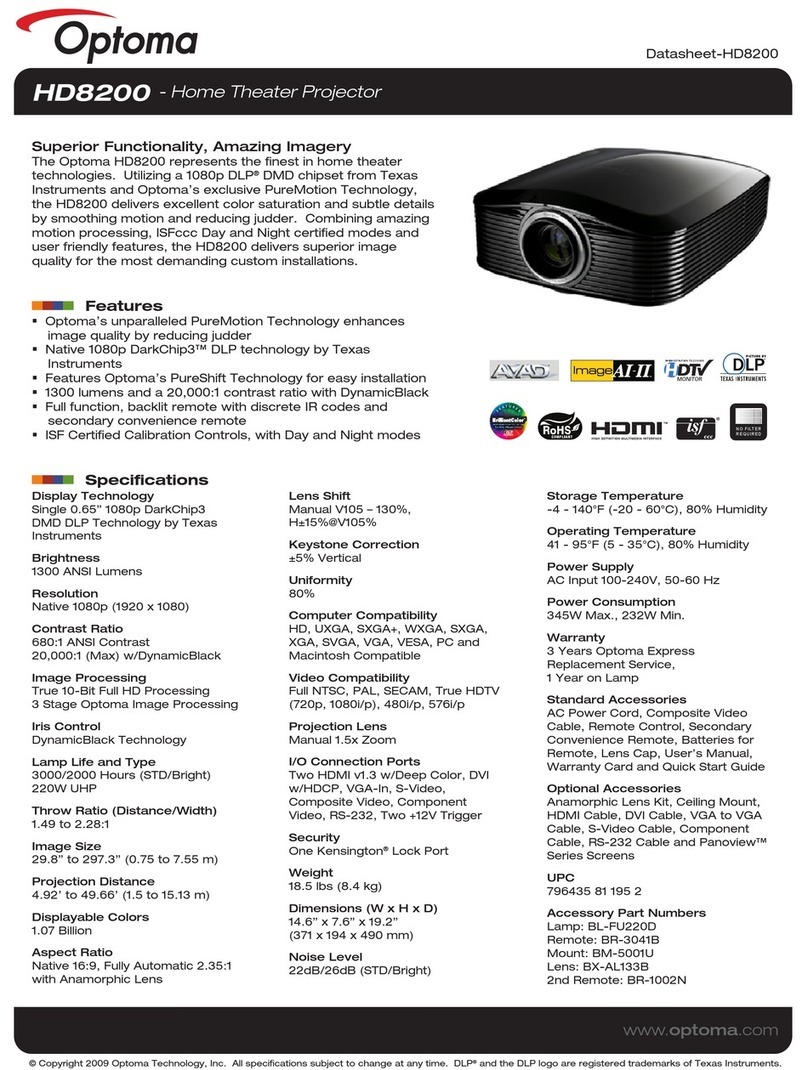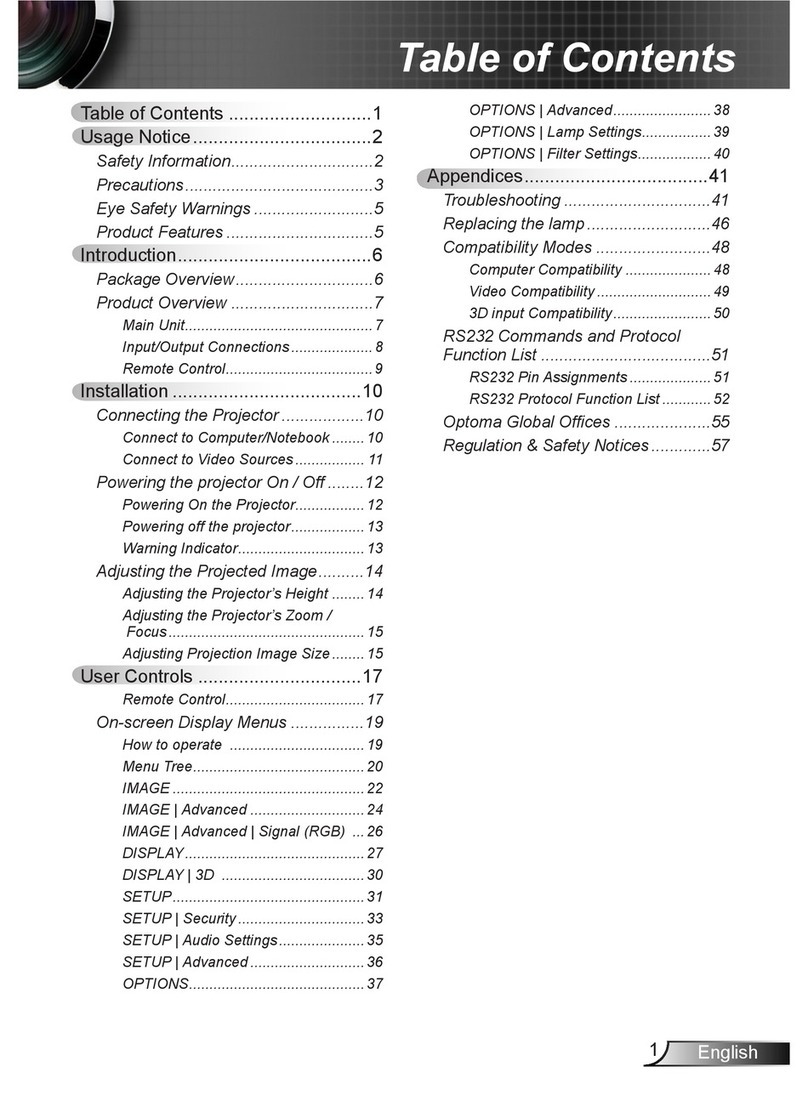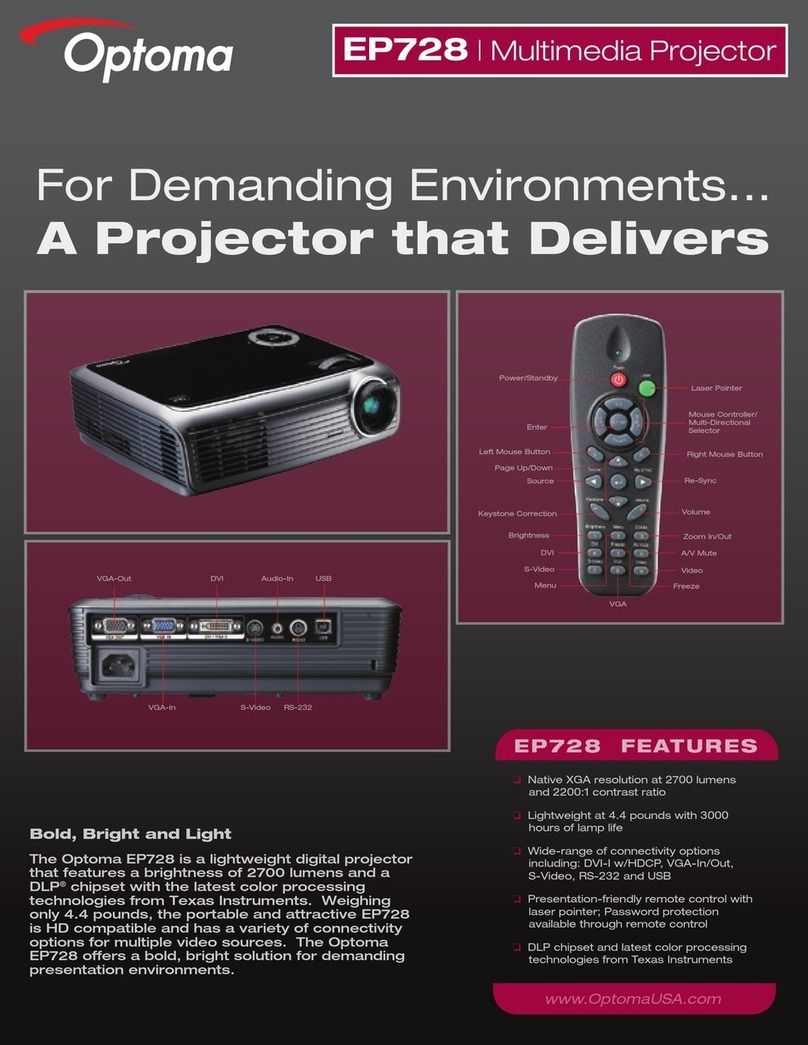Table of Contents .................................................................................1
Usage Notice .........................................................................................2
Safety Information .........................................................................................2
Precautions....................................................................................................3
Eye Safety Warnings.....................................................................................5
Introduction ..........................................................................................6
Product Features...........................................................................................6
Package Overview.........................................................................................7
Product Overview ..........................................................................................8
Main Unit................................................................................................................ 8
Control Panel ......................................................................................................... 9
Connection Ports ................................................................................................. 10
Remote Control.................................................................................................... 11
Installation ..........................................................................................12
Connecting the Projector.............................................................................12
Powering On/Off the Projector.....................................................................13
Powering On the Projector................................................................................... 13
Powering Off the projector ................................................................................... 14
Warning Indicator................................................................................................. 14
Adjusting the Projected Image.....................................................................15
Adjusting the Projector’s Height........................................................................... 15
Adjusting the Projector’s Zoom / Focus ............................................................... 16
Adjusting Projected Image Size ........................................................................... 16
User Controls.......................................................................................17
Control Panel & Remote Control .................................................................17
On-screen Display Menus ...........................................................................20
How to operate .................................................................................................... 20
Menu Tree............................................................................................................ 21
Image ................................................................................................................... 22
Display ................................................................................................................ 28
Setup.................................................................................................................... 31
Options................................................................................................................. 33
Appendices..........................................................................................35
Troubleshooting ...........................................................................................35
Image Problems .................................................................................................. 35
Intermission Problems ........................................................................................ 38
LED Problems ..................................................................................................... 38
Remote Control Problems ................................................................................... 39
Replacing the Lamp.....................................................................................40
Compatibility Modes ....................................................................................41
Ceiling Mount Installation ............................................................................42
Optoma Global Ofce..................................................................................43
1English
Table of Contents