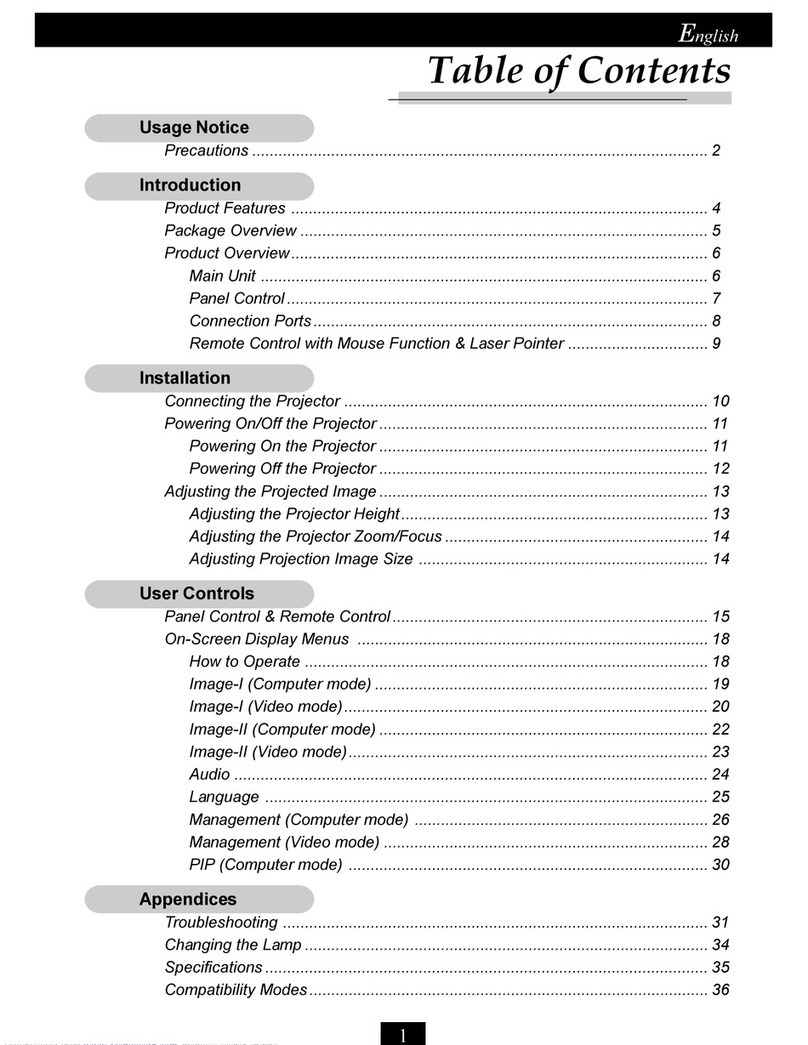Optoma UHD51A User manual
Other Optoma Projector manuals

Optoma
Optoma ML300 User manual

Optoma
Optoma WHD200 User manual

Optoma
Optoma GT1080e User manual

Optoma
Optoma EW1691e User manual

Optoma
Optoma PRO360W User manual

Optoma
Optoma EP719 User manual
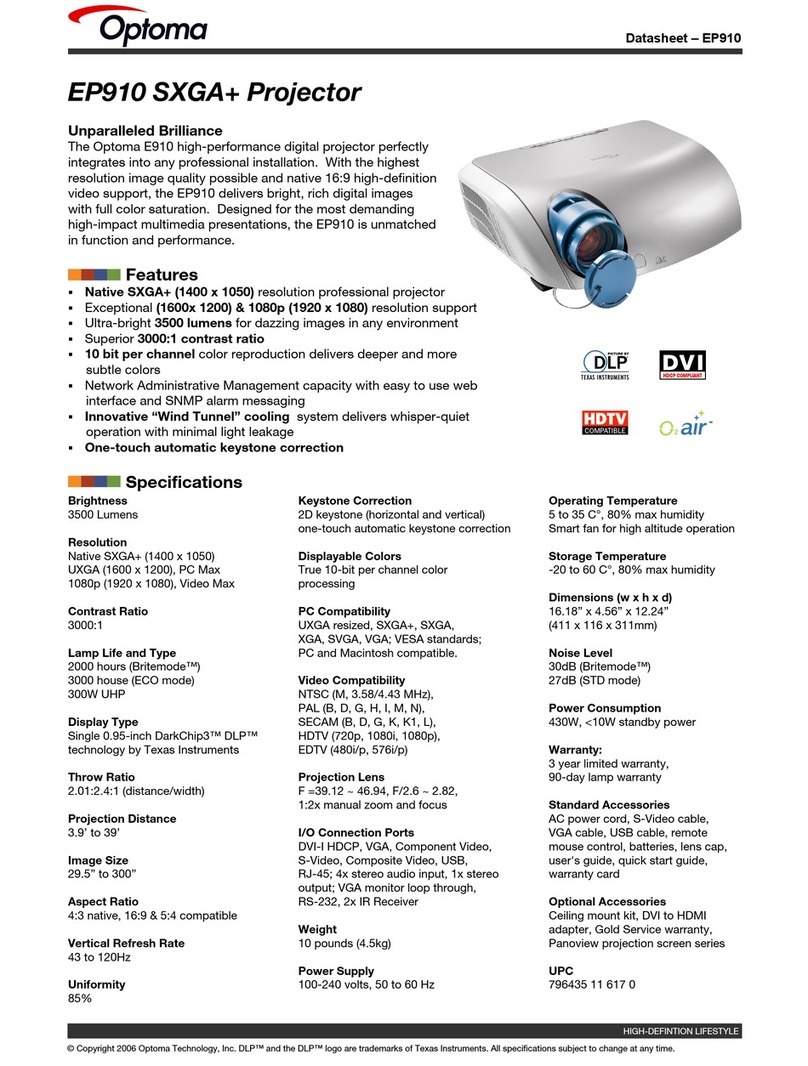
Optoma
Optoma EP910 SXGA+ User manual
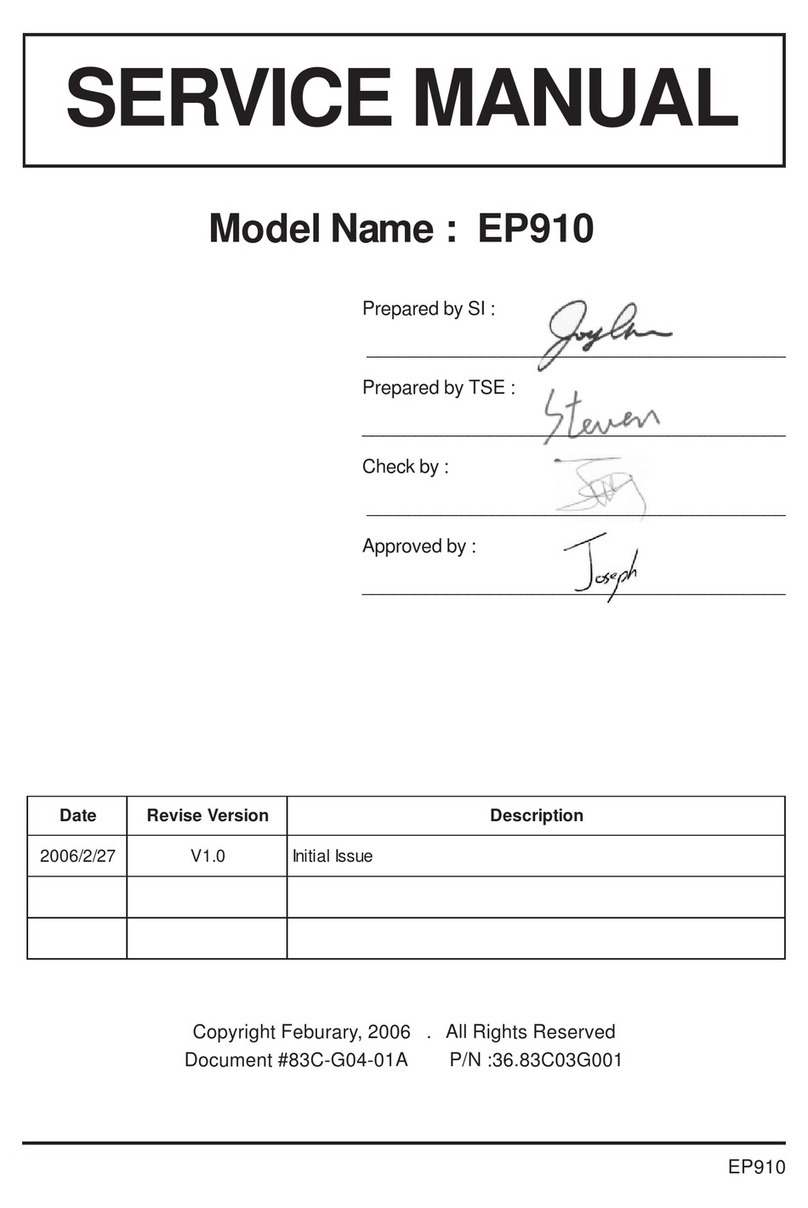
Optoma
Optoma EP910 SXGA+ User manual

Optoma
Optoma X401 User manual

Optoma
Optoma HD83 User manual

Optoma
Optoma HD8000 Quick start guide
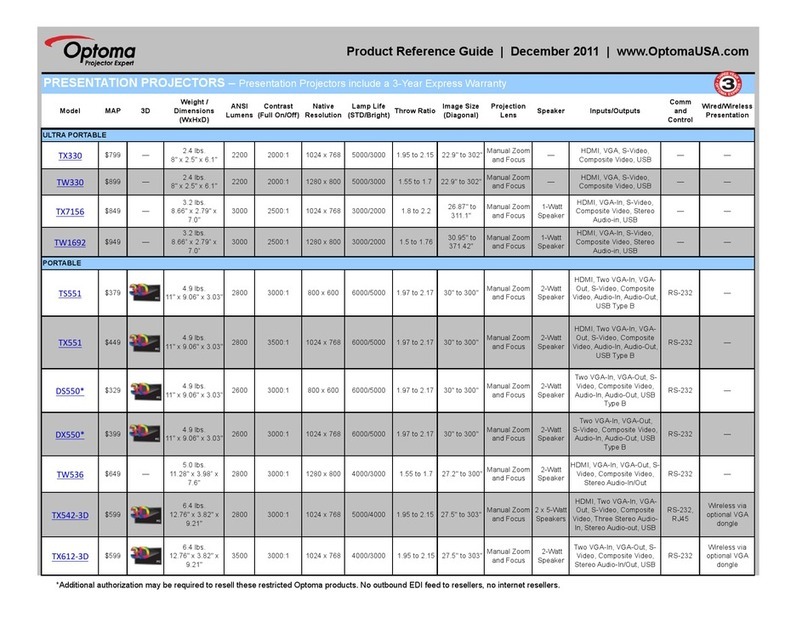
Optoma
Optoma TX-330 Installation and operation manual

Optoma
Optoma TX779P-3D User manual

Optoma
Optoma TW615-3D User manual

Optoma
Optoma HD230X User manual
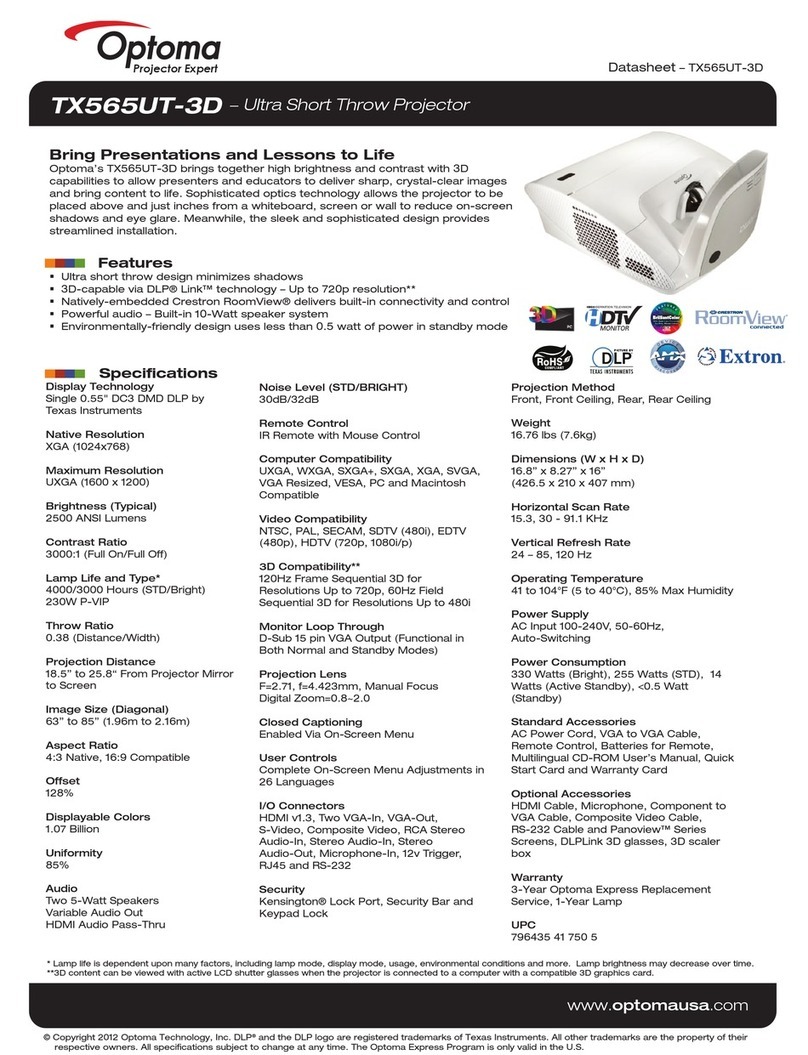
Optoma
Optoma TX565UT User manual
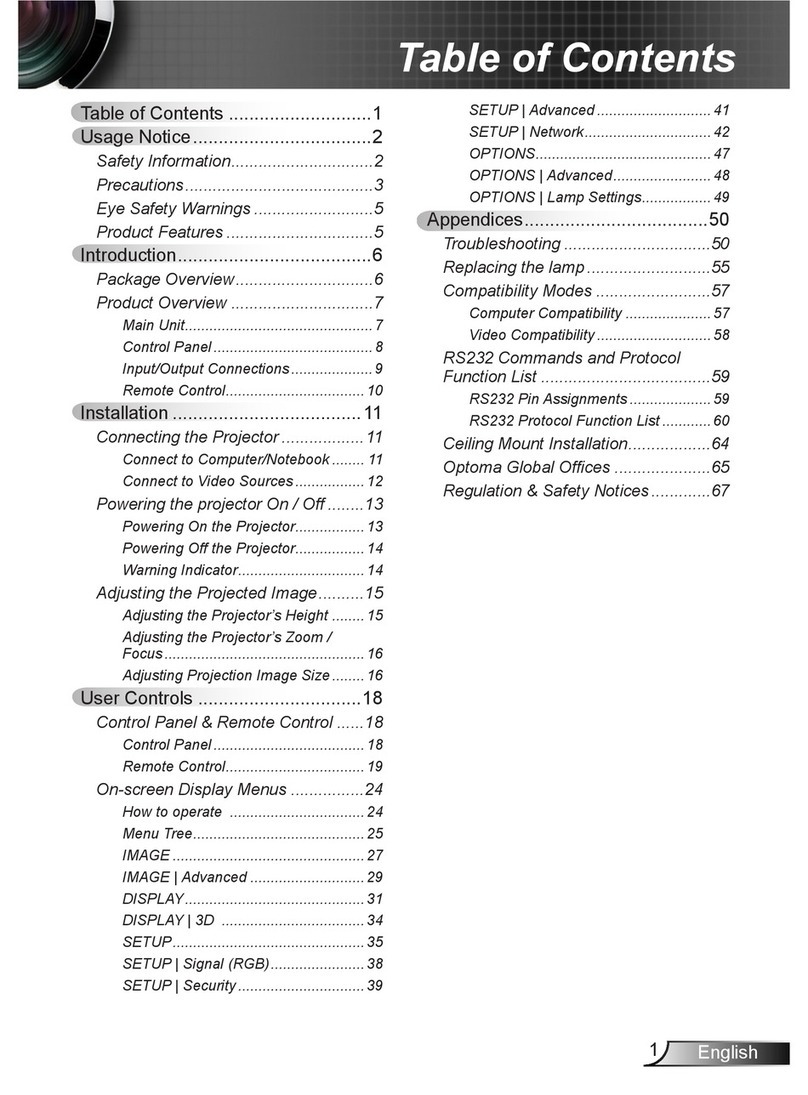
Optoma
Optoma TW615-3D User manual
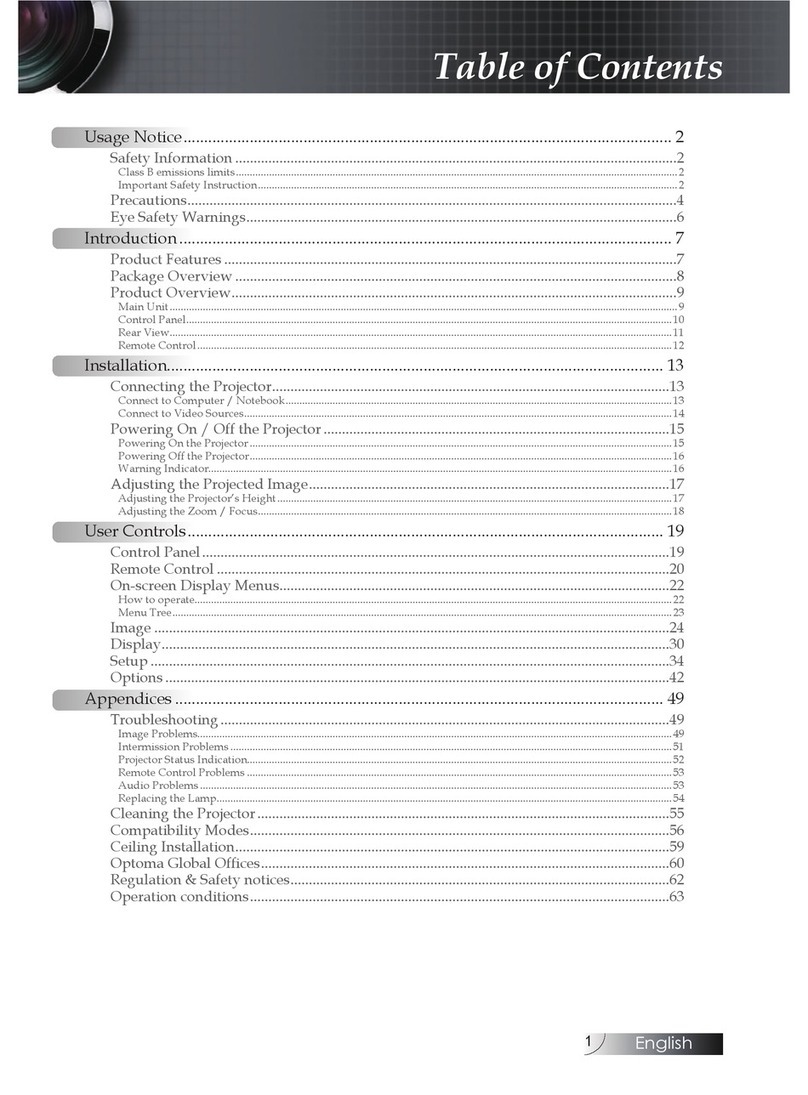
Optoma
Optoma W304M User manual

Optoma
Optoma DS316L User manual

Optoma
Optoma WU1500 User manual