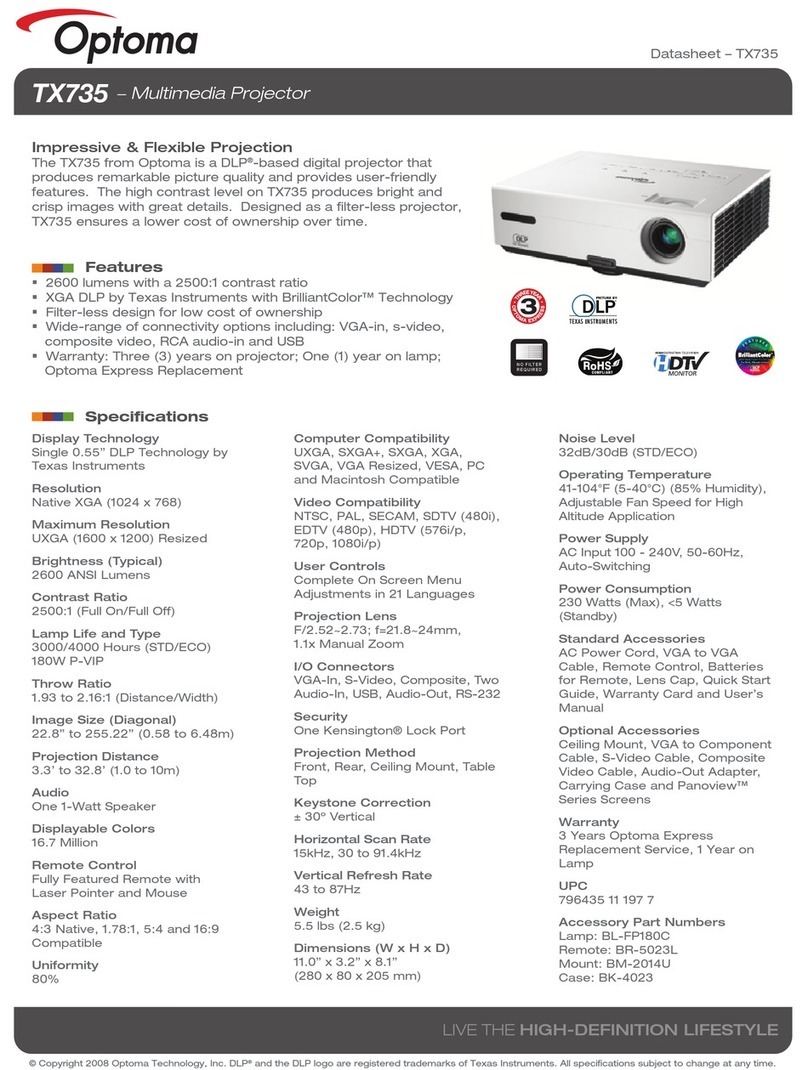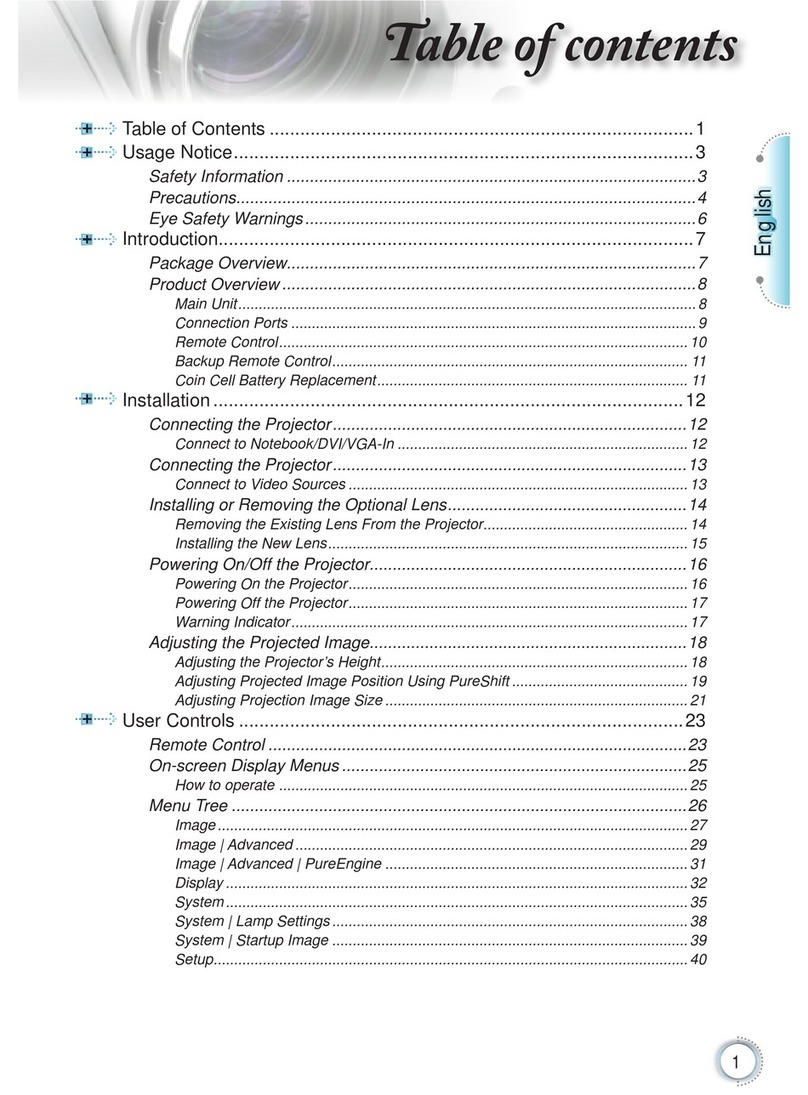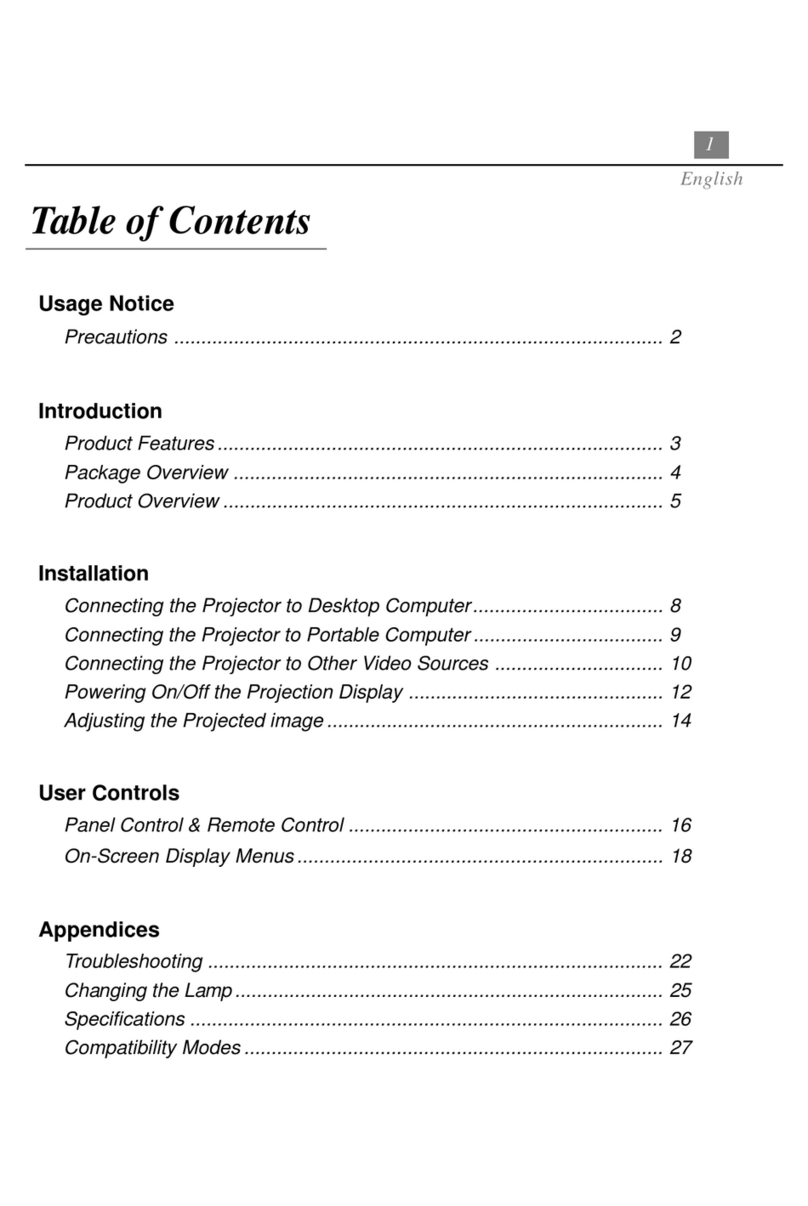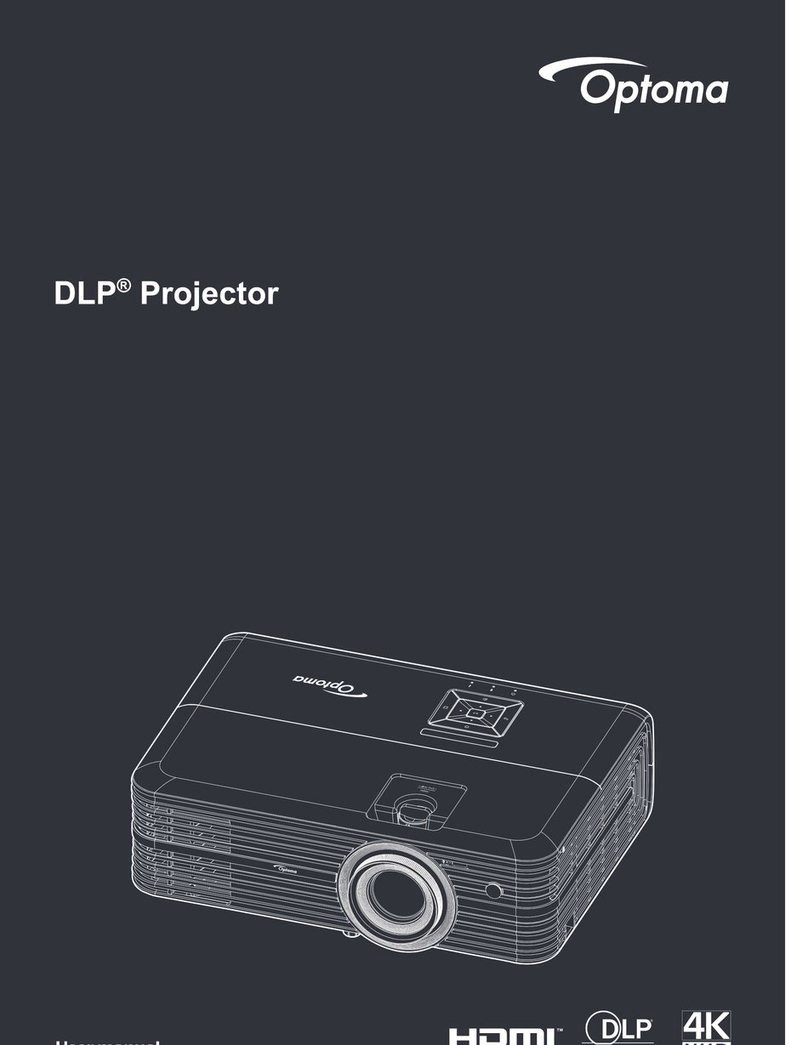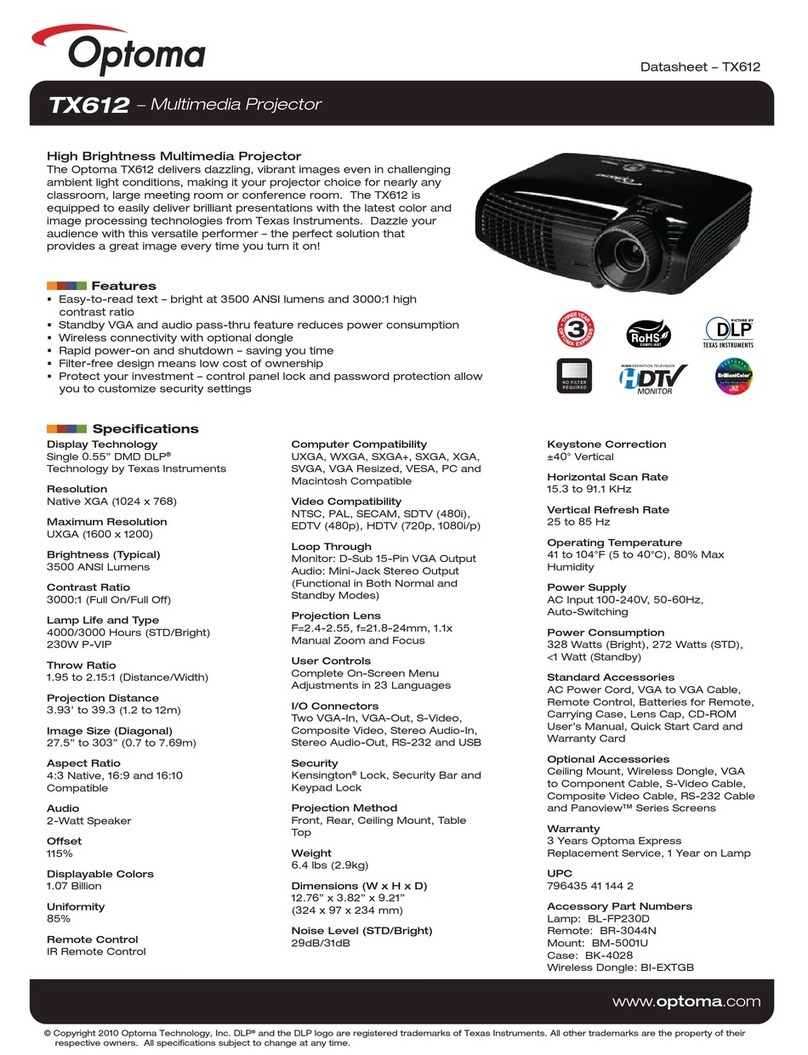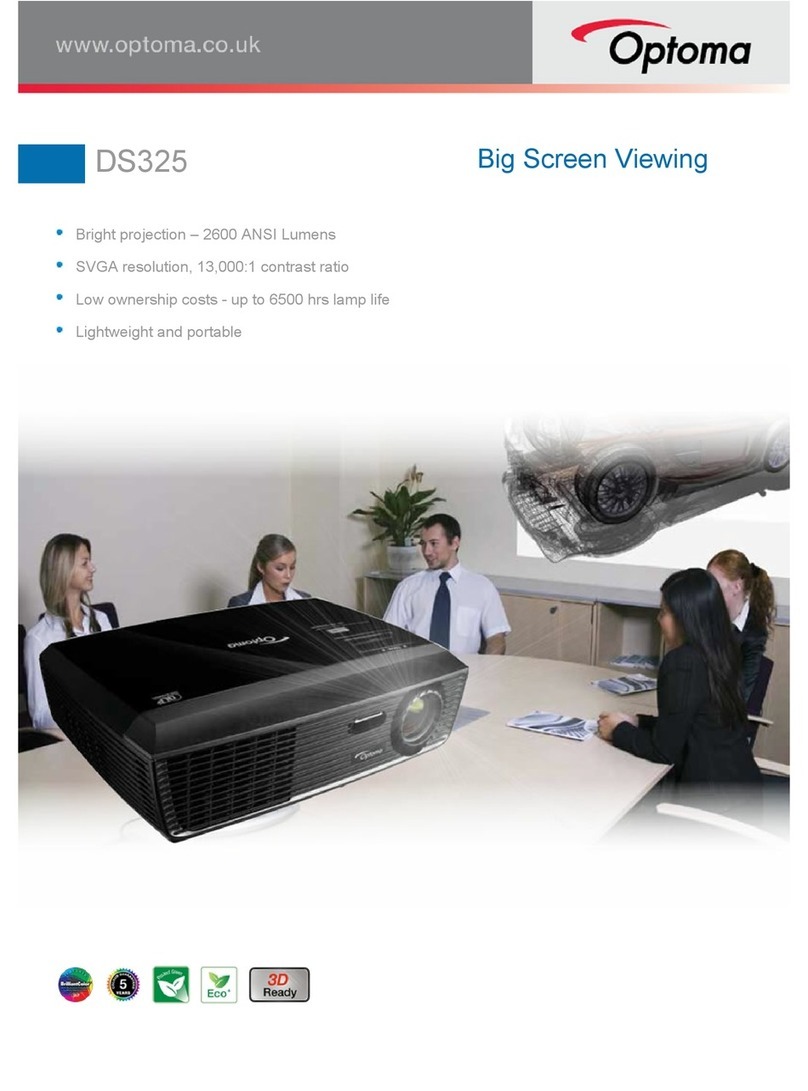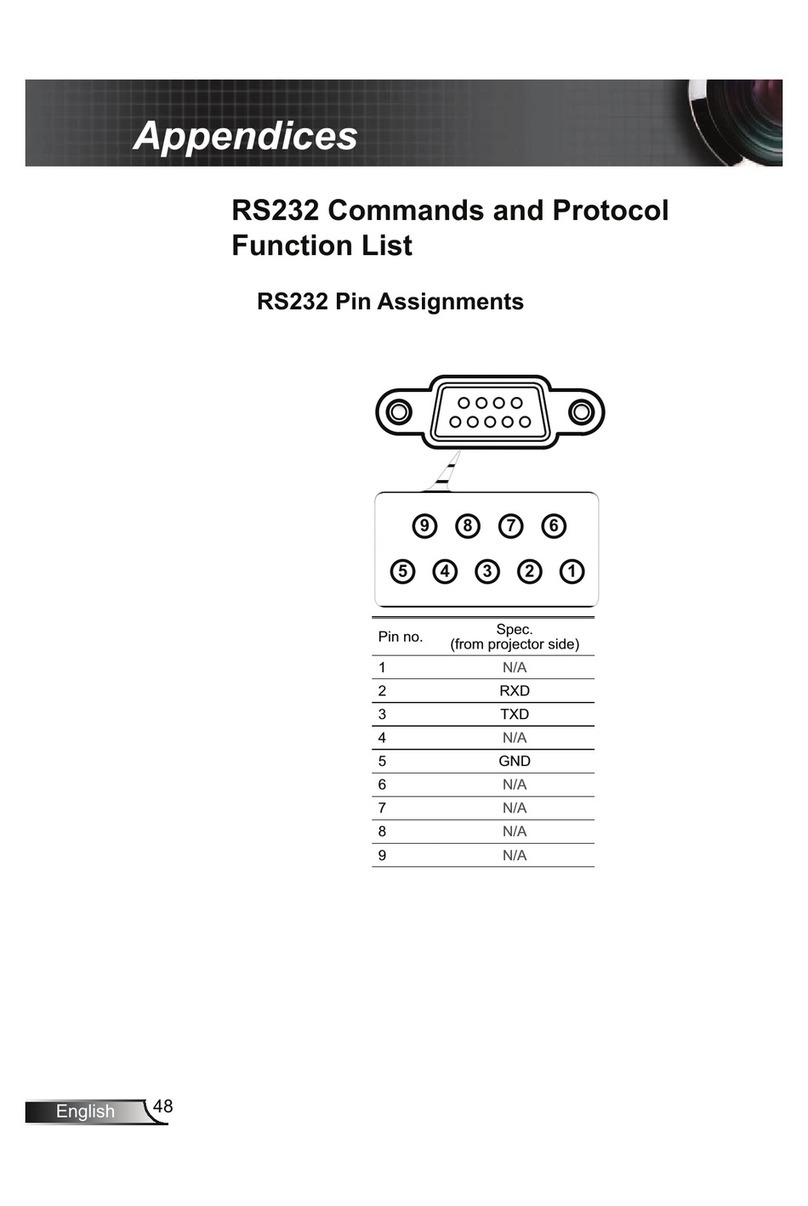English
1
Usage Notice
Precautions ...................................................................................................................... 2
Introduction
Product Features .............................................................................................................4
Package Overview ...........................................................................................................5
Product Overview ........................................................................................................... 6
Main Unit.................................................................................................................. 6
Control Panel.............................................................................................................7
Connection Ports.......................................................................................................8
Wireless Remote Control...........................................................................................9
Installation
Connecting the Projector ................................................................................................10
Powering On/Off the Projector ....................................................................................... 11
Powering On the Projector .......................................................................................11
Powering Off the Projector........................................................................................12
Adjusting the Projected Image ........................................................................................13
Adjusting the Image Height......................................................................................13
Adjusting the Projector’s Zoom/Focus .....................................................................14
User Controls
Control Panel & Remote Control ....................................................................................15
Onscreen Display Menus .............................................................................................. 18
How to Operate .........................................................................................................18
Menu Tree.................................................................................................................19
Picture .......................................................................................................................20
Image .........................................................................................................................22
System .......................................................................................................................24
Display.......................................................................................................................25
Appendices
Troubleshooting .............................................................................................................. 27
Replacing the Lamp ........................................................................................................30
Ceiling Mount Installation .............................................................................................31
Throw Angle ...................................................................................................................32
Table of Contents