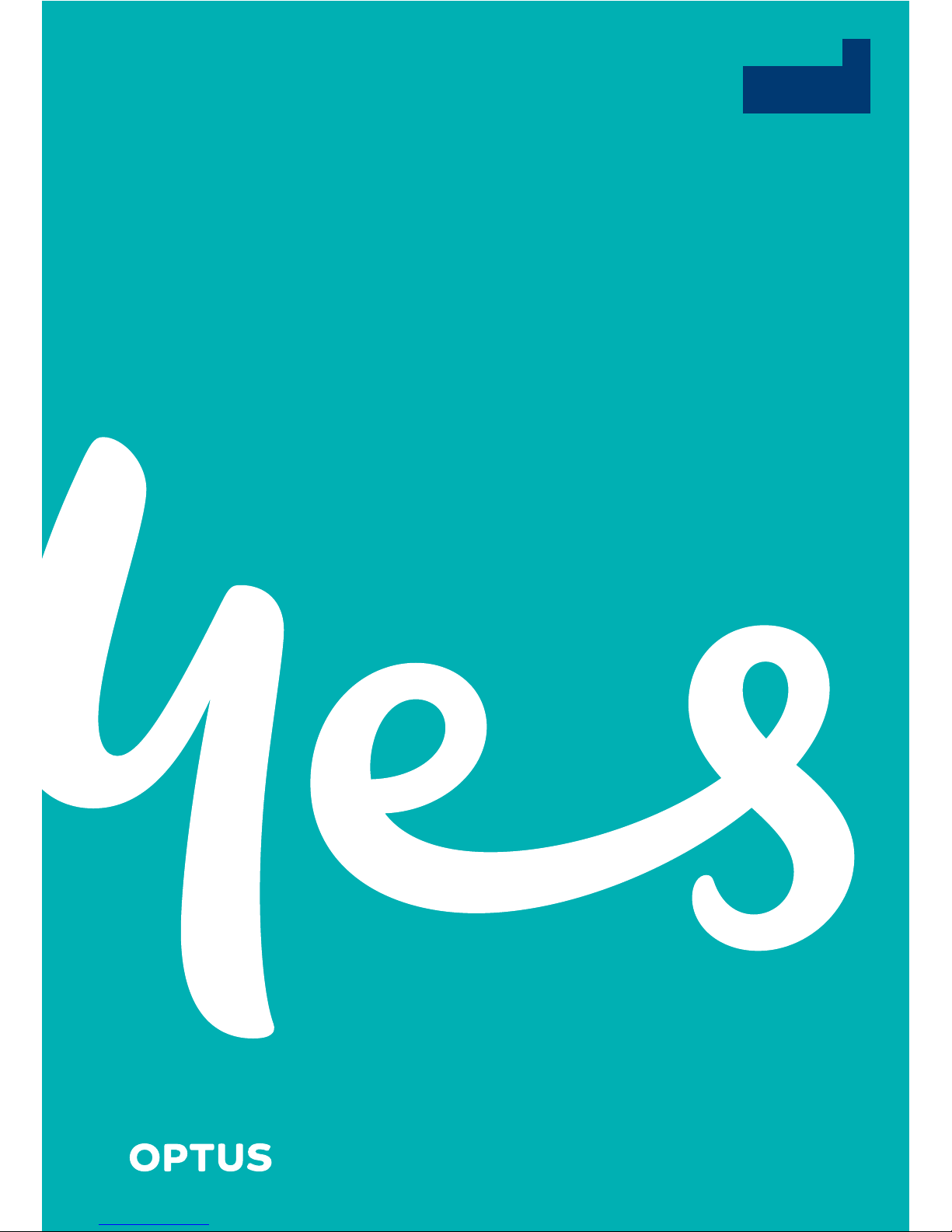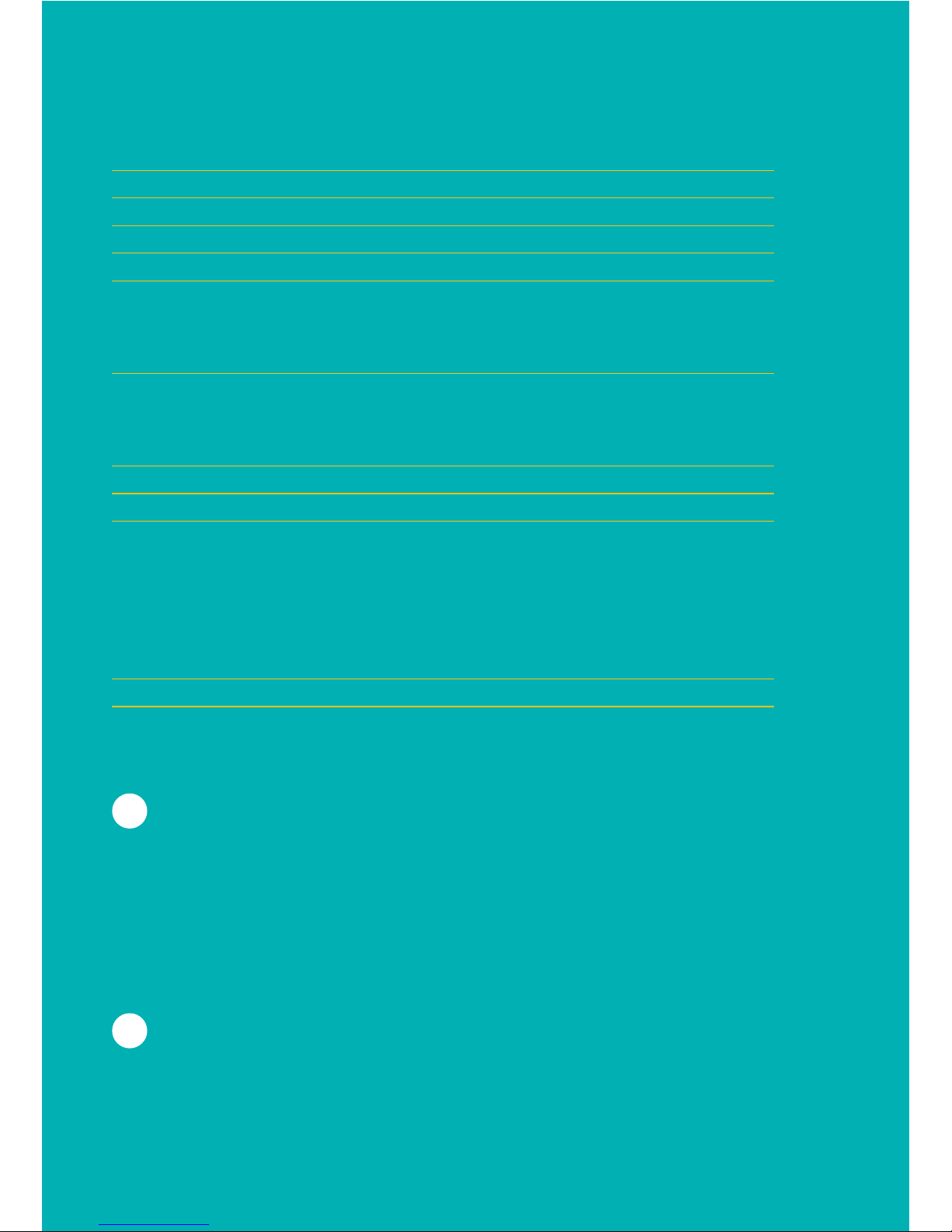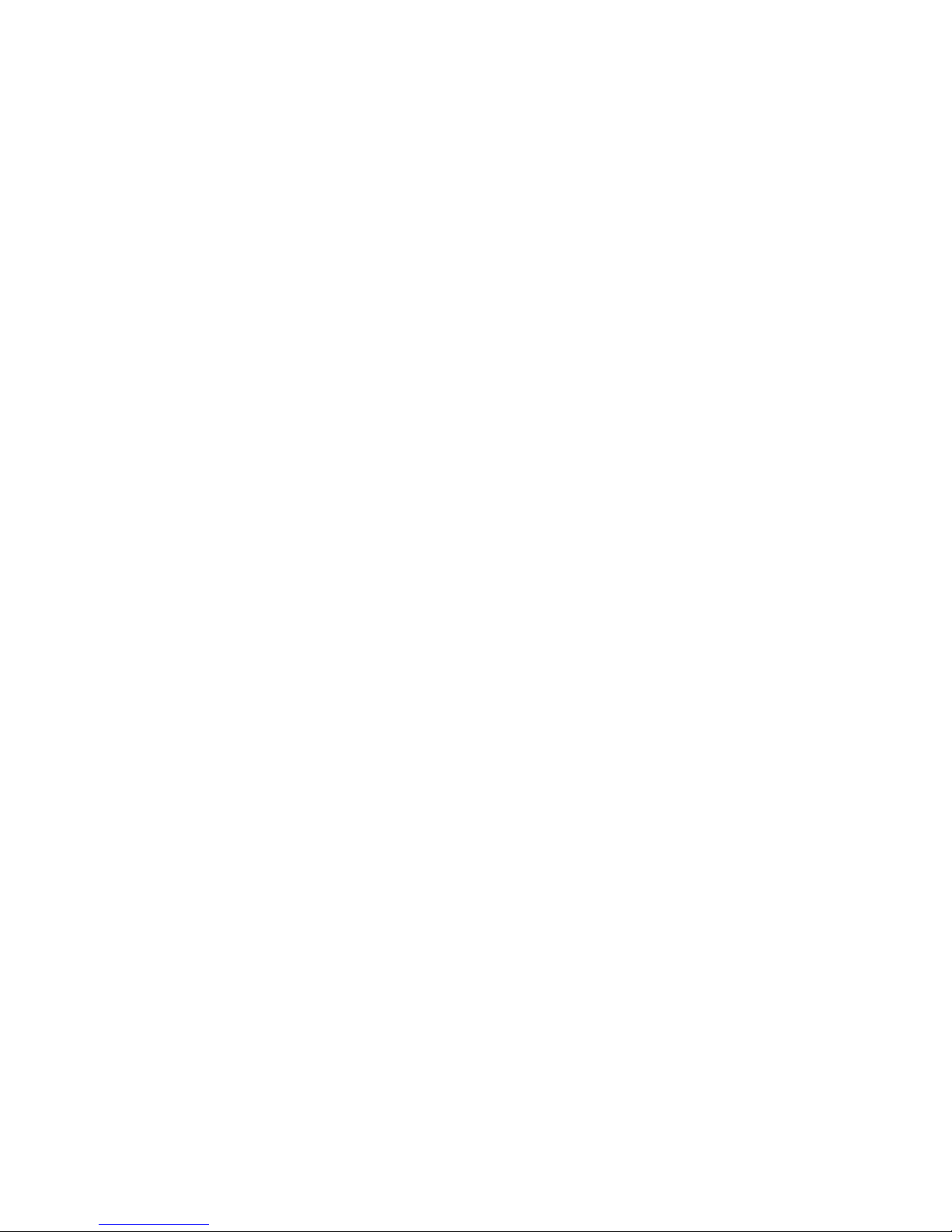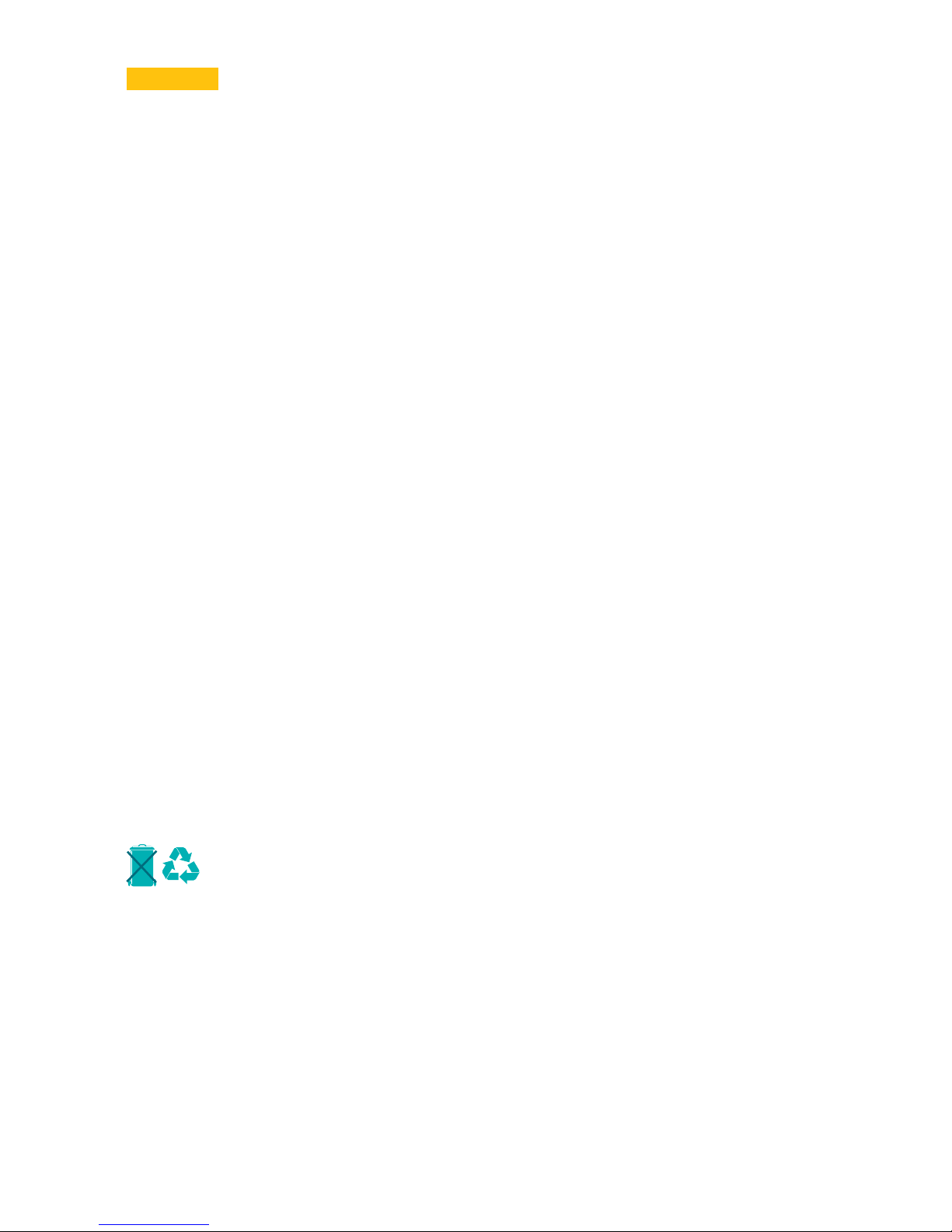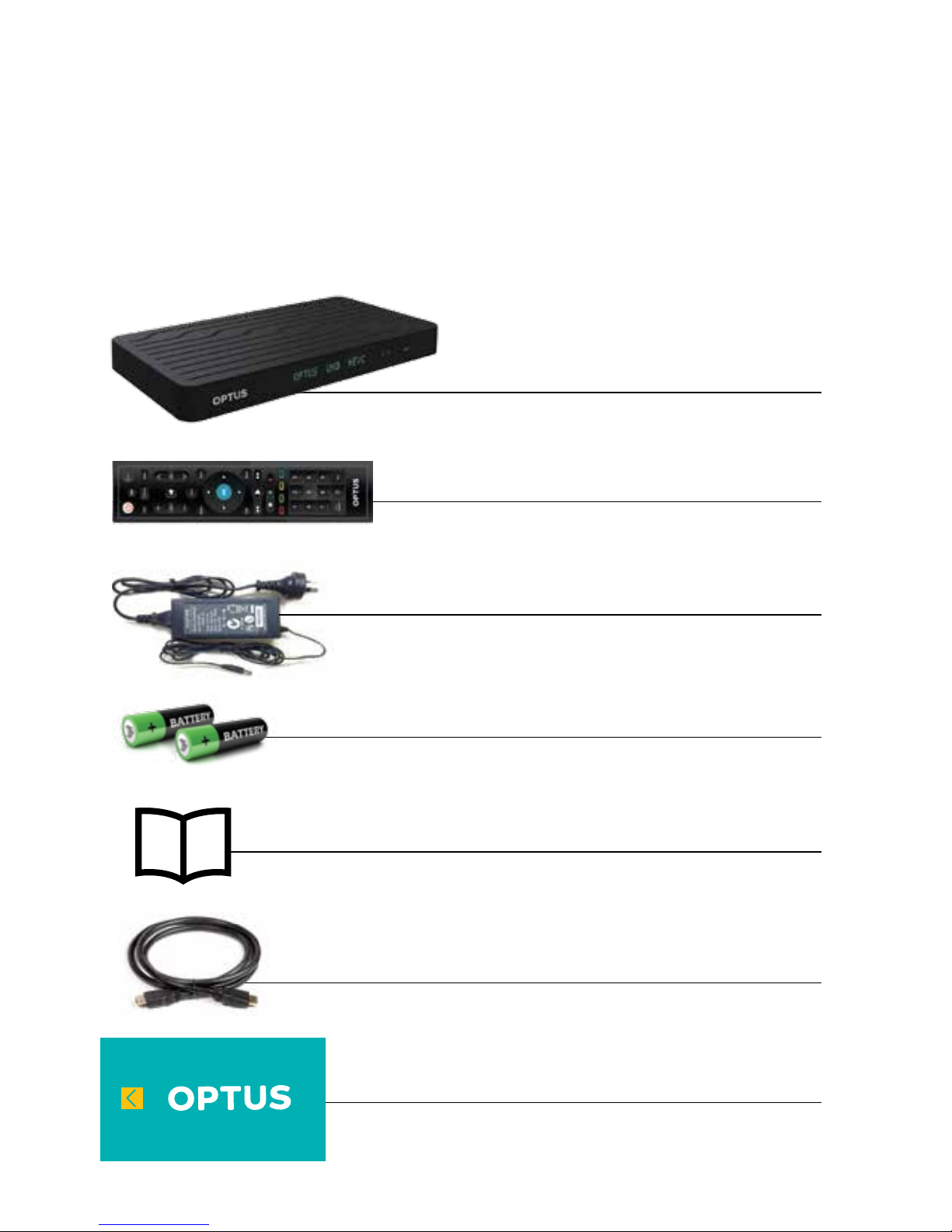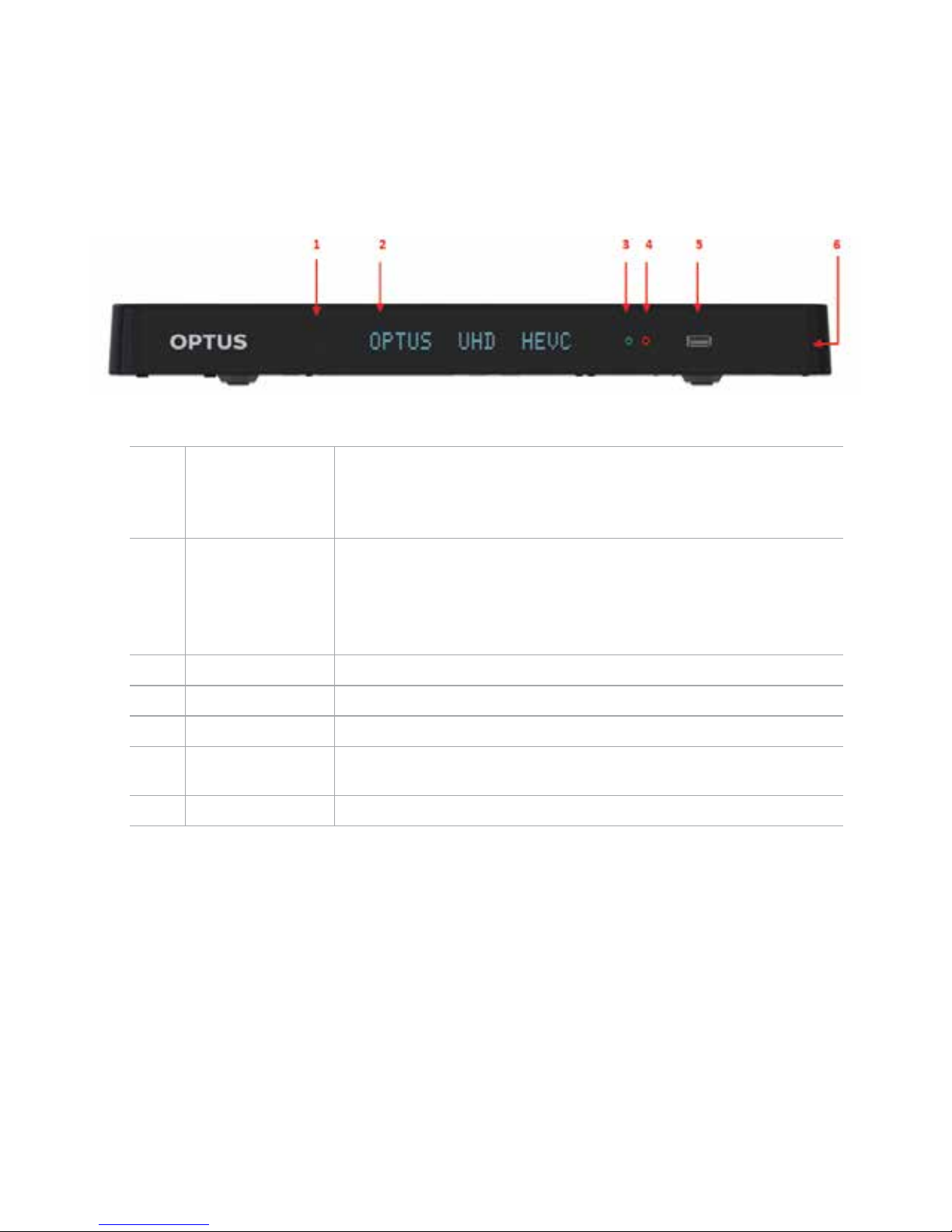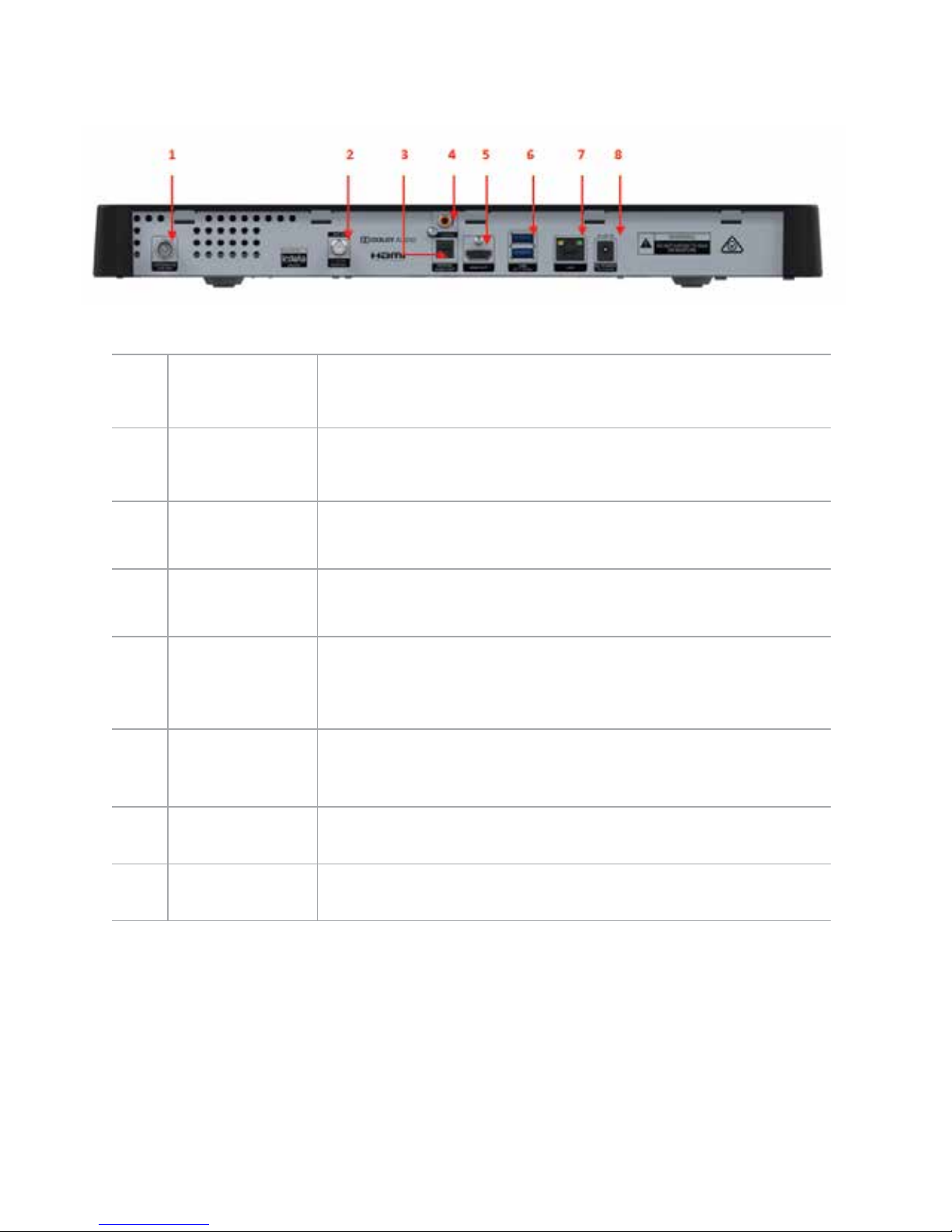5
Warnings!
To avoid damaging the mains power cord and plug:
• Do not modify the unit’s power cord or plug in anyway.
• Do not bend or twist the power cord.
• Make sure to disconnect the power cord at the mains plug outlet when servicing or
away for long periods.
• Always keep heating appliances as far as possible from the mains power cord to
prevent the protective plastic cover from melting.
To avoid electrical shock:
• Never open the main body of the unit.
• Do not insert metal or inflammable material inside the product.
• Never touch the mains power plug with wet hands.
• Disconnect the mains power cord in case of lightning.
To avoid damaging the product:
• Do not use the product when it is faulty. If you continue to use the defective
product, serious damage may occur. Make sure to contact your authorised local
product distributor for repairs to the unit.
• Do not insert metal or alien substance into the smartcard slot.
• Ensure that the unit is placed near an accessible mains socket.
Correct Handling of Batteries:
• Never subject batteries to heat such as extreme sunlight, fire or anything similar.
• Batteries can contain toxic substances. Please keep batteries well out of reach from
children as they may put batteries into their mouth and/or swallow them.
• Leaking batteries can cause damage to the remote control. Extract the batteries
from the remote control when the Set Top Box is not in use for a long time.
• Batteries can contain toxic substances that can damage the environment.
Please make sure that you dispose of batteries in accordance with statutory law.
Never throw batteries in your regular household waste.
• Normal batteries may not be charged. Never heat or thrown normal and
rechargeable batteries into open fire (danger of explosion!).
Disposal
In any case, never dispose of your Set Top Box and the batteries in your
regular household waste.
Please contact Optus to arrange the return of your set top box.
Intended use
The purpose of this Set Top Box is for the reception of Digital Satellite and terrestrial
private use only.
• This involves also following all Information contained in this user manual, especially
the safety notes. Any other use is considered as not intended and can lead to
damage or even personal injury. This also implies immediate loss of warranty.
The manufacturer takes no liability for damages caused by unintended use.