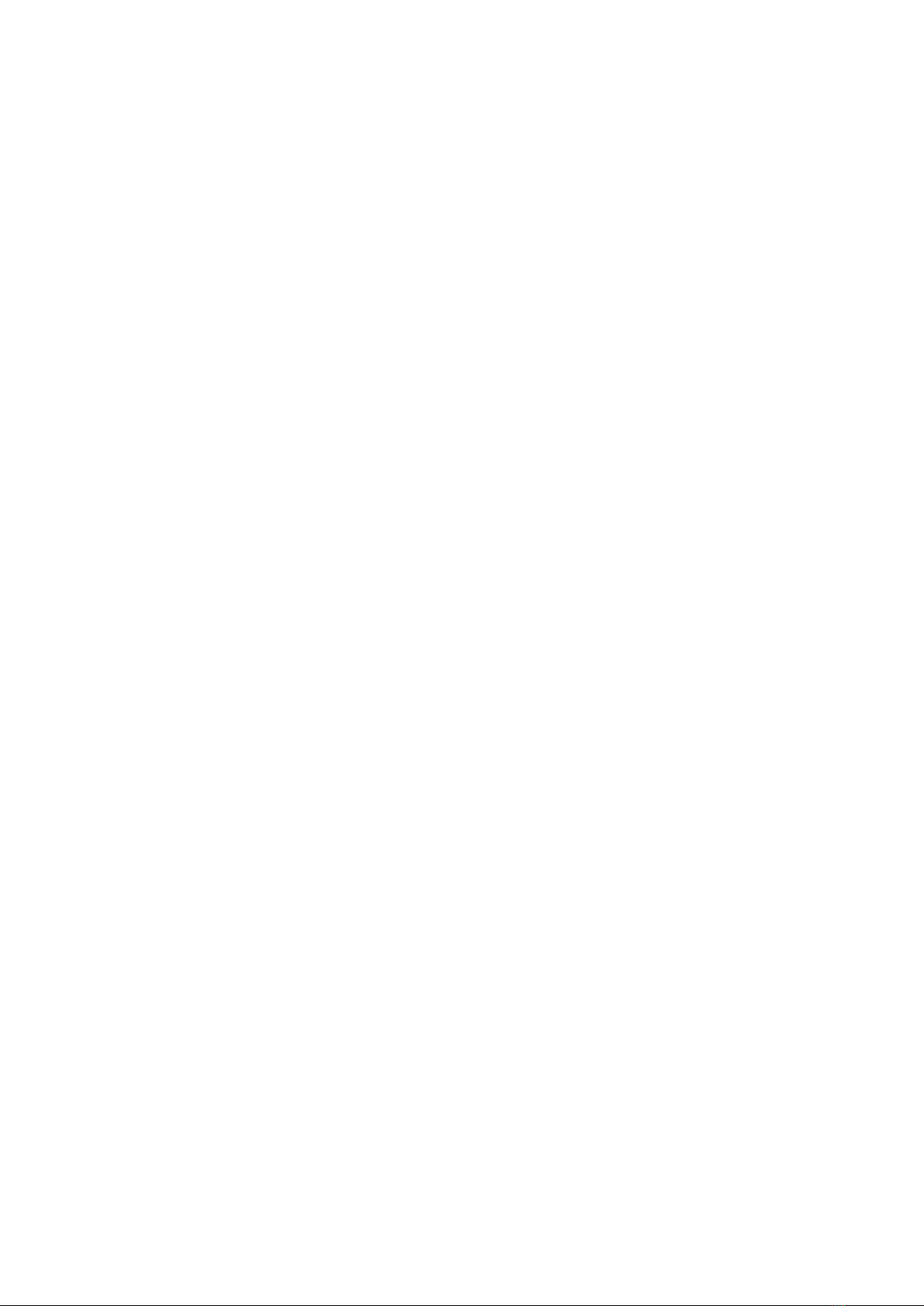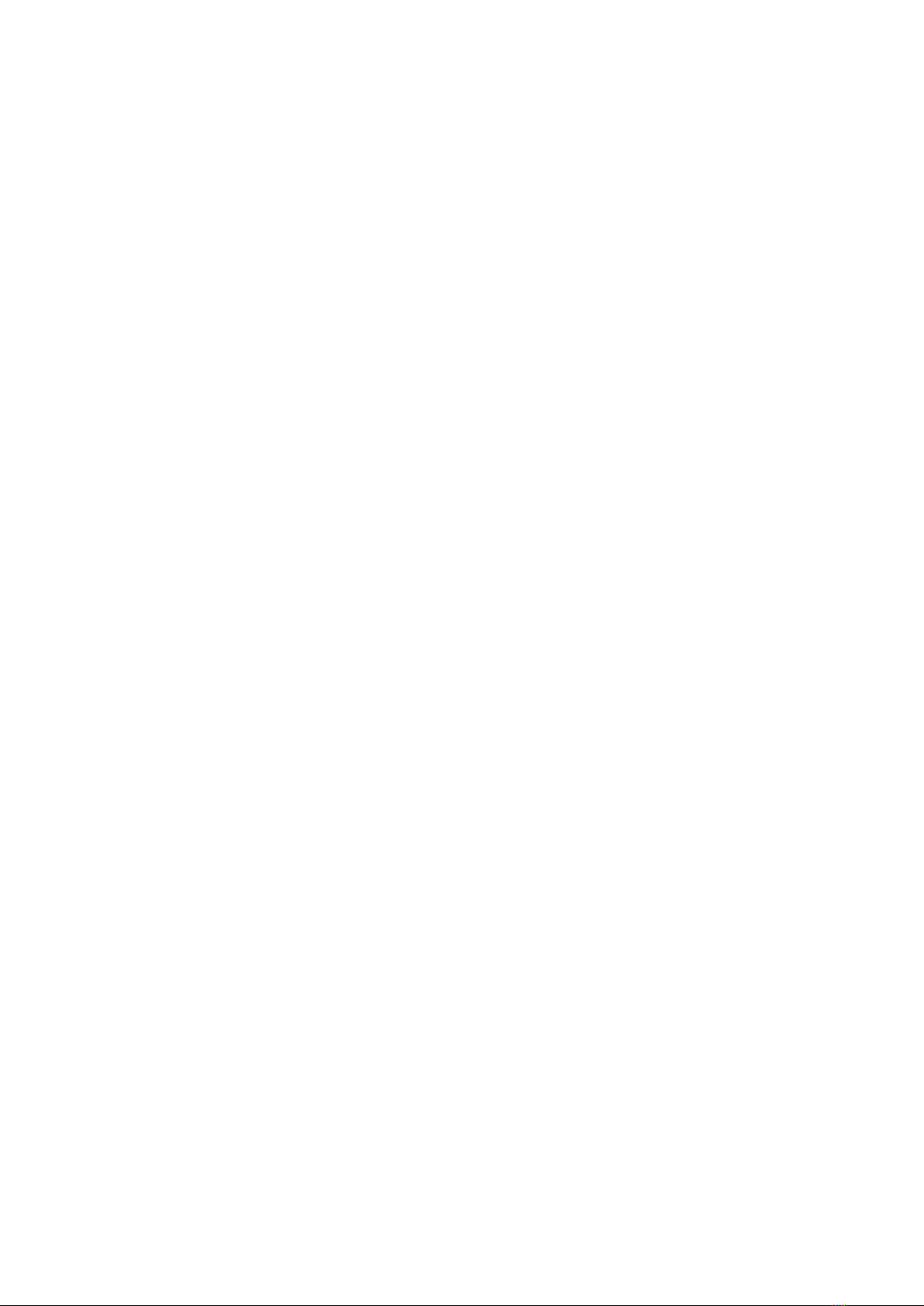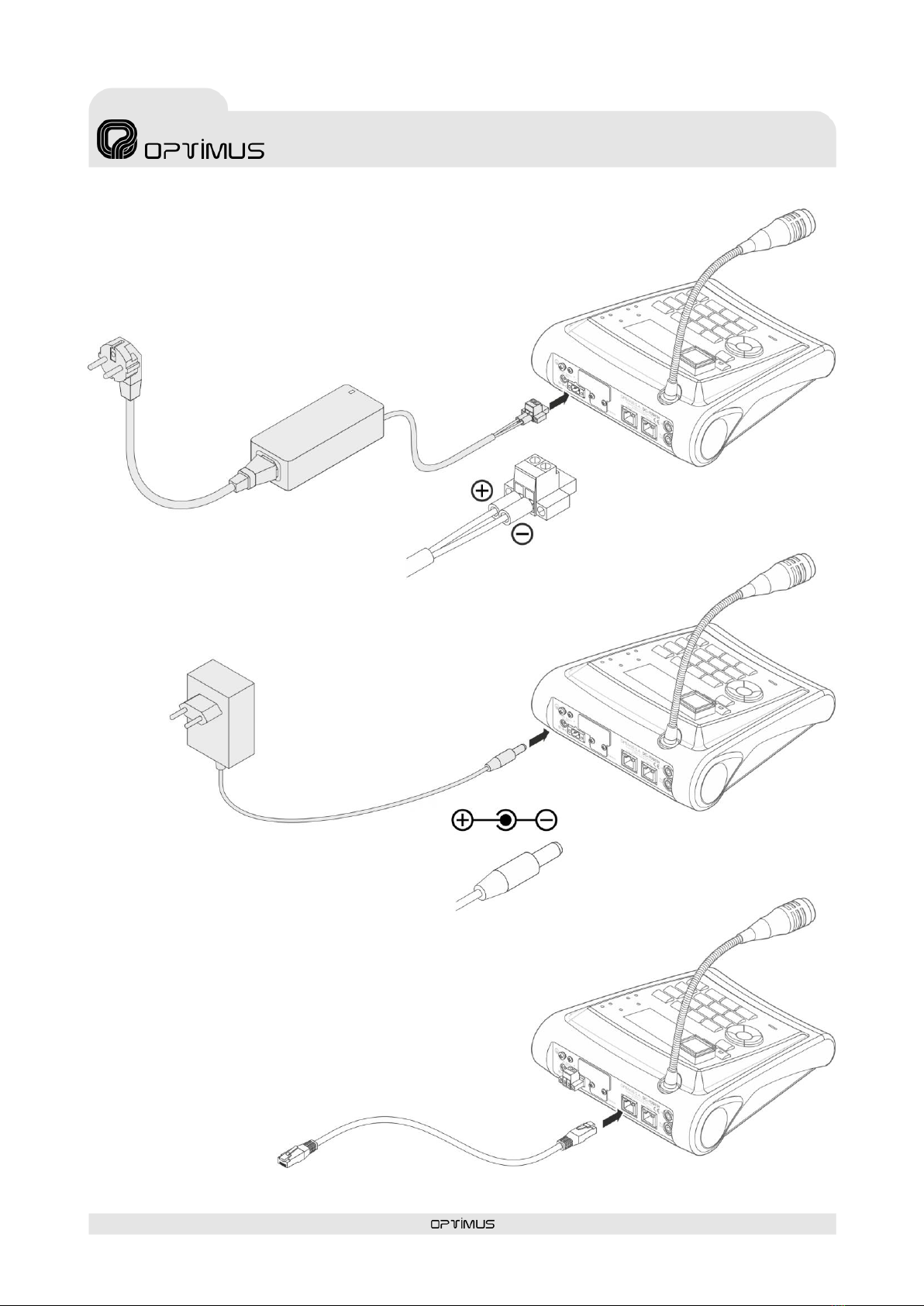DC-700ETH version 3.2.001
IP Microphone desk
and Control central
Table of contents
1. INTRODUCTION ..................................................................................................................................................................... 5
2. FRONT VIEW.......................................................................................................................................................................... 6
3. REAR VIEW ............................................................................................................................................................................ 7
4. CONNECTIONS....................................................................................................................................................................... 8
4.1. Primary power supply ...................................................................................................................................................8
4.2. Secondary power supply ...............................................................................................................................................8
4.3. Ethernet connection......................................................................................................................................................8
4.4. Connection in installations with a redundant Ethernet network ..................................................................................9
4.5. Connection of a music source to the paging desk .........................................................................................................9
4.6. OUT recording connection ............................................................................................................................................9
5. PLACEMENT OF THE BATTERY.............................................................................................................................................. 10
6. DISPLAY, GENERAL VIEW ..................................................................................................................................................... 12
7. NAVIGATING THROUGH THE MENUS................................................................................................................................... 12
8. STRUCTURE OF THE MENUS................................................................................................................................................. 13
9. COMMISSIONING THE UNIT................................................................................................................................................. 14
9.1. Configuration of the DC-700ETH network addresses ..................................................................................................14
9.1.1. Changing the IP address ...................................................................................................................................14
9.1.2. Changing the Netmask .....................................................................................................................................14
9.1.3. Changing the Gateway .....................................................................................................................................14
10. TRANSFER OF PRE-RECORDED MESSAGES TO THE DC-700ETH ............................................................................................. 15
11. GENERAL OPERATIONS ........................................................................................................................................................ 15
11.1. User levels and changes ..............................................................................................................................................15
11.2. Changing the language of the menu ...........................................................................................................................16
11.3. Display contrast adjustment........................................................................................................................................16
12. OPERATIONS IN NORMAL MODE ......................................................................................................................................... 16
12.1. Sending a live voice announcement ............................................................................................................................16
12.2. Sending a pre-recorded message to one or several zones or group ...........................................................................16
12.3. Sending a general live voice announcement ...............................................................................................................17
12.4. Sending a general pre-recorded message ...................................................................................................................17
12.5. Repeat function...........................................................................................................................................................17
12.6. Recording an adhoc message ......................................................................................................................................17
12.7. Sending an adhoc message .........................................................................................................................................17
12.8. Play a remote pre-recorded message housed in the audio matrix .............................................................................17
12.9. Volume zones adjustment...........................................................................................................................................18
12.10. Stop or activate all the music channels of the area................................................................................................19
12.11. Stop or activate a specific music channel...............................................................................................................19
12.12. Configure music channels.......................................................................................................................................19