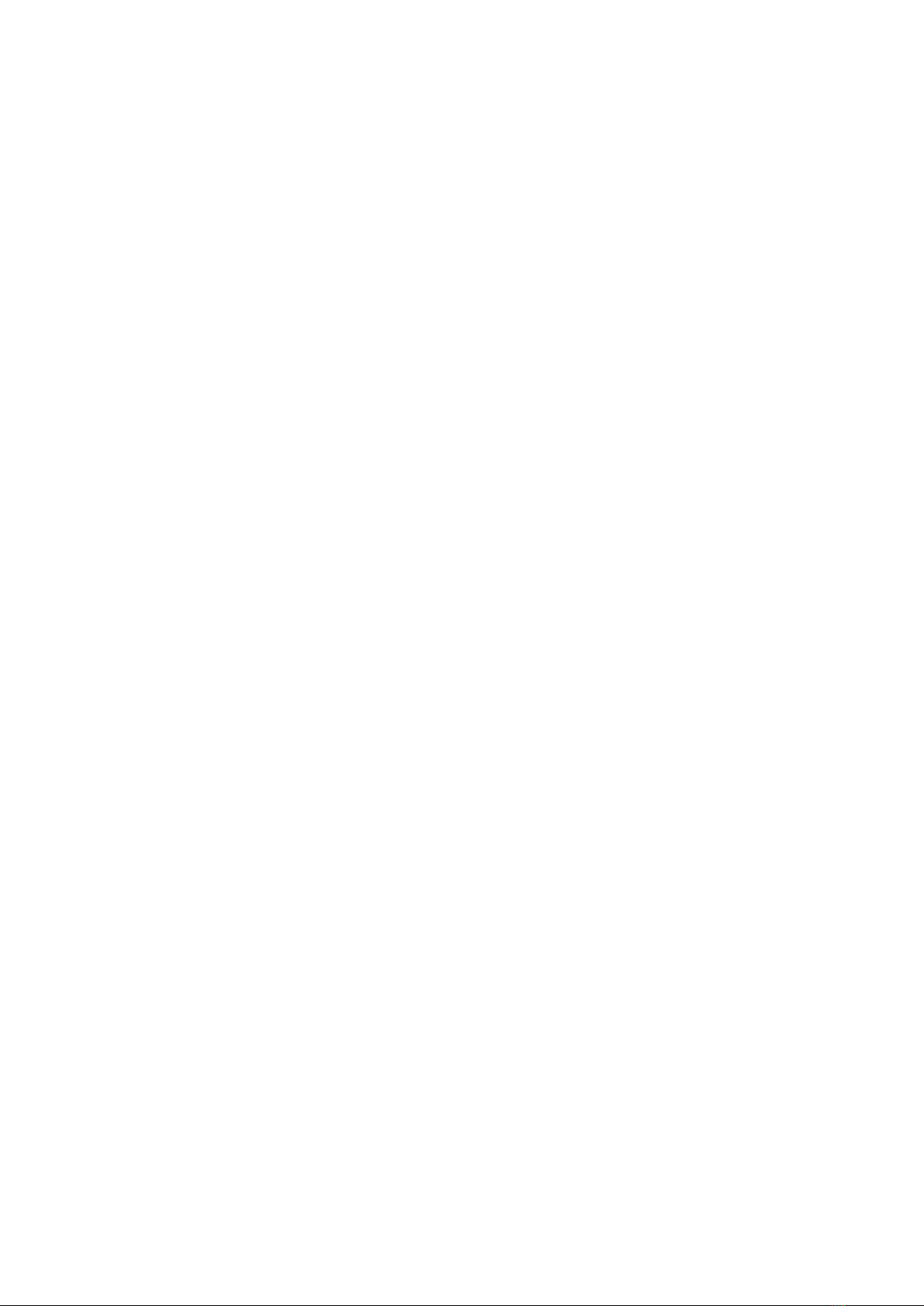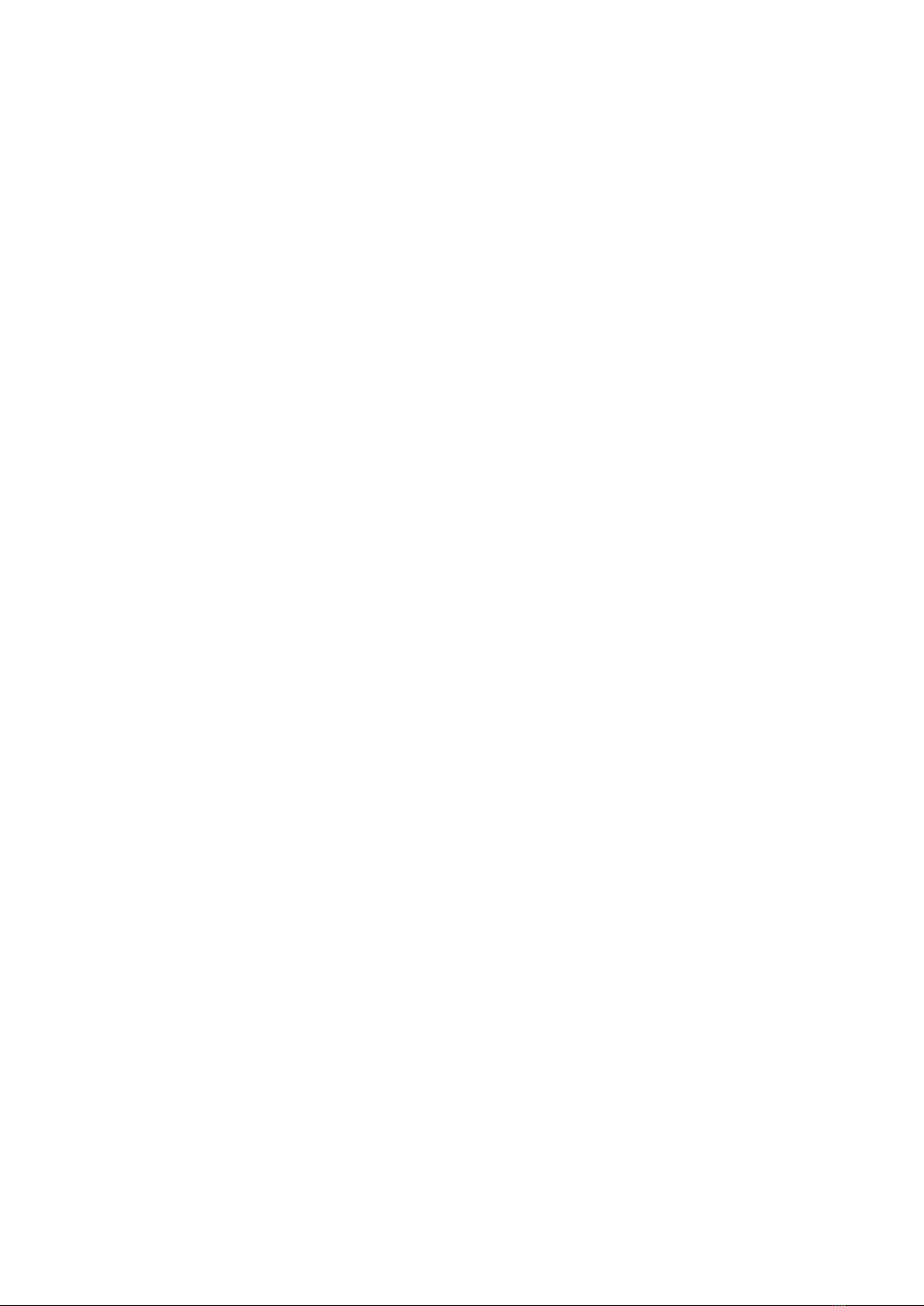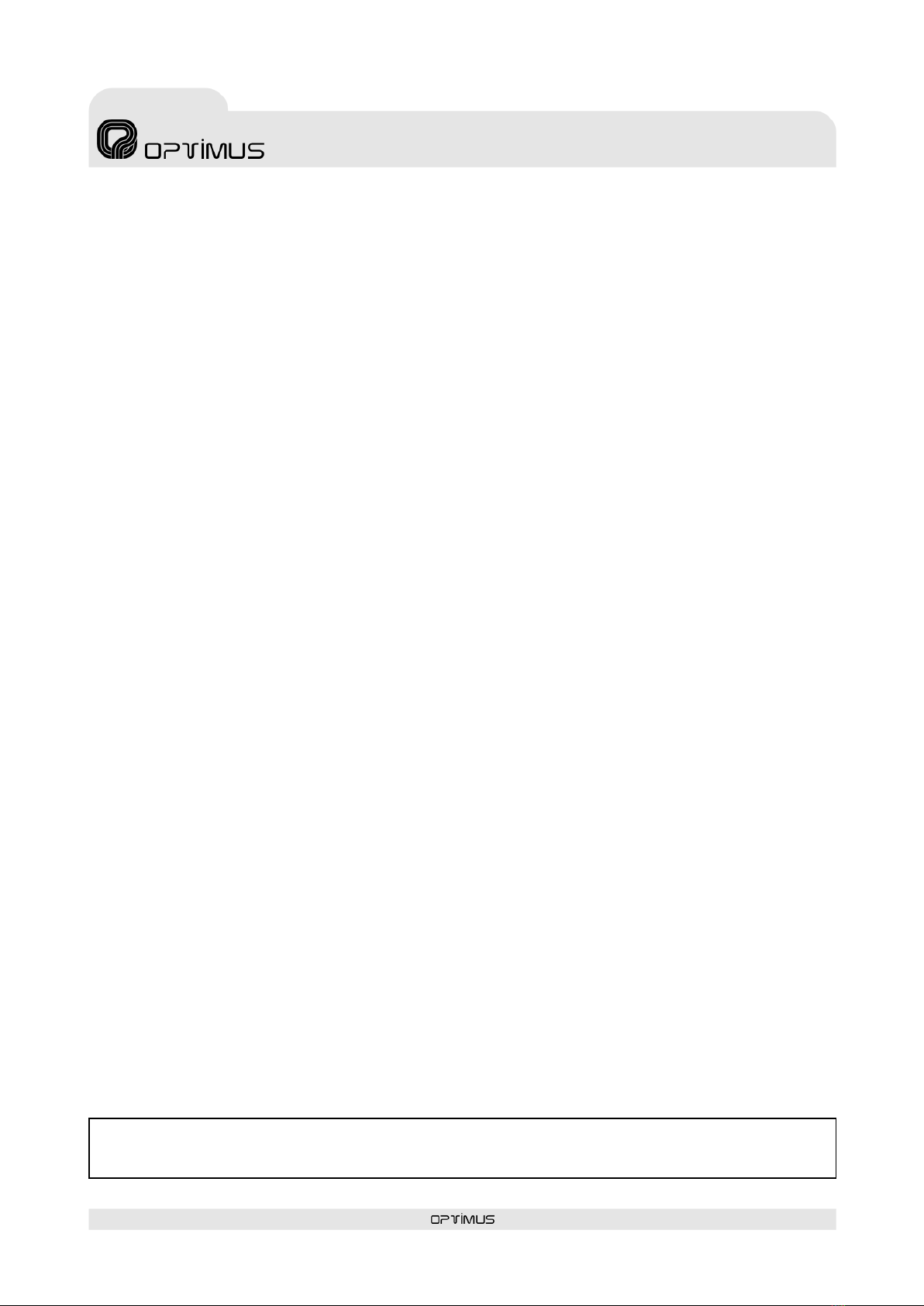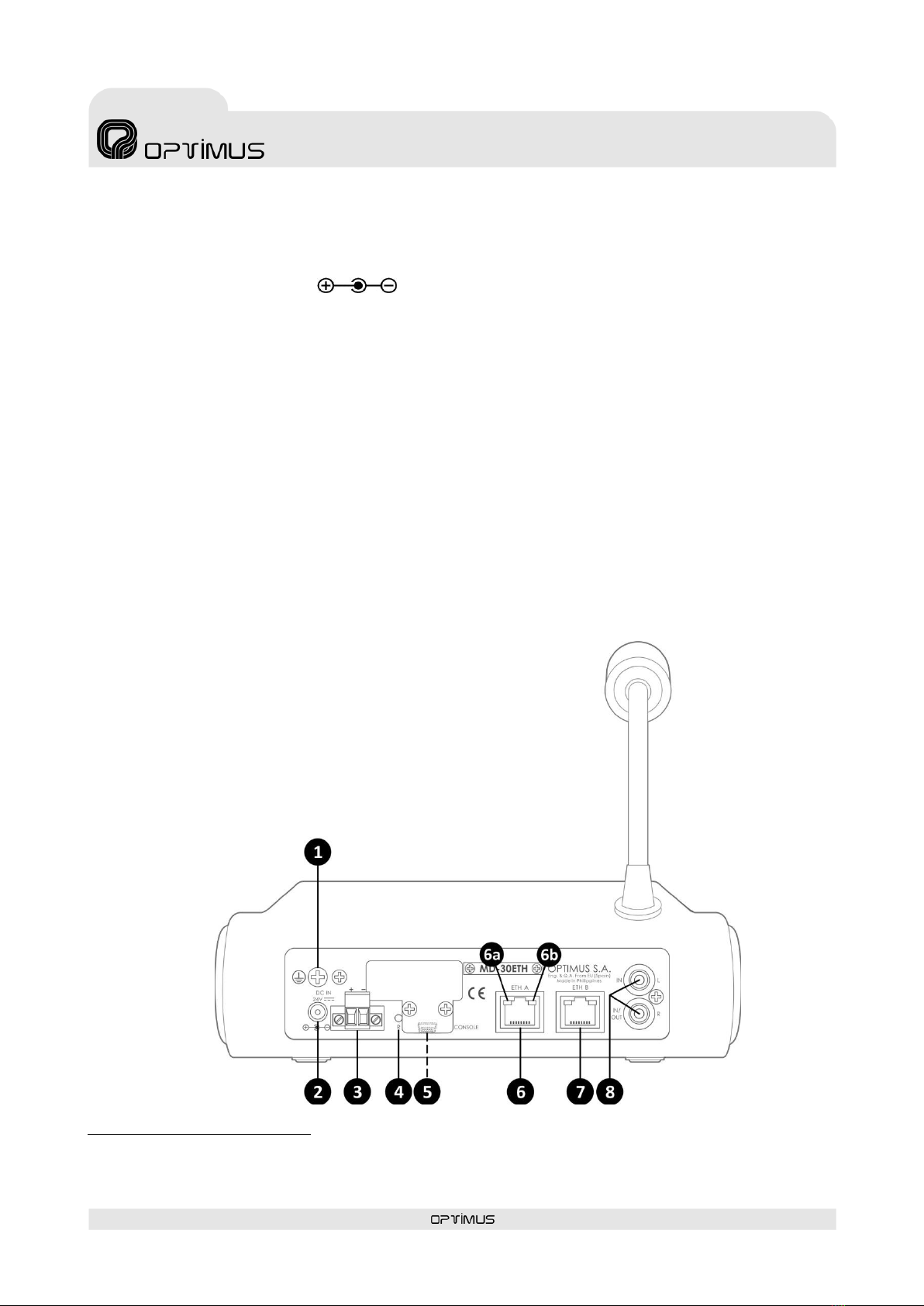Microphone desk
with ethernet connection
1. INTRODUCTION
Microphone paging desktop unit with ethernet connection for COMPACT system.
Allows broadcasting announcements and music through an IP network in streaming as well as unit control and configuration data.
Main characteristics:
Digital audio and control data via an IP connection
Dual Ethernet connection for installations with redundant
network systems
2 Power supplies (one primary and one secondary) for
redundant installations
Monitoring the operation of the unit via Call Point
software and/or basic TELNET functions.
Configuration of the IP address in Flash memory via
software.
Constant notification (IP) of the status of the equipment
via a Heart Beat signal
18 configurable keys: zone selection, group selection or
pre-recorded message activation (housed in the
COMPACT audio matrix or in the MD-30ETH itself). The
functionalities of these keys are configured via the Call
Point software.
Capsule surveillance.
Internal status surveillance.
Primary and secondary power supply surveillance.
Key for repeating the last live voice message.
Announcements with or without a pre-announcement
tone (Gong).
Gong that can be personalised.
Allows connecting a music source, sending the music
programme via IP.
LED alarm indicator.
Monitor speaker.
POE (under special order).
Configurable input contacts (under special order).
2. FRONT VIEW
(1) Microphone
(2) Keys 1 to 18
Depending on the configuratio n of the microphone desk,
keys 1 to 18 are used for selecting a zone, selecting a group or
activate a pre-recorded message.
a) Selection of zones: A zone is assigned to the key.
When the key is pressed, the assigned zone will be pre-
selected and the LED will illuminate. When a live voice
message, pre-recorded message o repetition is activated,
the message will be broadcast in that zone.
b) Selection of the group: A group is assigned to the key.
When the key is pressed, the assigned group will be pre-
selected and the LED will illuminate. When a live voice
message, pre-recorded message o repetition is activated,
the message will be broadcast in that group.
c) Pre-recorded message activation: A pre-recorded
message is assigned to the key. When the key is pressed,
the pre-recorded message is sent to the zones or groups
that have previously been selected. The assignment of
the message to the key must be done using the Call Point
software.
(3) Monitor speaker
(4) REPEAT Key
Key for repeating the last live voice message that was sent.
(5) TALK Key
Is used to send live voice announcements. First the zones you
wish to reach with the message must be selected. It must
remain pressed while talking.
(6) GONG+TALK Key
Is used to send live voice announcement preceded by a gong.
First the zones you wish to reach with the message must be
selected. It must remain pressed while talking
(7) ALL CALL / CLEAR Key
When pressed, it selects all the zones to carry out a general
call (ALL CALL).
When pressed, if there are selected zones or groups, the
selection is cleared (CLEAR).