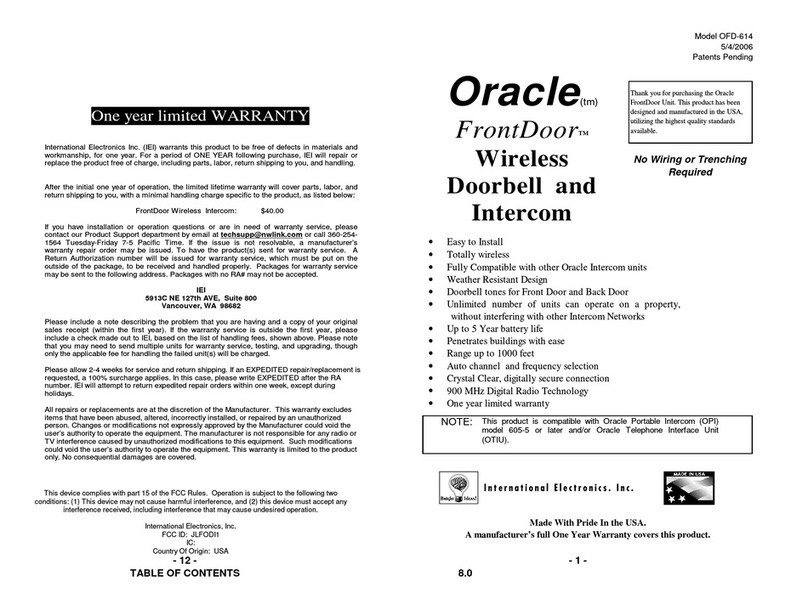INTERCOM QUICK SETUP GUIDE
1) Remove the battery door from the bottom of each unit and place four fresh AA
Alkaline batteries in the battery pack. Use premium batteries for best
performance. Once the batteries are installed, the channel lights will begin to
flash in sequence.
2) To create an ntercom Network, stand the antennas up, then Press the LEARN
button for 1 second on each intercom. Note: all LEARN buttons must be
pressed within ten seconds of each other. The units will beep as they join the
Network. Additional ntercoms may be added to the network at any time by
pressing the LEARN button on one of the networked units and on the new unit.
3) Press and release the TALK button on an ntercom unit to verify that the
network is complete.
Using the Intercom
To talk, hold down the TALK button. All
intercom units in your network will receive
the signal. When somebody responds by
holding down the TALK button on a different
intercom unit, a secure channel is created
and other units will not hear the signal,
making your conversation secure.
Ch nnel Selection
The default setting for the intercom is
Paging Mode, with all four Channel lights
flashing in sequence). Pressing the CHANNEL
button will set an intercom unit to one of four
secure channels. While on a channel, you can
only be heard by other units set to the same
channel or in paging mode.
Adjusting the spe ker volume
Press the VOLUME button repeatedly to cycle
through the three volume levels.
Turning the intercom On or Off
An intercom may be turned off by holding
down the VOLUME button for five seconds. To
turn it back on, press any button.
Conference Mode
To put an intercom unit in Conference
mode, slide dipswitch #2 UP. This will
allow any number of units to join a
conversation, not just two.
B tteries
With average use, the batteries will last
up to one year, or four months in
monitoring mode. A double beep every
ten minutes will alert you that the
batteries are getting low.
f desired, the ntercom may also be
powered by a 12-volt DC transformer
(commonly available in most department
stores). n this case, both the power and
channel lights will remain on constantly.
Or cle System Comp tibility
f you receive a CALL from the Oracle
Gate System, the Portable intercom Alert
light will illuminate as it chimes. The
CHANNEL/REMOTE button will open the
gate. See the Oracle Gate System manual
for complete information.
Port ble Intercom Settings
Portable ntercom units are intended to be
an add-on accessory with limited function
and can only control the Primary Gate
Controller (#1). The default setting is ON
(towards the circuit board). OFF (open) is
away from the circuit board.
− sw1 is ON to disable Gate Status
Checking and OFF to display Gate
Status.
− sw2 is ON for secure mode, OFF
for intercom conference mode
(see the Portable ntercom
manual for details).
Troubleshooting nd Frequently Asked Questions
My intercom does nothing. Wh t should I do?
If there are no lights illuminated, make sure four fresh AA alkaline batteries are all
installed correctly. The CHANNEL lights should flash. If you are using the optional
12-volt transformer, make sure it is plugged in. The POWER and CHANNEL lights
should be continuously on. If not, try another outlet.
If the units have power but do not communicate, they may need to form a network.
Press the LEARN button on each unit that needs to form a network and they will beep
in response. You may need to clear their memory and re-teach them (see Removing
from a Network, below .
If the units do not have the same channel light flashing, press the CHANNEL button
until both units are on the same channel or in Paging mode, with all channel lights
illuminated.
How do I Remove n Intercom from Network?
Press and hold the Learn button, for fifteen seconds. It will beep when it has
cleared its memory and you can re-teach it to a new intercom. If an intercom signals,
while the Learn button is depressed, the procedure will have to be repeated.
Why is the intercom not getting the expected 1000 foot r nge?
To assure best range, make sure that the intercom unit’s antenna is VERTICAL. Cell
phones, cordless phones, or other radio devices may reduce the intercom’s range if
they are within a few feet of an intercom. Trees, metal, electrical wiring or other
electrical devices directly between units may also limit the range.
Why is there double beep every ten minutes?
The intercom is indicating that the batteries are low and need to be replaced.
Why do I he r feedb ck or st tic?
The intercom is probably too close to another intercom. Once the intercom is
installed in the desired location, it will operate normally. If a cordless phone, cell
phone, or other radio device is too close to the intercom and can limit the range.
Wh t kind of W ll Tr nsformer c n I use to Power my Intercom?
The Wirefree intercom is optimized for high quality AA batteries, but it may be
powered by an 9-12 volt, 500mA, DC transformer purchased separately (center-
positive polarity on the round plug like Radio Shack’s 12V/500mA AC-to-DC Power
Adapter.
If you have installation or operation questions, please see above, or check out the expanded FAQ at
the manufacturer’s web page at www.reporterwireless.com. You can receive free technical assistance
or warranty service,
by email at
tech[email protected] o
r call
888.679.7994 Tuesday-F
riday 8-5 PST
Warranty: This product is warranted to be free of defects for the period of One Year from the date of purchase. The
warranty covers parts, labor, and return shipping to you, but not all accessories. IEI will repair or replace any defective
product at our discretion. Warranty does not cover misuse or damage other than due to normal operating conditions. If you need
to
send
the
system
to
IEI
for
repair,
contact
IEI
for
a
Return Authorization number via email: [email protected]. Packages without a Return Authorization number will be rejected.