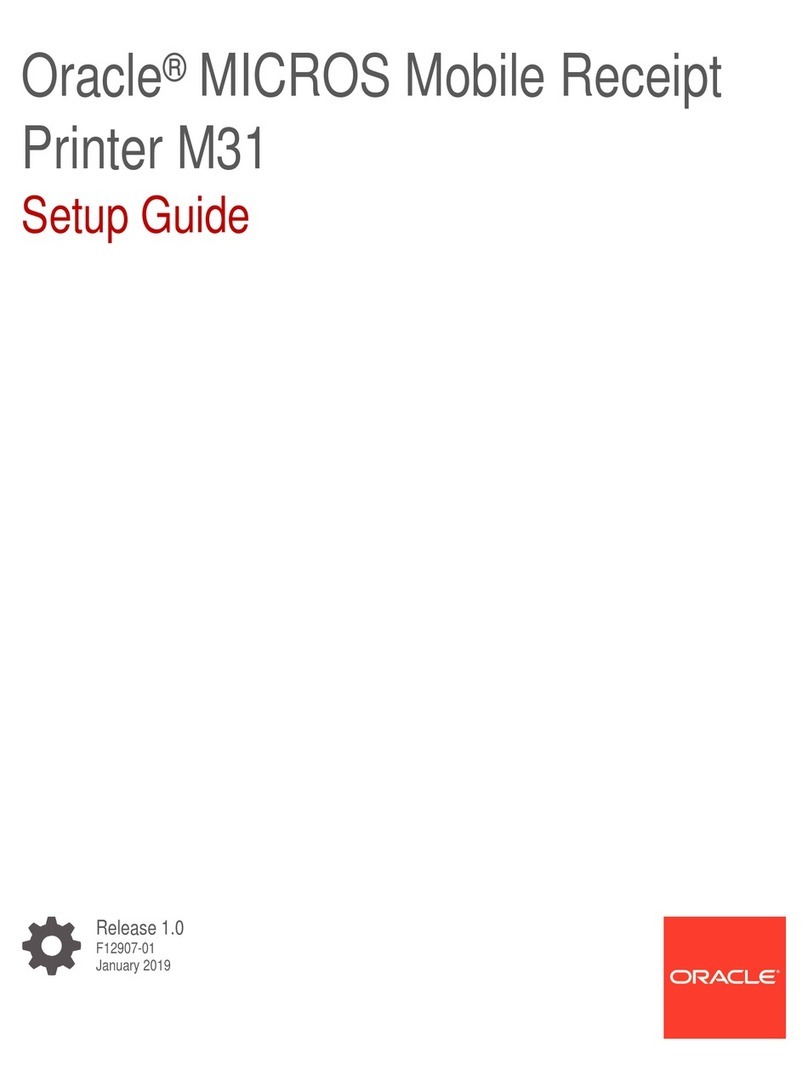Oracle SRP-Q302 User manual

Oracle SRP-Q302 Thermal Receipt
Printer
Setup Guide
Release 1
F86138-01
October 2023

Oracle SRP-Q302 Thermal Receipt Printer Setup Guide Release 1
F86138-01
Oracle Legal Notices
Copyright Notice
Copyright © 2023, Oracle and/or its affiliates.
License Restrictions
This software and related documentation are provided under a license agreement containing restrictions on use
and disclosure and are protected by intellectual property laws. Except as expressly permitted in your license
agreement or allowed by law, you may not use, copy, reproduce, translate, broadcast, modify, license, transmit,
distribute, exhibit, perform, publish, or display any part, in any form, or by any means. Reverse engineering,
disassembly, or decompilation of this software, unless required by law for interoperability, is prohibited.
Warranty Disclaimer
The information contained herein is subject to change without notice and is not warranted to be error-free. If you
find any errors, please report them to us in writing.
Restricted Rights Notice
If this is software, software documentation, data (as defined in the Federal Acquisition Regulation), or related
documentation that is delivered to the U.S. Government or anyone licensing it on behalf of the U.S.
Government, then the following notice is applicable:
U.S. GOVERNMENT END USERS: Oracle programs (including any operating system, integrated software, any
programs embedded, installed, or activated on delivered hardware, and modifications of such programs) and
Oracle computer documentation or other Oracle data delivered to or accessed by U.S. Government end users
are "commercial computer software," "commercial computer software documentation," or "limited rights data"
pursuant to the applicable Federal Acquisition Regulation and agency-specific supplemental regulations. As
such, the use, reproduction, duplication, release, display, disclosure, modification, preparation of derivative
works, and/or adaptation of i) Oracle programs (including any operating system, integrated software, any
programs embedded, installed, or activated on delivered hardware, and modifications of such programs), ii)
Oracle computer documentation and/or iii) other Oracle data, is subject to the rights and limitations specified in
the license contained in the applicable contract. The terms governing the U.S. Government's use of Oracle
cloud services are defined by the applicable contract for such services. No other rights are granted to the U.S.
Government.
Hazardous Applications Notice
This software or hardware is developed for general use in a variety of information management applications. It
is not developed or intended for use in any inherently dangerous applications, including applications that may
create a risk of personal injury. If you use this software or hardware in dangerous applications, then you shall be
responsible to take all appropriate fail-safe, backup, redundancy, and other measures to ensure its safe use.
Oracle Corporation and its affiliates disclaim any liability for any damages caused by use of this software or
hardware in dangerous applications.
Trademark Notice
Oracle®, Java, MySQL, and NetSuite are registered trademarks of Oracle and/or its affiliates. Other names may
be trademarks of their respective owners.
Intel and Intel Inside are trademarks or registered trademarks of Intel Corporation. All SPARC trademarks are
used under license and are trademarks or registered trademarks of SPARC International, Inc. AMD, Epyc, and
the AMD logo are trademarks or registered trademarks of Advanced Micro Devices. UNIX is a registered
trademark of The Open Group.
Third-Party Content, Products, and Services Disclaimer
This software or hardware and documentation may provide access to or information about content, products,
and services from third parties. Oracle Corporation and its affiliates are not responsible for and expressly
disclaim all warranties of any kind with respect to third-party content, products, and services unless otherwise
set forth in an applicable agreement between you and Oracle. Oracle Corporation and its affiliates will not be
responsible for any loss, costs, or damages incurred due to your access to or use of third-party content,
products, or services, except as set forth in an applicable agreement between you and Oracle.
Documentation Accessibility
For information about Oracle's commitment to accessibility, visit the Oracle Accessibility Program website at
http://www.oracle.com/pls/topic/lookup?ctx=acc&id=docacc.
Access to Oracle Support
Oracle customer access to and use of Oracle support services will be pursuant to the terms and conditions
specified in their Oracle order for the applicable services.

iii
Contents
Preface 1-1
1Compliance, Warnings, and Specifications 1-2
Oracle SRP-Q302 Specifications 1-4
Oracle Part Numbers and Description 1-4
What’s in the Printer Box 1-5
2Installation 2-6
Power Connection 2-6
Interface Connection 2-7
Simphony EMC Printer Configuration 2-10
Changing the Paper Roll 2-11
3Printer Functions and Settings 3-14
The Control Panel 3-14
Changing Printer Settings 3-15
Self-Test 3-15
Hexadecimal Dumping 3-17
4Maintenance 4-18
Paper Jams 4-18
Cleaning the Printer 4-18
Recommended Thermal Paper 4-19

1-1
Preface
The SRP-Q302 is a 3-inch (80mm) cube shaped Thermal Desktop printer offering flexible
receipt printing. Supporting front-exit printing, the SRP-Q302 is designed to free up
counter space and complement the latest hardware offering.
Audience
This document is intended for those who set up, install, and operate the SRP-Q302.
Important Information
Additional information regarding integration with the POS system or other related
software applications can be obtained from the respective application guides. The
Bixolon User’s Guide should also be referenced to understand the standard features of
the printer.
The following product specifications and/or manual content may be changed by Oracle
MICROS or Bixolon without prior notice.
Customer Support
To contact Oracle Customer Support, access My Oracle Support at the following URL:
https://support.oracle.com
When contacting Customer Support, please provide the following:
•Product version and program/module name
•Functional and technical description of the problem (include business
impact)
•Detailed step-by-step instructions to recreate
•Exact error message received and any associated log files
•Screenshots of each step you take
Documentation
Oracle Food & Beverage product documentation is available on the Oracle Help Center
at http://docs.oracle.com/en/industries/food-beverage
Bixolon SRP-Q302 Standard documentation and utilities are available on Bixolon’s
website at: https://www.bixolon.com/download_view.php?idx=42
Note: You will need the Software_NetConfigurationTool to configure the TCP/IP address.
Revision History
Date
Description of Change
October 2023
Initial publication.

Chapter 1
Compliance, Warnings, and Specifications
1-2
1
Compliance, Warnings, and Specifications
This device complies with Part 15 of the FCC Rules. Operation is subject to the following
two conditions: (1) This device may not cause harmful interference, and (2) This device
must accept any interference received, including interference that may cause undesired
operation.
This equipment has been tested and found to comply with the limits for a Class A digital
device pursuant to Part 15 of the FCC Rules. These limits are designed to provide
reasonable protection against harmful interference when the equipment is operated in a
commercial environment. This equipment generates uses, and can radiate radio
frequency energy and, if not installed and used in accordance with the instruction
manual, may cause harmful interference to radio communications. Operation of this
equipment in a residential area is likely to cause harmful interference in which case the
user will be required to correct the interference at his own expense.
Caution: Exposure to Radio Frequency Radiation.
To comply with FCC RF exposure compliance requirements, a separation distance of at
least 20 cm must be maintained between the antenna of this device and all persons.
Caution: Any Changes or modifications not expressly approved by the manufacturer
could void the user's authority to operate the equipment.
Class A Digital Device: Wired Device
This Apparatus complies with class “A” limits for radio interference as specified in the
Canadian department of communications radio interference regulations.
This Class A digital apparatus complies with Canadian ICES-003.
Waste Electrical and Electric Equipment (WEEE)
This marking shown on the product or its literature, indicates that it should not be
disposed with other household wastes at the end of its working life. To prevent possible
harm to the environment or human health from uncontrolled waste disposal, please
separate this from other types of wastes and recycle it responsibly to promote the
sustainable reuse of material resources. Household users should contact either the
retailer where they purchased this product, or their local government office,
for details of where and how they can take this item for environmentally safe
recycling. Business users should contact their supplier and check the terms
and conditions of the purchase contract. This product should not be mixed
with other commercial wastes for disposal.

Chapter 1
Compliance, Warnings, and Specifications
1-3
WARNING & CAUTION
Is described as death, physical injuries, serious financial losses, and damage
to data etc. that can be caused to the user.
•Do not connect multiple products to a single or faulty power outlet. Use only
grounded power outlets that meet the industry standard. Noncompliance may
cause electric shock or fire.
•Only use authentic products from Oracle & BIXOLON. The company will not
provide post-sale support for damaged or other quality issues that any fake
(Or refurbished) products may incur.
•Do not excessively bend or strain the power cord. Securely push the power cord
all the way into the power outlet lest it remain loose. Make sure to hold the cord
tight when separating it from the power outlet. Do not remove the power cord
while the product is in use. Noncompliance may cause electric shock or fire.
•Keep small accessories or other packaging materials away from young children.
Beware: choking hazard. Mishandling the product may incur injuries which
may require seeking urgent medical attention.
•Keep excessive liquids away from the power cord and outlet. If matter is smeared
onto the power cords, wipe with a dry cloth. Noncompliance may cause
electric shock or fire.
•Do not allow the product to be damaged by heavy objects. Noncompliance may
cause electric shock or fire.
•If the product emits a strange sound, burning smell, or smoke, turn off the power
immediately and unplug the power cord. If the product is dropped or its exterior is
damaged, turn off the power immediately and unplug the power cord. Do not
subject the product to shock. It may start a fire. It may damage the product.
•Install the product in a well-ventilated area by keeping it a certain distance from
the wall. The product installed in certain places such as where a lot of fine dust is
generated, where the temperature is too high or too low, where there is a lot of
moisture or water, and at airports or stations that are used continuously for a long
time may suffer serious quality problems due to the influence of the surrounding
environment. An increase in internal temperature may start a fire. Be sure to
contact the place of purchase before installing the product.
•Install the product in a fixed place preventing it from tipping over. When moving
the product, turn off the power and disconnect all connected cables, including the
power cord. It may damage the product.
•Never independently disassemble, repair, or modify the product as the warranty
will become invalid. When repair is necessary, contact the original place of
purchase.
•Do not let any foreign substances enter the product. Do not place heavy objects,
liquids, or metals on the product. This could cause damage to the product or
a fire.
•If there is a problem with the product, please contact the original place of
purchase or visit https://support.oracle.com.

Chapter 1
Compliance, Warnings, and Specifications
1-4
Oracle SRP-Q302 Specifications
Printing Method
Thermal transfer printing
Dot Density
SRP-Q302: 203 dpi (8dots/mm)
Printing Width
3-inch
72 mm
Roll Width
3-inch
79.5±0.5 mm
No. of Characters per Line
(Default Value)
SRP-Q302: 48 (Font A) ,64 (Font B) ,64
(Font C)
Printing Speed
Max. 220 mm/sec
Receiving Buffer Size
4K bytes
Supported Interface
SRP-Q302: USB (via OPOS), Ethernet, USB
charging port
Adapter
Voltage
Input Voltage
100~240 VAC
Frequency
50/60 Hz
Output Voltage
24 VDC
Environment
Condition
Temperature
Operating: 0 ~ 40 ℃
Storage: -20 ~ 60
℃
Humidity
Operating: 10 ~ 80 % RH
Storage: 10 ~ 90 % RH
Paper excluded
Life Span
Mechanism Head
150 Km
Auto Cutter
1,500,000 cuts
NOTE:
Specifications are based on operation at normal temperature using designated
paper on default settings. They are subject to change depending on temperature
or printing level. Printing speed may become slightly slower depending on the
data transmission speed and the combination of commands.
Oracle Part Numbers and Description
Table 1-1 – Oracle Part Numbers and Description
Oracle Marketing P/N
Oracle Marketing Description
7607091
Oracle SRP-Q302 Autocut thermal receipt printer with
ethernet interface, 3-foot ethernet cable, and power
supply

Chapter 1
Compliance, Warnings, and Specifications
1-5
What’s in the Printer Box
SRP-Q302
AC/DC Adapter
Paper Roll
Ethernet Cable
Installation Guide
Rubber Feet

Chapter 2
Installation
2-6
2
Installation
Power Connection
1. Remove back cable cover if installed. Face the flat side of the power jack to the
bottom of the printer and connect the power jack to the power port.
CAUTION
•Only use the power supply provided with the printer. Oracle shall bear no responsibility for
damage caused by using a third-party power supply.
•When removing the power supply, make sure you have a firm grasp of the plug terminal of
the power cable and the printer and pull horizontally.
•When connecting or disconnecting power, make sure to remove the power supply from the
power outlet before removing.

Chapter 2
Installation
2-7
Interface Connection
1. Connect the printer to the local LAN port using the supplied Ethernet cable.
Setting up for TCP/IP Address Assignment
The printer I/P address must be set to the desired address that is compatible with the
network. Please consult with the local Network Administrator to determine the desired I/P
address. The Ethernet cable should be connected to the same network that the host
workstation is connected to.
1. To access basic printer settings, start with the printer powered off.
a. Press and hold Power and Feed button 1-2 seconds
b. Release both at the same time. Basic configuration prints out. Quick
press of feed button (1) more time performs a print test
2. To access Printer LAN information:
a. After the printer has finished booting, open the printer cover and press
and hold the FEED button for 5 seconds.
b. Close paper cover (adjust paper as needed so it can print)
c. Check Interface Setting Menu prints
d. For LAN Information - Using Feed Button:
i. (1) short press – to select Option 1
ii. (1) long press to print out LAN configuration.

Chapter 2
Installation
2-8
3. On a Windows PC, download and install the latest
Software_NetConfiguration_Tool from Bixolon
(https://www.bixolon.com/download_view.php?idx=42)
a. Double-click Net Configuration Setup_Vx.x.x.exe and follow the
instructions to complete the installation process. There is a manual
included that covers additional details associated with all Ethernet
printers that can also be referenced.
Net Configuration Tool Basic Configuration
The LAN/WLAN tab allows you to search printers connected to the same network and
configure the printer’s network settings required to enable communication between the
printer and host. You can also configure the printer’s network settings using a web
browser by entering the printers I/P address as the URL.
The following settings can be configured using the Net Configuration Tool.
1. Ensure the printer is powered on.
2. Click Search to search for printers on the network.
3. If the Security Alert message pops up, click either Unblock or Allow access.
4. From the search results, click the IP or MAC address of the printer you want to
configure.

Chapter 2
Installation
2-9
5. Click Configuration or double-click the item you want to configure.
6. Configure the desired network settings of the printer, and then click Save.

Chapter 2
Installation
2-10
7. Launch a Command Prompt (cmd.exe) from the host workstation and use a ping
test to check the connection to the printer using the I/P address configured for
the printer.
8. If you receive a reply, the I/P address has been verified. If not, check to make
sure that the I/P address is compatible with the network address schema (same
subnet).
Simphony EMC Printer Configuration
You can refer to the Simphony version specific documentation here for other details.
LOGO is only printed when “Enable LOGO printing” option = ON

Chapter 2
Installation
2-11
Changing the Paper Roll
NOTE:
Use paper roll that complies with the specifications.
Installing the Paper Roll
1. Open the printer cover by pulling the Open Cover lever forward.
CAUTION
•When opening or closing the cover, be careful not to pinch your
fingers.
•Do not open the print head levers while the printer is
printing.
The printer may be damaged.
•Change the paper when the printer is not receiving data, or data may be lost.
•If the printer has been under constant use the print head gets very hot, so turn off
the power and let it cool down completely.
•The hot printer head can cause serious burns.
•This printer should be used in Front Exit orientation only.

Chapter 2
Installation
2-12
2. Remove the empty paper roll and replace with a new one.
3. Check the orientation of the paper roll when inserting it into the printer.
4. Pull out a small amount of paper, and then close the cover.

Chapter 2
Installation
2-13
5. Cut the paper as shown in the following image.

Chapter 3
Printer Functions and Settings
3-14
3
Printer Functions and Settings
The Control Panel
Button
Description
Error
(LED)
Red light will be on in various error conditions, such as out
of paper, cover open, etc.
Paper
(LED)
Red light will be on when there is no paper or paper almost
empty. If this light keeps blinking, it means that the printer is
in self-test standby state or waiting for macro execution.
Feed
(Button)
Press the Feed button to feed the paper out. Hold down the
Feed button to feed out the paper continuously.
Power
(Button)
Power On
Press and hold the power button until the power lamp
indicator comes on.
Power Off
Press and hold the power button for 3 seconds to power off
the printer.
NOTE:
•If the printer does not power on, verify the power adapter LED is ON. If the
power adapter LED is OFF, connect the adapter power.
•Press the Power button and wait until the error indicator and the paper indicator
stop blinking.

Chapter 3
Printer Functions and Settings
3-15
Changing Printer Settings
This printer does not include hardware DIP switches. To change the product’s
configuration, use either the virtual memory switch utility or the virtual memory switch
management function when performing a self-diagnosis.
NOTE:
•For more details, please refer to Utility and Service Manual on the Bixolon
website (https://www.bixolon.com/download_view.php?idx=42).
Self-Test
The self-test checks whether the printer has any problems. If the self-diagnostics reveal
no error in the printer, you may need to check the Simphony POS application setup. If the
printer issues persist, please contact Oracle Support.
Performing a Self-Test
1. Verify the paper roll is properly installed.
2. Turn on the power while holding down the FEED button to start the self-test.
3. The self-test prints the status of the printer, including control ROM version.
4. After printing the status, the printer waits for the next step after printing the
following lines: (The paper signal light keeps blinking.)
SELECT MODES BY PRESSING FEED BUTTON.
Continuous SELF-TEST : Less than 1 second
VMSM Selection : 1 second or more
5. Press the Feed button to resume printing or hold down the button for at least one
second to change the Virtual Memory Switch Manager (VMSM) settings.
If “Continuous SELF-TEST” is selected:
1. Press the Feed button for less than one second to print the preset page.
2. The self-test ends automatically as it prints the following line and cuts the paper:
*** COMPLETED ***
The printer enters normal print mode upon completion of the self-test.
CAUTION
•Do not open the top cover while the printer is running.
•If the printer does not run normally, please contact Oracle Support.

Chapter 3
Printer Functions and Settings
3-16
If “VSM Selection” is selected:
1. The following lines will be printed when the VMSM opens:
** VMSM Selection **
0 : Exit and reboot printer
1 : Print current settings
2 : Set Print Density
3 : Set Print Speed
4 : Set Cutting mode
5 : Set Internal Buzzer control
6 : Set Buzzer control after cutting
7 : Set International Character
8 : Print Maintenance Counter
9 or more : None
2. Press the Feed button to run the above function.
a. Step 1 (Select Options): Press the button a number of times as shown by
each menu.
b. Step 2 (Enter Options): Hold down the button for at least one second to
apply each item selected.
NOTE:
•If you select any items not listed above, the list of “VMSM Selection” will be
printed again. Setting the mode will be canceled if no item is selected in
Step 1.
•If the "0: Save settings and exit" function is not executed, the setting
information is not stored in the printer.
3. Hold down the Feed button for at least 1 second to save the changes. The
following line will be printed before cutting the paper:
*** COMPLETED ***
The new settings will be automatically applied when printer resets.

Chapter 3
Printer Functions and Settings
3-17
Hexadecimal Dumping
This function allows experienced users to see exactly what data is coming to the printer.
This can be useful in finding software problems. When you turn on the hexadecimal
dump function, the printer prints all commands and data in hexadecimal format along with
a guide section to help you find specific commands.
1. Make sure the printer is powered off, then open the cover.
2. Turn the printer on while holding down the FEED button.
3. Close the cover. The printer will enter hexadecimal dump mode.
4. Select the hexadecimal printing function in the mode selection menu to move to
the hexadecimal printing mode.
5. Run any software program that sends data to the printer. The printer will print all
the codes it receives in a two-column format. The first column contains the
hexadecimal codes and the second column displays the ASCII characters that
correspond to the codes.
1B 21 00 1B 26 02 40 40 40 40
02 0D 1B 44 0A 14 1E 28 28 28
00 01 0A 41 0D 42 0A 43 43 43
. ! . . & . @ @ @ @
. . . D . . . . ( ( (
. . . A . B . C C C
A period (.) is printed for each code that has no ASCII equivalent.
During the hex dump, all commands are disabled.
6. When the printing finishes, power off the printer.
7. The next time you power on the printer, hexadecimal mode will be disabled.
NOTE:
•Contact Oracle Support if the printer does not enter hexadecimal printing
mode.
Table of contents
Other Oracle Printer manuals