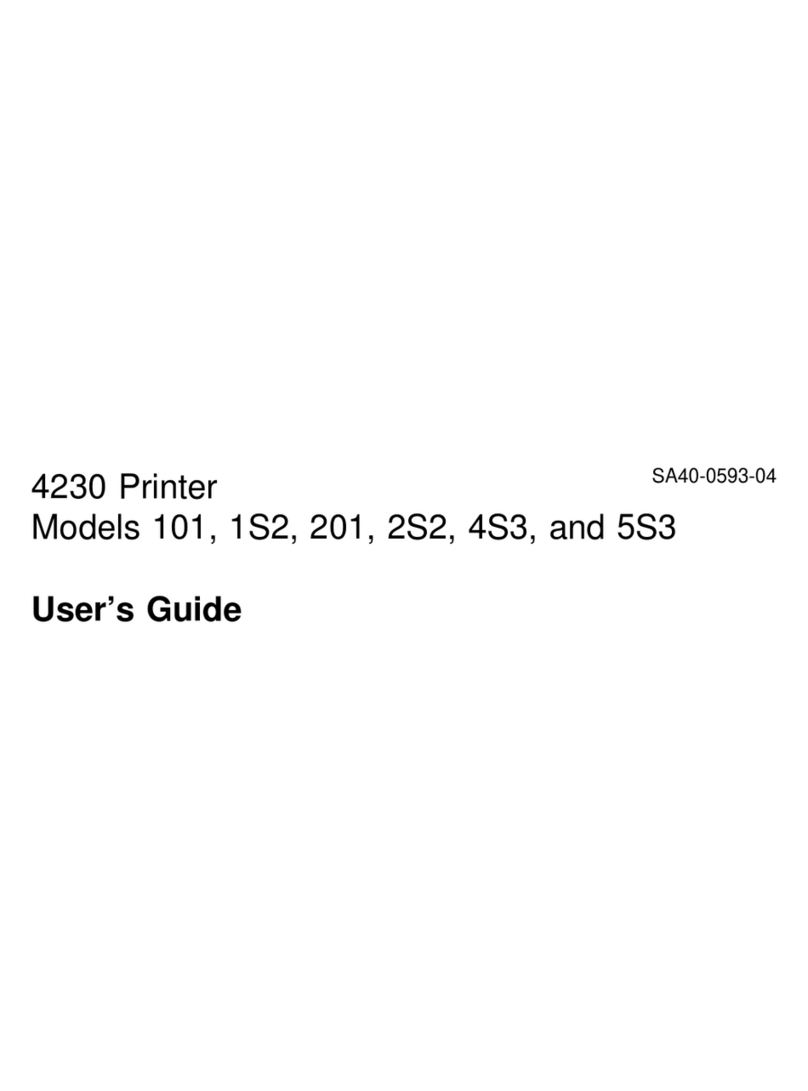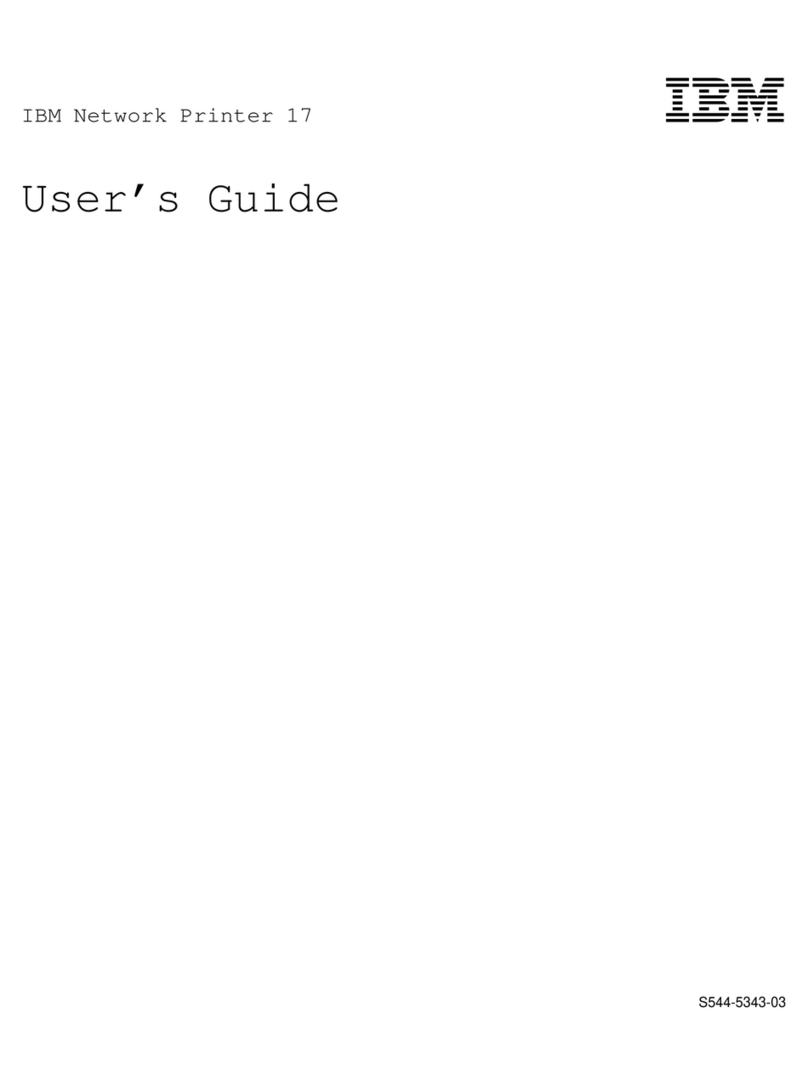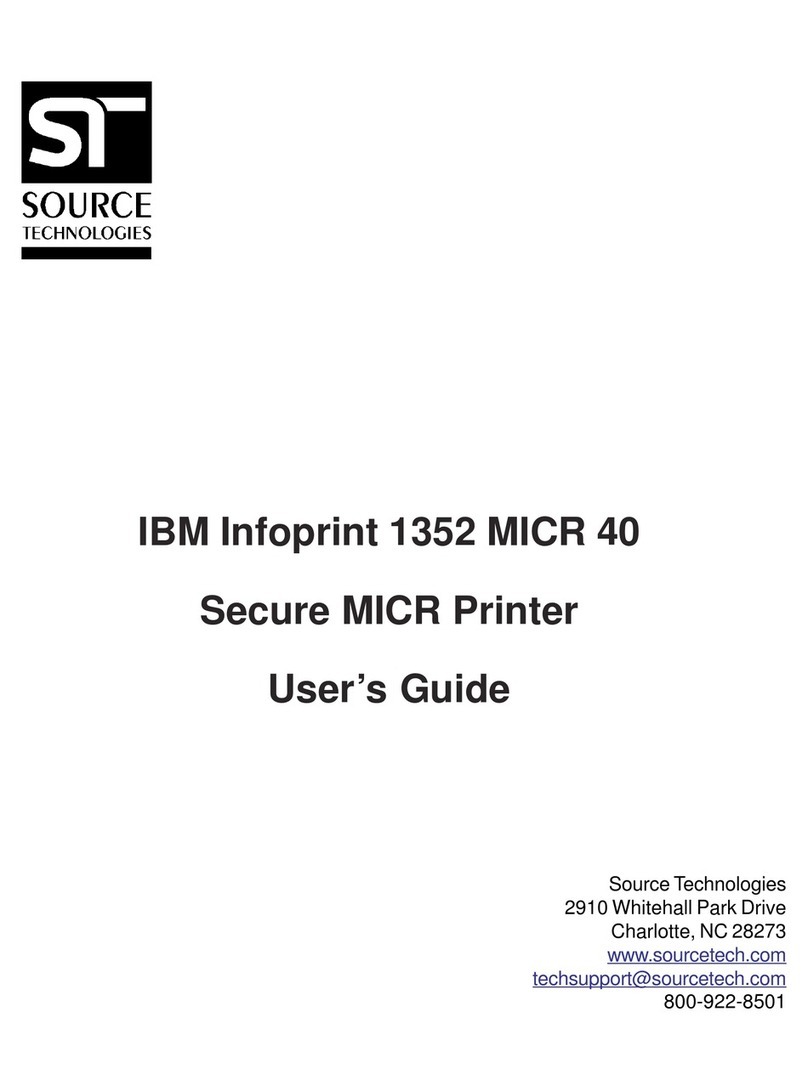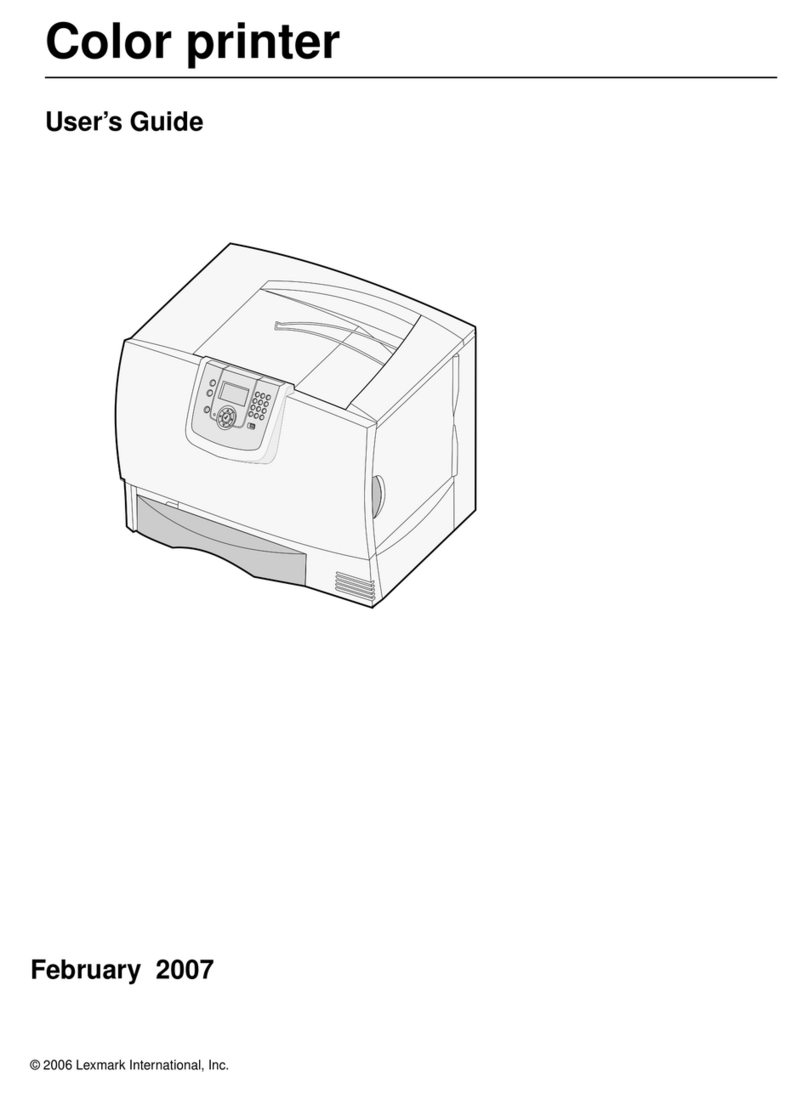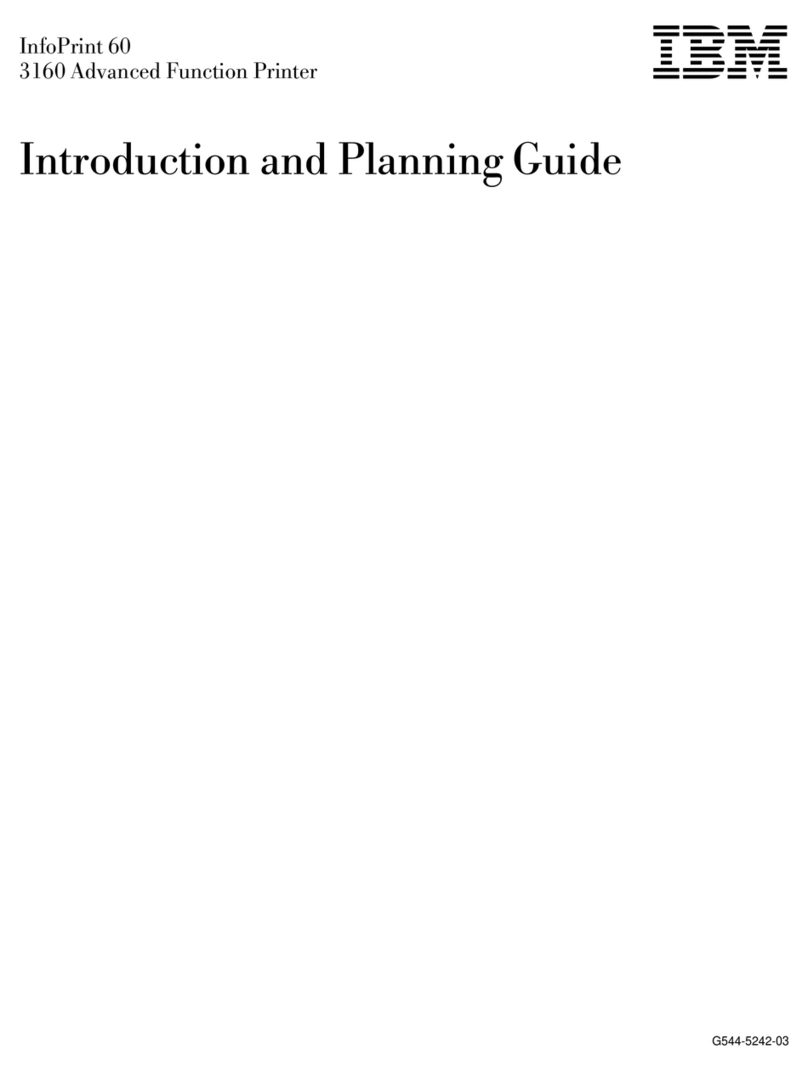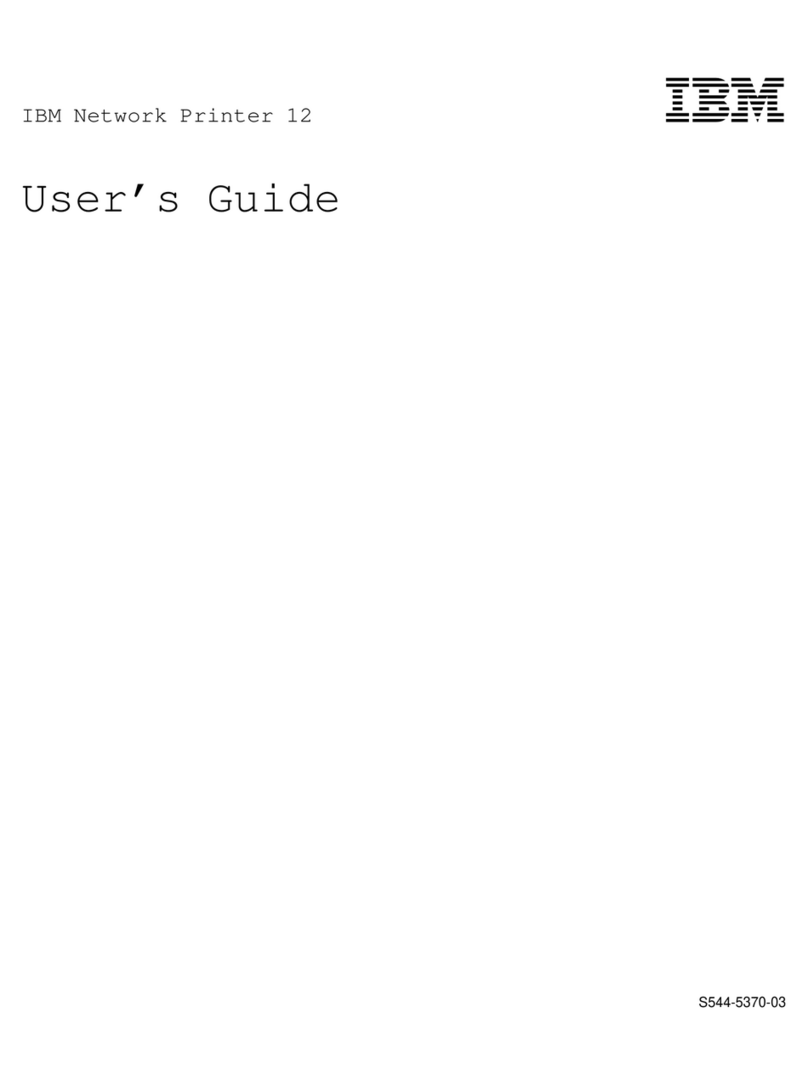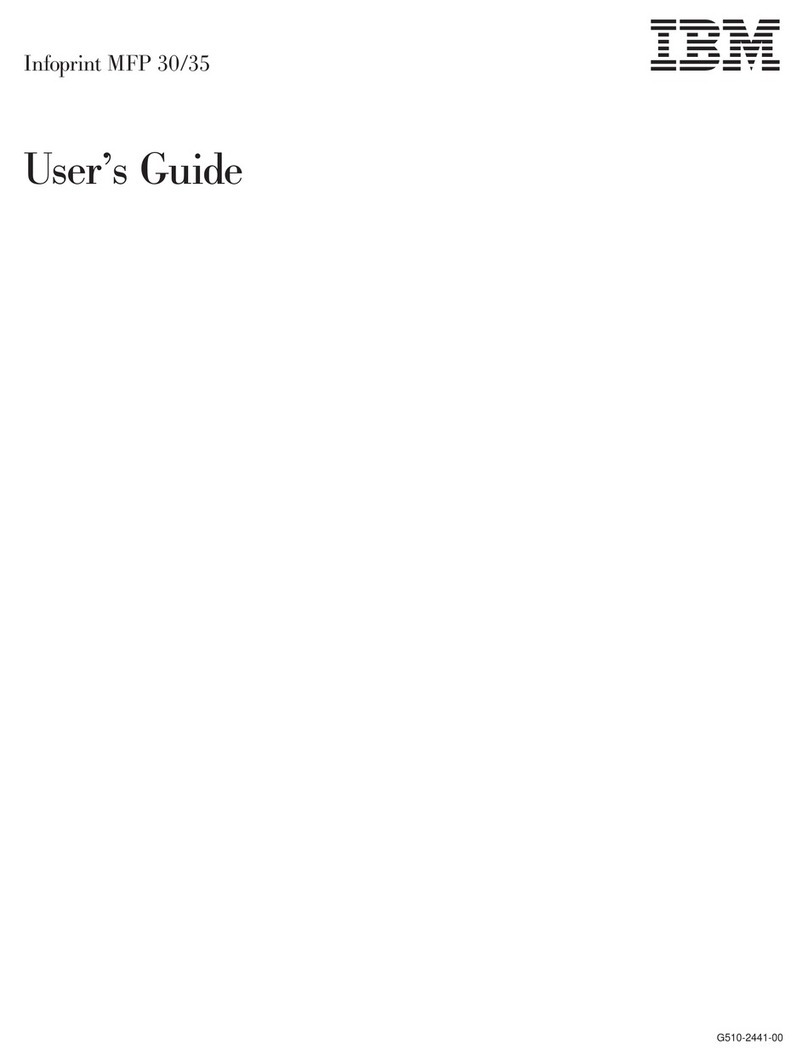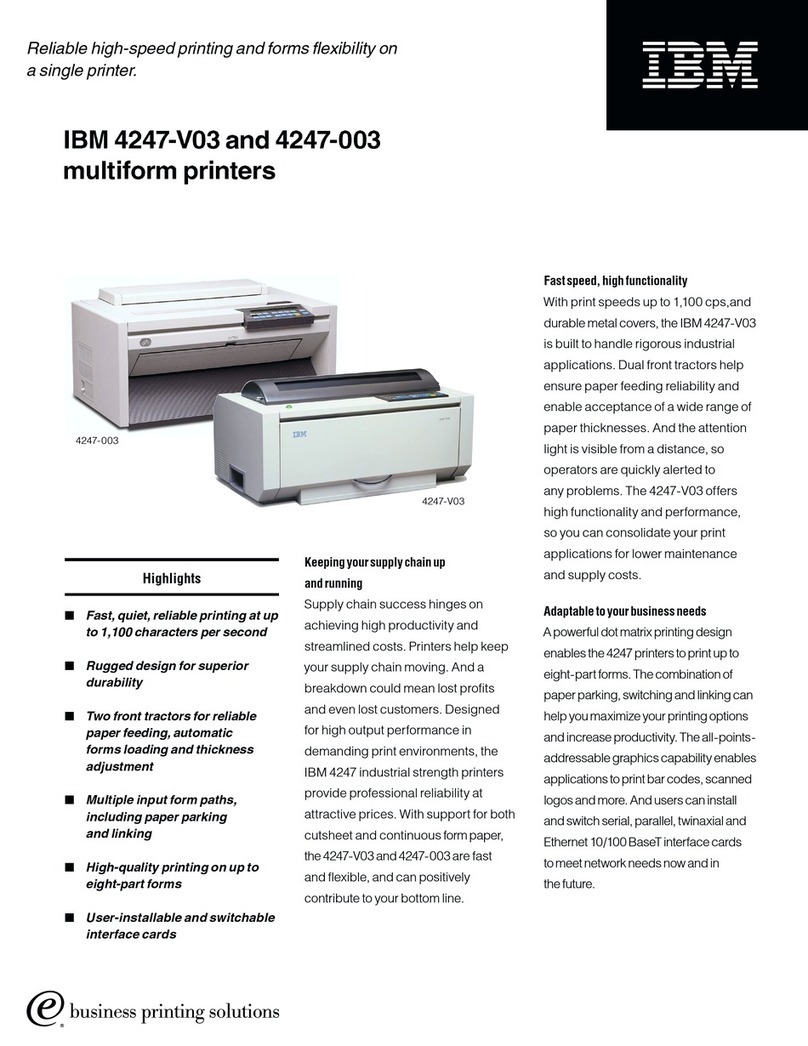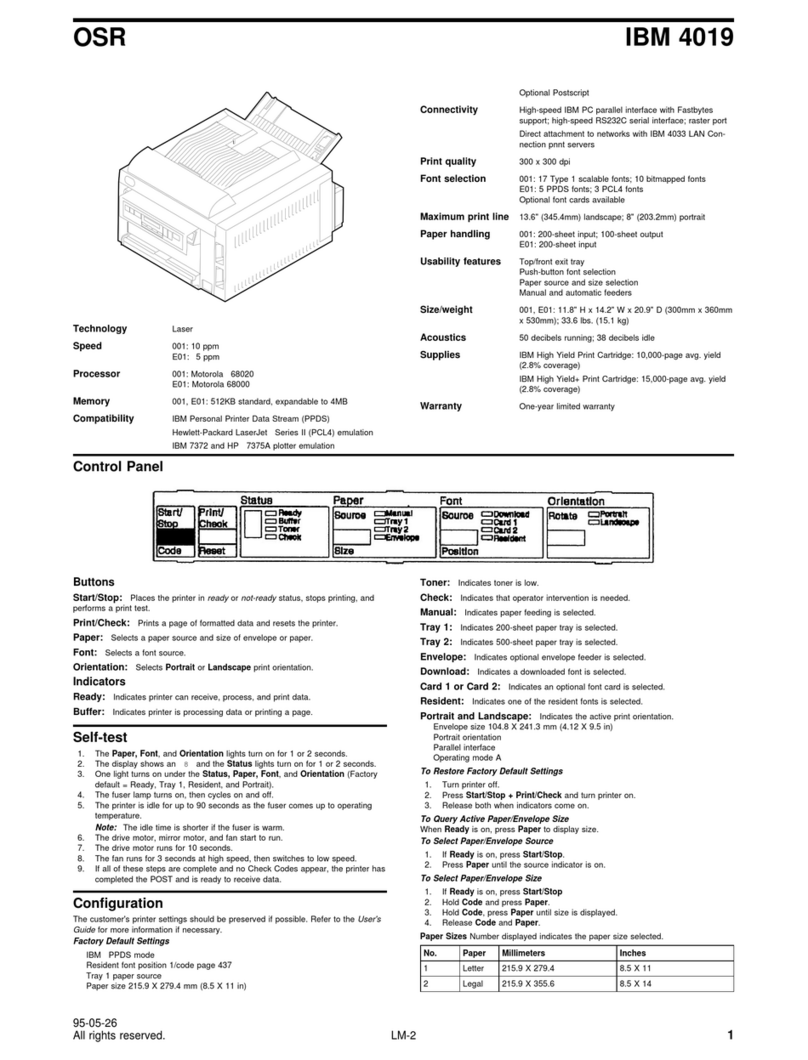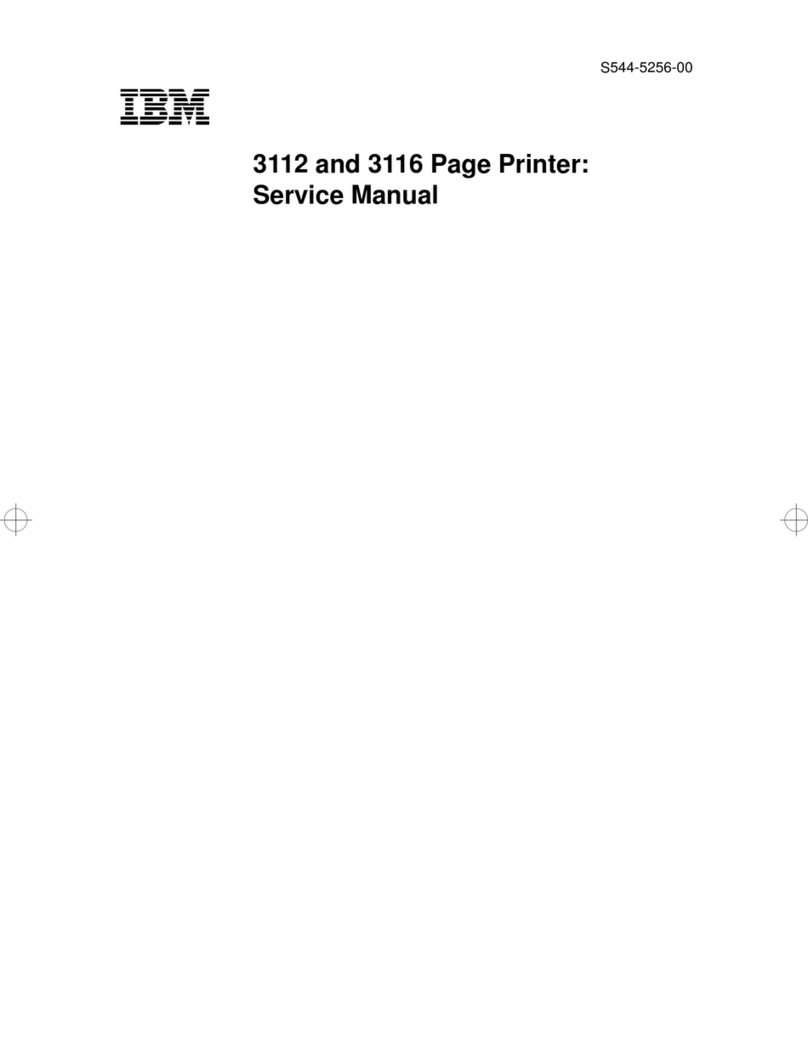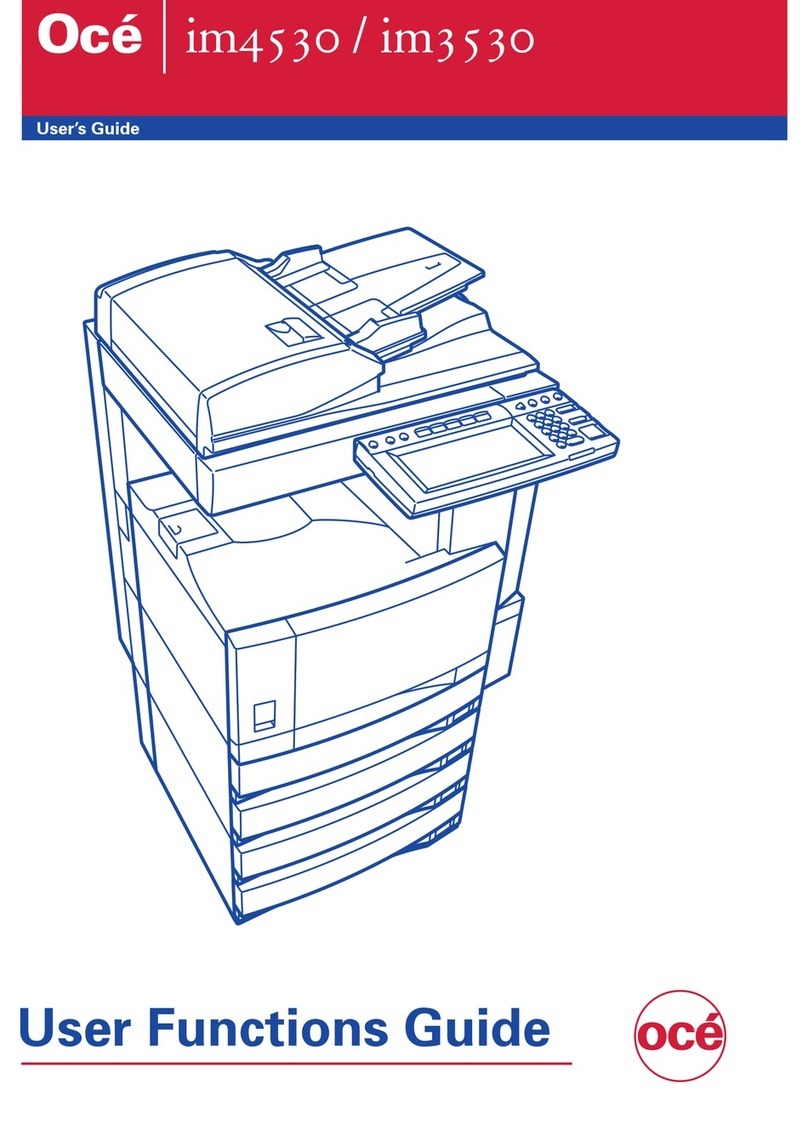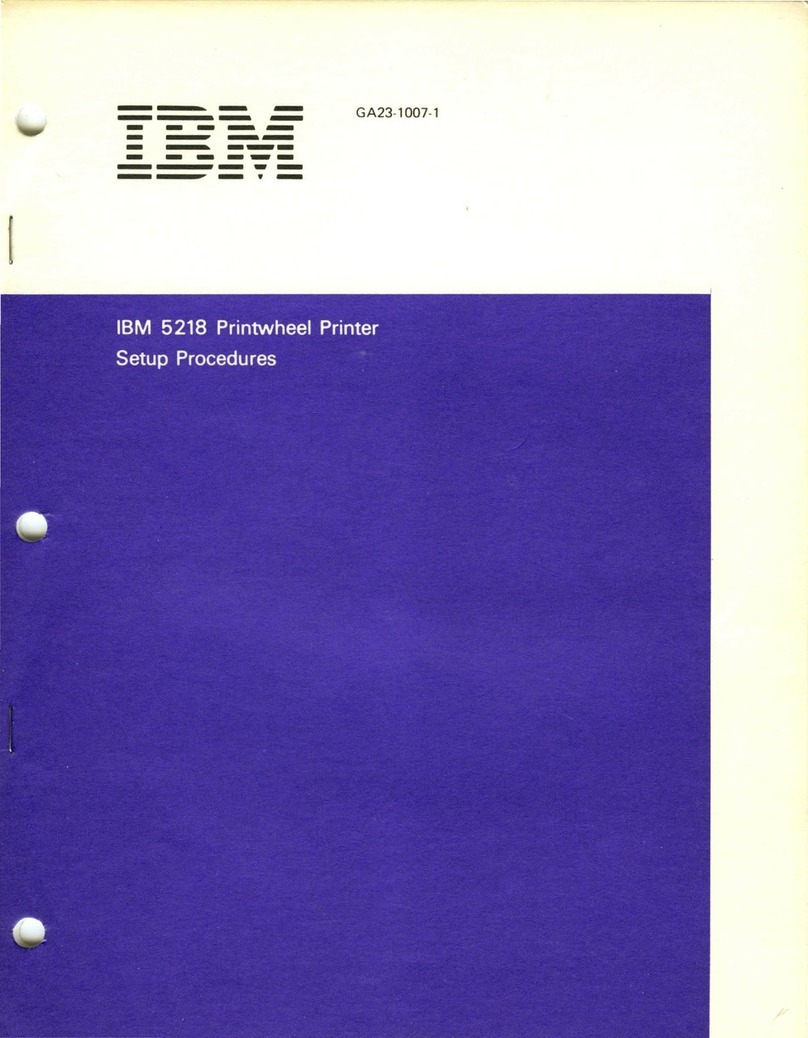4-4
Lubrication locations Type of oil
1Contact surfaces between casette ratchet and gear angle Molykote EM-50L
2Contact surfaces between gear 12×49×0.5 and gear shaft (A) Molykote EM-50L
3Contact surfaces between gear 40×0.5 and gear shaft (B) Molykote EM-50L
4Contact surfaces between gear 18×72×0.5 and gear shaft (C) Molykote EM-50L
5Contact surfaces between gear 16×48×0.5 and gear shaft (D) Molykote EM-50L
6Contact surfaces between carriage stay (2) and carriage Molykote EM-50L
7Contact surfaces between PF roller and PF roller bearing Molykote EM-50L
8Contact surfaces between holder roller and holder roller bearing Molykote EM-50L
9Contact points between gear 40×0.5 and gear 18×17×0.5 Molykote EM-50L
0Contact points between gear 28×0.5 and gear 12×49×0.5 Molykote EM-50L
AContact points between gear 12×49×0.5 and gear 16×48×0.5 Molykote EM-50L
BCog surfaces of gear 16×48×0.5 Molykote EM-50L
CCross section of drive shaft grooves FLOIL GB-100
DContact points of holder roller and holder roller spring FLOIL GB-100
EContact surfaces between drive shaft and drive shaft bearing Mobil 1
FContact surfaces between carriage stay (1) and CR bearing Mobil 1
GContact surfaces between half nut and CR bearing Mobil 1
HContact surfaces between bavel gear 12×0.5 and fram R Molykote EM-50L
2 Lubrication
Lubrication is extremely important for preserving the original performance of the printer over a long period
of time.
2-1 Type of oil
The type of oil used has a major influence on the performance and durability of the printer. You should pay
particular attention to the cold temperature properties of the oil. We recommend use of the grease and lubrica-
tion oils listed below for this printer.
2-2 Lubrication method
When lubricating during disassembly or assembly operations, be sure to wash and clean the equipment well
prior to lubrication to remove dirt and dust.
Lubricate the equipment at regular intervals of six months or after every 1 million lines. Be sure to lubricate
equipment after disassembling or replacing parts when oil has been removed by cleaning.
2-3 Lubrication locations
Refer to figure 4-1 and 4-2.
Note:When lubricating in item 14 (contact points of holder roller and holder roller spring), be careful not to get
grease on rubber parts.
Type of oil Product name Manufacturer
Grease Molykote EM-50L Dow Corning Corp.
FLOIL GB-100 Kanto Chemicals Co., Ltd.
Lubricant Mobil 1 Mobil Oil Co., Ltd