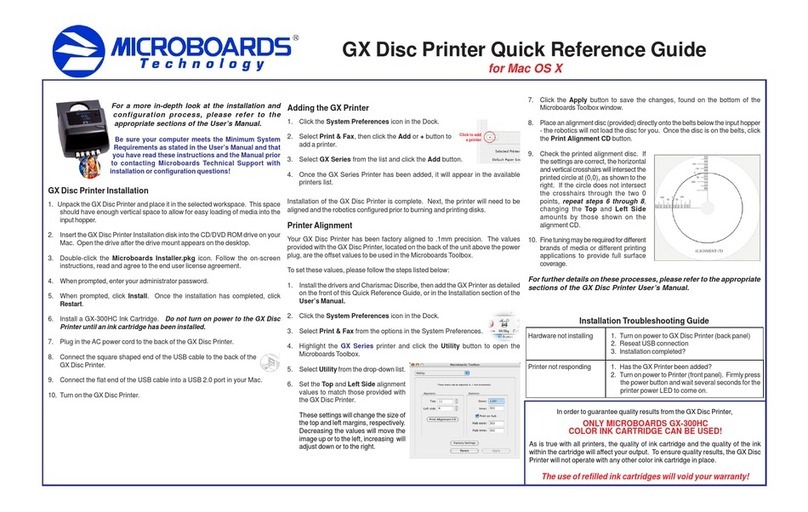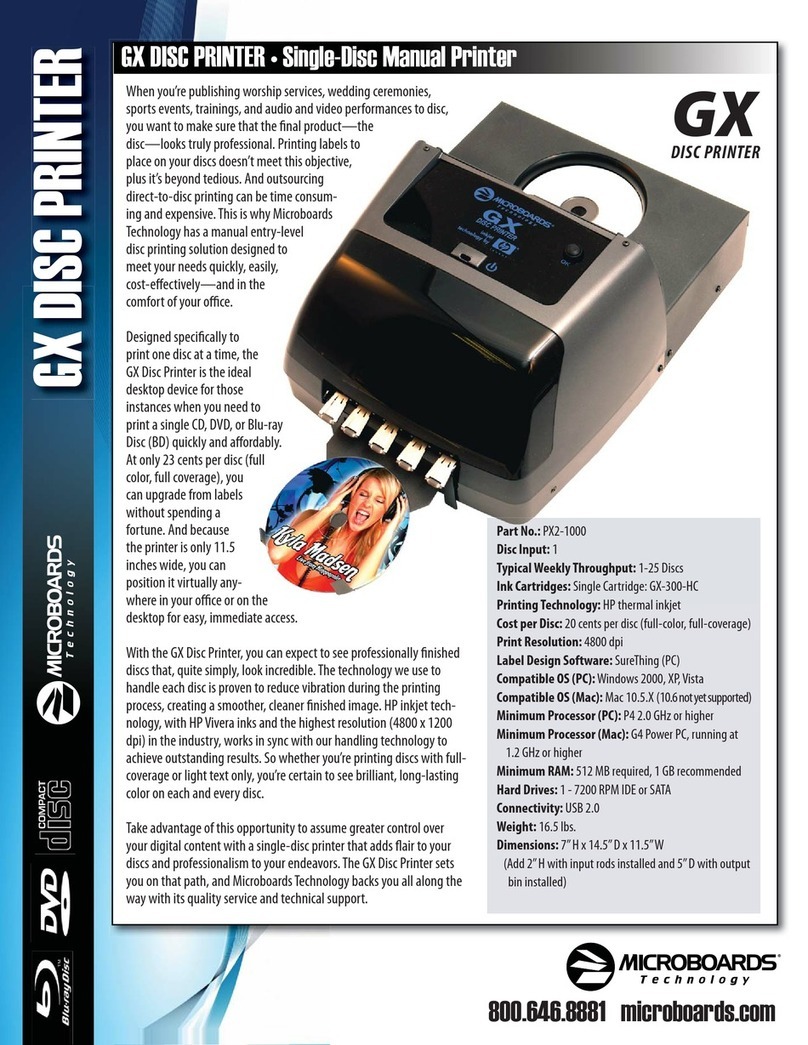Quick Reference Guide
for Windows 2000 & XP
PleasevisitourTechnicalSupportwebsiteatwww.microboards.net
For a more in-depth look at the
installation process, please refer to
theInstallation section of the User’s
Manual.
Be sure your computer meets the
MinimumSystemRequirementsasstated
in the User’s Manual and that you have
read these instructions and the Manual
priorto contactingMicroboards Technical
Support with installation or configuration
questions!
PF-3 Print Factory Installation:
1. Unpack the PF-3 Print Factory and place it in the selected workspace. This
spaceshouldhave enough vertical spacetoallowforeasyloading of media into
theinputhopperand have enough room behind the PF-3PrintFactorytoallow
theunloading of rejected discs.
2. Insert the PF-3 Print Factory Installation disk into the CD/DVD ROM drive on
yourcomputer. The installershould open automatically.
If the installer does not automatically open, click the Start button and select
Runfromthe Startmenu. ClicktheBrowsebuttonand go to theCD/DVDdrive,
highlight Setup.exe, click the Open button, then click OK.
Please follow all directions on each window before clicking the Next button.
3. You will first be guided through the hardware setup. Do not click the Next
buttonuntil you have completed eachstep.
PF-3 Print Factory Installation
4. Afterthephysical hardware setup is complete,youwillbeinstructedto connect
the PF-3 Print Factory to the computer. Once this occurs, Windows will find
yournewhardwareandrunthroughthedriver installation process.
5. Windows 2000:Select the option
to Search for a suitable driver, and
click Next. Check the CD-ROM
Drives Box and click Next. Click
theNext buttonagainwhen youare
notified that the driver has been
found.
Windows XP: Do not allow the
SearchtheInternetoptiontoattempt
to find the drivers for you. Select
the option to Install from a list or
specific location and click Next.
ChecktheSearchRemovableMedia
box and click Next.
6. If the Microsoft Digital Signature screen appears, click the Yes or Continue
Anyway button at the bottom of the screen.
7. Oncethedrivers forthiscomponenthavebeen installed,youwillbeprompted to
install the ink cartridges. Click the Next button when complete.
8. Click the Finish button when complete.
InstallationofSureThingCDLabelerwilloccurnext.
9. SureThing CD Labeler Installation
A. ReadtheSoftwareLicense andWarrantyinformation andclickthe I Accept
buttontocontinue the installation of SureThing.
B. Click the Next button at the
Welcomescreen.
C. To install to the default
directory, click Next on the
Select Destination Directory
screen. If you wish to install to
a different location, select that
location before clicking Next.
D. Select the option to add a
desktop shortcut and the
locationinwhichtheStartMenu
shortcutwillbecreated, or make no changes to selectthedefaultlocations.
Click Next when the locations are suitable.
E. Click Start on the next screen to install the application.
F. Click Finish once the installation is complete. You will also have the
opportunitytoregisterthesoftwareon-line.
Do NOT connect your PF-3 Print Factory to your
computer until you are prompted to do so by the PF-3
PrintFactory Installer
10. The Microboards Printer Toolbox Installation
TheMicroboardsToolbox is installed silently during the PF-3installation. This
applicationisusedtomonitorthePF-3PrintFactoryandforgeneralmaintenance
functions.
After the installation completes, the Toolbox will start up. You will see an icon
appear in the tool tray in the lower right corner of your Windows desktop. To
access the Toolbox, double-click the icon circled below.
The Toolbox will also automatically start up after rebooting the PC.
The Installation disc can be used to just re-install the Toolbox, if necessary.
PlacetheCD inyourPC’sCD/DVD ROMdriveandselectthe optiontoreinstall.
Youwillhavethe option of reinstallingSureThing,theToolbox, or both at once.
For more information on configuration options, please see the PF-3
Print Factory Configuration Quick Reference Guide on the other side
of this page, or refer to the appropriate sections of the User’s Manual.
INK CARTRIDGES CAN BE USED!
As is true with all printers, the quality of ink cartridge and the quality of the ink
within the cartridge will affect your output. To ensure quality results, the PF-3
Print Factory will not operate with any other ink cartridges in place.
The use of refilled ink cartridges will void your warranty!
ONLY V102C and V101B
In order to guarantee quality results from the PF-3 Print Factory,
Printernotresponding 1. Inkcartridgeinstalled correctly?
2. TurnonpowertoPrinter(frontandrearpanels).
Hardwarenotinstallingon
PC 1. Turnonpowerto PF-3 Print Factory (back panel)
2. ReseatUSBconnection
3. InstallationCDin drive?
Installation Troubleshooting Guide: