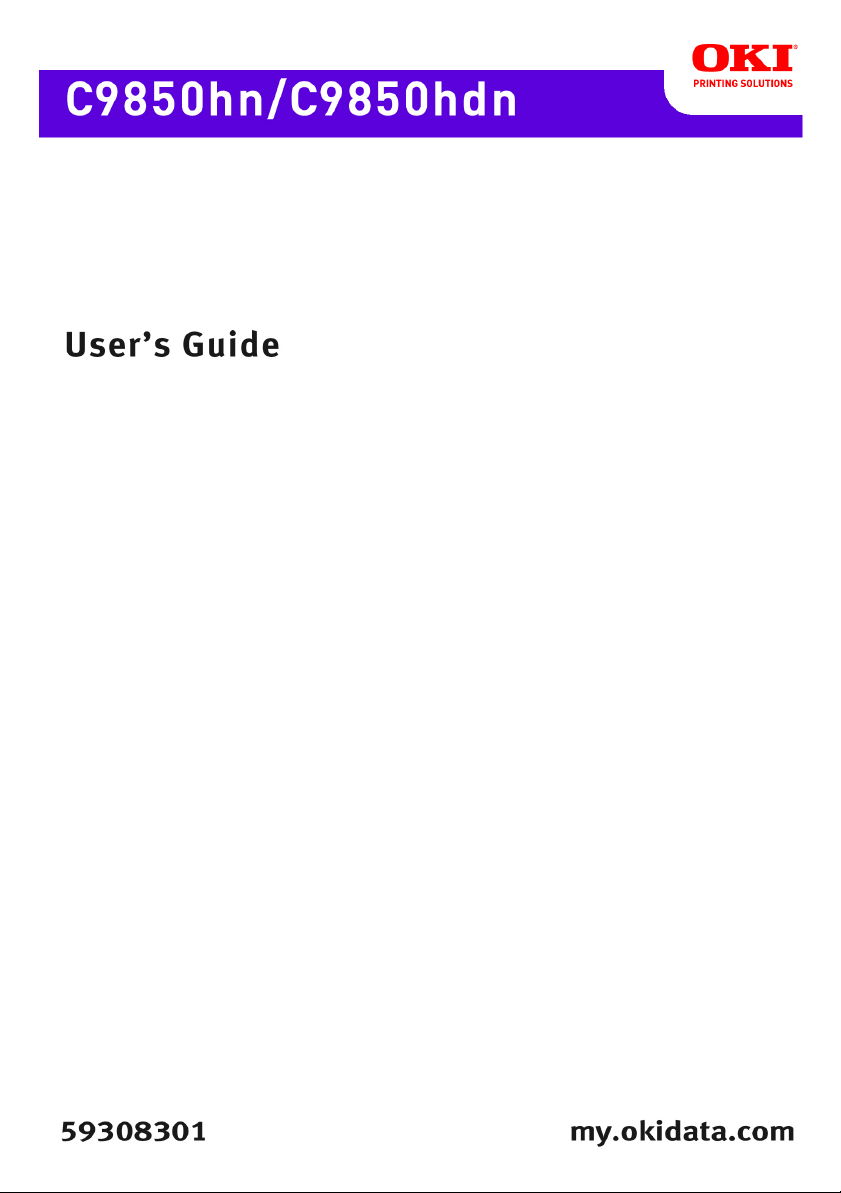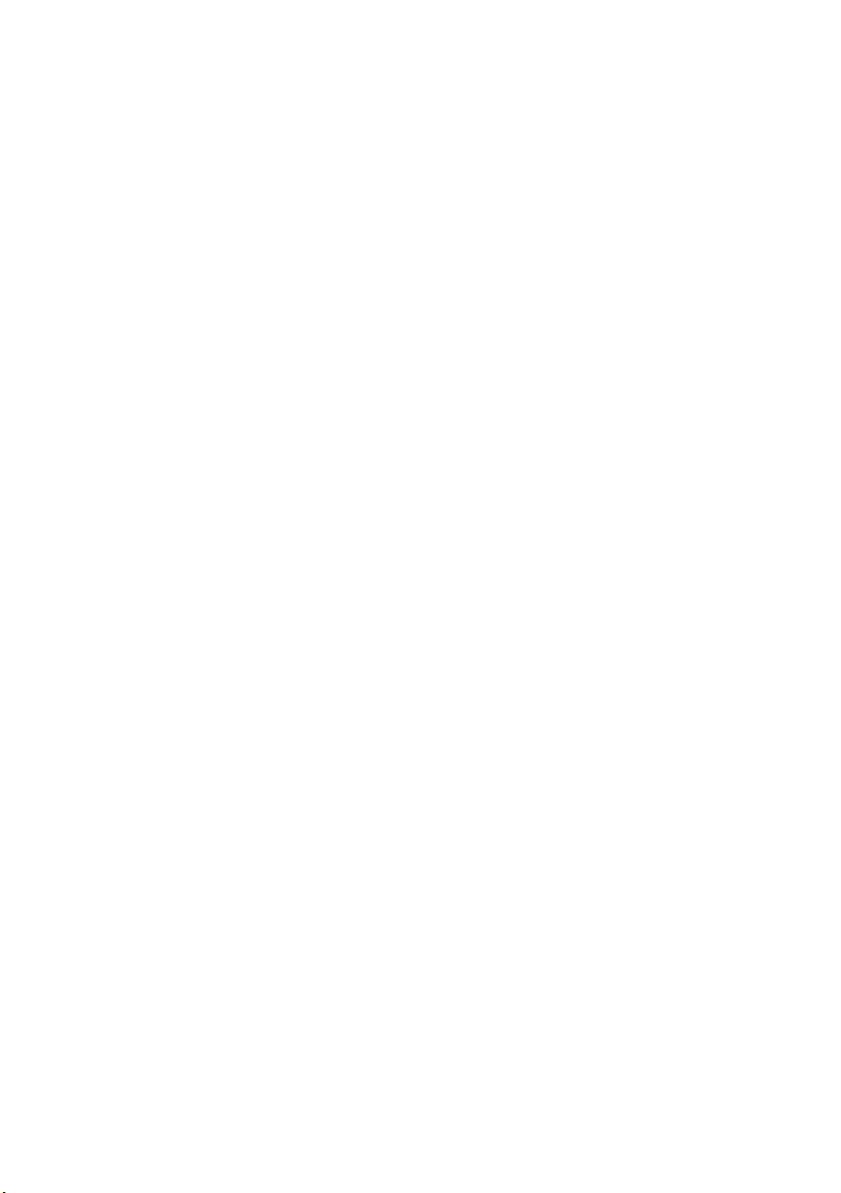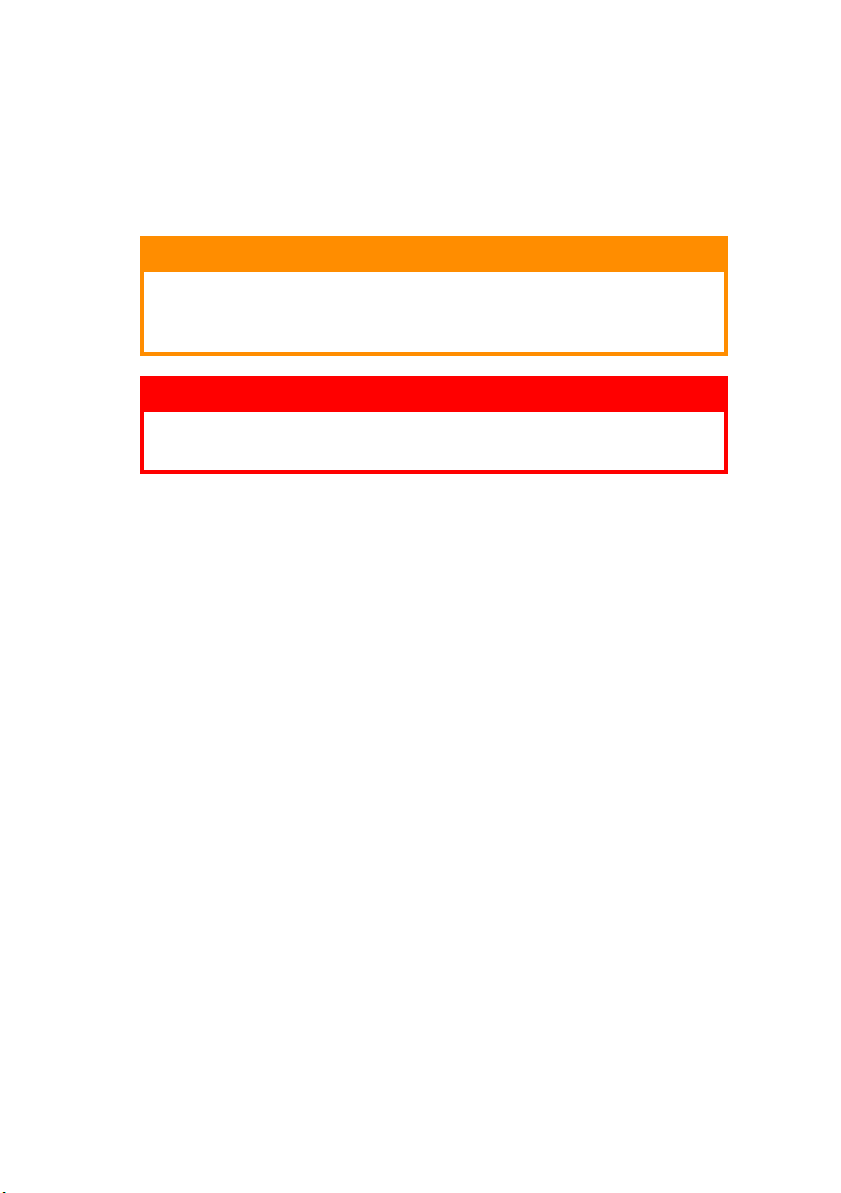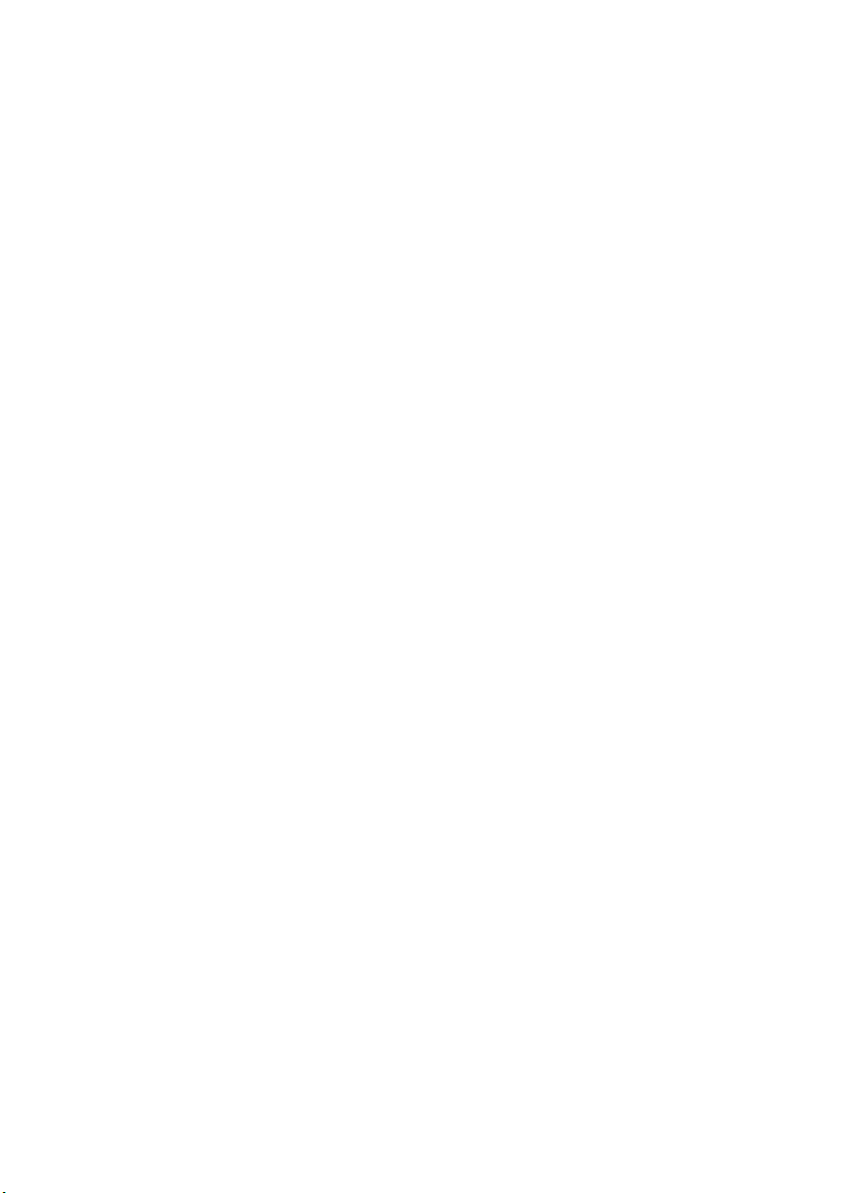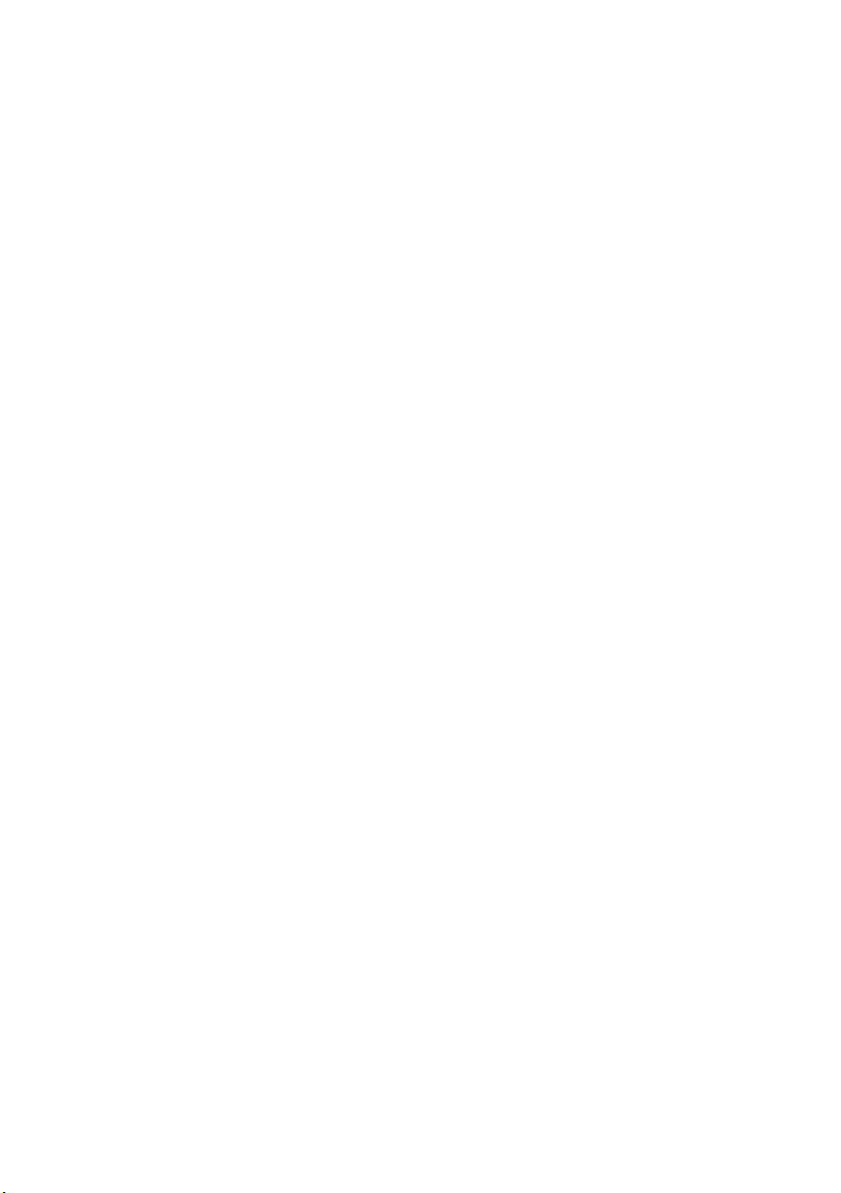C9850 User’s Guide> 5
Cover print . . . . . . . . . . . . . . . . . . . . . . . . . . . . 62
How to use cover print . . . . . . . . . . . . . . . . . . 62
Custom page size . . . . . . . . . . . . . . . . . . . . . . . . 63
How to create, edit, and delete a custom
page size. . . . . . . . . . . . . . . . . . . . . . . . . . . 63
Selecting a custom page size . . . . . . . . . . . . . . 64
Duplex (double-sided) printing . . . . . . . . . . . . . . . 65
Activating duplex printing . . . . . . . . . . . . . . . . . . 66
Printing multiple pages on one sheet (N-up) . . . . . 67
How to Print Multiple Pages on One Sheet . . . . . . . 68
Poster printing . . . . . . . . . . . . . . . . . . . . . . . . . . 69
Printing Posters . . . . . . . . . . . . . . . . . . . . . . . 69
Fit to page . . . . . . . . . . . . . . . . . . . . . . . . . . . . . 71
How to use . . . . . . . . . . . . . . . . . . . . . . . . . . 71
Watermarks . . . . . . . . . . . . . . . . . . . . . . . . . . . . 72
How to create a new watermark. . . . . . . . . . . . 72
How to choose a previously created watermark . 72
How to edit an existing watermark . . . . . . . . . . 73
Secure printing . . . . . . . . . . . . . . . . . . . . . . . . . . . 74
Sending the document . . . . . . . . . . . . . . . . . . . . 75
Printing the document. . . . . . . . . . . . . . . . . . . . . 77
Deleting a secure print document . . . . . . . . . . . . . 78
Font Substitution . . . . . . . . . . . . . . . . . . . . . . . . . 79
How to use . . . . . . . . . . . . . . . . . . . . . . . . . . . . 79
Consumables and maintenance . . . . . . . . . . . . . . 80
Checking consumable/maintenance item usage . . . 80
Replacement indications . . . . . . . . . . . . . . . . . . . 80
Consumable item order information . . . . . . . . . . . 81
Maintenance item order details. . . . . . . . . . . . . . . 81
Replacing consumables/maintenance items . . . . . . 82
Cleaning the LED heads. . . . . . . . . . . . . . . . . . . . 82
Cleaning the paper feed rollers. . . . . . . . . . . . . . . 84
Cleaning the printer casing . . . . . . . . . . . . . . . . . 87
Emptying the punch chip box (Punch unit
optional accessory) . . . . . . . . . . . . . . . . . . . . . . 88
Optional accessories . . . . . . . . . . . . . . . . . . . . . . . 91
Accessory order information. . . . . . . . . . . . . . . . . 91
Installing accessories . . . . . . . . . . . . . . . . . . . . . 91
Troubleshooting . . . . . . . . . . . . . . . . . . . . . . . . . . 92
Paper jams – printer . . . . . . . . . . . . . . . . . . . . . . 92
Open cover, paper jam, tttttt side cover . . . . . . 92
Open cover, paper jam, side cover . . . . . . . . . . 94