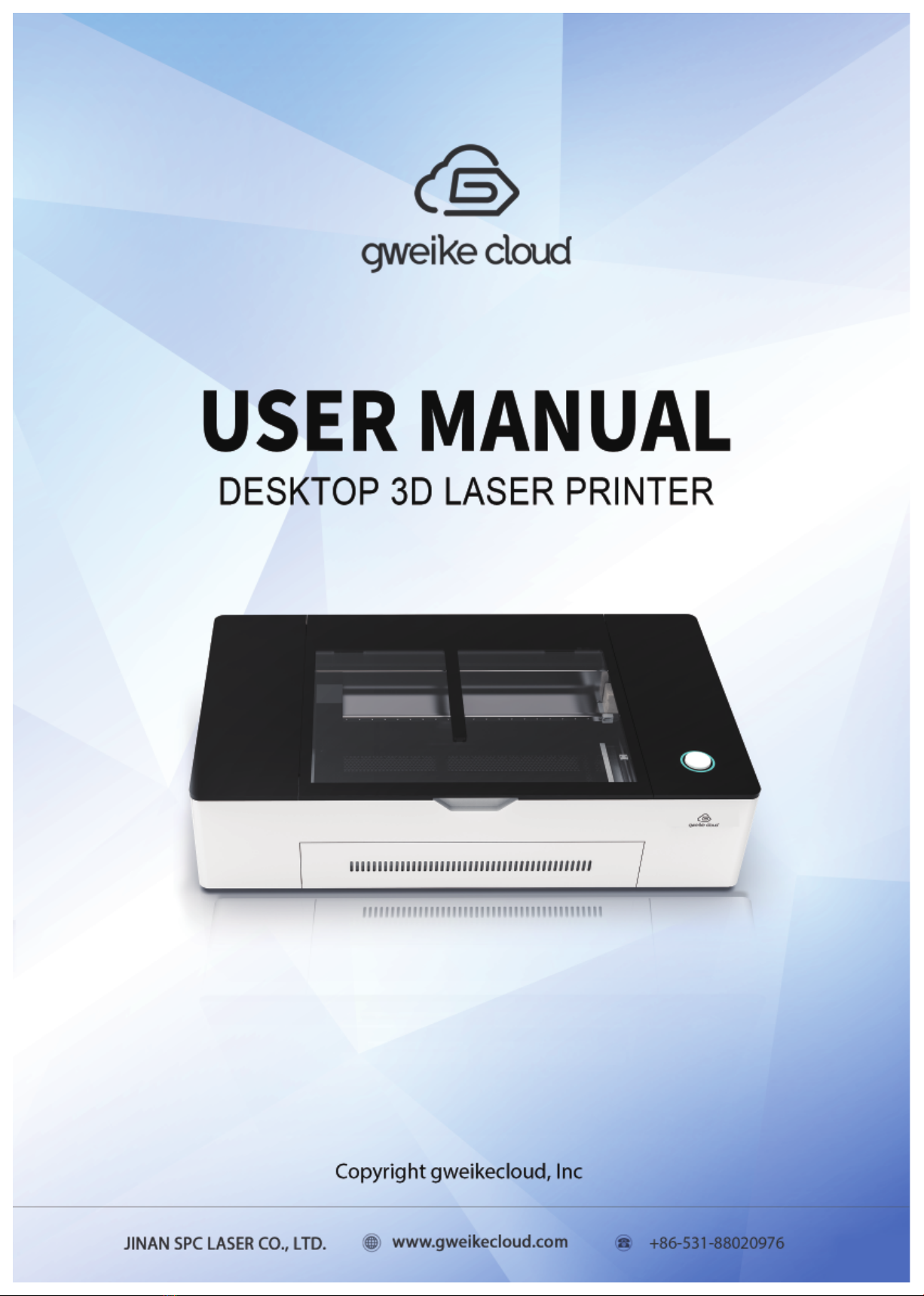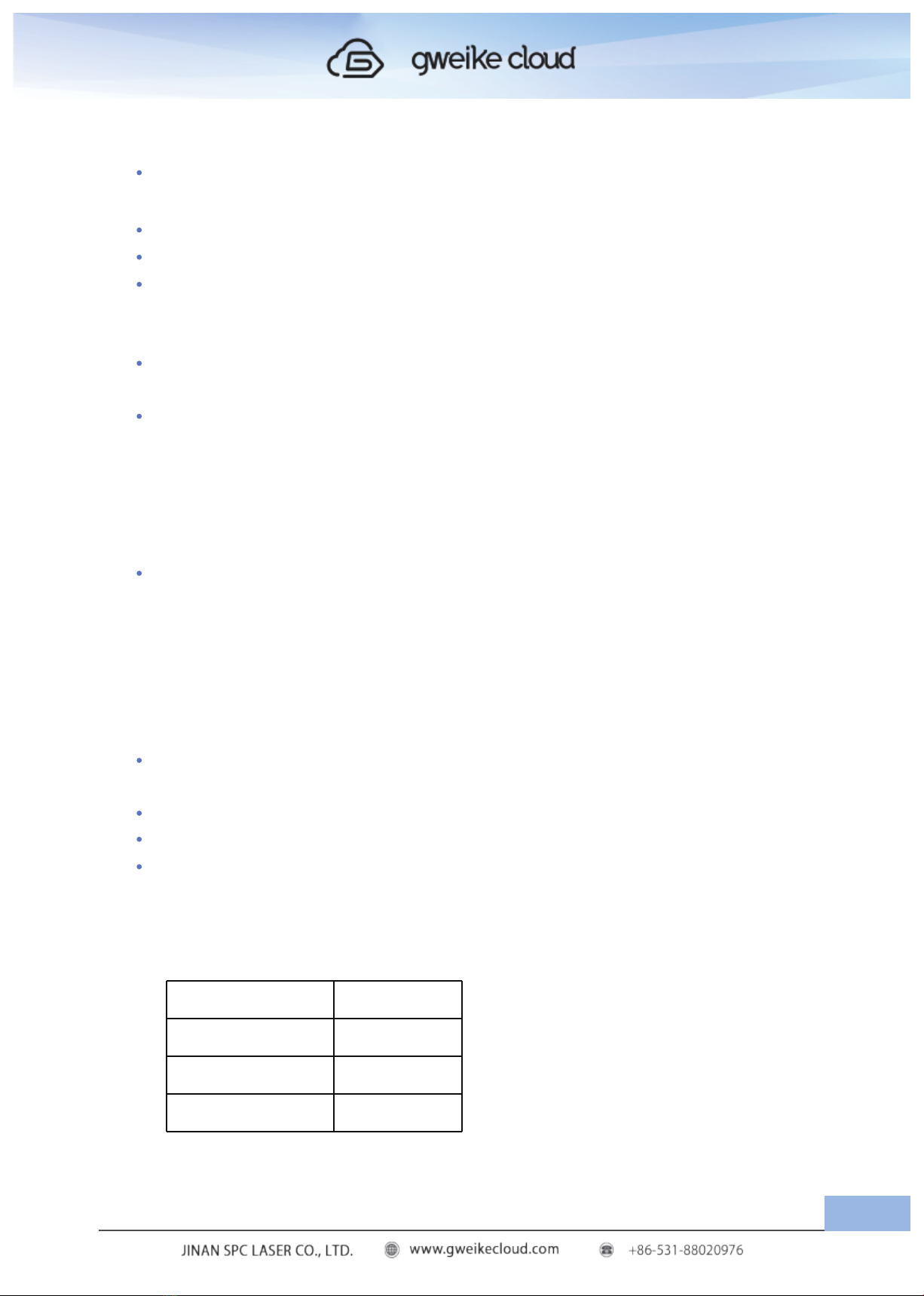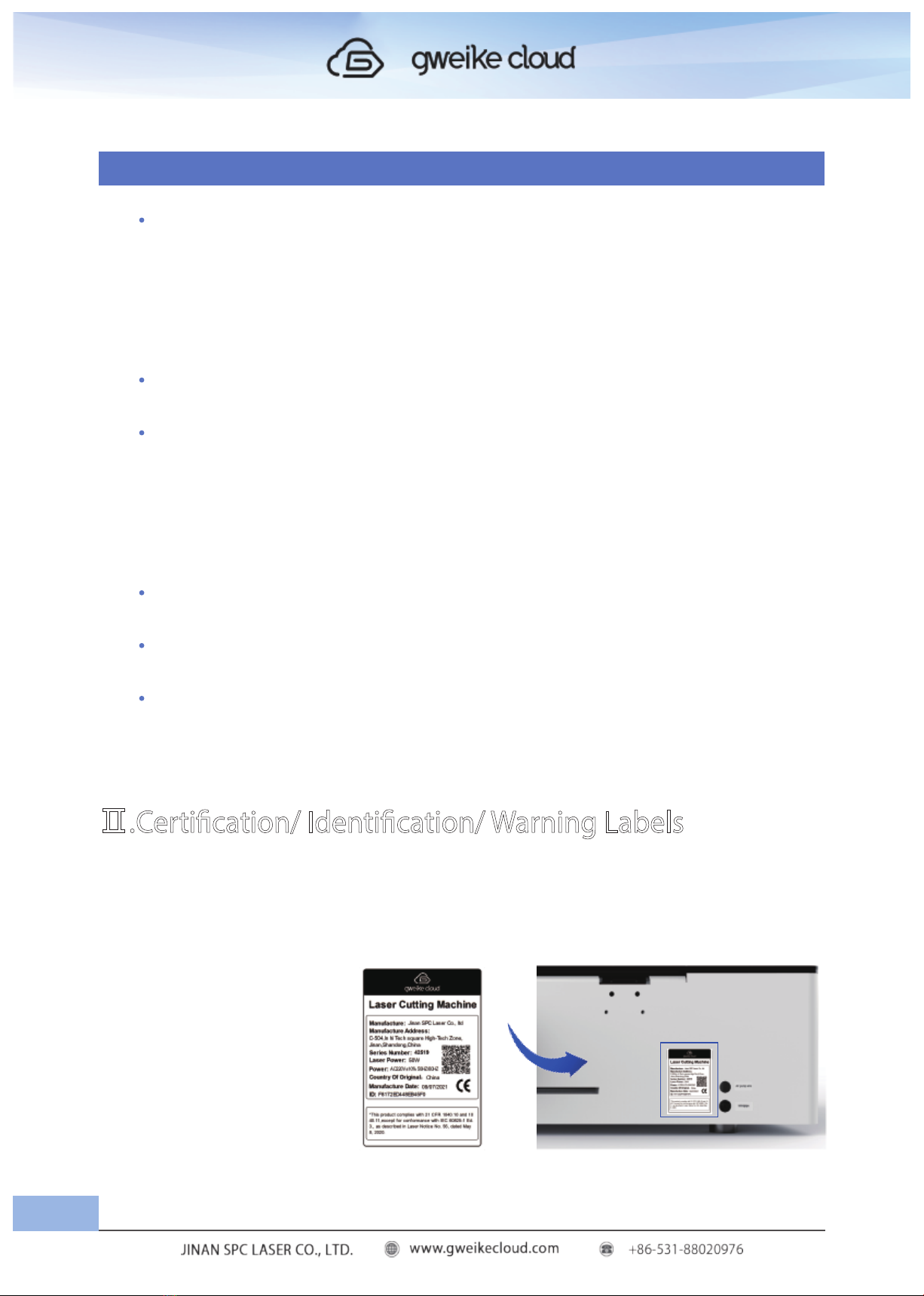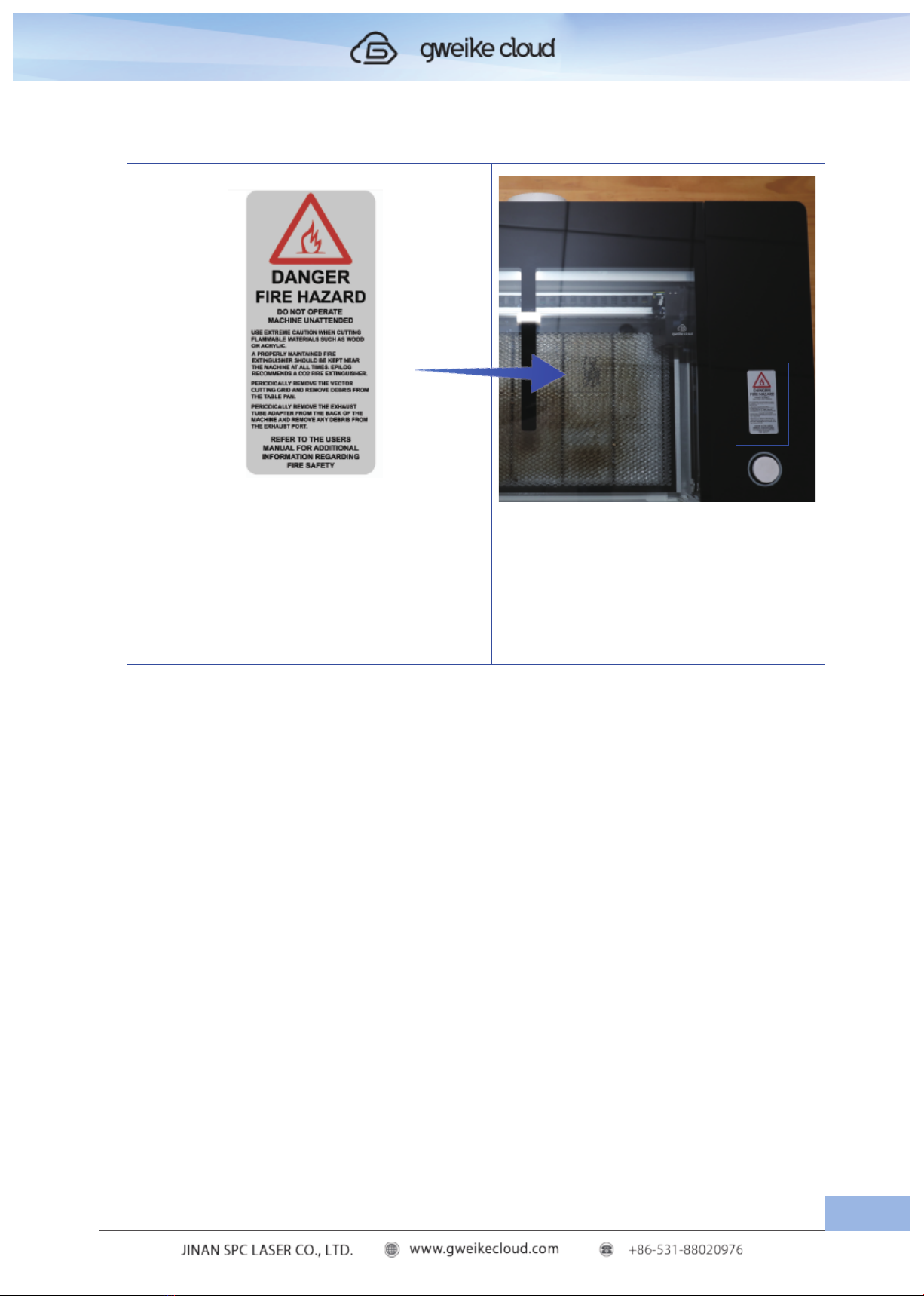INTRODUCTION
How to Use This Owner’s Manual
Thank you for purchasing an GweikeCloud Laser system. Your GweikeCloud system
has been designed to be easy to operate, but you will utilize it to its fullest potential by taking
some time to read this owner’s manual prior to use. You will be ready to use the
GweikeCloud Laser system as soon as you read the first few sections. Then you can refer
to topics in the remaining sections, as you work.
Ⅰ. SAFETY
1. Laser Safety
The Gweikecloud Laser System is a Class 4 laser product, as defined in International
Standard IEC 60825-1.
The Gweikecloud complies with 21 CFR 1040.10 and 1040.11, the Federal
Performance Standards for Light-Emitting Products, except for deviations pursuant to Laser
Notice No. 50, dated July 16, 2001. The Center for Devices and Radiological Health, of the
US FDA, issued Laser Notice No. 50 to permit manufacturers to classify and manufacture
their products in accordance with the International Standard. The output of the embedded
laser is fully contained. The laser cabinet has safety interlocks that turn the laser off if any
access door is opened during operation, and no special precautions are necessary to
operate the laser safely. Access doors are interlocked and can be opened without the use
of a tool. Any interlocked door that is opened while the machine is operating will immediately
stop the laser from firing.
Access panels are not interlocked and require a tool for opening or removal. Access
panels should always be installed when the laser is operating. Never operate the laser
system with an access panel removed.
The visible output beam of the Laser Diode Pointer (Red Dot Pointer) is accessible to
the operator. While this device employs the same technology as the familiar laser
pen-pointers, like them it is potentially hazardous if its beam is directed into the eye.
We have made every effort to make the Laser Diode Pointer (Red Dot Pointer) as safe
as possible. Its beam path is located well inside the cabinet, and under normal conditions,
no hazardous levels of laser radiation can escape.
The operator of the Gweikecloud should observe the following general precautions:
:
01