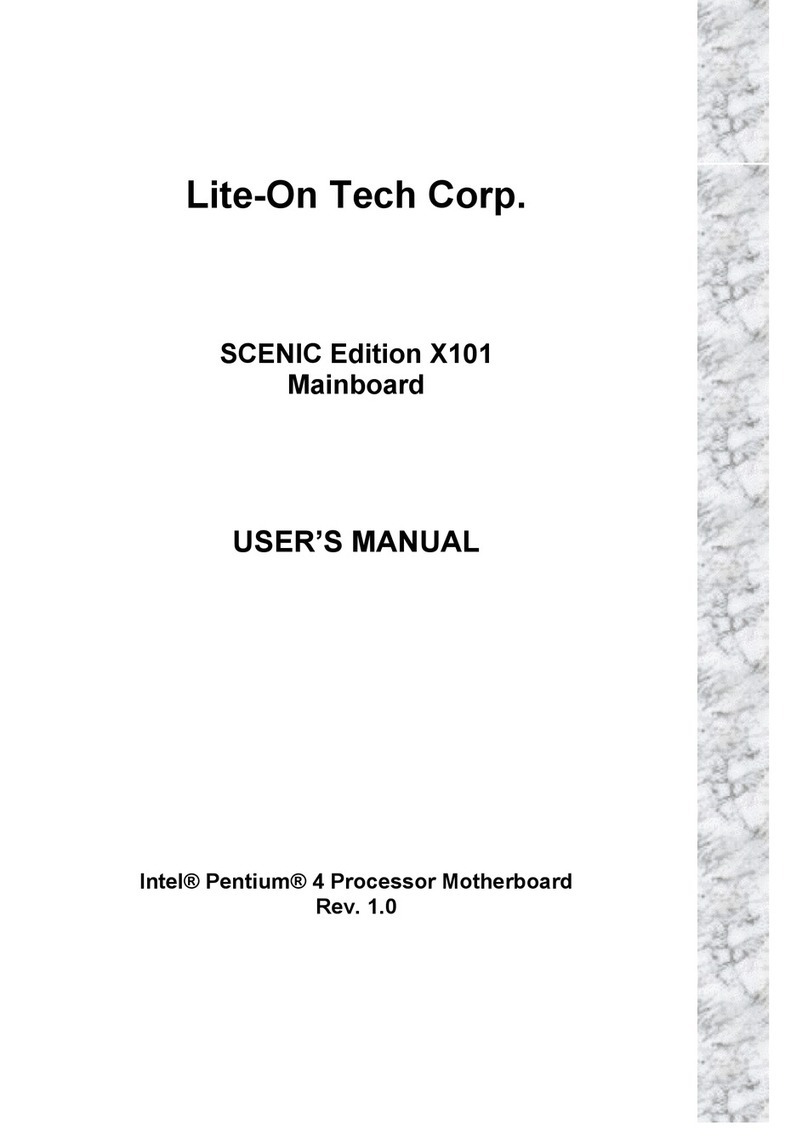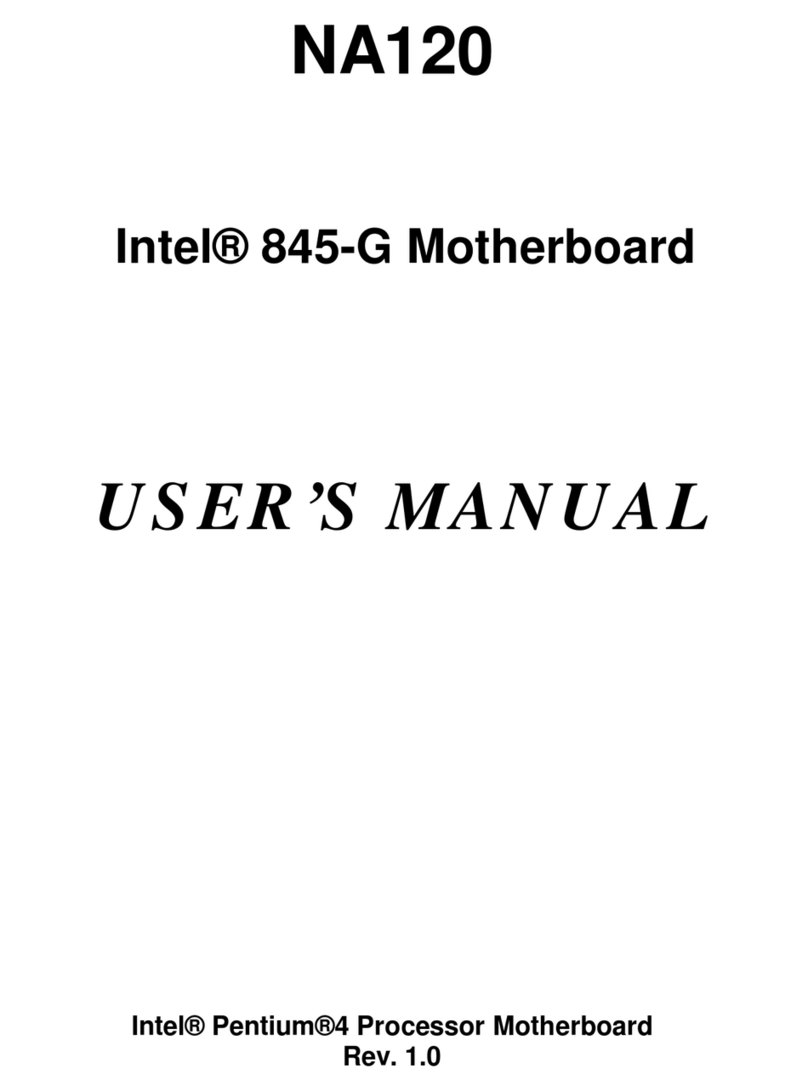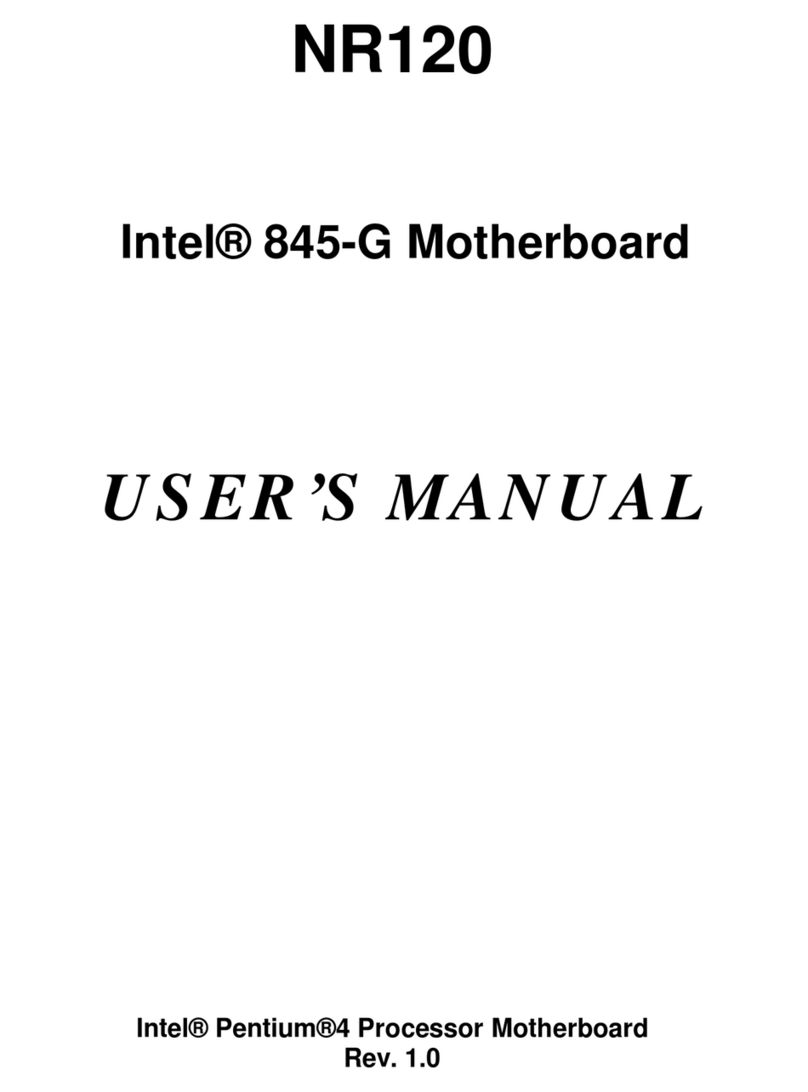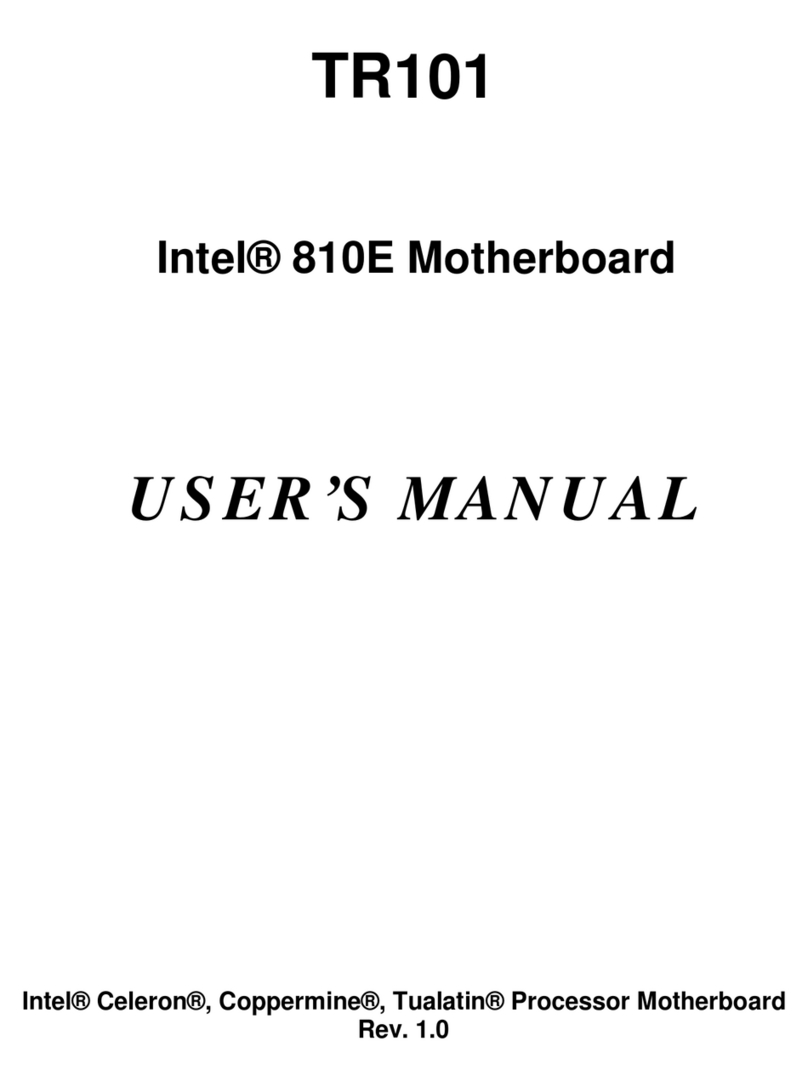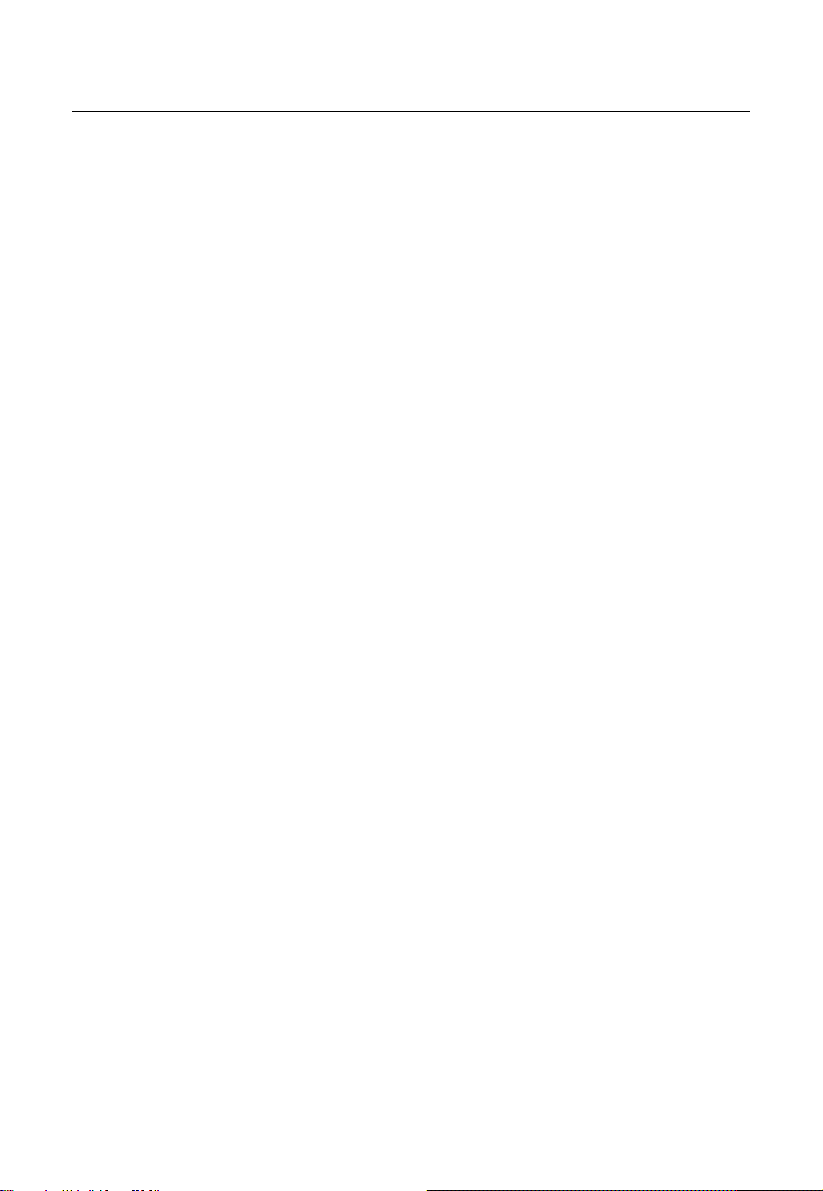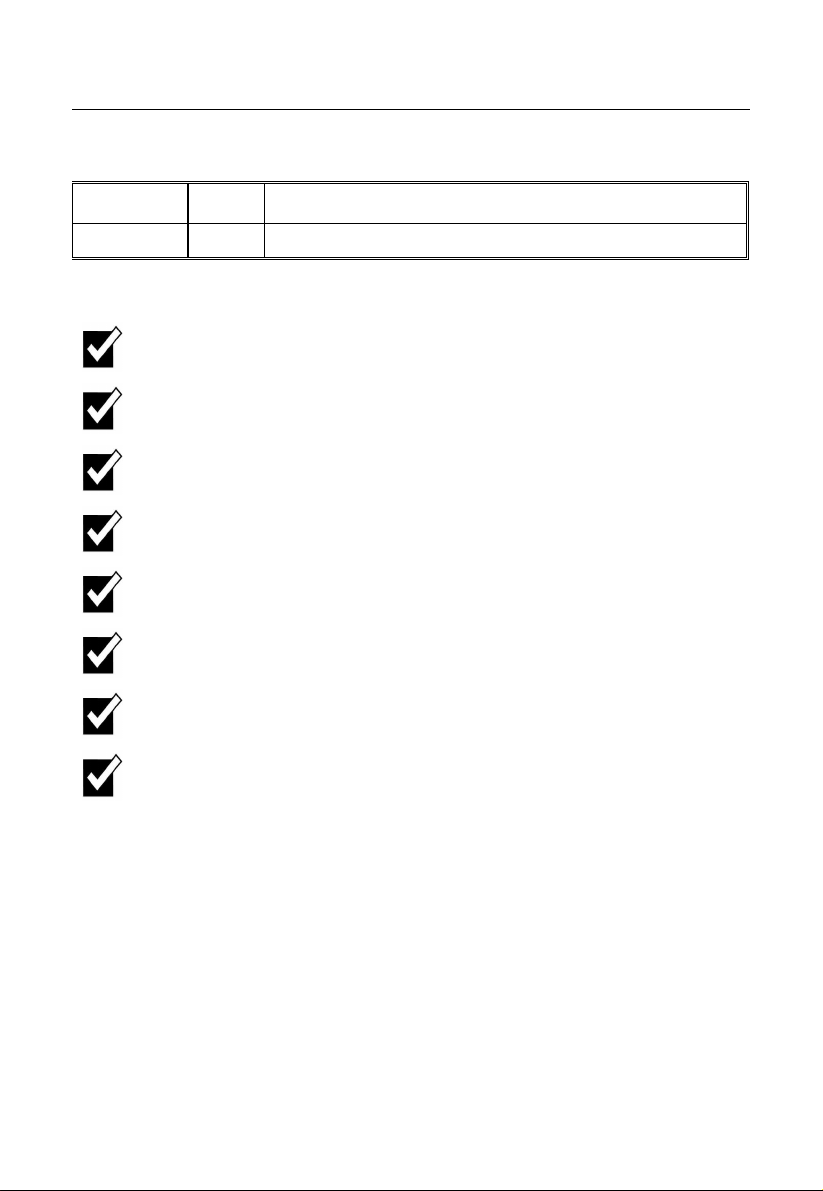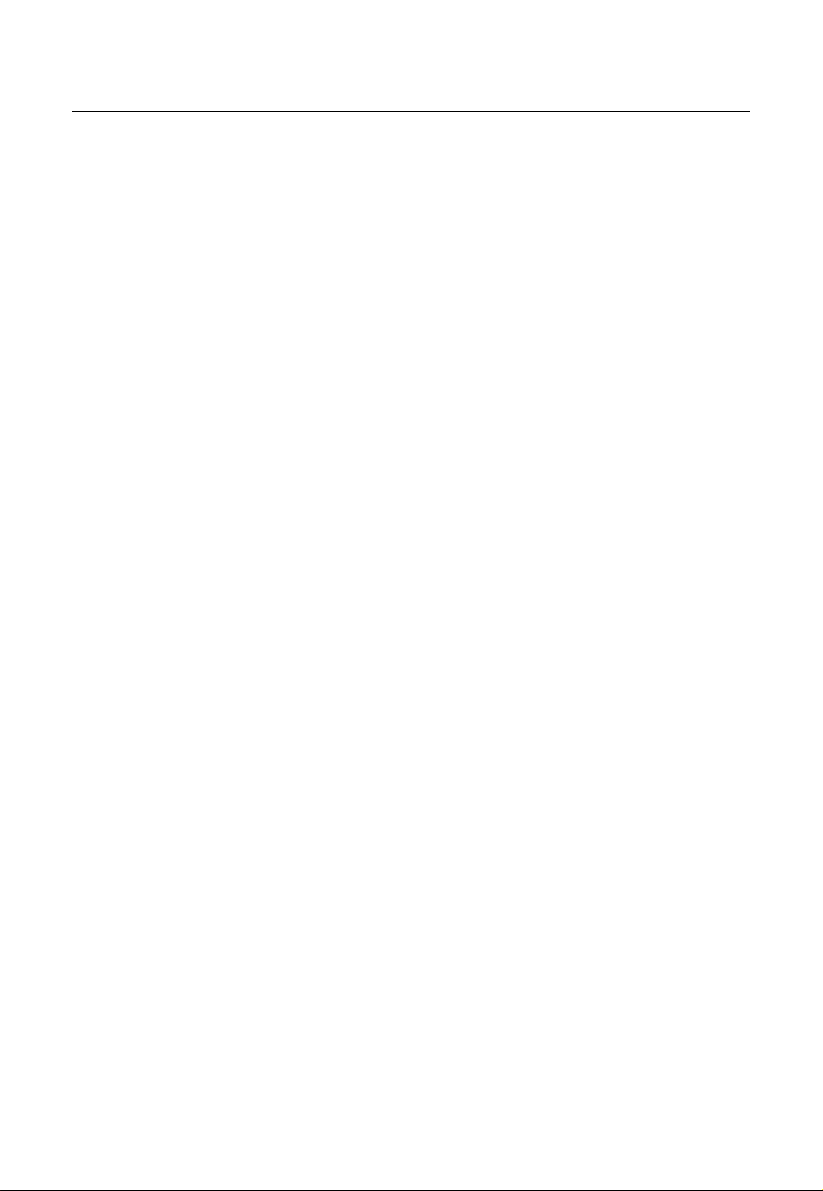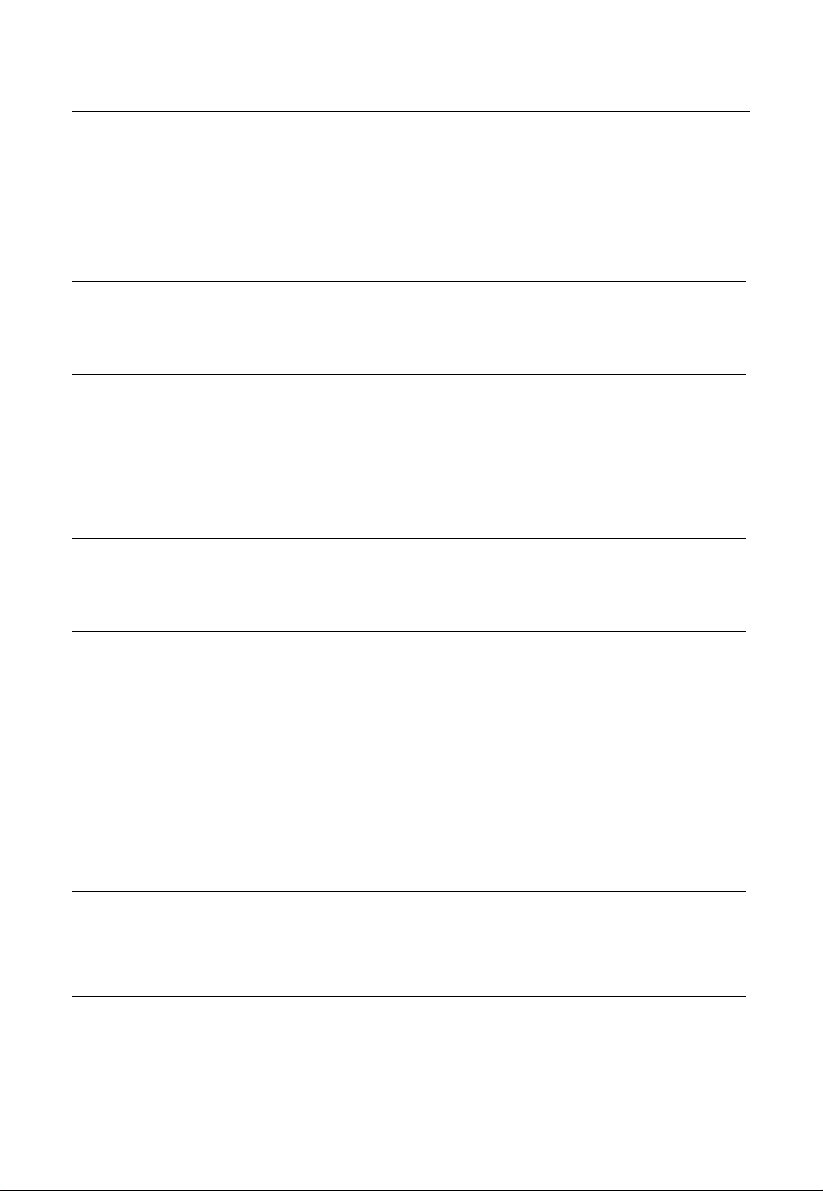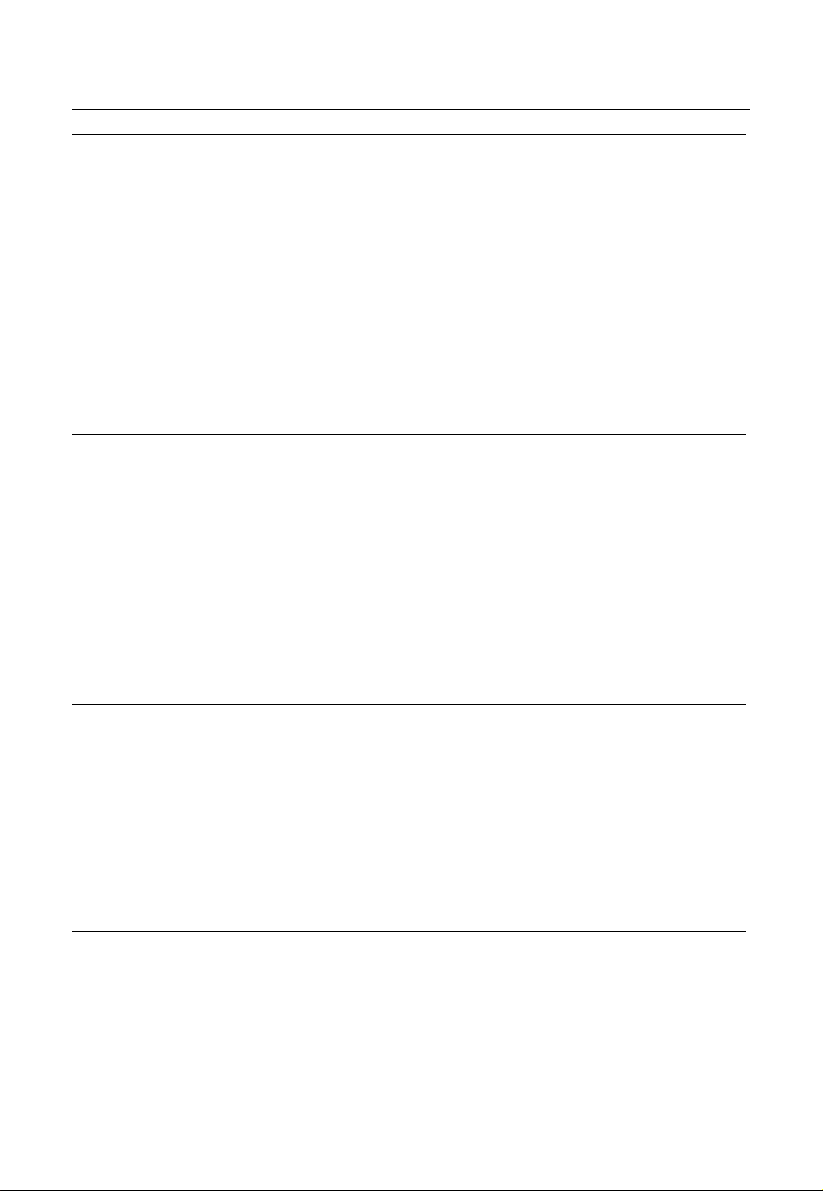NA380 Motherboard
Table of Contents
C
C
Ch
h
ha
a
ap
p
pt
t
te
e
er
r
r
1
1
1
I
I
In
n
nt
t
tr
r
ro
o
od
d
du
u
uc
c
ct
t
ti
i
io
o
on
n
n
1
Motherboard Specifications........................................................................1
NA380 Motherboard Layout .......................................................................5
C
C
Ch
h
ha
a
ap
p
pt
t
te
e
er
r
r
2
2
2
H
H
Ha
a
ar
r
rd
d
dw
w
wa
a
ar
r
re
e
e
I
I
In
n
ns
s
st
t
ta
a
al
l
ll
l
la
a
at
t
ti
i
io
o
on
n
n
P
P
Pr
r
ro
o
oc
c
ce
e
es
s
ss
s
s
7
Installing the Central Process Unit (CPU) ..................................................7
Installing Memory Modules.........................................................................9
Connecting IDE and Floppy Disk Cables .................................................11
Connecting Floppy and IDE Drives ..........................................................12
Installing Expansion Cards.......................................................................14
Connecting the Power Supply Cables......................................................15
Jumper Introduction..................................................................................19
C
C
Ch
h
ha
a
ap
p
pt
t
te
e
er
r
r
3
3
3:
:
:
A
A
Aw
w
wa
a
ar
r
rd
d
d®
®
®
B
B
BI
I
IO
O
OS
S
S
S
S
Se
e
et
t
tu
u
up
p
p2
2
2
1
About the Setup Utility..............................................................................21
Updating the BIOS....................................................................................25
Standard CMOS Features........................................................................26
Advanced BIOS Setup Option..................................................................27
Advanced Chipset Features Option..........................................................28
Integrated Peripherals Option...................................................................30
Power Management Setup Option ...........................................................34
PNP/PCI Configuration Option.................................................................36
PC Health Status Option ..........................................................................37
Frequency/Voltage Control.......................................................................38
Load Fail-Safe Defaults Option ................................................................39
Load Optimized Defaults Option...............................................................39
Set Password Option................................................................................40
Save & Exit Setup Option.........................................................................41
Exit Without Saving...................................................................................41