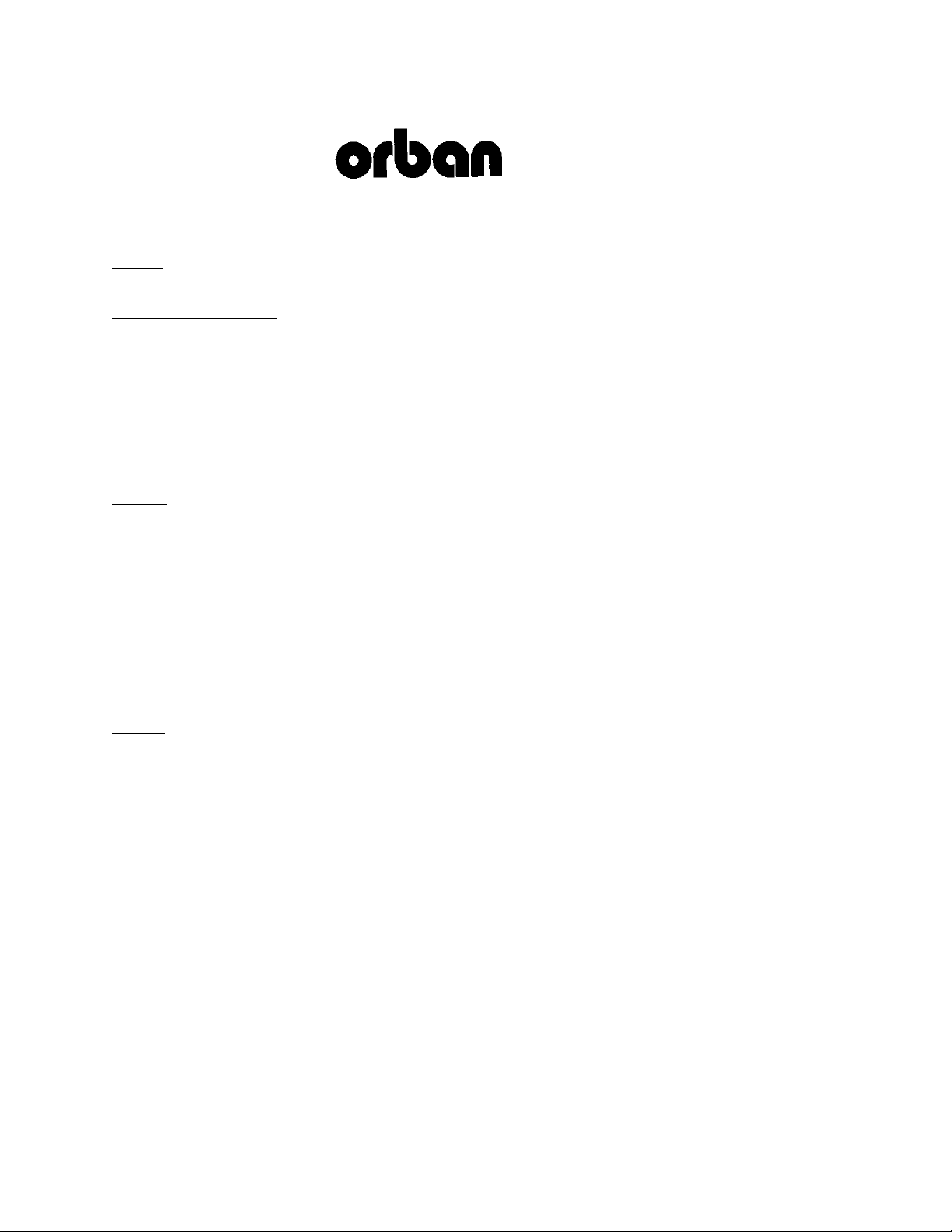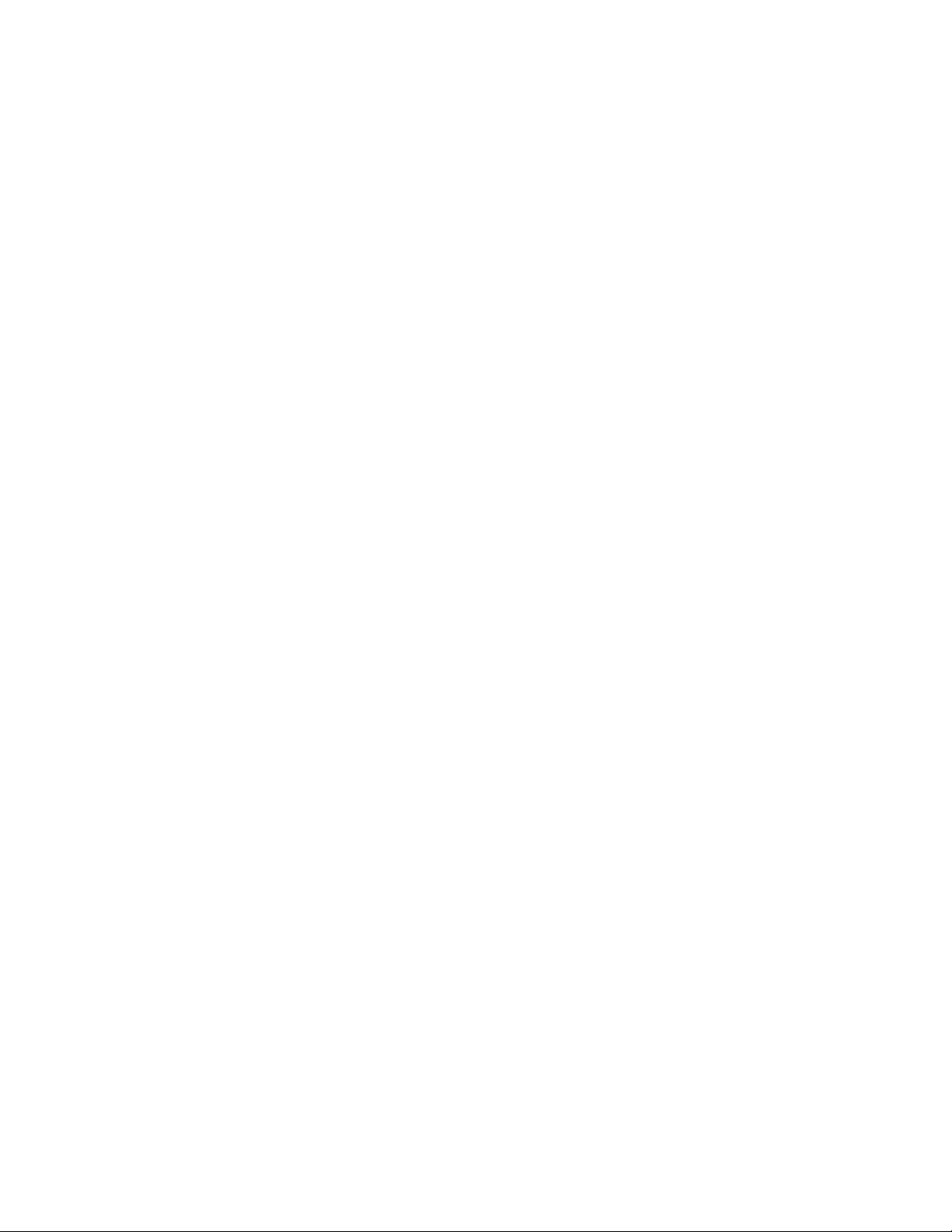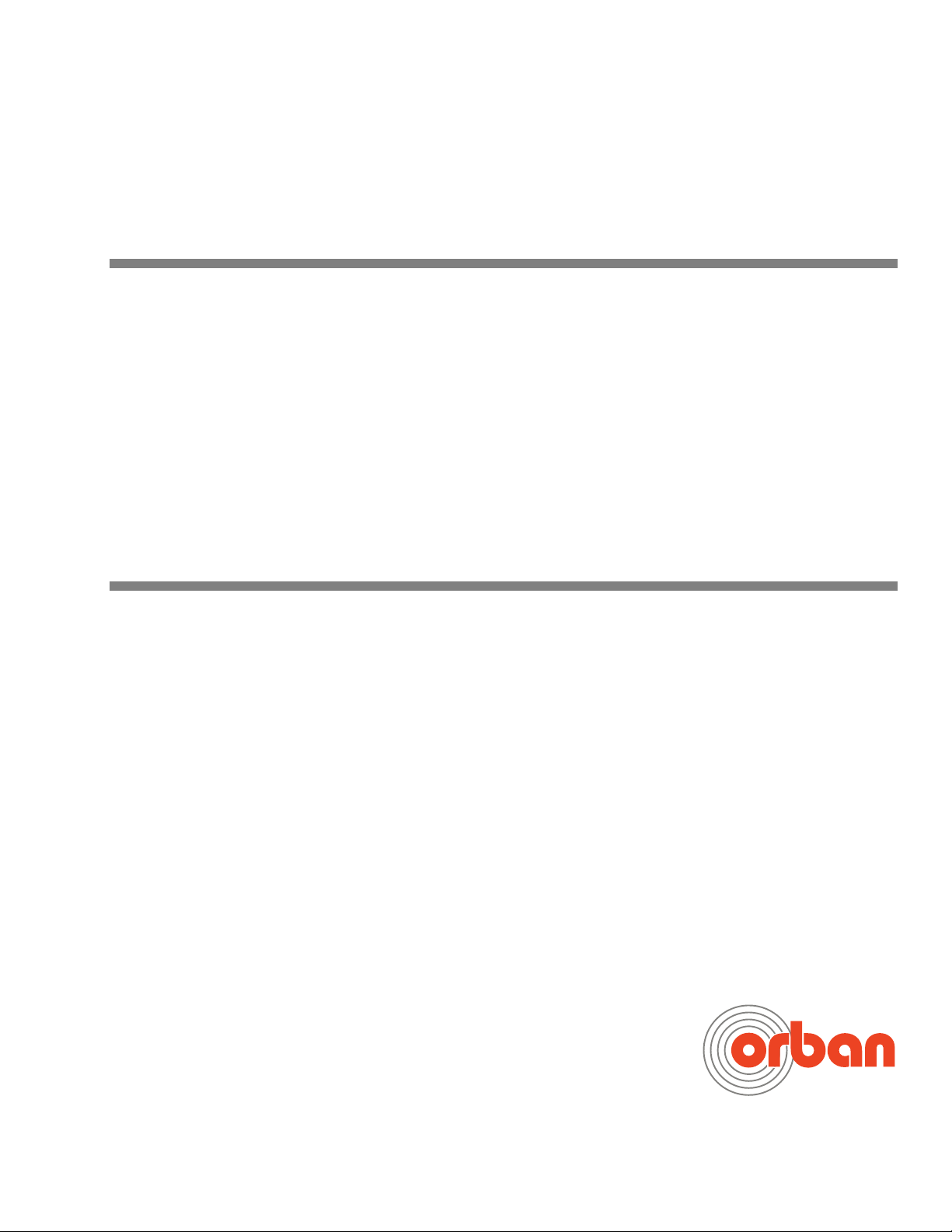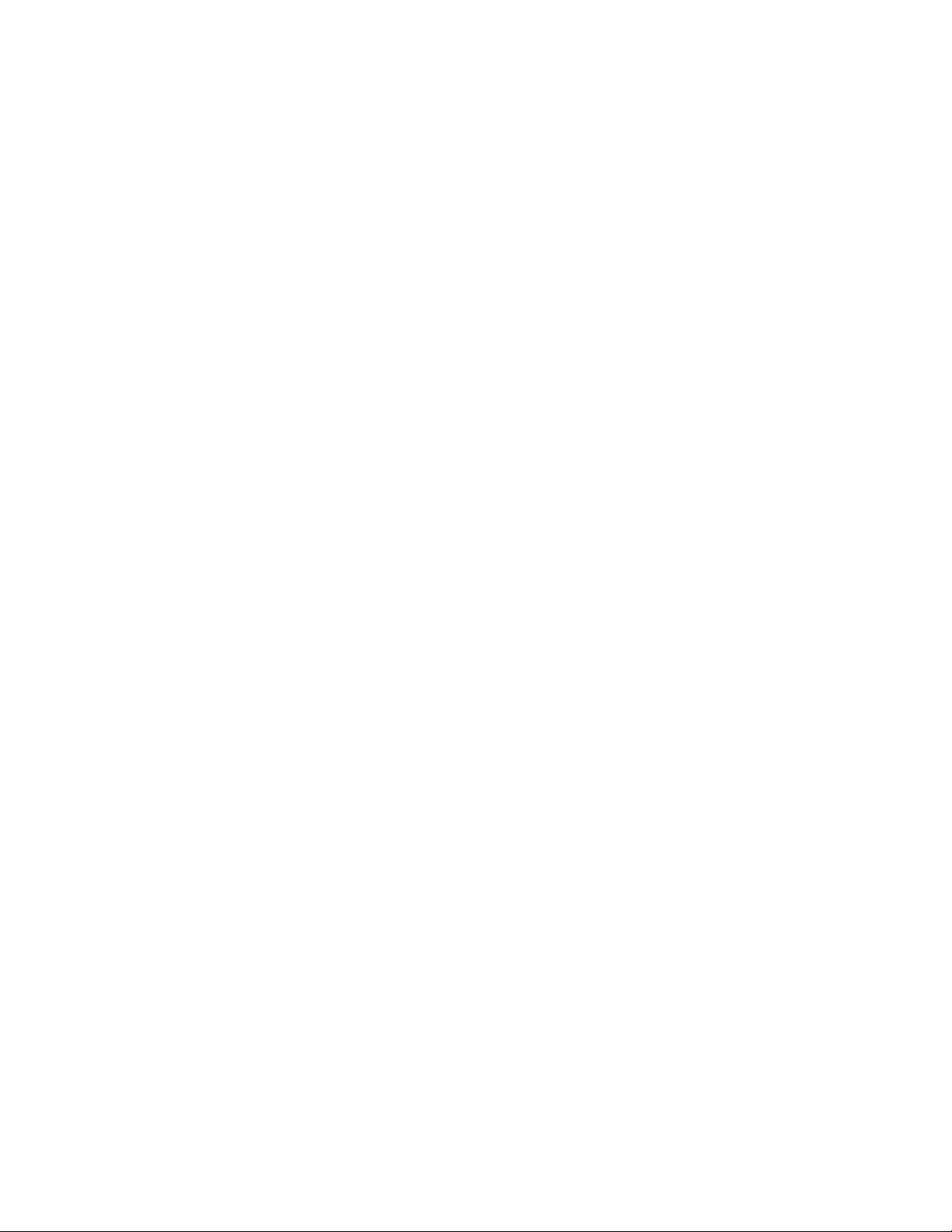INPUT SETUP----------------------------------------------------------------------------------- 2-32
About the Interaction between the OPTIMOD-PC Input Mixers and the Microsoft
Windows Mixer -----------------------------------------------------------------------------------2-33
Figure 2-7----------------------------------------------------------------------------------------------------- 2-33
Figure 2-8: MS Mixer Output--------------------------------------------------------------------------- 2-33
Figure 2-9: MS Mixer Input ----------------------------------------------------------------------------- 2-34
Input Setup Procedure --------------------------------------------------------------------------2-35
1. Adjust the Analog Input Reference Level control. ------------------------------------ 2-35
2. Adjust the Analog Output Level control. ------------------------------------------------ 2-35
3. Select the Stereo/Mono input mode for the analog input. ------------------------ 2-36
4. Adjust the Processor Mixer analog input fader. --------------------------------------- 2-36
5. Adjust the Analog L/R Input Balance Control. (optional) --------------------------- 2-38
6. Adjust the remaining input faders. (optional)------------------------------------------ 2-38
7. Set up the automatic backup feed function. (optional)----------------------------- 2-38
OUTPUT AND ROUTING SWITCHER SETUP -------------------------------------------------------------2-39
Figure 2-10: Output Levels Page in I/O Mixer ----------------------------------------------------- 2-40
Setting Output Loudness in Dolby Digital transmissions-------------------------------------- 2-41
Setting Preset Loudness Correctly in Dolby Digital Transmissions-------------------------- 2-42
THE DIRECT MIXER --------------------------------------------------------------------------------------2-44
INTERFACING OPTIMOD-PC WITH WAVE APPLICATIONS-----------------------------------------2-44
Turning Off Windows Sounds ----------------------------------------------------------------2-44
Applying Output from WAVE Applications to OPTIMOD-PC------------------------2-45
Applying OPTIMOD-PC’s Output to WAVE Applications -----------------------------2-46
Enabling the Windows 2003 Server Audio Service ---------------------------------------------- 2-46
PROBLEMS AND POSSIBLE CAUSES ---------------------------------------------------------------------2-48
When I first turn on my computer, the sound seems wrong.-------------------------------- 2-48
When I Launch the OPTIMOD-PC control application, the meters do not move and I
cannot control my card. --------------------------------------------------------------------------------- 2-49
I can’t connect to a given OPTIMOD-PC card from my network. --------------------------- 2-49
Shortly after powering-up your computer and opening the Optimod-PC 1101
application, a message appears saying that the OptimodPC Service has stopped. --- 2-49
I get clicks when I source my WAVE material from a CD. ------------------------------------- 2-49
I get clicks when I source my WAVE material from my computer’s hard drive.-------- 2-50
I am running Windows Server and I cannot get audio to pass through OPTIMOD-PC’s
WAVE inputs and outputs.------------------------------------------------------------------------------ 2-50
Meters on OPTIMOD-PC Control Application freeze temporarily but audio continues to
be processed normally.----------------------------------------------------------------------------------- 2-50
RFI, hum, clicks, or buzzes------------------------------------------------------------------------------- 2-50
Poor peak level control ---------------------------------------------------------------------------------- 2-51
Loudness is unexpectedly low at output set to receive PROCESSOR MIXER POST LIMIT ---- 2-51
Audible distortion ----------------------------------------------------------------------------------------- 2-51
Audible noise in processed audio--------------------------------------------------------------------- 2-52
Shrill, harsh sound; excessive sibilance-------------------------------------------------------------- 2-53
Gain pumping when high frequency energy is present --------------------------------------- 2-53
System receiving OPTIMOD-PC’s AES digital output will not lock-------------------------- 2-53
System will not pass line-up tones at full output level/100% modulation -------------- 2-53
Dialog is muffled------------------------------------------------------------------------------------------- 2-54
Loudness Level Meter reads full-scale nearly all of the time--------------------------------- 2-54
General dissatisfaction with subjective sound quality ----------------------------------------- 2-54
Problems Specific to Dolby Digital Transmissions---------------------------------------2-55