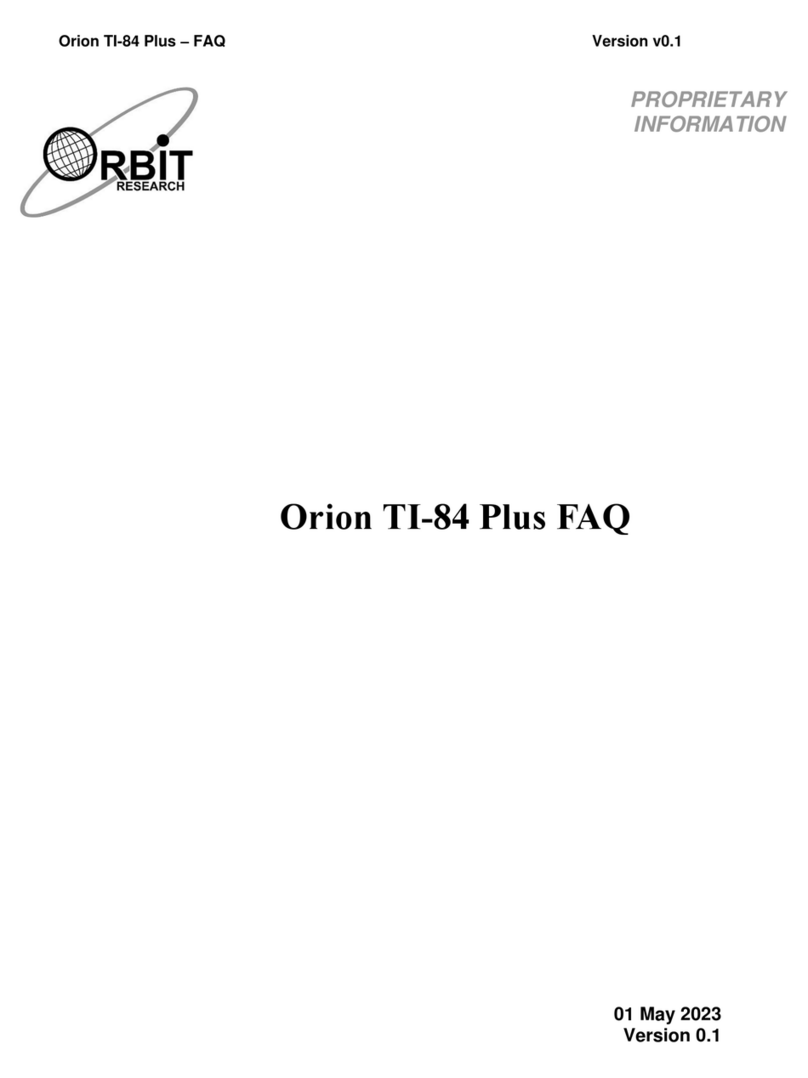Orion TI-30XS –Firmware & Audio Upgrade User Guide Version 0.6
Orbit Research Confidential and Proprietary Information 3
1 Introduction
This document describes the Orion TI-30XS firmware upgrade and audio upgrade
procedure.
2 Requirements
2.1 Hardware
1. ORION TI-30XS unit
2. Micro-B USB cable
2.2 Software
1. ORION TI-30XS Upgrade Utility.exe
2. Orion TI-30XS firmware file (e.g. “Orion TI-30XSTargetSoftwareVxx.xx.xx.bin”)
3. Orion TI-30XS audio file (e.g. “Orion TI-30XSAudioVxx.xx.xx.bin”)
4. A PC with Windows 10
3 Device Connection Modes
1. Firmware Upgrade mode: ORION TI-30XS must be connected in this mode in
order to upgrade the device. Please see Section 4 below.
2. Audio Upgrade mode: ORION TI-30XS must be connected in this mode in order
to upgrade the audio of device. Please see Section 5 below.
3. Normal mode: In this mode device will perform normal user operations
4 ORION TI-30XS Firmware Upgrade Procedure
1. Turn off the calculator.
2. Press and hold “Access” (Top Left) key on Orion TI-30 unit and insert the Micro B
USB cable to the ORION TI-30XS unit USB slot. If the USB cable already
connected, user should press and hold the “Access” key and reset the device
using CLEAR and ON key of the calculator.
3. Now release “Access”key and run the ORION TI-30XS Upgrade Utility. The PC
utility will show “Orion TI-30XS is connected” in device status.
Figure 1. Device is in Firmware upgrade mode