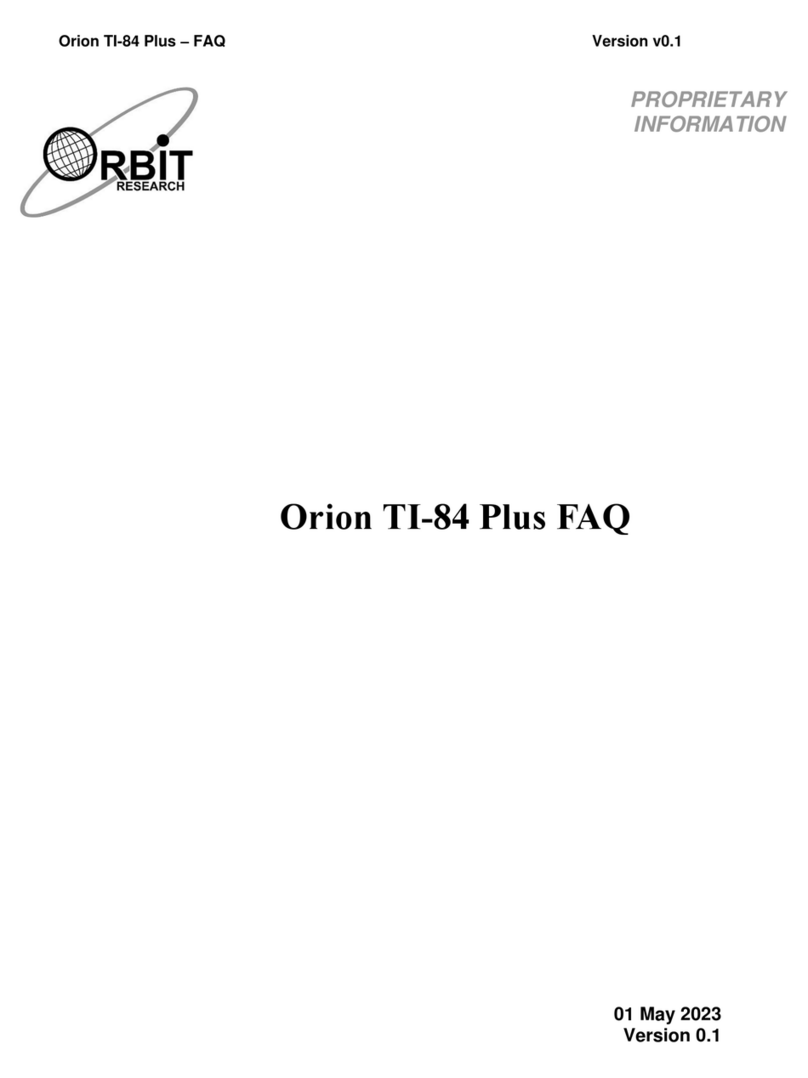Orion TI-30XS MultiView™ User’s Guide - User guide Version 1.0
Orbit Research Confidential and Proprietary Information 2
Contents
1INTRODUCTION------------------------------------------------------------------------------------------------ 4
1.1 ABOUT THIS GUIDE----------------------------------------------------------------------------------------4
1.2 FEATURES --------------------------------------------------------------------------------------------------5
1.3 EXAMPLES --------------------------------------------------------------------------------------------------5
2BECOMING ACQUAINTED WITH YOUR ORION TI-30XS ----------------------------------------- 6
2.1 PARTS LIST -------------------------------------------------------------------------------------------------6
2.2 ORIENTATION AND FUNCTIONS --------------------------------------------------------------------------6
2.3 POWER SUPPLY AND CHARGING---------------------------------------------------------------------- 10
2.4 OPERATION PROCEDURE------------------------------------------------------------------------------- 10
3ORION TI-30XS OPERATIONS -------------------------------------------------------------------------- 10
3.1 ACCESSIBILITY FUNCTIONS ---------------------------------------------------------------------------- 10
Access Key (A)-------------------------------------------------------------------------------------- 11
Silence/Learn Key (S/L) -------------------------------------------------------------------------- 12
Repeat Key (
↺
R)----------------------------------------------------------------------------------- 12
Learn Mode------------------------------------------------------------------------------------------ 12
Orion Settings--------------------------------------------------------------------------------------- 12
Access Mode Keys--------------------------------------------------------------------------------- 13
3.2 HOME SCREEN------------------------------------------------------------------------------------------- 13
3.3 2ND FUNCTIONS------------------------------------------------------------------------------------------ 14
3.4 MODES ---------------------------------------------------------------------------------------------------- 15
3.5 MENUS ---------------------------------------------------------------------------------------------------- 16
3.6 SCROLLING ----------------------------------------------------------------------------------------------- 18
3.7 ANSWER TOGGLE ---------------------------------------------------------------------------------------- 19
3.8 LAST ANSWER-------------------------------------------------------------------------------------------- 19
3.9 ORDER OF OPERATIONS -------------------------------------------------------------------------------- 19
3.10 CLEARING AND CORRECTING -------------------------------------------------------------------------- 20
3.11 FRACTIONS ----------------------------------------------------------------------------------------------- 20
3.12 PERCENTAGES ------------------------------------------------------------------------------------------- 21
3.13 X10NKEY-------------------------------------------------------------------------------------------------- 22
3.14 POWERS,ROOTS AND INVERSES ---------------------------------------------------------------------- 22
3.15 PI----------------------------------------------------------------------------------------------------------- 22
3.16 ANGLE MENU --------------------------------------------------------------------------------------------- 23
3.17 RECTANGULAR TO POLAR ------------------------------------------------------------------------------ 24
3.18 TRIGONOMETRY------------------------------------------------------------------------------------------ 25
3.19 HYPERBOLICS -------------------------------------------------------------------------------------------- 26
3.20 LOGARITHM AND EXPONENTIAL FUNCTIONS --------------------------------------------------------- 27
3.21 CONSTANT------------------------------------------------------------------------------------------------ 27
3.22 MEMORY AND STORED VARIABLES -------------------------------------------------------------------- 28
3.23 DATA EDITOR AND LIST FORMULAS-------------------------------------------------------------------- 30
3.24 STATISTICS ----------------------------------------------------------------------------------------------- 31
3.25 PROBABILITY --------------------------------------------------------------------------------------------- 35
3.26 FUNCTION TABLE----------------------------------------------------------------------------------------- 36
3.27 ERRORS--------------------------------------------------------------------------------------------------- 37
3.28 IN CASE OF DIFFICULTY --------------------------------------------------------------------------------- 38
4APPENDIX A - WARRANTY ------------------------------------------------------------------------------ 39
4.1 HARDWARE LIMITED WARRANTY---------------------------------------------------------------------- 39
4.2 EXCLUSIONS AND LIMITATIONS---------------------------------------------------------------- 39
4.3 CONSUMER PROTECTION LAWS--------------------------------------------------------------- 41