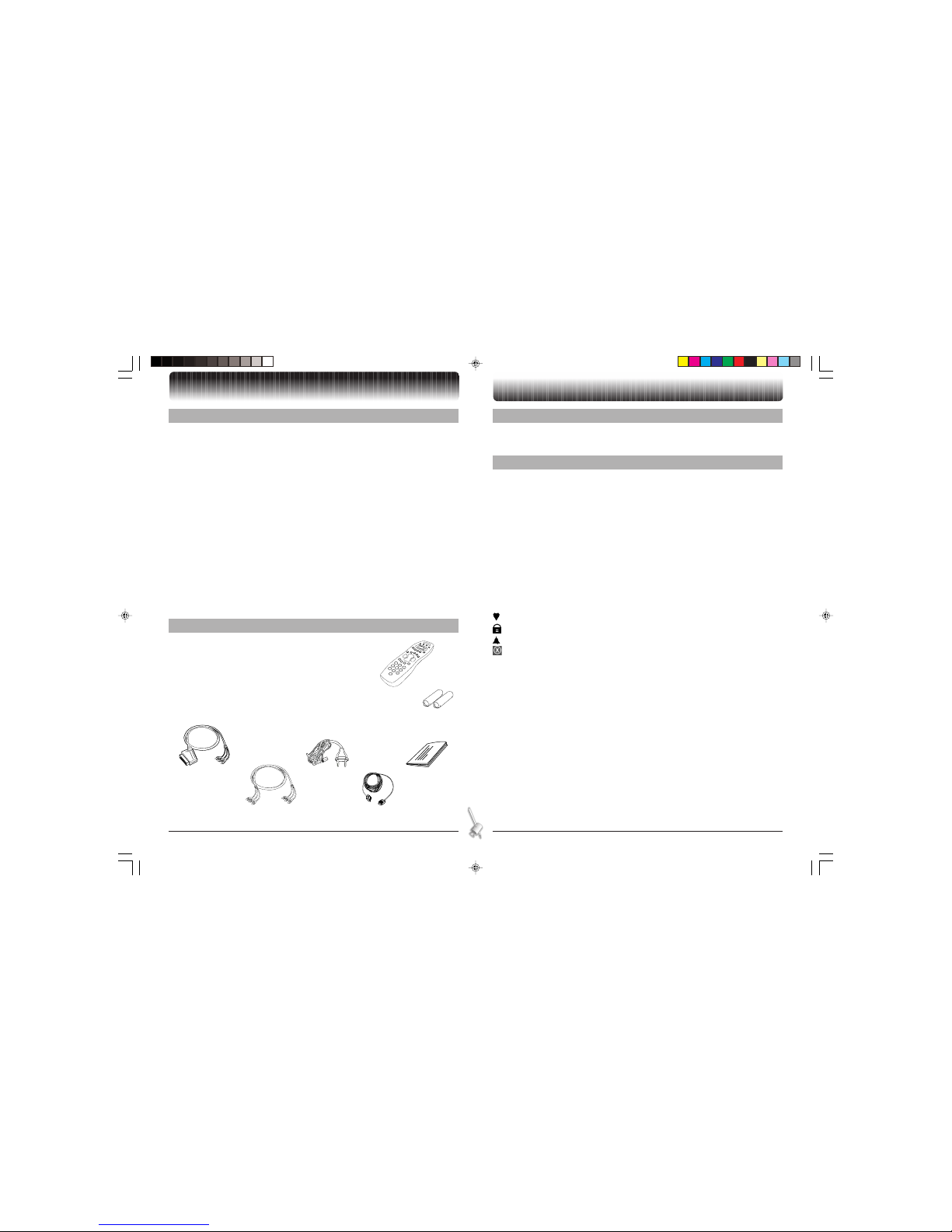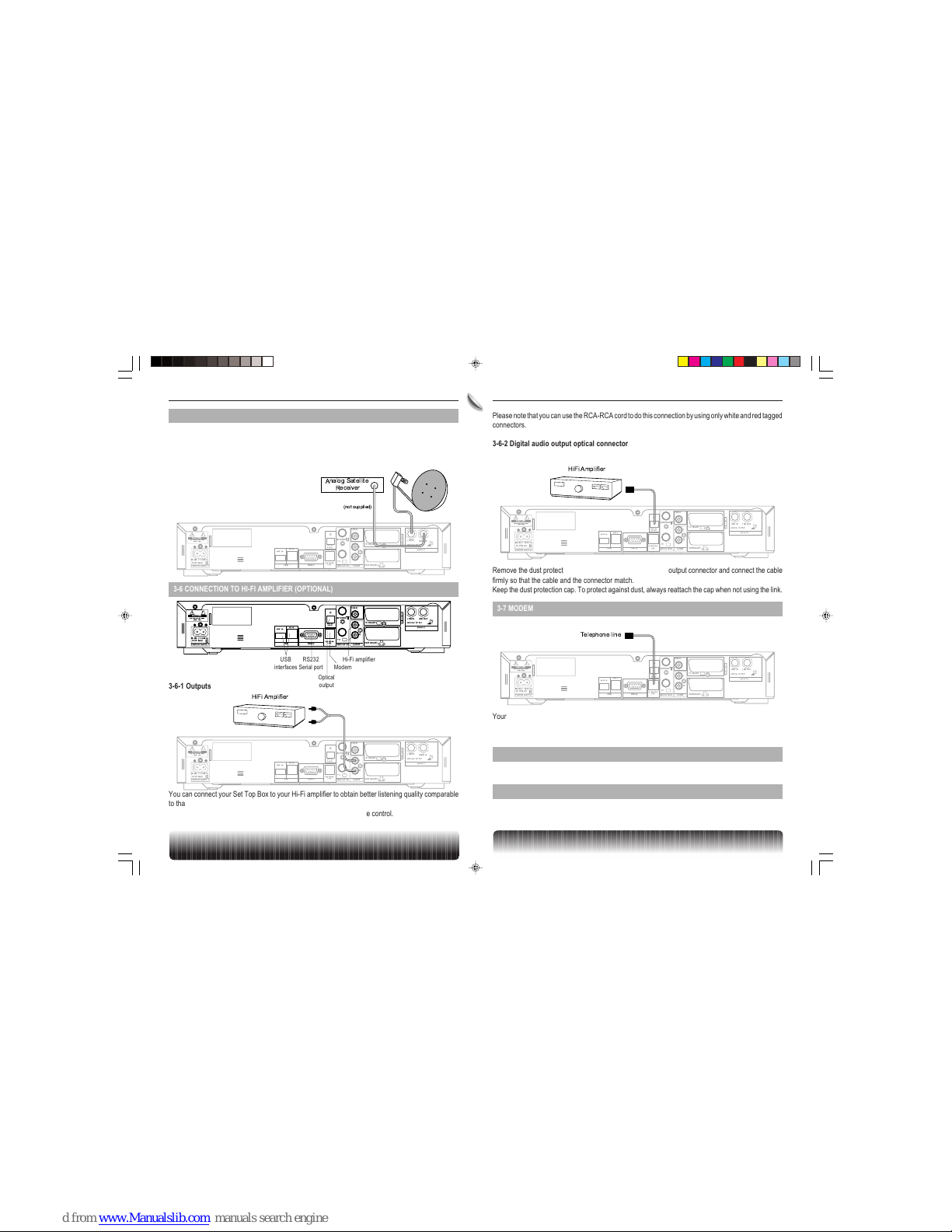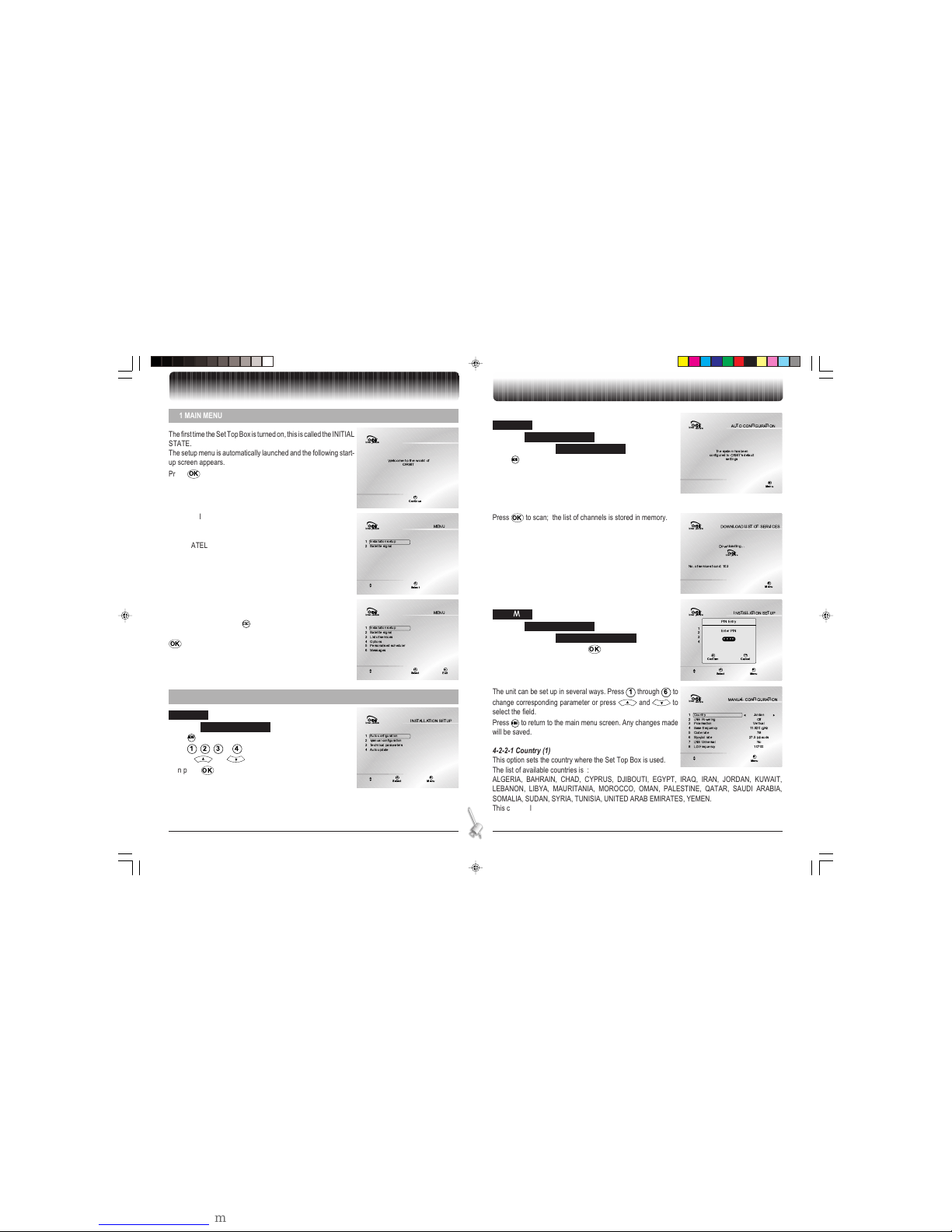1
ENGLISH CONTENTS
1. GENERAL INFORMATION ..................................................................................................... 2
1-1 Safety ................................................................................................................................. 2
1-2 Packing list ......................................................................................................................... 2
1-3 Connection to the mains supply ......................................................................................... 2
1-4 Glossary ............................................................................................................................. 2
2. GENERAL DESCRIPTION ...................................................................................................... 3
2-1 Front panel description ...................................................................................................... 3
2-2 ear panel connectors .......................................................................................................3
2-3 emote Control Unit .......................................................................................................... 3
2-3-1 Battery installation .................................................................................................... 3
3. CONNECTIONS ...................................................................................................................... 4
3-1 Introduction ........................................................................................................................ 4
3-2 Connection to TV set with Scart cord and VC with CA cord .......................................... 4
3-3 Connection to TV set and VC without Scart cord............................................................. 4
3-4 Connection to TV set and VC with Scart cord ................................................................. 4
3-5 Connection to analog satellite receiver .............................................................................. 5
3-6 Connection to Hi-Fi amplifier (optional) .............................................................................. 5
3-6-1 Outputs ..................................................................................................................... 5
3-6-2 Digital audio output optical connector ....................................................................... 5
3-7 Modem ............................................................................................................................... 5
3-8 S232 serial port ............................................................................................................... 5
3-9 USB interface ..................................................................................................................... 5
4. SET TOP BOX INSTALLATION .............................................................................................. 6
4-1 Main Menu ......................................................................................................................... 6
4-2 Installation Setup ............................................................................................................... 6
4-2-1 Auto configuration ..................................................................................................... 6
4-2-2 Manual configuration ................................................................................................ 6
4-2-3 Technical parameters ................................................................................................ 7
4-2-4 Auto Update .............................................................................................................. 7
4-3 Satellite Signal ................................................................................................................... 7
4-4 List of Services................................................................................................................... 8
4-4-1 Favourite................................................................................................................... 8
4-4-2 Lock/Unlock .............................................................................................................. 8
4-5 Options .............................................................................................................................. 8
4-5-1 Preferred audio language selection .......................................................................... 8
4-5-2 Preferred subtitle language selection ........................................................................ 8
4-5-3 TV screen width selection ......................................................................................... 8
4-5-4 Channel Info selection .............................................................................................. 8
4-5-5 Set PIN code ............................................................................................................ 9
4-5-6 Parental guidance ..................................................................................................... 9
4-5-7 TV signal ................................................................................................................... 9
4-5-8 TV audio ................................................................................................................... 9
4-5-9 VC signal ................................................................................................................9
4-5-10 VC audio .............................................................................................................. 9
4-6 Personalised Scheduler ..................................................................................................... 9
4-7 Messages .......................................................................................................................... 9
5. USING YOUR SET TOP BOX ............................................................................................... 10
5-1 Changing Channels ......................................................................................................... 10
5-2 Locked channels .............................................................................................................. 10
5-3 Parental guidance ............................................................................................................ 10
5-4 egion Blackout ................................................................................................................ 11
5-5 Audio volume Adjustment ................................................................................................. 11
5-5-1 Muting the sound ..................................................................................................... 11
5-5-2 Volume level ............................................................................................................ 11
5-6 Setting audio and subtitles ................................................................................................11
5-7 eception signal level strength ......................................................................................... 11
5-8 Front panel display ............................................................................................................ 11
5-9 Front panel keys ............................................................................................................... 11
5-10 emote control keys used by the Set Top Box application .............................................. 11
5-10-1 Menu...................................................................................................................... 11
5-10-2 Standby ................................................................................................................ 12
5-10-3 Accessing interactive applications ........................................................................ 12
5-11 Phone numbers to contact for further information .......................................................... 12
6. CHANNEL LIST ..................................................................................................................... 13
6-1 Channel lists .................................................................................................................... 13
6-2 Favourite channel list ....................................................................................................... 13
6-3 All channel list .................................................................................................................. 13
6-4 Error screen ..................................................................................................................... 13
6-5 TV pilot ............................................................................................................................. 13
6-5-1 Main screen ............................................................................................................ 13
6-5-2 Info screen .............................................................................................................. 14
6-5-3 emote control key functions ................................................................................. 14
6-6 Channel guide .................................................................................................................. 14
6-6-1 Main screen ............................................................................................................ 14
6-6-2 Info screens ............................................................................................................ 15
6-6-3 Future programs screen ......................................................................................... 15
6-6-4 Accessing current event ......................................................................................... 15
6-6-5 Setting future programs for Viewing / ecording .................................................... 15
6-6-6 Entering PIN code................................................................................................... 15
7. TROUBLESHOOTING .......................................................................................................... 16
8. OUTLINE SPECIFICATIONS ................................................................................................ 17
GB Chapitre 00.p65 28/05/01, 18:071