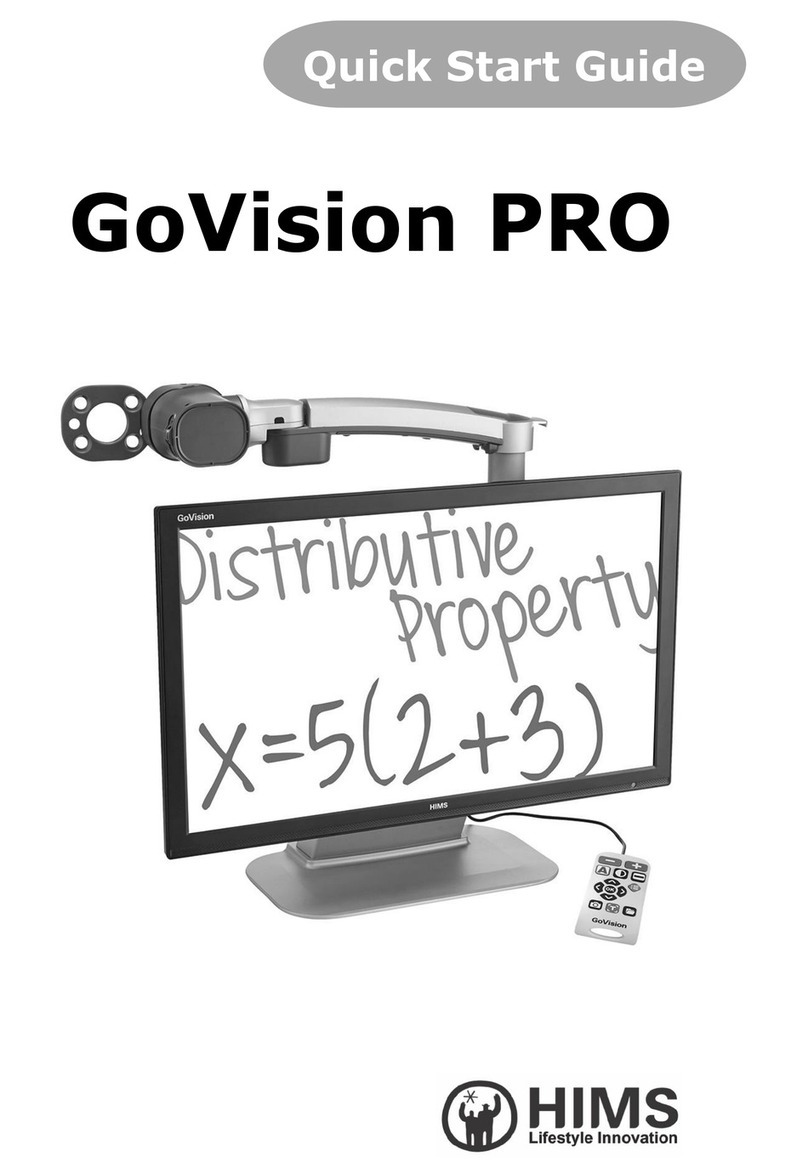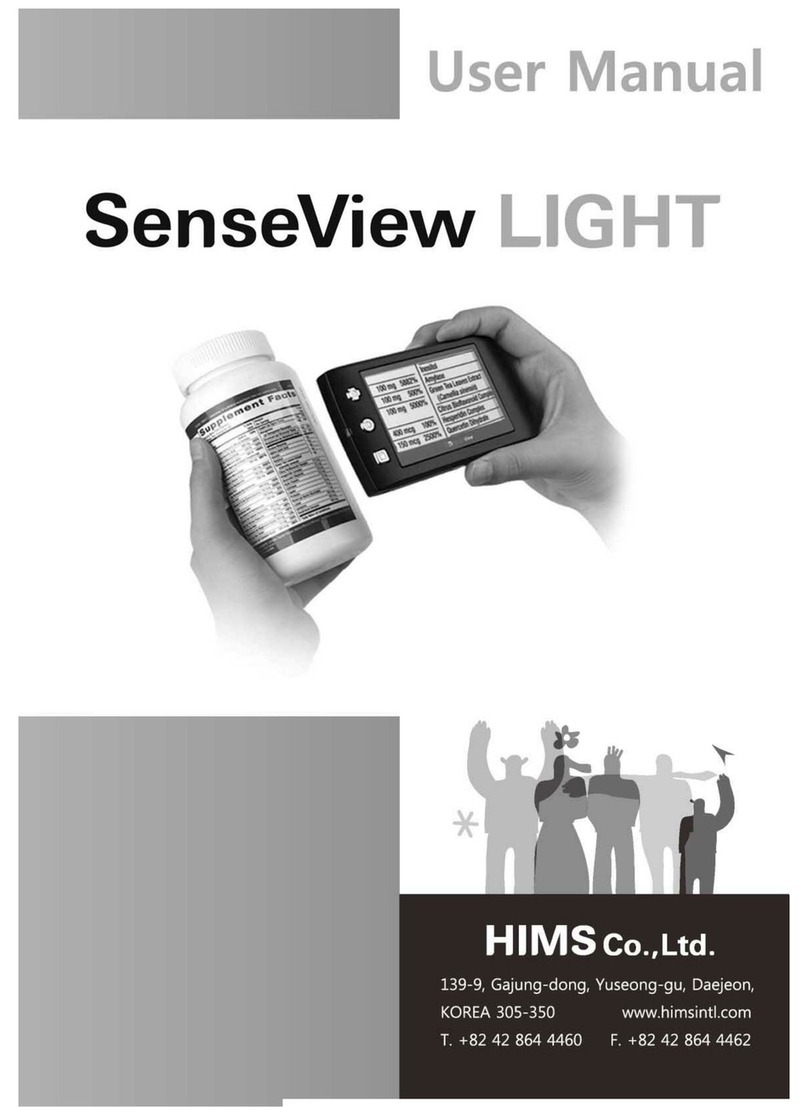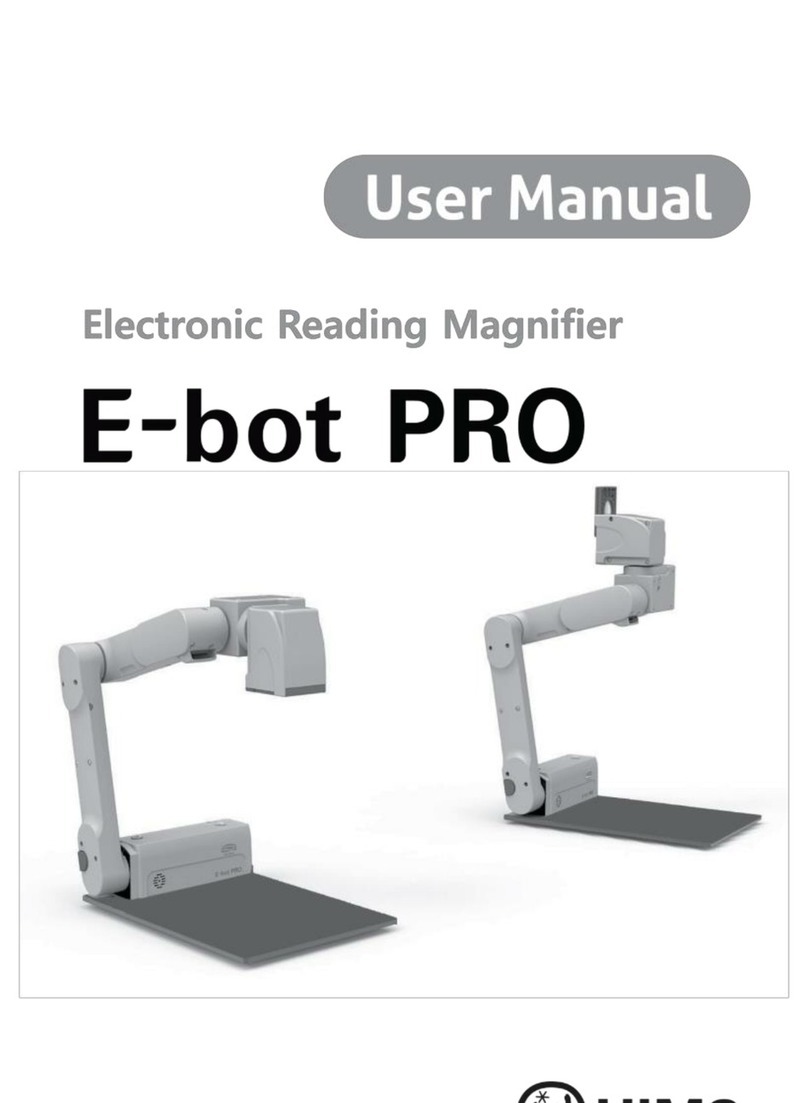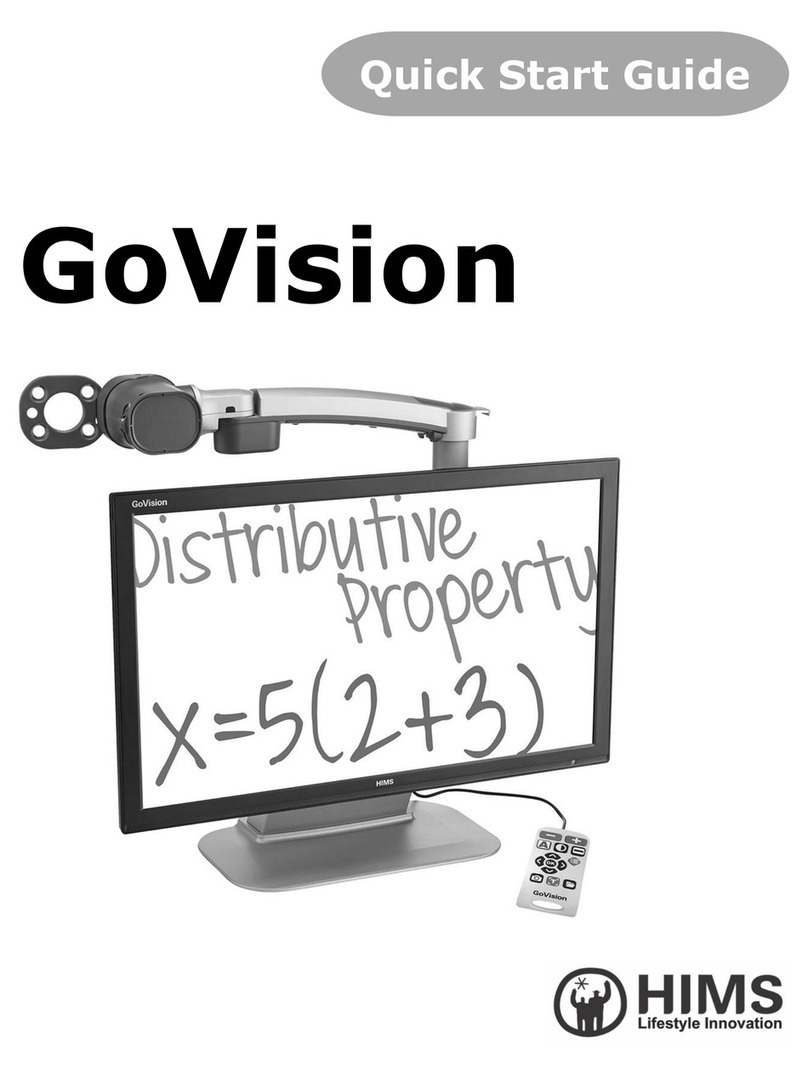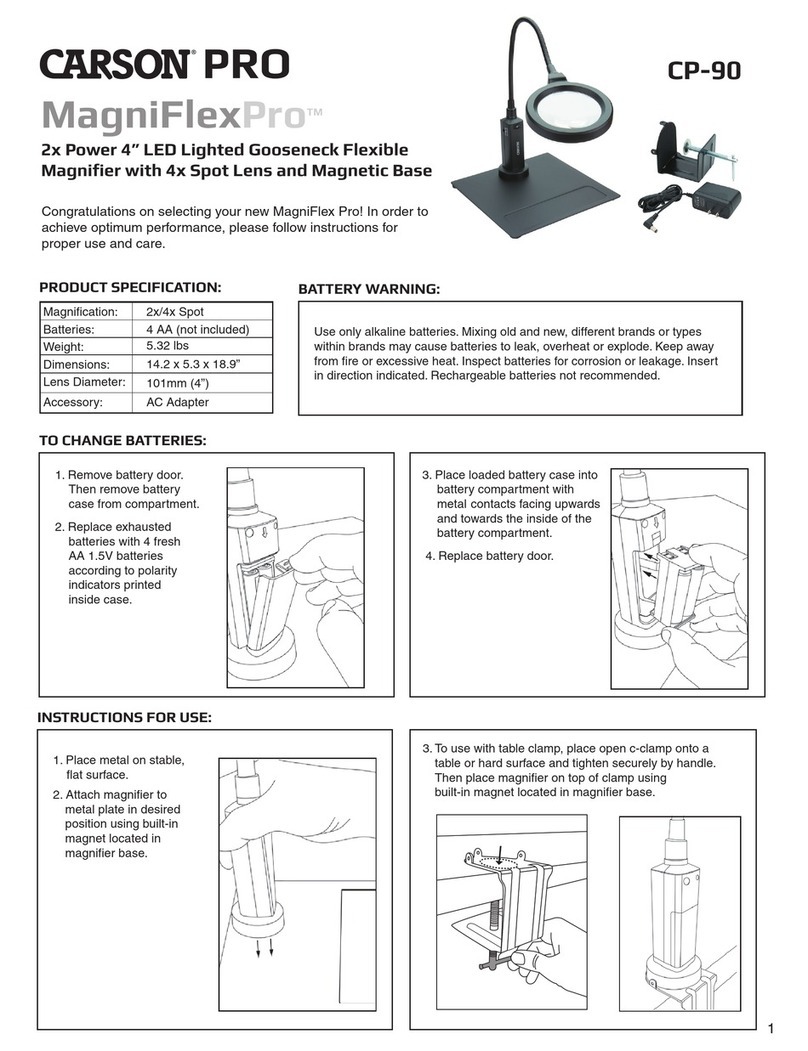4
Table of Contents
Safety Precautions ......................................................................................................................................................................2
Marked Symbol Description.....................................................................................................................................................3
Package Contents .......................................................................................................................................................................6
E-bot PRO Orientation...............................................................................................................................................................7
1) Product..........................................................................................................................................................................7
2) Back side of product................................................................................................................................................8
3) Side of product ..........................................................................................................................................................8
4) Front of product.........................................................................................................................................................9
5) Wireless controller ................................................................오류! 책갈피가 정의되어 있지 않습니다.
6) Back side of Wireless controller...................................................................................................................... 10
Getting Started ........................................................................................................................................................................... 11
1) Set up the E-bot .....................................................................오류! 책갈피가 정의되어 있지 않습니다.
2) Inserting the battery.............................................................................................................................................. 15
3) Charging.................................................................................................................................................................... 16
4) How to replace a wireless remote control battery ...오류! 책갈피가 정의되어 있지 않습니다.
5) Wireless controller Power On / Off ................................오류! 책갈피가 정의되어 있지 않습니다.
6) Power On/Off .......................................................................................................................................................... 18
7) Installing the PC Viewer Program(Will be added later)......................................................................... 20
8) Connecting to displays........................................................................................................................................ 20
Basic Functions of E-bot........................................................................................................................................................ 24
1) Changing Camera Modes.................................................................................................................................. 25
2) Magnification ........................................................................................................................................................... 26
3) Changing the Color Mode.................................................................................................................................. 27
4) Contrast..................................................................................................................................................................... 28
5) LED light On/Off..................................................................................................................................................... 29
6) Finding your current Reading Position......................................................................................................... 30
7) Focus lock ................................................................................................................................................................ 31
8) Freeze........................................................................................................................................................................ 32
Advanced features.................................................................................................................................................................... 33
1) Using the menu...................................................................................................................................................... 33
2) Auto Scroll ................................................................................................................................................................ 34
3) Color mode settings ............................................................................................................................................. 35
4) Marker ........................................................................................................................................................................ 37
5) OCR ............................................................................................................................................................................ 39
6) Save............................................................................................................................................................................ 42
Preferences .................................................................................................오류! 책갈피가 정의되어 있지 않습니다.