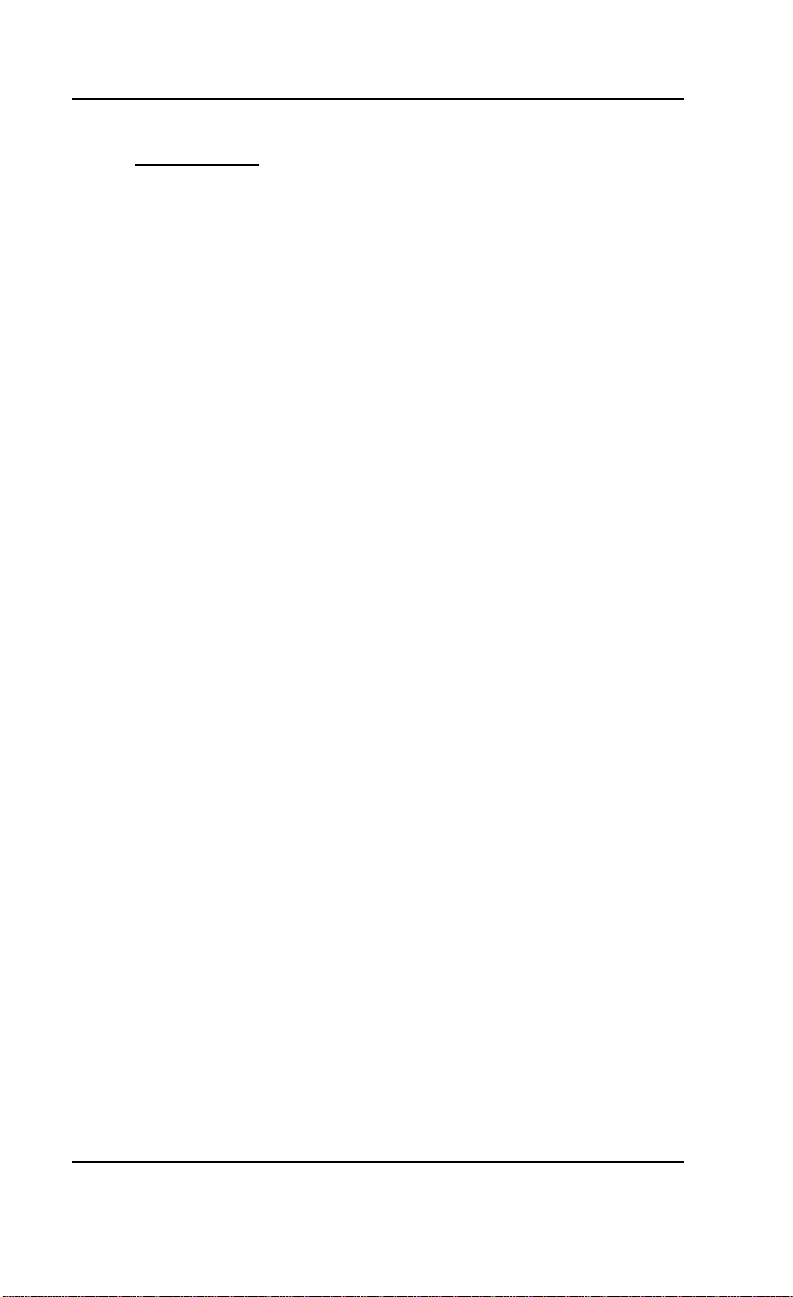6 SoundDrive 16 User's Manual
Introduction
The SoundDrive 16™ is an advanced 16-bit sound
card. With SoundDrive 16 you can play and record
digital audio, play and record MIDI, and experience
multimedia and entertainment software with full,
rich sound.
Two versions of the SoundDrive 16 are available:
SoundDrive 16EZ +SCSI features both SCSI and
Mitsumi CD-ROM interfaces. SoundDrive 16EZ fea-
tures the Mitsumi CD-ROM interface only, and is
upgradeable to the SCSI interface with a single chip!
Inaddition,joystickandMIDIportsareprovidedfor
entertainment and music software.
SoundDrive 16 uses FM synthesis for creating musi-
cal instrument sounds. A unique feature of the
SoundDrive 16 is the optional Orchid Wave Booster
wavetable synthesis daughtercard. This
daughtercard plugs into the SoundDrive 16 and
enhances the sound in Windows, and multimedia
applications with real music instruments.
Because it is multimedia ready, the SoundDrive 16's
hardware and software interfaces turn your 386 or
486 PC into an MPC Level 2 compliant system. It is
compatible with software that supports the major
sound standards, including AdLib, Sound Blaster
and Microsoft Sound System. With the software
applications and utilities included, you can create
and control your multimedia environment.
Thank you for purchasing the SoundDrive 16. Care
hasbeentakentoensurethatitwillprovideyouwith
years of trouble-free operation. We believe you will
be pleased with your purchase.