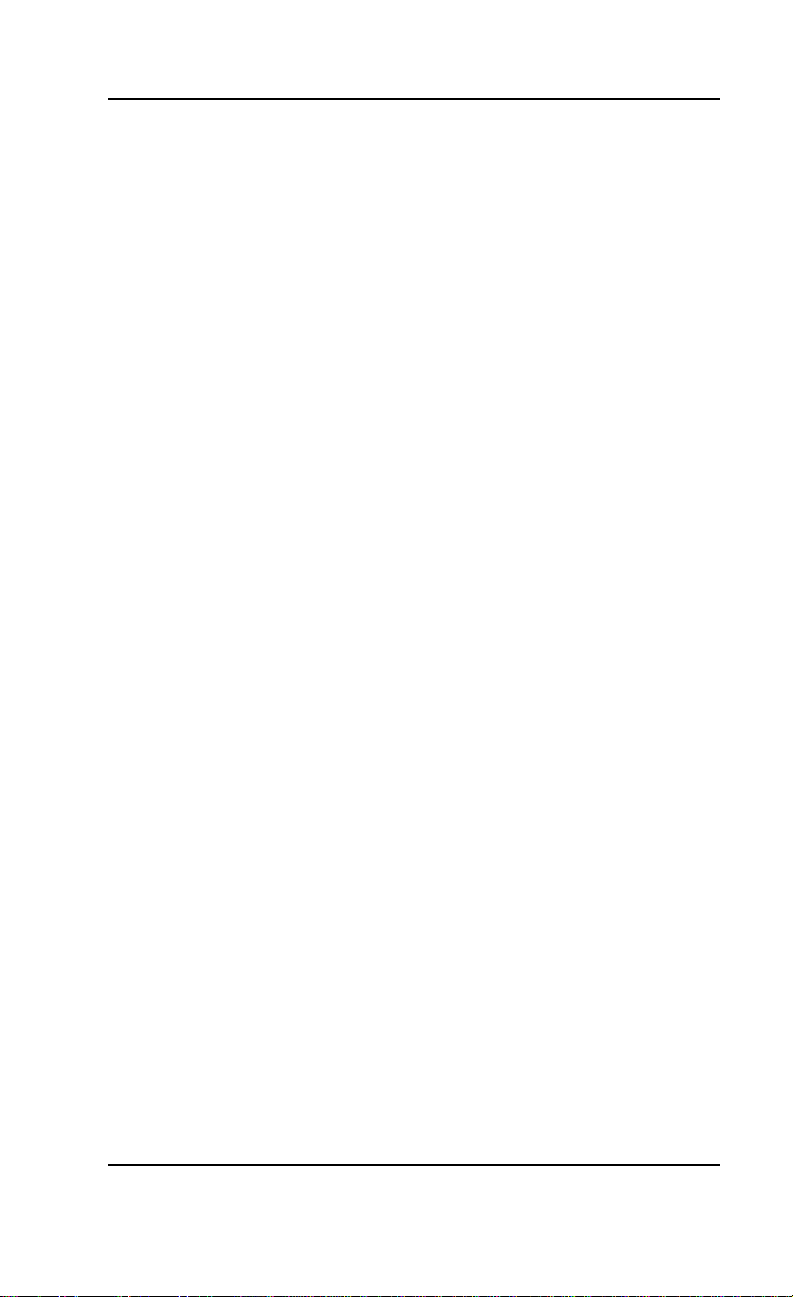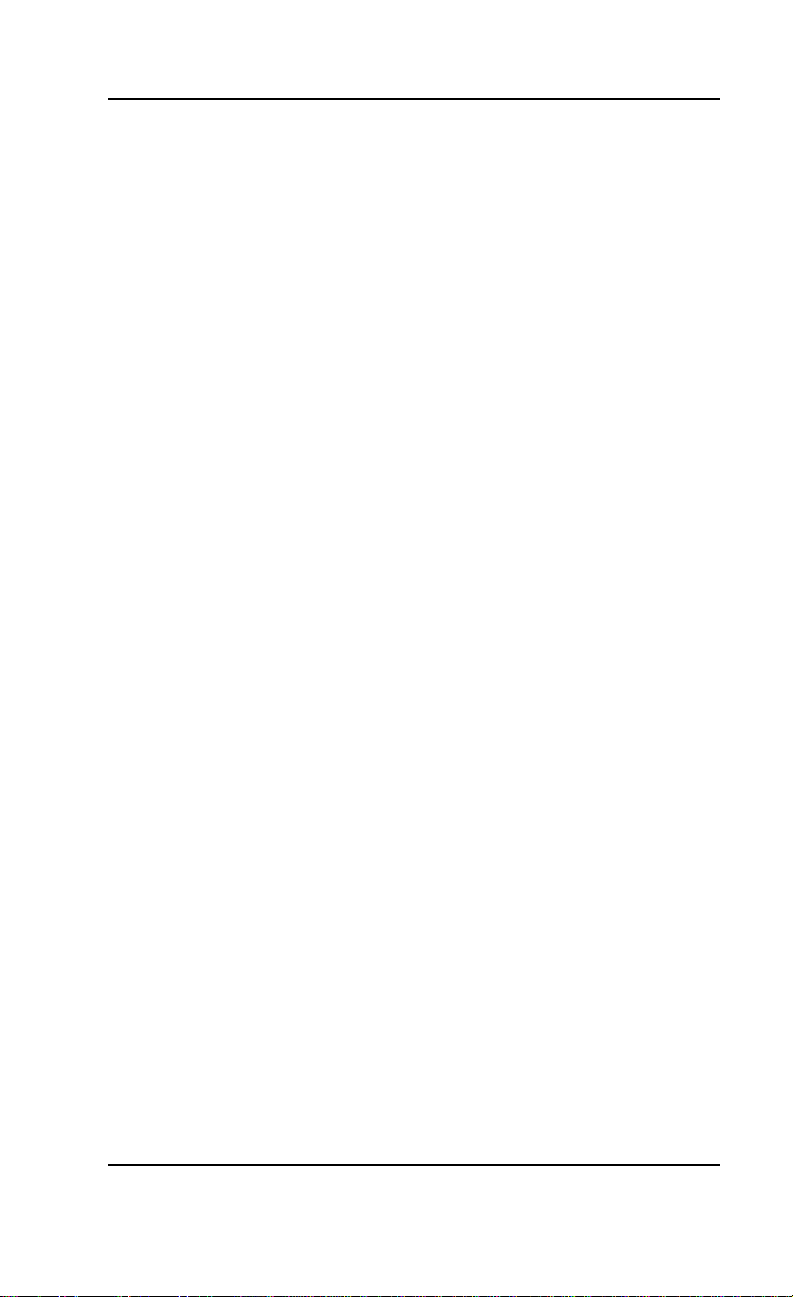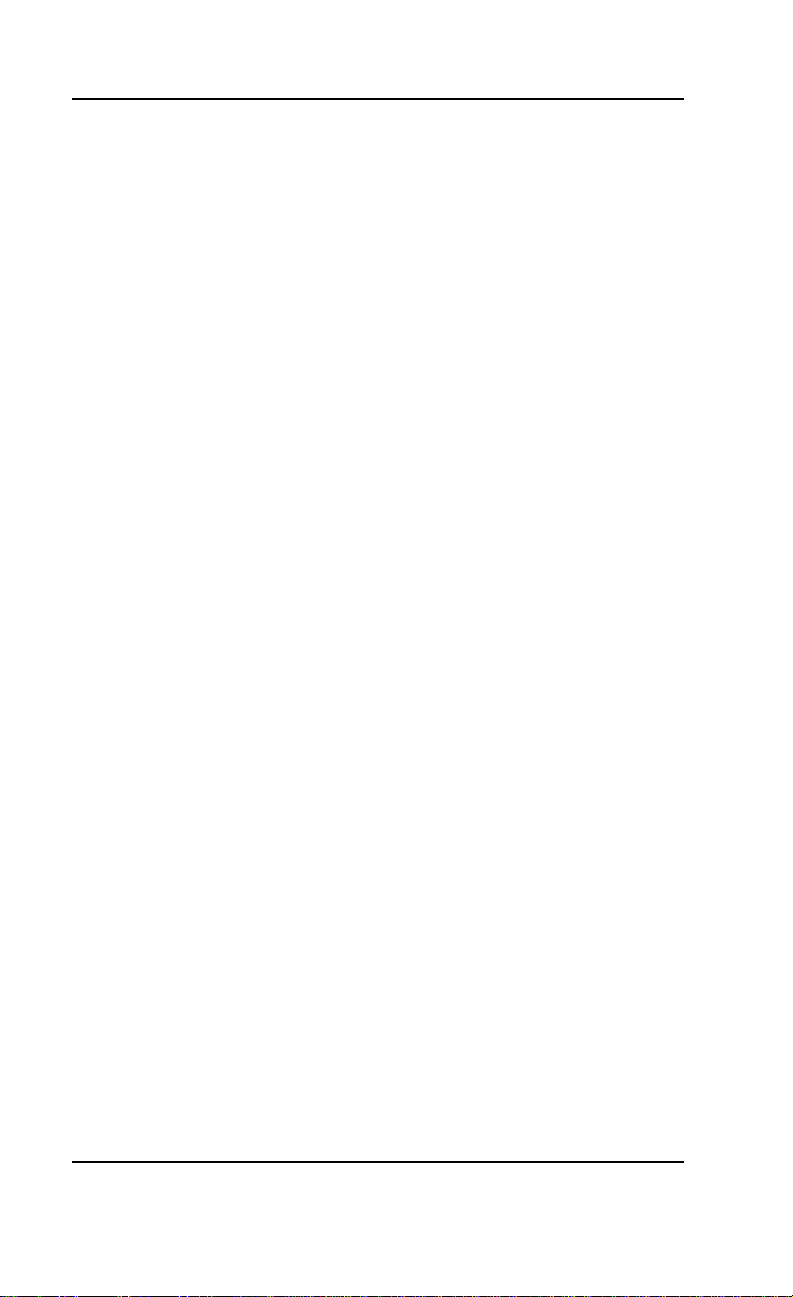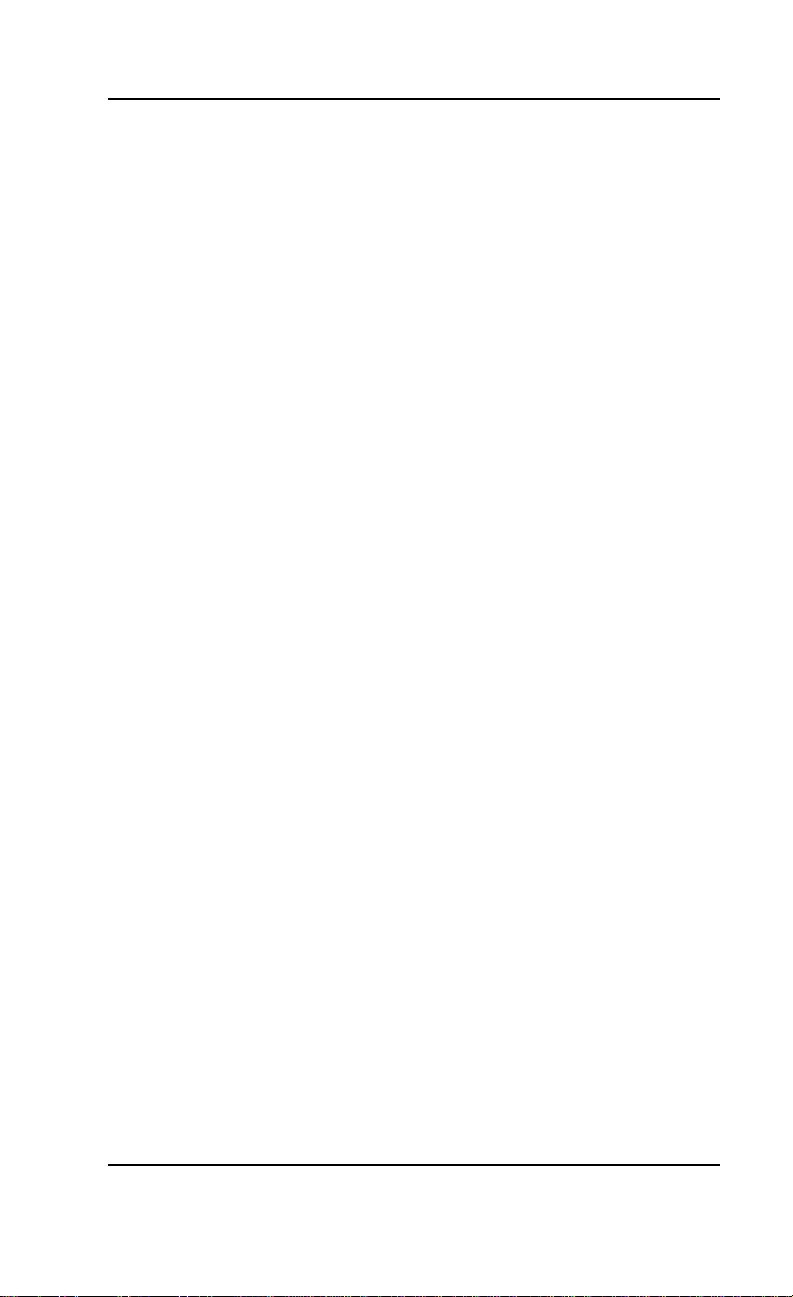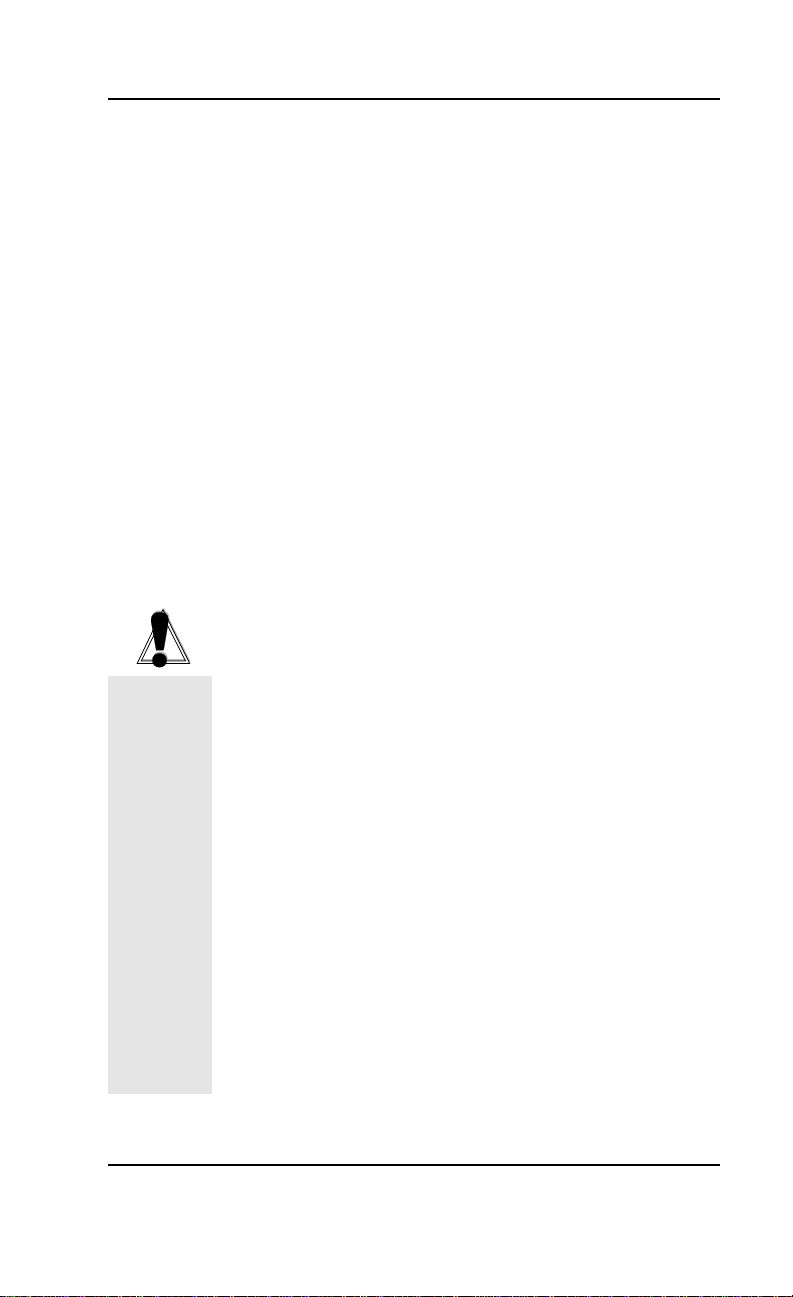4 SoundWave 32Pro User's Manual
Welcome to the exciting world of sound with the
OrchidSoundWave32Pro! TheSoundWave32Pro™
is an advanced wavetable DSP (Digital Signal Pro-
cessor) 16-bit sound card. For realistic sounds, the
SoundWave 32Pro has two megabytes of high-qual-
ity sound samples on-board. These samples can be
used by games or multimedia applications under
the General MIDI specification. In addition, 16-bit
stereoaudio and ADPCM compression allow you to
recordhigh-quality sounds directly totheharddisk.
SoundWave 32Pro uses Algorithmic/Wavetable
Synthesis (A/WS) for creating sounds. A/WS uses
FM emulation and wavetable synthesis both alone
and in combination with one another. Wavetable
synthesis is used for most of the acoustic voices, and
FM emulation synthesis is used on some "synthe-
sizer" sounds. The result is some of the most dy-
namic and fascinating sounds ever to come out of a
sound card!
"Combo" modes allow the SoundWave 32Pro to
support several sound and multimedia standards.
The unique ability to combine various sound and
multimedia formats enables the SoundWave 32Pro
to be configured to produce the best balance be-
tween sound quality and features for your com-
puter.
The flexible architecture of SoundWave 32Pro pro-
vides the ability to switch between sound standards
and to update to new sound standards without
additional hardware. SoundWave 32Pro also comes
with interfaces for Sony and Mitsumi CD-ROM
drives.
Thank you for purchasing the SoundWave 32Pro.
Care has been taken to ensure that it will provide
youwithyearsoftrouble-freeoperation. Webelieve
that you will be pleased with your purchase.
Introduction