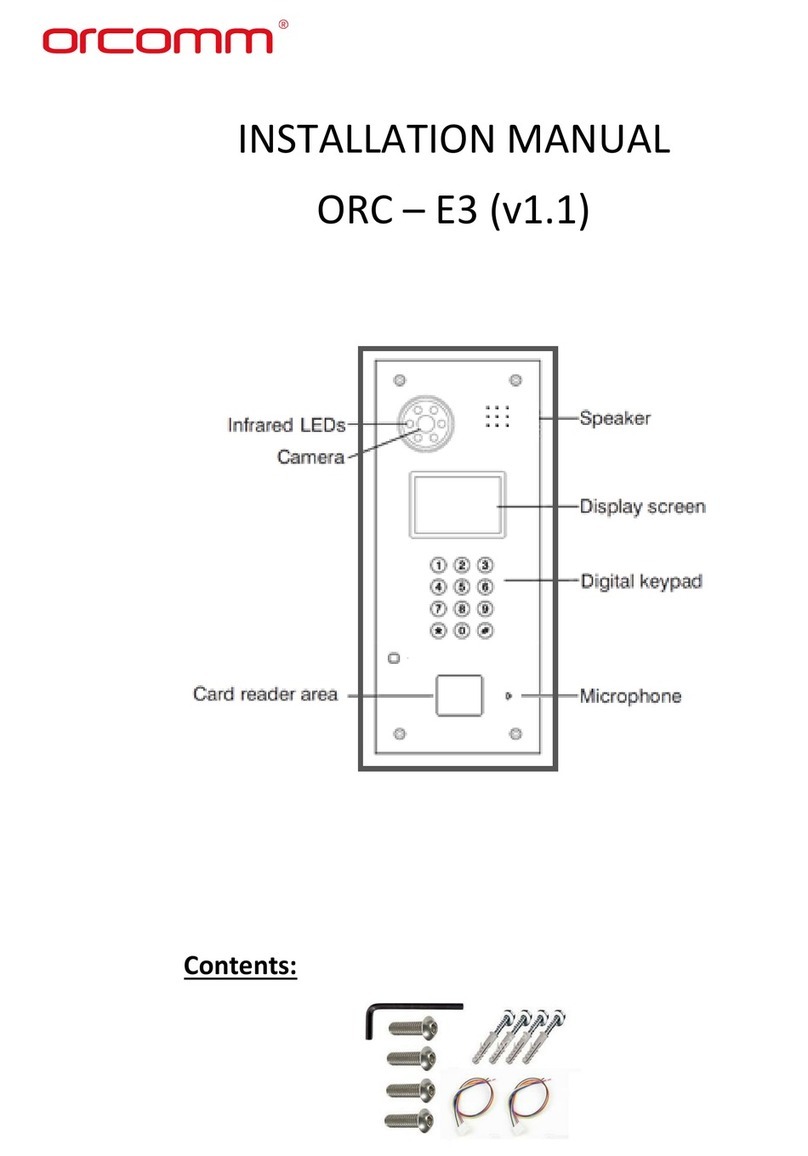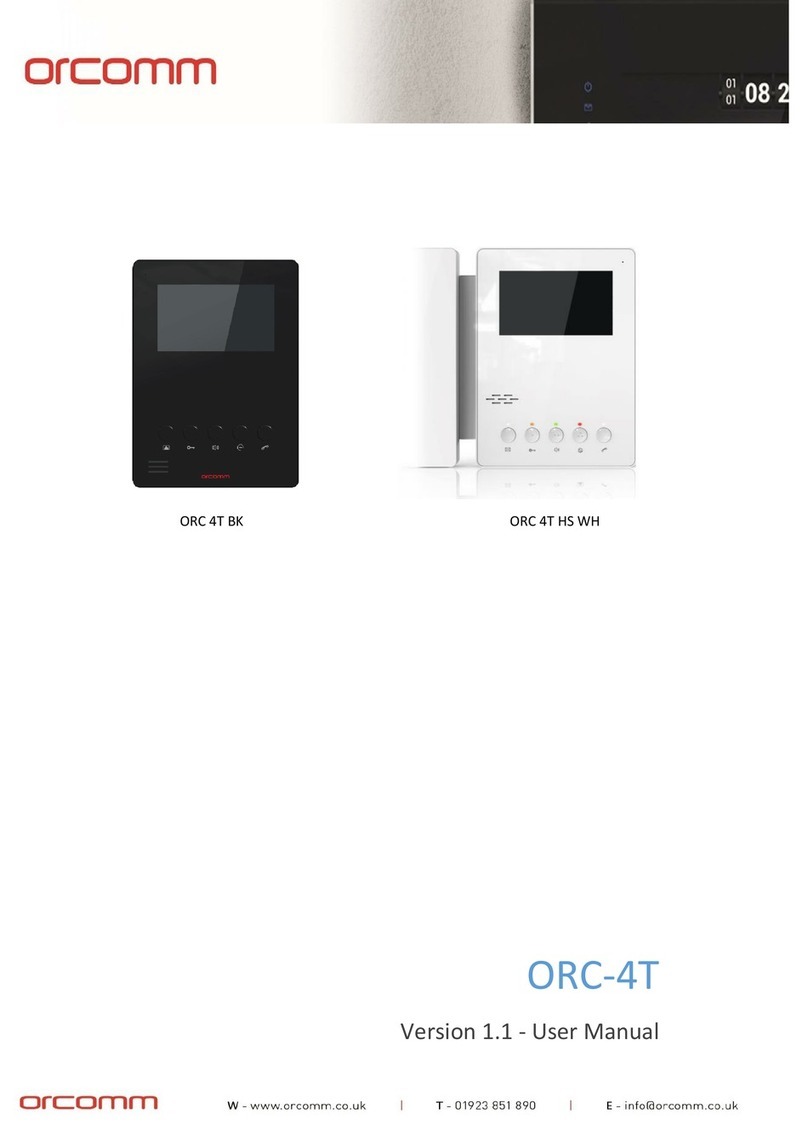Orcomm
Contents
Introduction.................................................................................................................................... 2
Home Screen................................................................................................................................... 3
Door Monitoring .............................................................................................................................. 4
Call log............................................................................................................................................ 5
Calling ............................................................................................................................................ 7
Settings .......................................................................................................................................... 8
Personalisation............................................................................................................................. 8
Theme..................................................................................................................................... 9
Widgets................................................................................................................................. 10
News feed.............................................................................................................................. 11
Screen................................................................................................................................... 12
Sounds & Ringtones................................................................................................................. 13
Calls & DND ............................................................................................................................... 14
Paired devices............................................................................................................................ 15
Date & Time............................................................................................................................... 17
Location.................................................................................................................................... 18