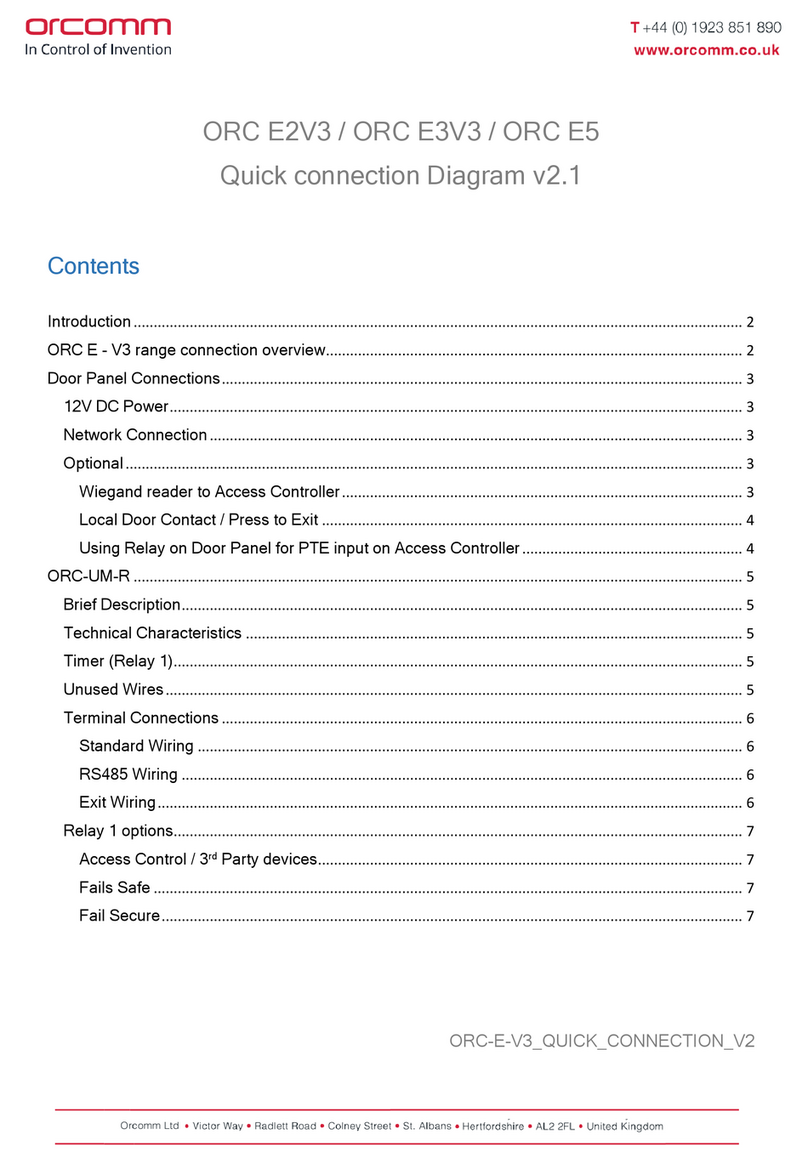Commissioning Setup - Creating multiway links
Make sure that all devices have been paired to the gateway before continuing.
1) Ensure that the gateway is powered.
2) Press and hold the button on the front of the gateway until the 2nd LED blinks 3 times. You will now see the 1st
and 3rd LED’s blinking.
3) Press button once for the 1st group setup. The 2nd LED will blink once to confirm group 1 is being configured.
4) Go to the first switch plate that you want in the group. Press the centre button on the gang. The 4th LED on
gateway will blink rapidly to confirm joining.
5) Go to the next switch plate that you want to add to the group and press the centre button on the gang. The 4th
LED on gateway will blink rapidly to confirm joining.
3 Blinks
1 Blink
1st Unit
2nd Unit
6) Repeat the process until you have added all the switch plates to the group.
7) Press the button on the gateway to save the setting for that group. You will see LED 2 blink rapidly.
If you want to add further groups press the button on the gateway for the number of times for the group number
you want.
E.g. Press button 2 times for group 2
Press button 3 times for group 3
The 2nd LED will blink to denote what group numbers you are setting up.
E.g. 2 blinks = Group 2
3 blinks = Group 3
8) Repeat from step 4.
9) Once all groups have been created press and hold the gateway button for 5 seconds.