Oregon Scientific BAR182HG User manual
Other Oregon Scientific Weather Station manuals

Oregon Scientific
Oregon Scientific BAR122HGLA User manual

Oregon Scientific
Oregon Scientific BAR206X User manual
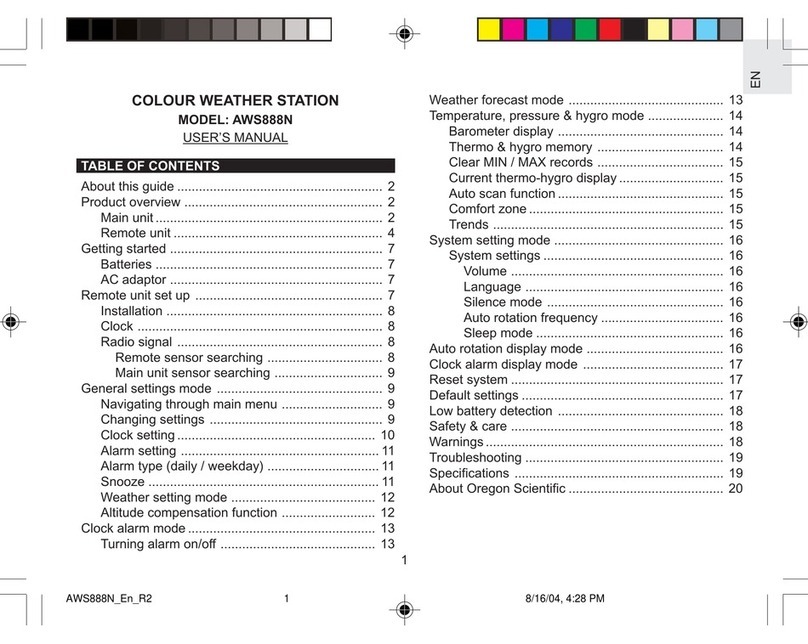
Oregon Scientific
Oregon Scientific Color Weather Station AWS888N User manual

Oregon Scientific
Oregon Scientific BAR638HG User manual

Oregon Scientific
Oregon Scientific BAR808HG User manual

Oregon Scientific
Oregon Scientific EB313HGA User manual
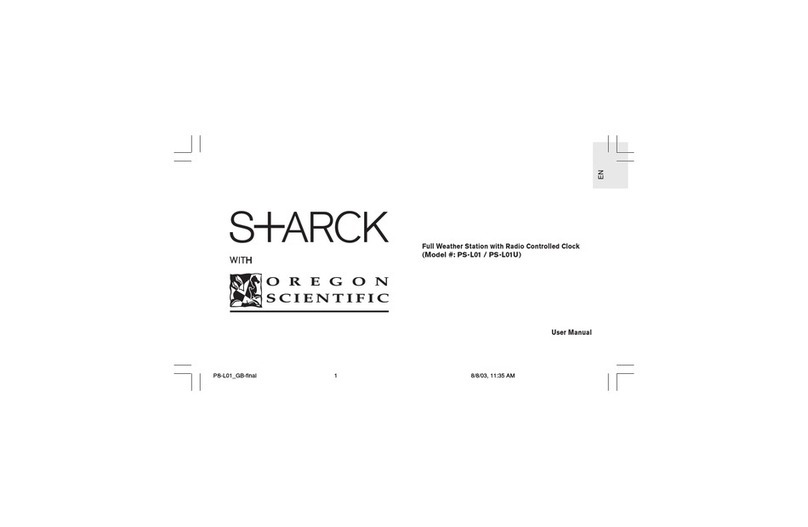
Oregon Scientific
Oregon Scientific PSL01A User manual

Oregon Scientific
Oregon Scientific WR606 User manual

Oregon Scientific
Oregon Scientific Alizé BAR266 User manual

Oregon Scientific
Oregon Scientific BAR321 User manual
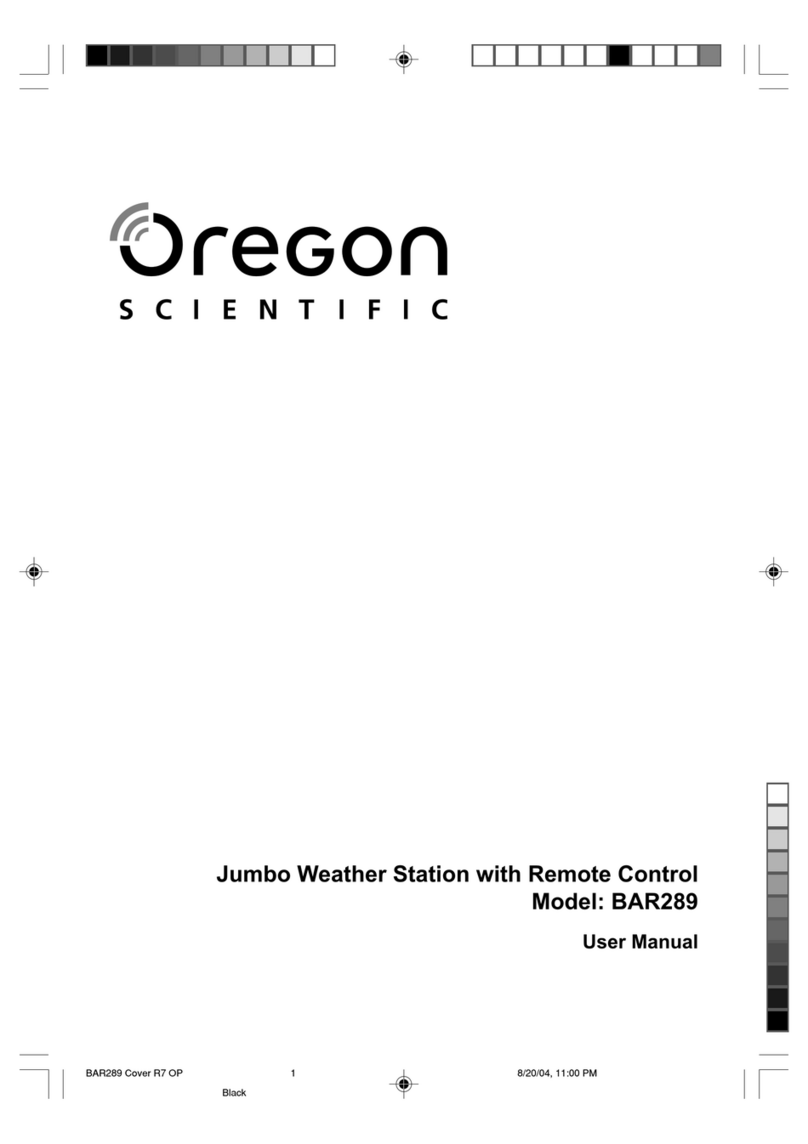
Oregon Scientific
Oregon Scientific BAR289 User manual

Oregon Scientific
Oregon Scientific EW92 User manual

Oregon Scientific
Oregon Scientific BAR826HG User manual

Oregon Scientific
Oregon Scientific LW301 User manual
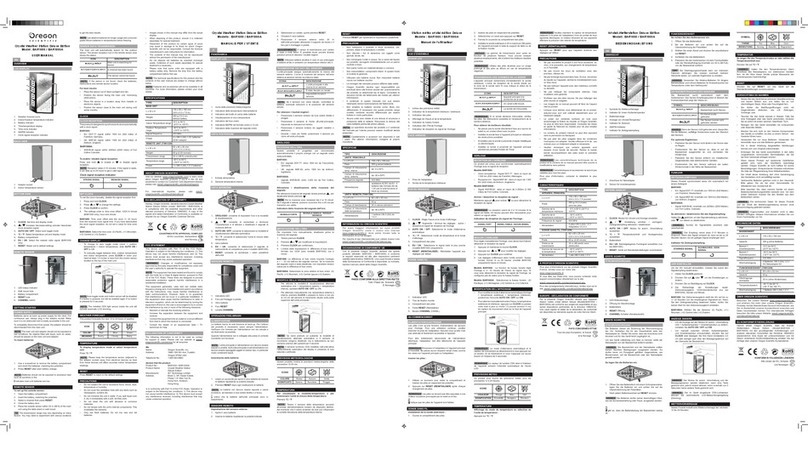
Oregon Scientific
Oregon Scientific BAR1000A User manual

Oregon Scientific
Oregon Scientific SL103 User manual

Oregon Scientific
Oregon Scientific BAR618HGA User manual
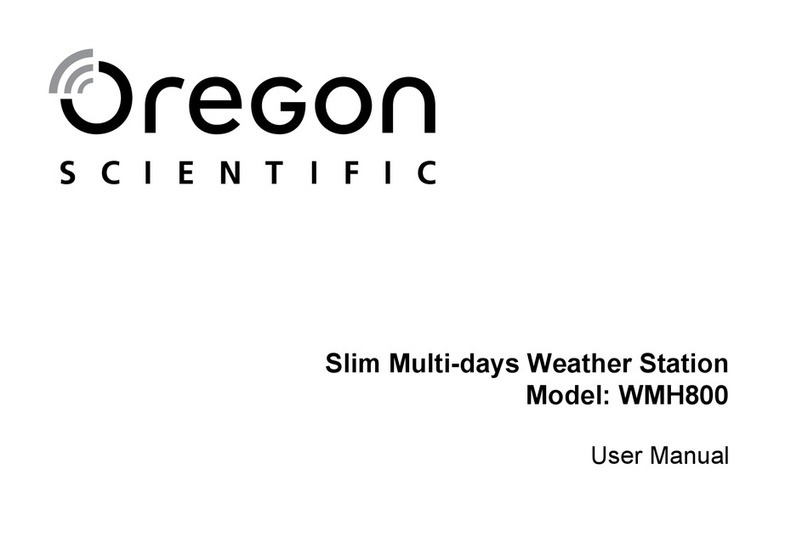
Oregon Scientific
Oregon Scientific WMH800 User manual

Oregon Scientific
Oregon Scientific BA812E User manual

Oregon Scientific
Oregon Scientific RMR203HGA User manual
Popular Weather Station manuals by other brands

National Geographic
National Geographic VA Colour RC instruction manual

Levenhuk
Levenhuk Discovery Report WA40 quick start guide

Instant Transmission
Instant Transmission MA 10410 instruction manual

Lutron Electronics
Lutron Electronics PHB-318 Operation manual

WAREMA
WAREMA EWFS Weather station eco Operating and installation instructions

TFA
TFA 30.3013.IT instruction manual

























