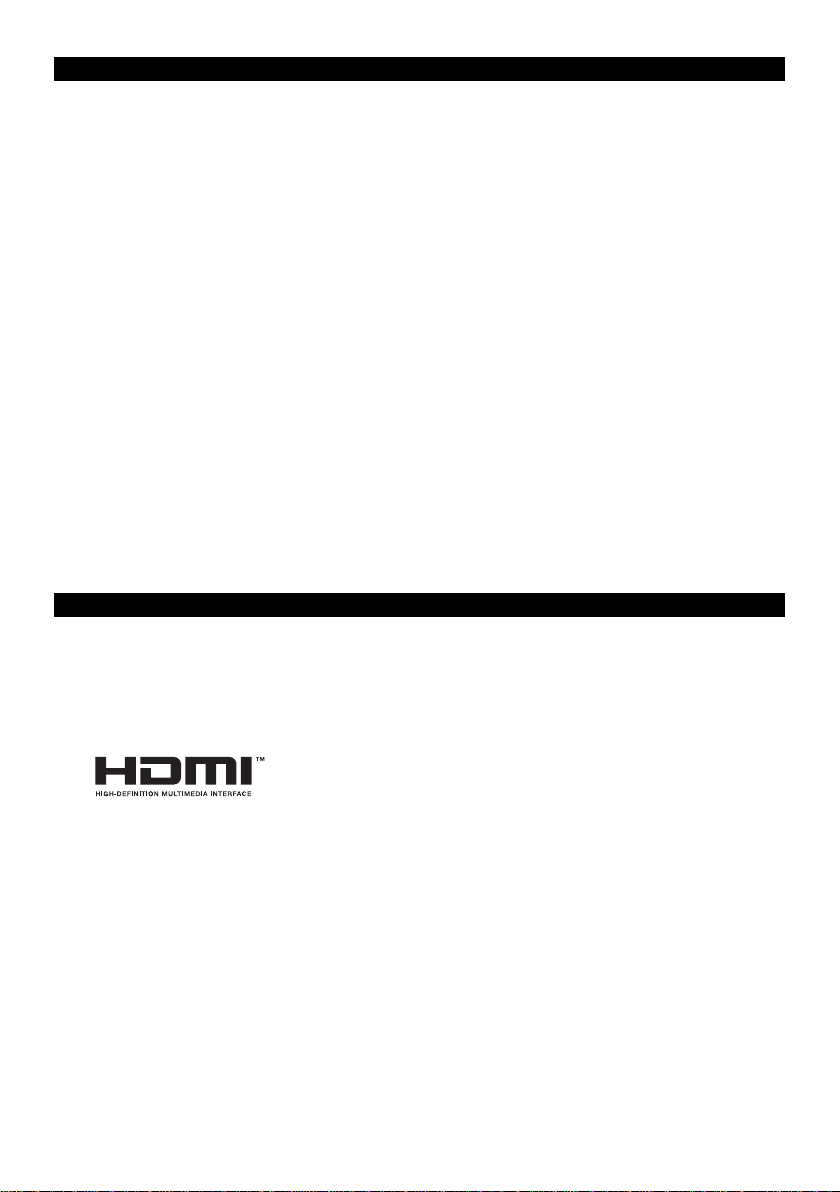8
Trouble Shooting
When there is no video output, please:
1. Check if the connection is correct.
2. Check if the USB-C cable is damaged.
3. Check if the HDMI cable is damaged.
4. Check if UKM-301C is powered on, or restart UKM-301C.
When there is only video output, but no audio output, please:
1. Check if the HDMI cable is well connected.
2. Check if your source output is DVI.
3. Check if HDCP is not communicated well; restart your UKM-301C.
When there is no 4K output, please:
1. Check if your source device supports 4K(3840x2160) resolution
2. Check if your HDMI cable supports 4K specification.
When the USB-C device has no output, please:
1. Check if your USB-C cable whether it is damaged.
2. Check if your USB device supports Video output function.
3. Check if your Android phone function is enabled.
When the keyboard & mouse has no operate, please:
1. Check if your keyboard and mouse is damaged.
2. Check if the keyboard and mouse are not connected.
3. Check if the USB-A to USB-A cable is damaged.
4. Check if the source system is not supported keyboard and mouse.
Notification
Manufacturer reserves the right to make changes in the hardware, packaging and any
accompanying documentation without prior written notice.
The terms HDMI and HDMI High-Definition Multimedia Interface, and the HDMI Logo are
trademarks or registered trademarks of HDMI Licensing LLC in the United States and other
countries.
UKM-301C incorporates HDMI technology.
Trademarks and brand names are the properties of their respective owners.
Dolby is a registered trademark of Dolby Laboratories.
DTS is a registered trademark & the DTS logos and Symbol are trademarks of DTS, Inc.
PS4 Pro is a trademark of Sony Computer Entertainment Inc.