q-Tech QSW-6900-32H Series User manual
Other q-Tech Switch manuals
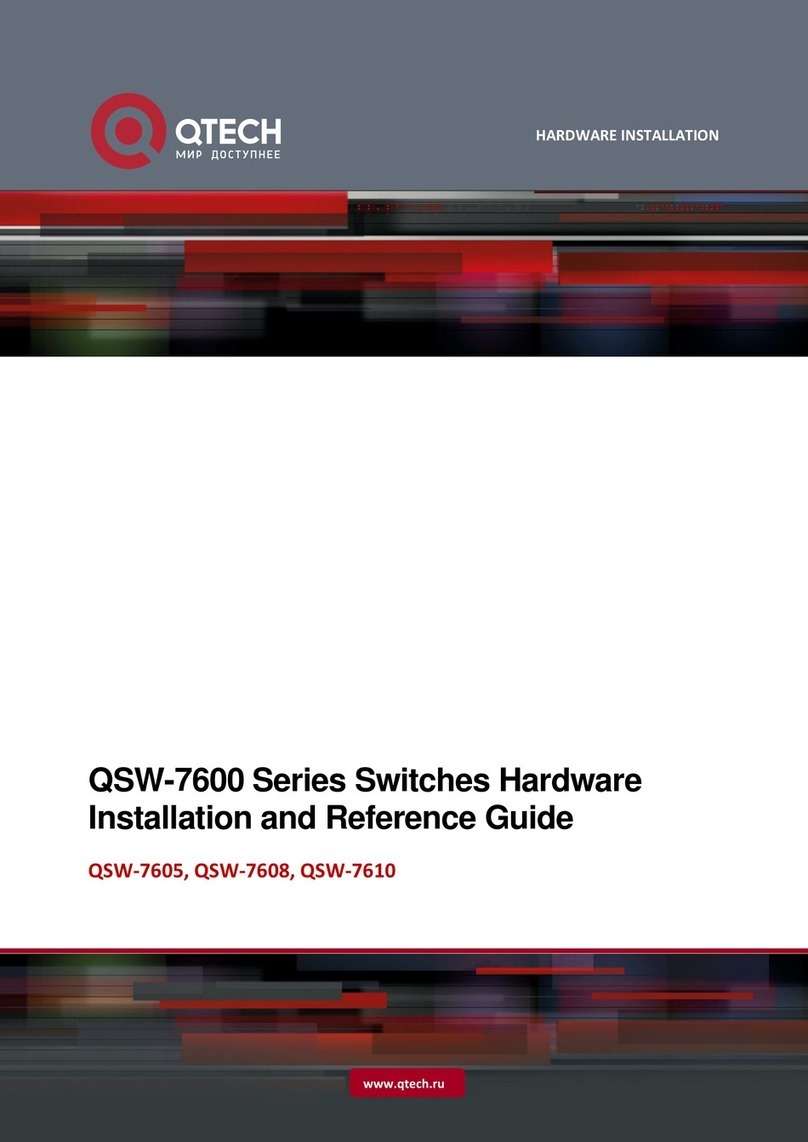
q-Tech
q-Tech QSW-7600 Series Installation and operating manual
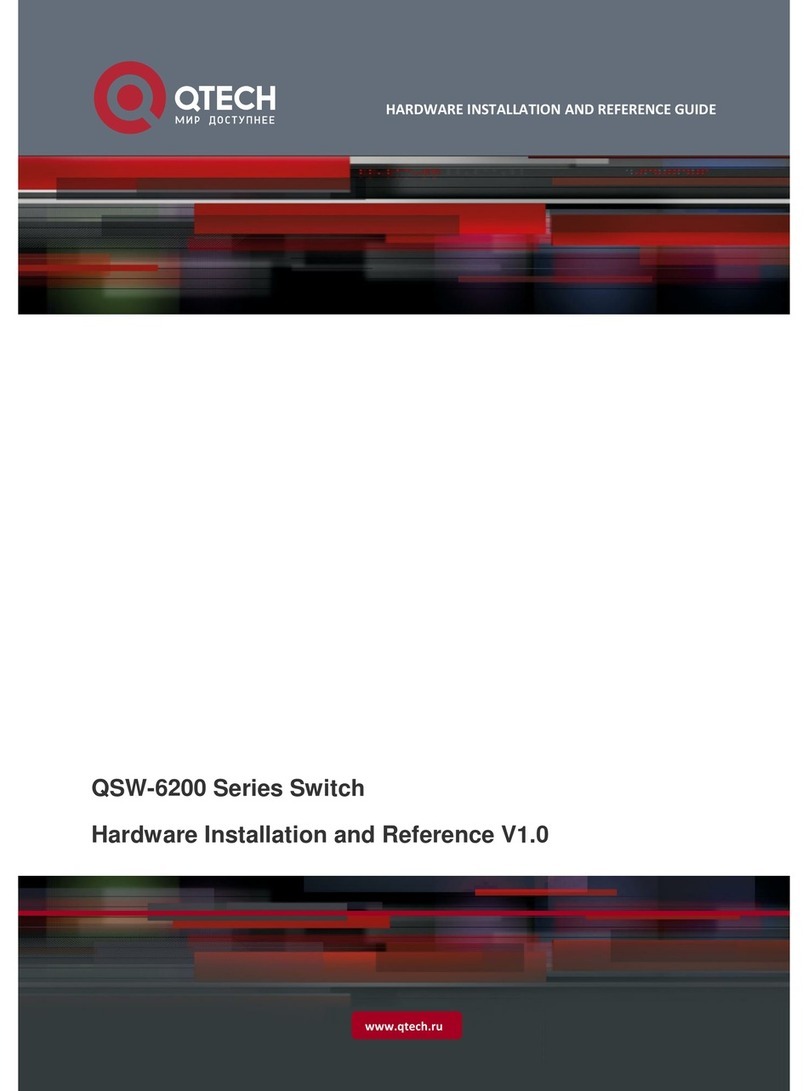
q-Tech
q-Tech QSW-6200-32T Installation and operating manual

q-Tech
q-Tech QSW-6300 Series Installation and operating manual
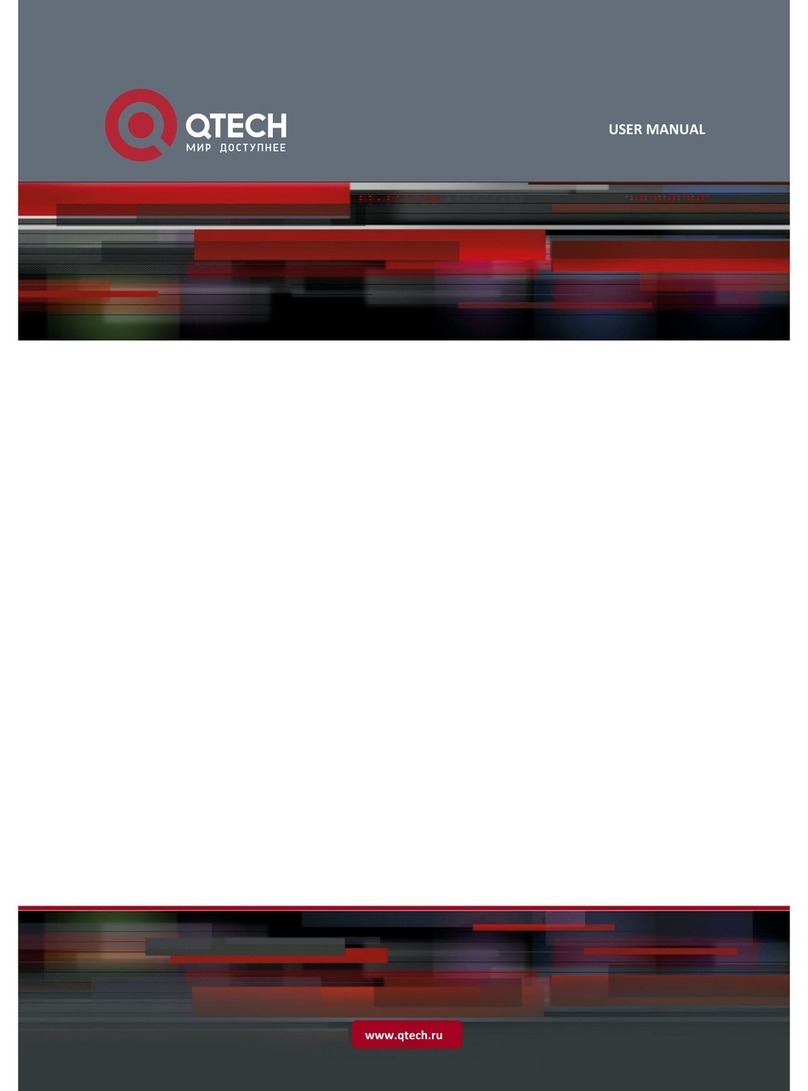
q-Tech
q-Tech QSW-8200 series User manual
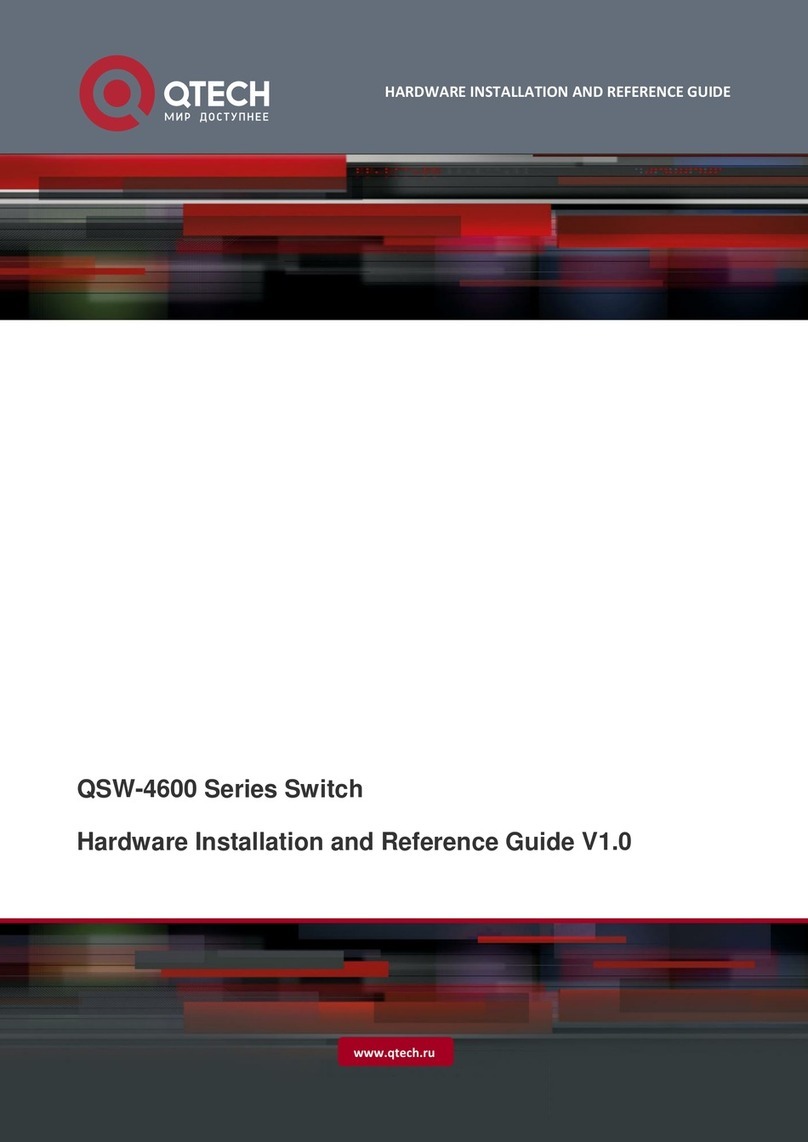
q-Tech
q-Tech QSW-4600 Series Installation and operating manual

q-Tech
q-Tech QSW-4700 Series Installation and operating manual

q-Tech
q-Tech QSW-2800 series User manual
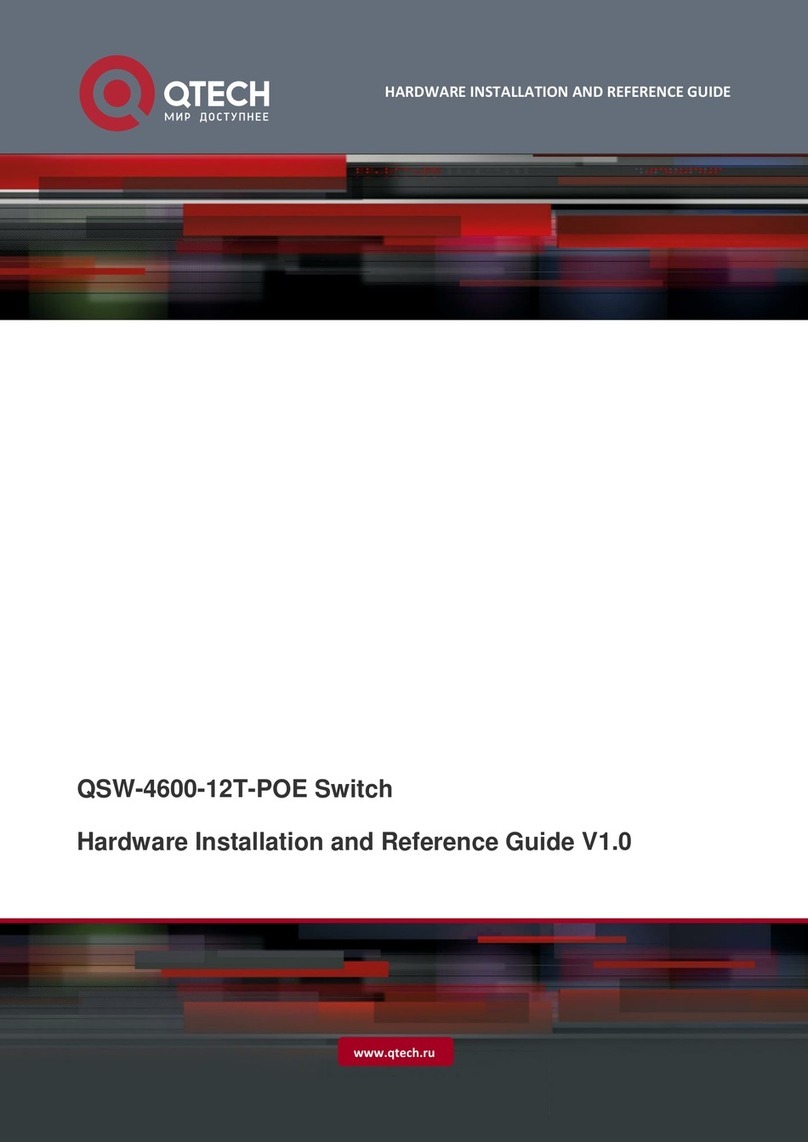
q-Tech
q-Tech QSW-4600-12T-POE Installation and operating manual
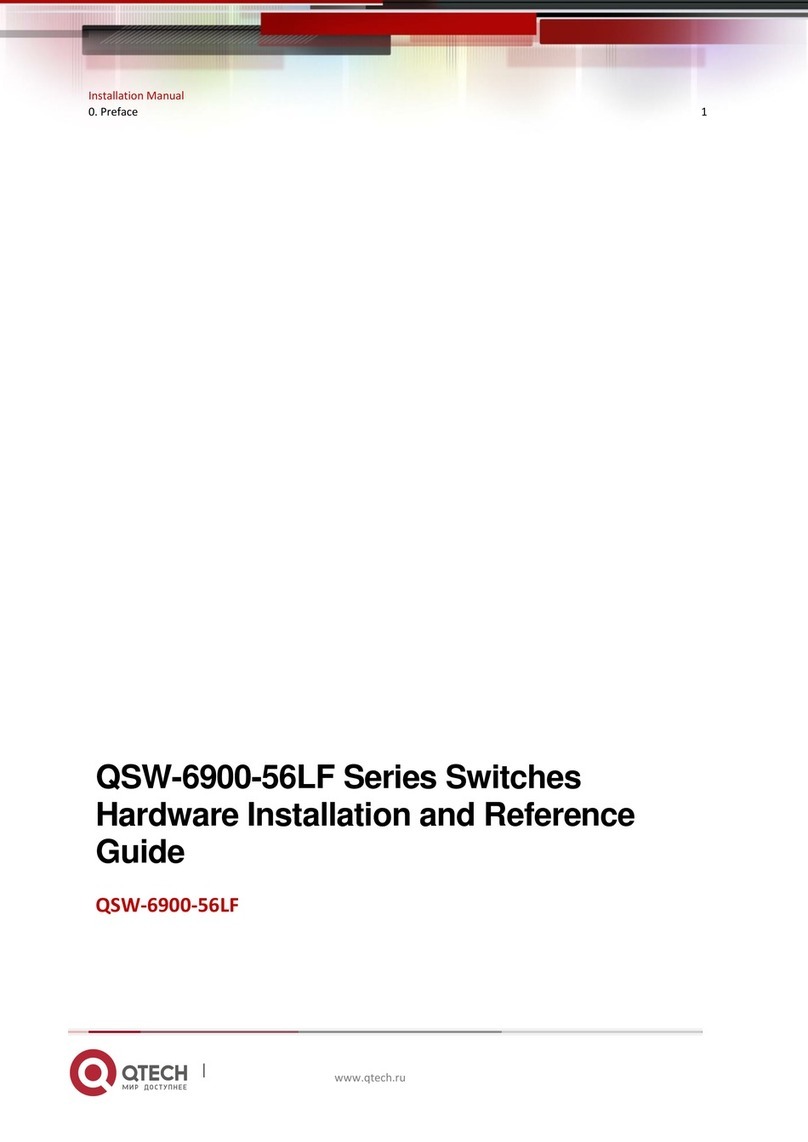
q-Tech
q-Tech QSW-6900-56LF Series Installation and operating manual
Popular Switch manuals by other brands

SMC Networks
SMC Networks SMC6224M Technical specifications

Aeotec
Aeotec ZWA003-S operating manual

TRENDnet
TRENDnet TK-209i Quick installation guide

Planet
Planet FGSW-2022VHP user manual

Avocent
Avocent AutoView 2000 AV2000BC AV2000BC Installer/user guide

Moxa Technologies
Moxa Technologies PT-7728 Series user manual

Intos Electronic
Intos Electronic inLine 35392I operating instructions

Cisco
Cisco Catalyst 3560-X-24T Technical specifications

Asante
Asante IntraCore IC3648 Specifications

Siemens
Siemens SIRIUS 3SE7310-1AE Series Original operating instructions

Edge-Core
Edge-Core DCS520 quick start guide

RGBLE
RGBLE S00203 user manual















